Holo Launcher Brings The ICS Home Screen To Older (2.2 & Higher) Android Devices
According to the latest numbers, approximately 7% of all Android devices are now rocking Ice Cream Sandwich. No doubt, this progress has been steady so far, but it’s way too slow for the liking of a large contingent of Froyo or Gingerbread users who’re yearning to get their hands on the latest Android version. While there have been numerous attempts by developers to present such Android users with Holo-themed custom homescreen replacements, none of them matches the comprehensiveness of Holo Launcher, which is arguably the closest that a prior-version Android launcher has come to matching the looks and functionality of Android 4.0 Ice Cream Sandwich, making it the best option for ICS-yearning users stuck on older versions of the OS.
Initially available as a public beta, the app has just been released in the Google Play Store with all the great features that one can expect to get with the stock ICS launcher. Be it the Holo-themed UI, smooth animations, customizable and scrollable dock, homescreens and app drawer, resizable and scrollable widgets, desktop previews, stacking favorite items together in folders, and a sizeable control over tweaking the launcher’s appearance and behavior settings in multiple ways.


What’s even better about Holo Launcher is that it doesn’t even require a rooted device to run. This is great news for owners of several low-end devices (e.g., Huawei IDEOS u8150) that don’t even have a notable custom ROM offering the true ICS flavor which can lure users towards bearing the risks of rooting. Apart from the Holo-themed tabs/columns, menus, folders, dock, vertically scrollable app drawer and customizable widgets, the launcher lets you add up to 9 desktop screens, with the option to specify the default homescreen. Moreover, you can enable infinite scrolling for the app drawer, homescreens as well as the dock. The launcher settings can be backed up locally and restored whenever required.
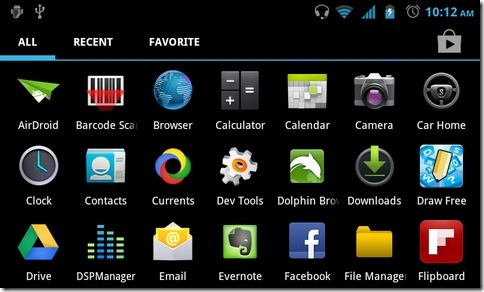
You may also set a custom layout for the app drawer in terms of the number of icon grids, for both portrait and landscape orientations. Likewise, the launcher lets you add as many as 3 different dock screens, each capable of sporting a maximum of seven icons. Tapping Menu > Edit screens lets you manage the number and default setting of your homescreen(s). To just enable the homescreen preview mode, use the pinch (out) gesture on any homescreen. The app drawer included within Holo Launcher is, by default, set to not only display the installed apps, but your Favorite (most frequently accessed) and Recent ones, too.
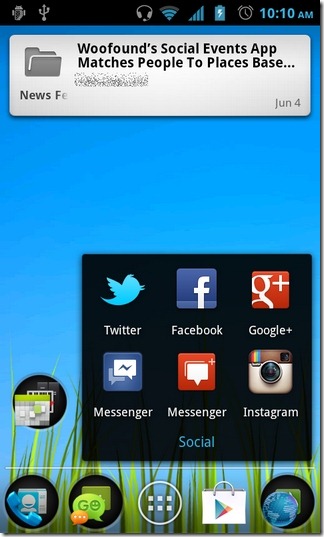
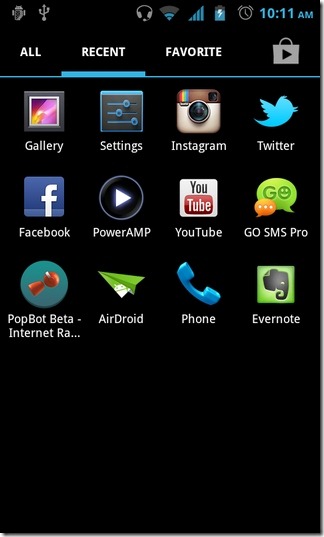
For those unfamiliar with ICS’s folder creation mechanism, all you need to do is drag an item anywhere from within the app drawer or homescreen over an existing item on the homescreen/dock to have all the items automatically stacked together in a folder. These automatically-created folders can then be renamed accordingly by long pressing them and selecting the Edit option. To adjust the size of the homescreen widgets, just long press them and select Resize.
Tapping Menu > Launcher settings takes you to the app’s main settings screen from where you can tinker with most of the aforementioned settings, including enabling the ICS-style icons and scrollable widgets, altering the homescreen(s), dock and app drawer settings, disabling icon labels, adjusting the app drawer’s opacity level, specifying custom desktop gestures, and availing the settings backup/restore feature.
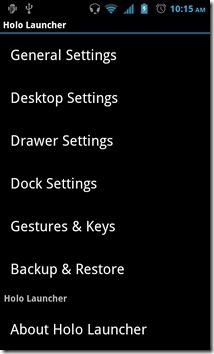
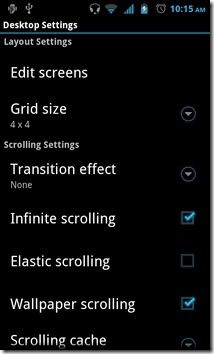
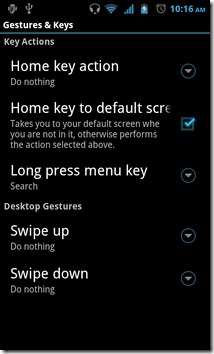
So, if you’re eager to experience the ICS-style launcher on your Android device without going through the tedious and risky rooting process, flashing custom ROMs, or waiting for the official ICS build to lurch out for your device, Holo Launcher is probably your best bet for now.
Update: The app has just been updated (to v1.0.2) with several other handy features, including the option to specify preferred scrolling speeds for homescreen, app drawer and/or the dock, and addressing various icon issues throughout the launcher’s entire layout. The option to set custom scrolling speed for each supported item can be found from within its relevant settings screen by navigating to Menu > Preferences > required setting.
Holo Launcher is free in the Google Play Store, and requires Android v2.2 or higher to run.
Download Holo Launcher for Android

awesome!!!
how do you get the ICS style notification bar/status bar I’m running Android 2.3.7
Love this…excellent post.Been looking for one like this for awhile now.Light weight & fast to!!!!!!!!!!
Awesome!!!