How To Install Android 4.4 KitKat Update On Nexus 7 & 10 Right Now
Upon unveiling the Nexus 5 as the first device running Android 4.4 KitKat to the public, Google promised to bring the update to the recent variants of Nexus devices as well as Google Play editions of Galaxy S4 and HTC One pretty soon. If you have a Nexus 7 (2012 or 2013 Wi-Fi-only edition) or Nexus 10, you’re going to be among the first lucky ones in this regard, as Google has just started rolling out the update to these tablets. If you don’t want to wait for the official OTA update to hit your device and would prefer to take things into your own hands, you can grab the update files from Google’s servers and flash them to your tablet directly, and that’s what we’ll be walking you through in this post. So, read on and get KitKat up and running on your Nexus 7 or 10 tablet right away.
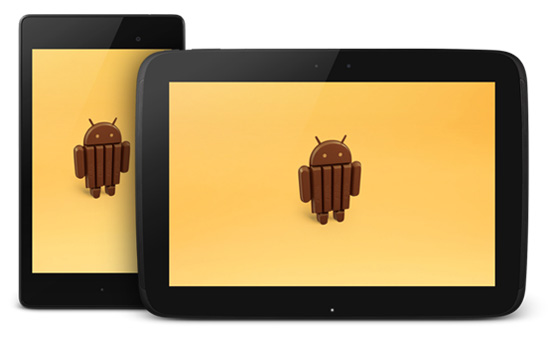
Disclaimer: Please follow this guide at your own risk. AddictiveTips will not be liable if your device gets damaged or bricked during the process.
Also note that the update is for the Wi-Fi-only variants of the Nexus 7, and will not work on the versions of the device with 3G connectivity.
Requirements
- Nexus 7 (2012) Wi-Fi edition or Nexus 10 running latest stock Android 4.3 Jelly Bean. (The update may not likely work if your device isn’t running a fully stock ROM.)
- Android SDK installed for ADB access.
- Download Android 4.4 KitKat Update for:
- (https://android.clients.google.com/packages/ota/google_nakasi/13088e35942c77e4752aa1fdf51d54472509b941.signed-nakasi-KRT16O-from-JWR66Y.13088e35.zip) Nexus 7 (2012) Wi-Fi edition
- (https://android.clients.google.com/packages/ota/google_razor/3a3951e8243c82bc01a620ab858f4454c8ebd65c.signed-razor-KRT16O-from-JSS15R.3a3951e8.zip) Nexus 7 (2013) Wi-Fi edition
- (https://android.clients.google.com/packages/ota/google_mantaray/279e5e2396480cbffd97943a5db5bbc743ef7e77.signed-mantaray-KRT16O-from-JWR66Y.279e5e23.zip) Nexus 10
Procedure
- Connect your tablet to your PC via USB.
- Reboot the tablet into recovery, and put it into ADB sideload mode (apply update from adb on stock recovery; could be named differently and placed in some advanced menu on custom recoveries.)
- Open a Command Prompt (Terminal on Linux or Mac) window and navigate to the location where you have the OTA update file.
- Enter this command:
adb sideload filename.zip
replacing filename with the full name of the update file.
- Once the process is finished, reboot the tablet.
If all goes well, your device should now boot into KitKat. Enjoy the new, tasty flavor of Android.

Help appreciated. About to buy a Nexus 7. I do not have a PC. How do I get Kit Kat on to my new Nexus? Thanks.
What a bunch of bs I have to go through. I own two nexus 7. Google needs to learn a thing or two about customer service. Just occurred to me that their techs might be busy helping with a worse roll out…
i totally agree with your comments….all seemed well with my nexus 10 until i upgraded it to kitkat 4.4….it crashed, got bricked….no way of getting in touch with google customer service, if any!….they expect their customers to fix all the issues by going to google forums full of tech jargon and such difficult procedures and commands…utterly dismayed….a very dissatisfied google customer