How To Launch An App From Quick Settings [Android]
The Notifications shade in Android has tiles for toggling quick settings. Android doesn’t have a built-in tool to create custom tiles though there are apps available for just this purpose. The toggles usually connect with a system setting like the Bluetooth or WiFi switch on your phone. With third-party apps, you can add tiles for weather or an app or two. Shortcutter is a free Android app that adds a myriad of tiles to Quick Settings. You can add a tile to access the camera, record your screen, or access the SystemUI Tuner. It also lets you add a tile to launch an app from Quick Settings. Here’s how to set up an app tile using Shortcutter.
Install Shortcutter and allow it access to both your phone and your media folder etc. If you don’t allow the app access to your phone app, it will not be able to create a custom app tile.
Open Shortcutter and tap the image at the bottom of the app. It will take you straight to the Quick Settings panel. Tap the edit button at the top and scroll down.
Tap ‘Custom Tile 1’ in the grid of tiles that have not been added to Quick Settings. Drag it to grid of enabled tiles and exit the edit mode. Next, tap the tile you just added. You are still setting it up so it will be called ‘Custom Tile 1’ for now.
Tap it and the Shortcutter app will open. Tap the blue arrow button at the bottom right to select which app will open when you tap this tile. Select ‘Custom Tile 1’ from the list of Custom Tiles.
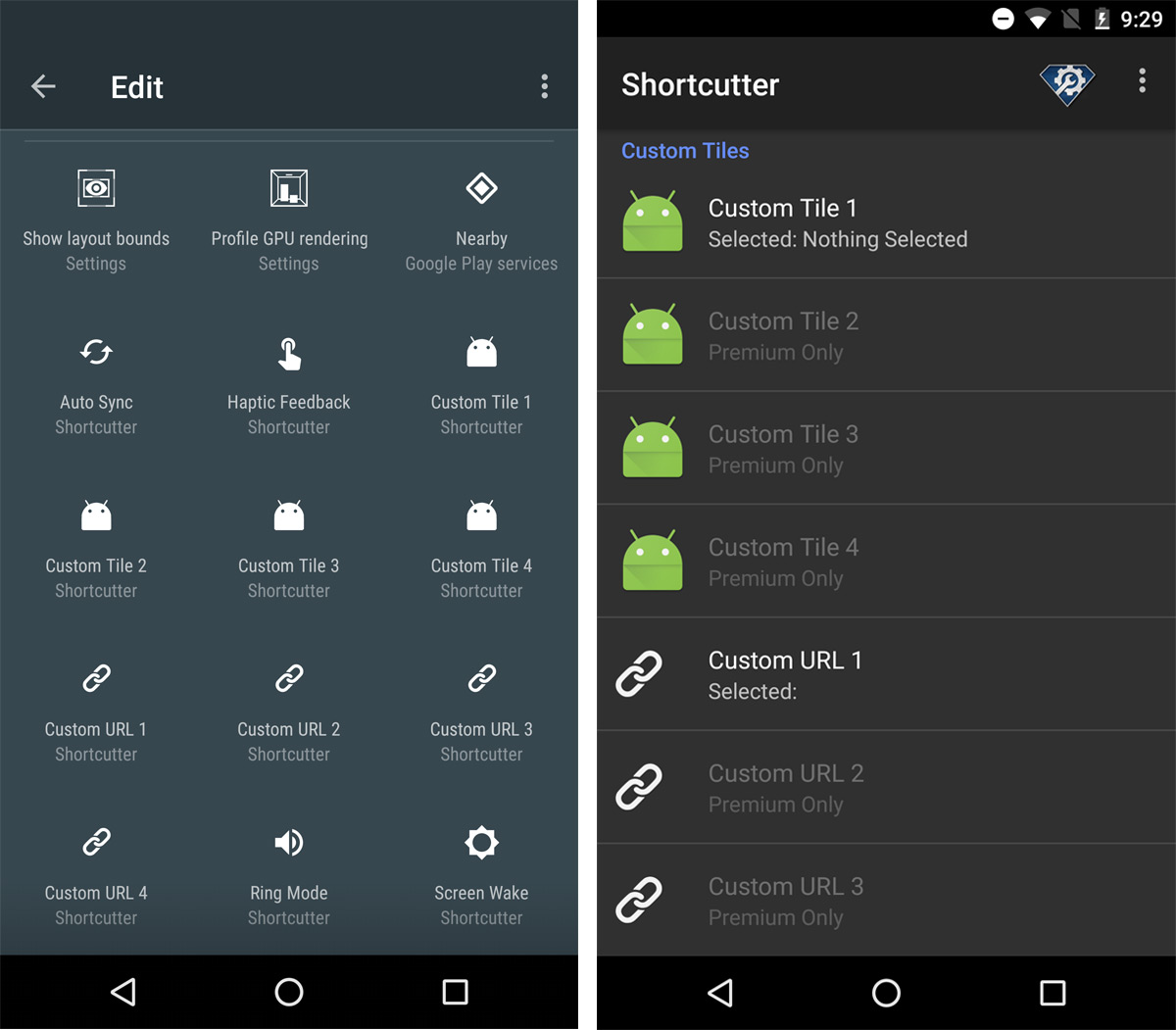
You will see a list of all apps installed on your device. Select the app you want to launch from the tile you just added. That’s all it takes to set your tile up.
Open the Quick Settings panel and the ‘Custom Tile 1’ tile will be renamed to the app you set it to open. In this case, it is set to open Chrome. Shortcutter doesn’t guarantee the tile will look like the app’s original icon. Tap the tile and it will open the app you connected it to.
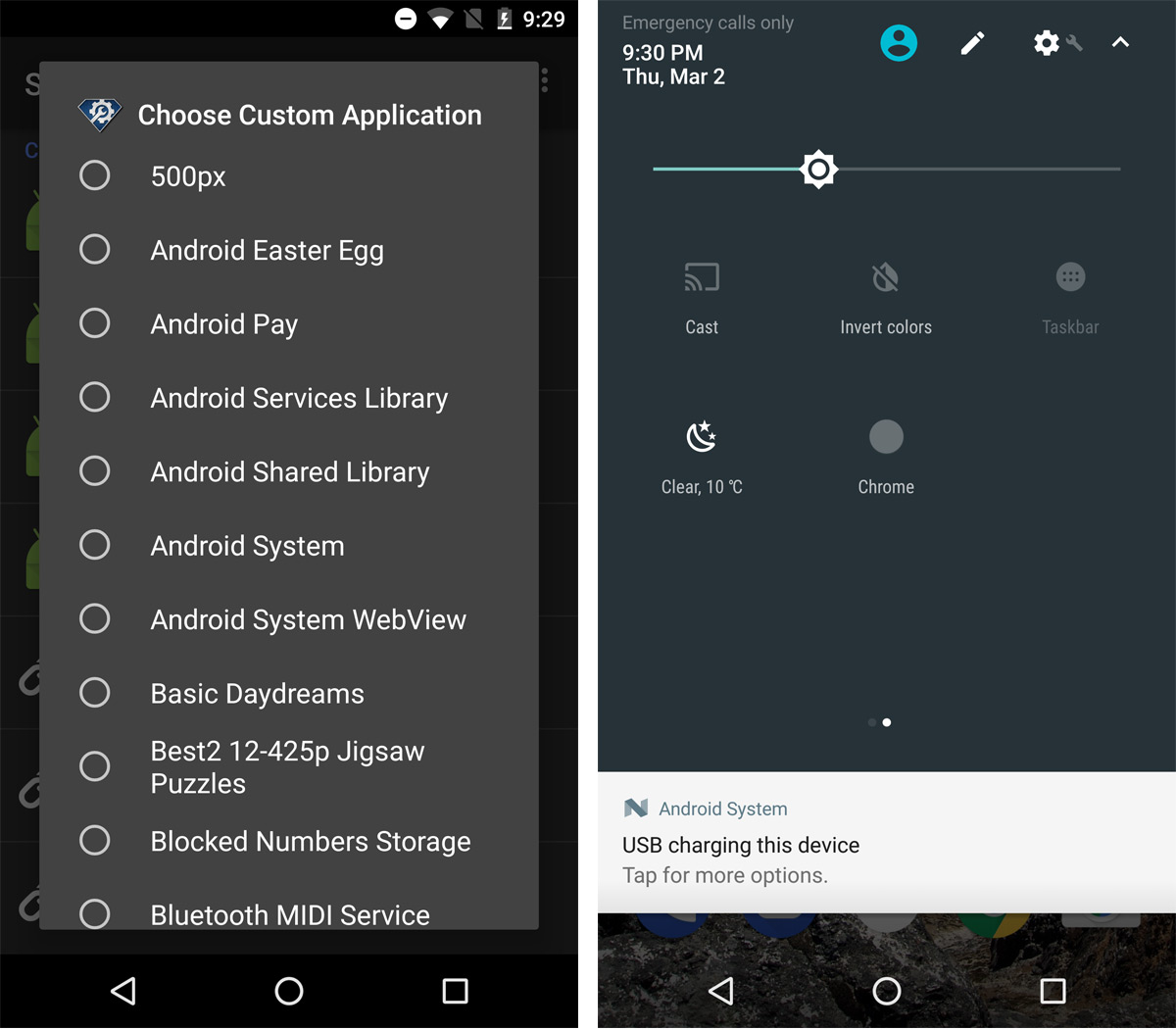
Shortcutter stands out from other apps for two reasons; it works great, and it’s easy to set up. The app has a free version and a paid version. The free version lets you add one custom app tile to Quick Settings. The paid version lets you add multiple app tiles. If you have a rooted device, the app has richer tile functions to offer. You must be running Android 7.0 and above to use Shortcutter.
Install Shortcutter From the App Store

anything similar for Marshmallo?