LogMote Allows Remote, Password-Free Login To Websites On Desktop Through Android & iPhone
Previously reviewed Android and iOS app, Uniclau, showed us an innovative, safe and swift way to log in to websites on desktop browsers by scanning QR codes with a smartphone. The app turns your smartphone into a secure password vault of sorts that you can carry along with you, and avail to remotely and automatically gain access to any preferred web service by just scanning a simple QR code appearing atop the authentication screen. While Uniclau works almost flawlessly, it has its own limitations. For instance, as of this writing, it is only meant to work with Google Chrome, lets you secure the mobile app using just a single mode of protection (4-digit PIN), and requires you to scan a new code each time you intend to log in to a different service of choice. Fresh to the market, LogMote is a similar looking freemium app for Android and iOS powered devices that not only fills voids left by Uniclau, but also brings some very handy new features to the table. In fact, in terms of aesthetics and supported features, it is way ahead of the latter. Though, the primary purpose of both the apps is more or less same: to help you remotely log in to your favorite web services/accounts on a desktop browser with the help of your smartphone, without manually feeding in any passwords whatsoever.
The very first thing that goes in favor of LogMote is that it comes with support for three different web browsers: Google Chrome, Mozilla Firefox and Safari. Unlike Uniclau, LogMote requires you to scan a (master) QR code just once to pair your mobile device with the required web browser (via an extension or addon), and you’re ready to access any web service that you’ve fed into the app’s database. It uses 256 bit AES encryption to secure your personal data, and lets you protect the mobile app itself in four different ways:
- Pattern Drawing
- Color Sequence
- Numeric Value
- Classic Password
Should you somehow happen to forget the correct access method, you can always utilize the LogMote Recovery QR Code that is emailed to you on the same account that you’ve registered with the service. With LogMote, you can pair your mobile device with the computer over 3G as well as Wi-Fi, remotely close the desktop browser from your smartphone, automatically launch your preferred web services upon scanning the master QR code, remotely backup/restore all locally stored credentials to/from your computer with a mere tap, set the app to automatically disconnect you from all services after 2 minutes of inactivity, and keep a close tab on your LogMote activity history on all linked/associated computers.
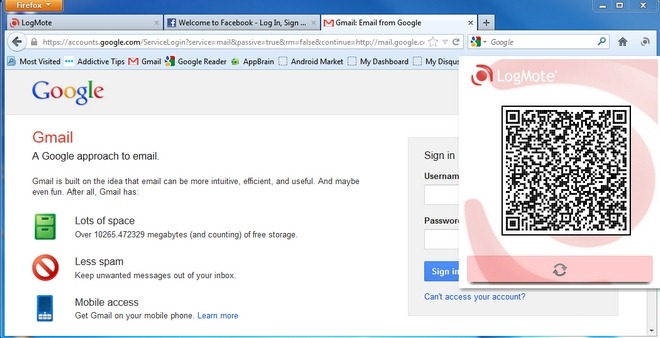
While Uniclau required only a browser extension and the mobile app to establish a remote connection between both the devices, LogMote needs a dedicated desktop plugin to be installed in order to help the extension communicate with the mobile app. In addition, the desktop plugin can also come in handy in situations where you’re required to locally backup/restore your personal LogMote data, and access the preferred mobile device, without setting it all up right from scratch. Once the extension is installed, all you need to do is click the LogMote icon and scan the master QR code to pair the browser with your device.
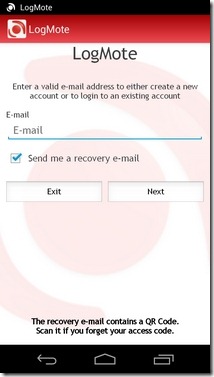
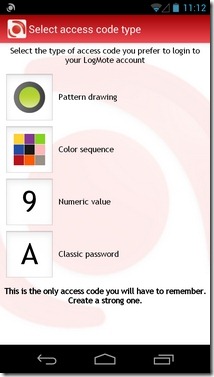
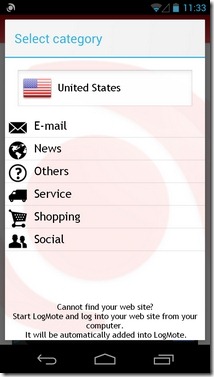
For the mobile app, you’ll first need to provide a master email ID that LogMote will use to connect you to other systems, as well as all associated web services. Once logged in, you can start setting up your various online accounts. For this, hit the Access my accounts tab, choose from one of the supported categories (email service, social network, shopping service, news provider), provide valid credentials, and you’re good to go.
No need to fret if you aren’t able to find a favorite web service of yours within in the app. Just pair your device with the web browser, log in to that particular service, and upon prompt, add it to the LogMote database.
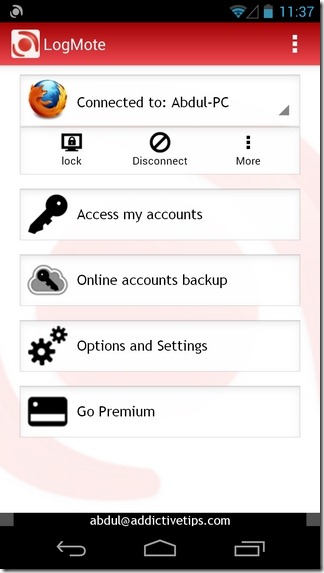
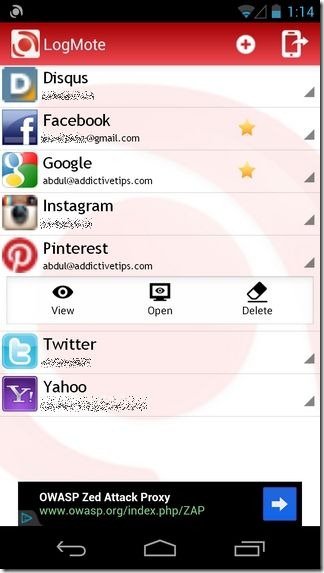
After you’re done with pairing with the browser extension, tapping the extension icon again will display a list of all the various web services that you’ve added to your personal LogMote database. Same applies to the mobile app’s homescreen, which not only displays your online accounts, but also allows you to edit them.
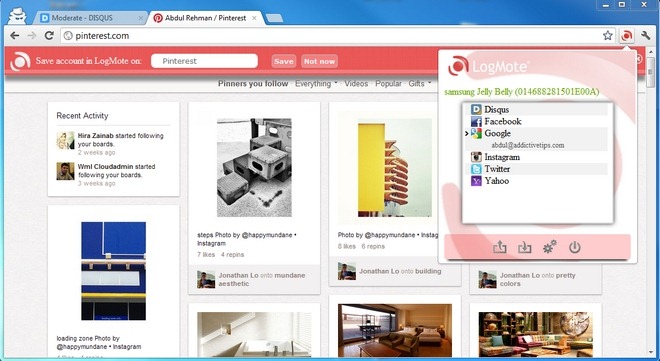
On your desktop browser, just hit the extension and choose the required web service to log in to it with the specified credentials. Remember that, despite supporting three different browsers, LogMote only allows you to establish a login session with one at a time, through a single account or device ID.
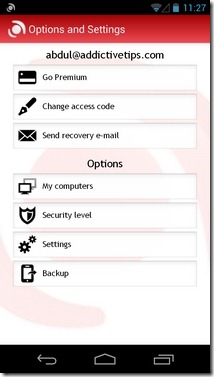
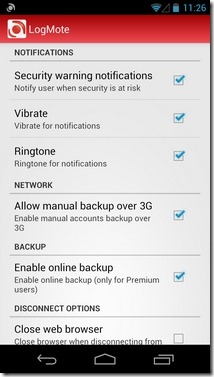
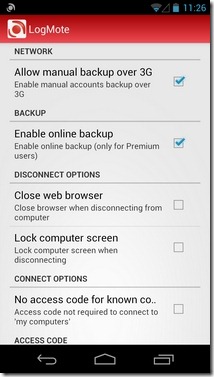
The freemium version of LogMote grants you access to almost all aforementioned features. However, there is an option within the app to subscribe to a three month or one year plan for $4.90 or $13.49, respectively, to get your hands on additional goodies, including an ad-free app interface, automatic online backup of your personal LogMote data, simultaneous syncing of multiple mobile devices, and last but not the least, the option to remotely lock your computer using your Android or iOS device.
We successfully tested the remote authentication mechanism of LogMote by pairing our Galaxy Nexus (running Android 4.1 Jelly Bean) with all three supported browsers (on Windows 7, 64-bit Edition). The LogMote desktop client is currently available for Windows and Mac OS, and just like the mobile app and browser extension, can be downloaded for free.
Download LogMote for iPhone, iPad & iPod touch
Download LogMote Desktop Plugins & Browser Extensions

Nothing to do with this (probably), but you should be more careful whch programs you suggest.
Hamster Free Zip Archiver did not seem to allow me to create a new folder when choosing a different install directory then standard, so i tested what it does when i tell it to install to /programs/ – it installed itself directly into /programs/, not creating a subfolder. so i had dozens of loose files in /programs. But thats not that much of a problem. The problem is, when i uninstalled it, it decided to delete half of the other programs, too. Because, you know, /programs was the install directory, so it decided to clean that one.. (though it failed..).
Stoffi crashes every second click, making it useless, but harmless, and the EmptyFolderFinder or how it was called triggered *several* warnings from AntiVir.