Nextcall: Schedule Call Reminders For Individual Contacts [Android]
You may have hundreds of contacts stored on your smartphone’s address book. Some of them might belong to your social circles, while others could be business clients. Staying in touch with both types of contact groups on a frequent basis is equally important. As long as you can manage to remember whom to call when and how frequently, life is easy, but the problem arises when this list expands, and you’re required to remember calling preferences for each individual contact. This is where Nextcall steps in. Fresh to the Google Play Store, this free Android app brings forth a very simple yet effective purpose of keeping you informed about when you last called your contacts, and more importantly, when should you be contacting them next. To help you achieve said task effectively, Nextcall maintains separate logs for all calls made to your personal as well as business contacts, and lets you define default call scheduling preferences for both supported contact groups. The least contacted numbers are listed at the top, and you have the option to specify custom call reminders for every single contact.
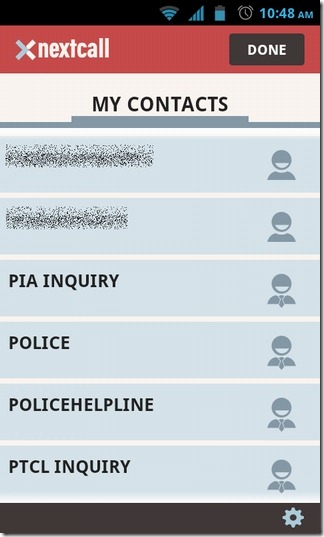
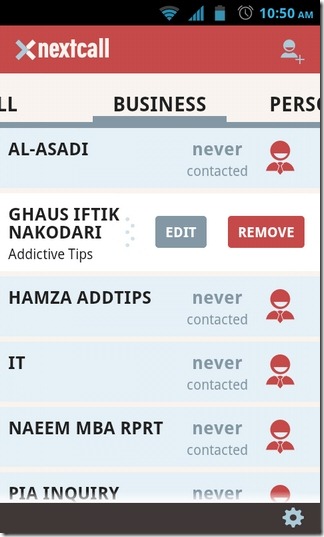
While it is easier to remember the last call that you made to, say, your mom or your boss, you might have trouble recalling the last time you got in touch with your cousin in Berlin, or rather, when are you supposed to make calls to your esteemed clients to renew the monthly contract. With Nextcall, you no longer need to worry about all that, since it lets you specify separate call schedules for your personal as well as business calls. For instance, you might want the app to remind you to call your personal contacts on a daily basis, whereas for your business groups, you can set it to automatically remind you every week or month.
The app’s usage is as simple as it can possibly get. No need to subscribe to any services, and hence, no logins involved. Upon launch, you are greeted by a Holo-themed interface that is split into three main columns: All, Business and Personal. Each tab has been designed to list the relevant contacts. Next, you need to tell the app about all the contacts (from your phonebook) that belong to the personal or business group. For this, hit the contacts button in the top-right, which will list your Android phonebook. To start assigning a contact to its corresponding group, you’ll need to tap the icon displayed alongside the contact name. Tapping once puts the selected contact under the business group, whereas tapping twice pushes it to the personal one.
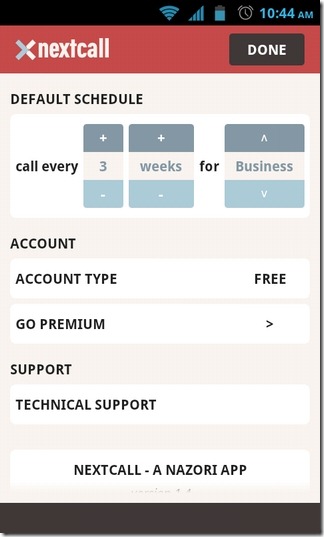
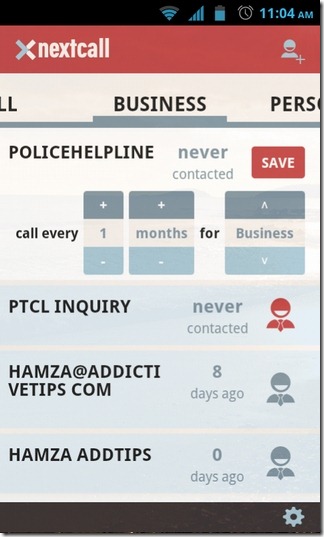
Once all the contacts are assigned to their respective groups, hit the settings button in the bottom-right to define the default calling schedule for each group, and let the app help you with remembering whom to call, and when. Need to edit scheduling preference for a specific contact? Just hold down the dotted button displayed alongside the required entry, swipe towards the left, and hit Edit. A contact can also be removed from the list by following the same process. While in editing mode, not only can you specify call schedule for that particular contact, but also swap their group as per requirement.
Cometh the scheduled time, the app will alert you to make call to the selected contact(s), and in doing so, it lets you natively select the required phone numbers. So, while you can bank on your Android’s stock caller app to maintain log of your latest calls, Nextcall can help you with getting call reminders for your less frequently called, yet important, contacts.

make it for the iphone please. i downloaded it on my droid–sweet. need it on my iphone.
make it for the iphone please. i downloaded it on my droid–sweet. need it on my iphone.
Huh, “This app is incompatible with your AT&T Samsung SGH-I777.”
Great article guys. Thanks for checking out nextcall!