Real Widget Adds Custom Windows Phone-Like Tiles To Your Android Home Screen
You might be aware of the fact that there are plenty of Android homescreen replacement apps out there that merely focus on replicating the looks of the Windows Phone UI. However, what if you wished to enjoy the same Metro Modern UI-style tiles on your Android homescreen without having to use to a full-fledged WP7 launcher? Real Widget is a customizable widget for your Android’s homescreen that comprises multiple tiles, each providing instant access to your favorite apps, system shortcuts, power toggles and widgets etc. You have ample control over the items the widget should sport. For each tile, you have the option to specify a custom size, icon, shortcut, background type and the overall layout. Ranging from your favorite contact’s info card to a third-party app of choice, you can select from whatever item you like, and in whatever numbers you please.
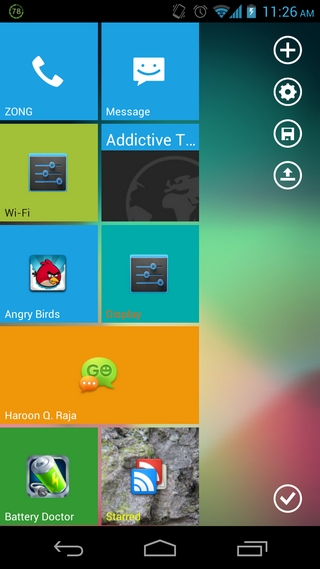
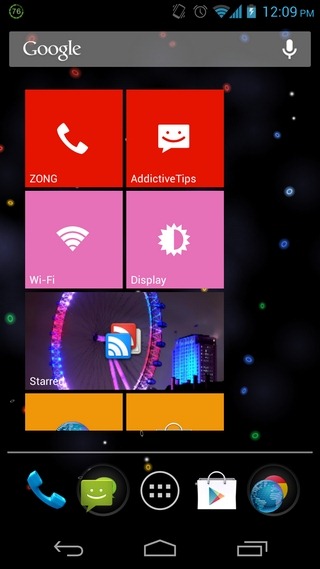
Although not quite ‘live’, Real Widget’s tiles are good enough to give your Android homescreen that Windows Phone feel. By default, you get two just tiles – Phone and Messaging – to play with. However, you can tap the + button to start adding more items to the widget. As mentioned earlier, the pool of choices on offer is quite broad, as you can pick app shortcuts, homescreen widgets of any app, a system setting, a bookmark, contact card and other shortcuts. Each added item is visible on the widget as a separate tile that can be modified cosmetically.
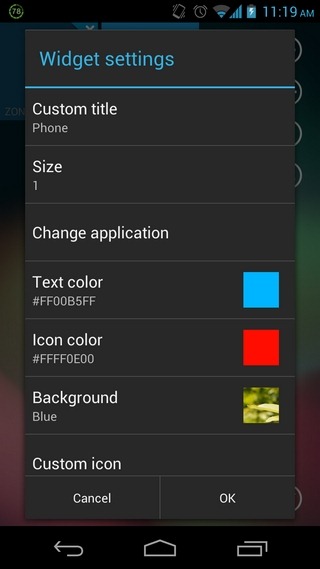
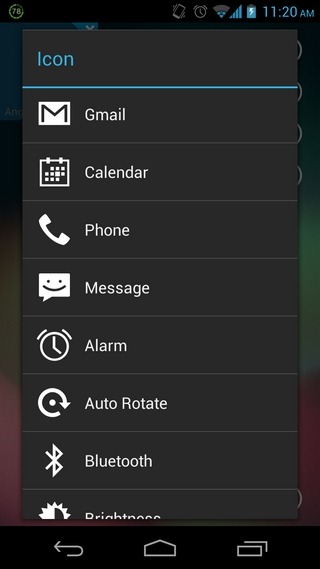
to change the looks of a tile, simply tap it and hit the settings button in the center to head over to the customization screen from where you may change the tile’s title, size (large & small), text color, icon color, background (custom color or image) and custom icon. You also have the option to swap a tile’s position with another one by long-pressing and dragging it to the desired position. Once satisfied with the widget’s content and layout, just press the save button, and then the one in the bottom-right corner. If you feel the need to modify the widget later, you’ll have to launch Real Widget from the app drawer and hit Modify existing widget.
Here’s another handy aspect of Real Widget; each layout that you use once automatically gets cached, and can be recalled/restored anytime you wish just by hitting the restore button and selecting the required instance. To tweak the app’s Global layout settings (text color, icon color & background), hit the settings button on the right. On smartphones, the widget expands vertically, whereas on tablets, it spreads horizontally. Having used the app on Galaxy Nexus, I felt that the extra space on the right could be put to better use, especially if the widget supported horizontal resizing. Unfortunately, that isn’t the case with Real Widget.
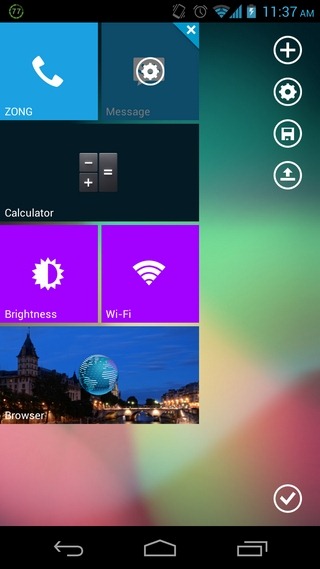
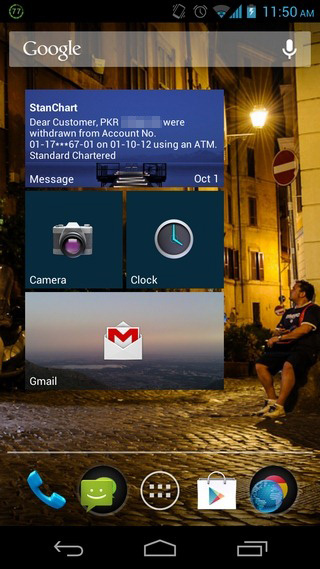
Real Widget is available in the Google Play Store as a Lite (free) and $1.03 variant. While the Lite version is good at letting you create custom tiles out of almost any system and/or app shortcuts, it won’t let you access any conventional widgets other than the aforementioned stock Phone and Messaging widgets. In order to get your hands on all other widgets on your device, you’ll have to go for the full version of Real Widget.
Real Widget has both a Lite (free) and $1.03 variant on both the Google Play Store, and supports devices running Android 4.0 Ice Cream Sandwich or higher. If your device is rocking Android 4.1 Jelly Bean, you might have to reboot once to see the Real Widget option in the widgets drawer.
Download Real Widget Lite For Android (Free)
Download Real Widget For Android (Paid)
