How To Save/Cache Offline Map Areas In Google Maps 7 For Android
Google Maps for Android has been updated with a brand new interface as well as improved turn-by-turn navigation, but something has gone AWOL with this update and that is the option to cache maps for offline use. One might wonder just why did Google remove such a major feature but fortunately, there is a very odd sort of workaround that still allows you to cache maps. It’s being called an Easter egg, though it would have to be the first ill-thought Easter egg by Google. Now instead of a button that allowed you to make a map available offline, you will have to enter ‘Ok maps’ in the search bar for the purpose. The entire process is detailed below.
Open the map you want to save, zoom in or out as per your requirements and when it’s loaded fully, tap the search bar. Next, enter ‘Okay maps’ or ‘Ok maps’ in the search bar. Ignore all suggestions that the app gives you and just tap the search button. You will return to the main interface of the app, where a notification will tell you that the map has been cached – that’s it!
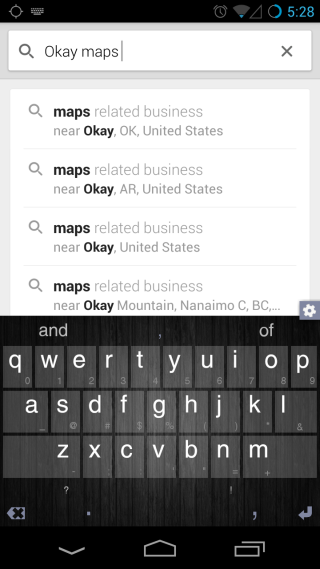
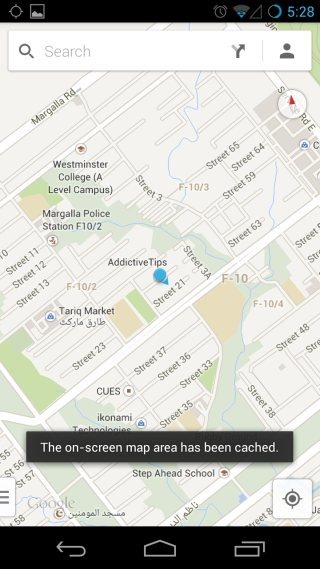
Now that you’ve seen what needs to be done, it’s obvious that there’s nothing difficult about it. Though unfortunately, there seems to be no way of viewing a list of the maps that you have made available offline, or deleting any of them yourself.
It’s just extremely odd that Google would remove the option but keep the feature there. This might be an indication of one of two things. One, Google might be doing away with the cache feature, which doesn’t make sense but neither did killing Google Reader, and this app update might be a preview of life without a ‘Make available offline’ button. Two, the feature might be in the process of getting an update itself and for reasons known only to Google itself, they felt the button needed to be hidden until it was ready.
There is a third but unlikely scenario as well, which suggests that Google just forgot to add it to the updated app. It’s very hard to believe that the absence of the button might come down to a lapse in testing (or common sense), so we’re going to hope that Google has something better planned for the feature, and that at the bare minimum, the option will be restored soon in the next update.
[via Lifehacker]
