Smart RAM Booster Allows One-Tap Android Optimization In Multiple Ways
No matter how much we emphasize on optimizing a mobile or desktop operating system to get the optimum performance out of the host device, the fact of the matter is that in order to achieve said purpose effectively, you need to have a robust, trusted and well-crafted application at your disposal. This is perhaps the exact reason why we see so many different system optimizer tools emerging on to the scene day in day out. Even for the Android platform, we have already reviewed a wide array of different system optimization apps, including Booster, Bitdefender Power Tune-Up, Cosmos by Support.com and many others. From the team behind the hugely successful Android app, Root Uninstaller, comes yet another very handy Android optimization app, called Smart RAM Booster.
Forget one or two convenient methods of freeing up your Android’s precious (and rather limited) virtual memory, Smart RAM Booster brings four different modes of performing a quick memory optimization/speed boost on your device with a mere tap.
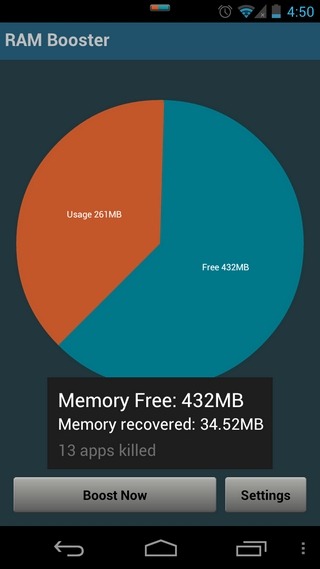
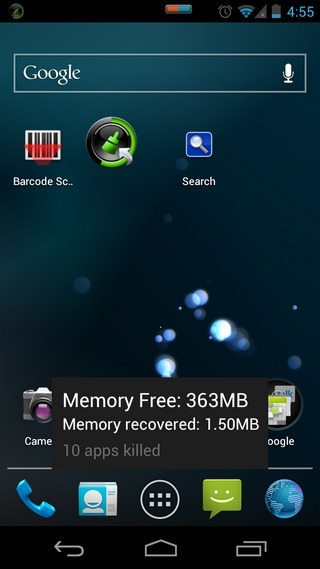
Sporting minimalistic looks, Smart RAM Booster is an intelligently-built Android optimizer that frees up your device’s memory by killing those background apps that are leeching the most amount of resources. To achieve said purpose, the app brings forth four different Boost Levels that you can select from, depending upon the extent of memory optimization that you wish to achieve. Four supported boost levels include Aggressive, Strong, Medium and Gentle.
As implied by each level’s name, you can utilize a preferred boost to kill the required number of currently running apps. For instance, the Aggressive level can be used to forcefully kill most of the apps running in the background; handy in cases where your device is misbehaving due to app overload. The Strong level helps you get rid of all those low-priority apps which are consuming slightly below-average memory resources. The Medium level can be used to kill all such apps that are consuming above-average memory resources whereas the Gentle boost can be performed on all such culprit (individual) apps that alone are hogging the most system resources in the background.
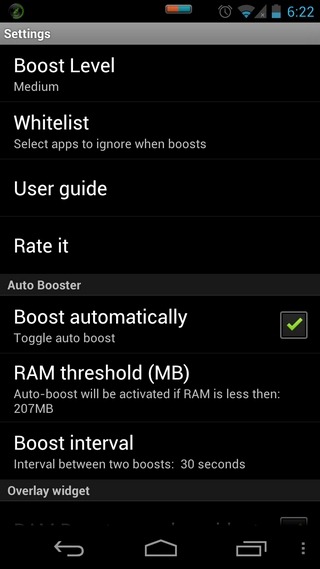
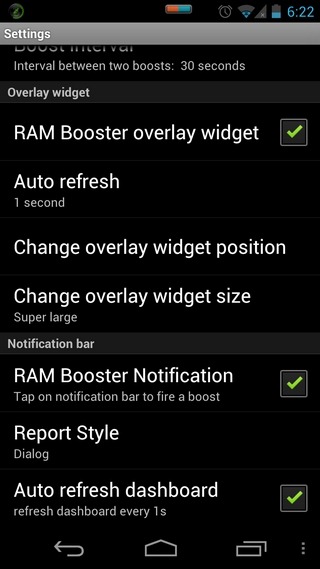
Now here’s a very handy feature of Smart RAM Booster; the app supports a Whitelist feature, which means that you can specify a list of apps that you wish to exclude from the app’s scrutiny/optimization list regardless of the level of boost that you intend to employ.
Now to the app’s various 1-tap system optimization modes. The first one, the most obvious one, is the option to manually perform a one-tap optimization from within the app’s main interface itself. When launched, the app presents you with a pie chart representation of your Android device’s total, consumed and free memory resources. The Boost Now button at the bottom is the one that helps you free up your Android device’s memory substantially.
Head over to the app’s main settings screen by tapping the Settings button, and you’ll find a couple of other handy optimization techniques that are supported by the app. Once you’ve specified the required Boost Level and sorted the Whitlelist out, it’s time to avail other options available on this screen. For instance, the app’s Auto Booster feature, if enabled, automatically performs the optimization task after user-specified time intervals. For this, the app lets you specify the exact RAM threshold (in MB) – a user-specified figure referring to the RAM usage which, if exceeded, triggers the app’s system optimization automatically. What better and simpler way to avoid preventing all the various ‘hidden’ apps from pushing your device’s already-limited memory resources to the max.
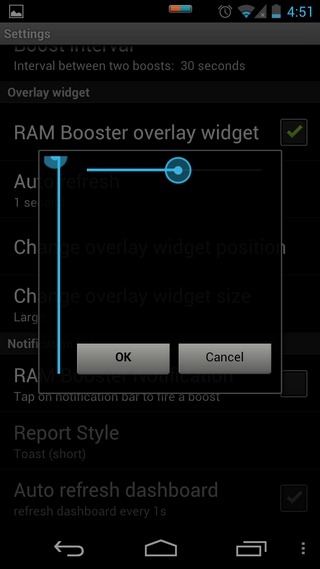
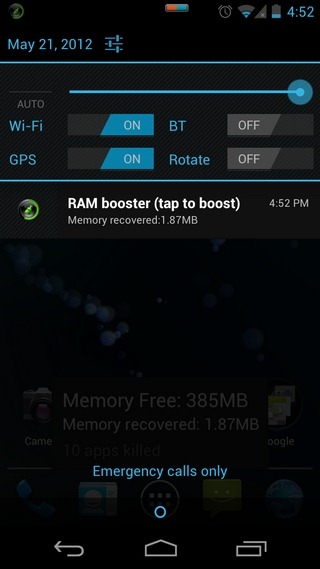
The third type of optimization is through the customizable overlay widget of the app that sits persistently on any Android screen that you navigate to, and lets you perform a quick system optimization with a mere tap. From the app’s settings screen, you can enable/disable this widget, set its auto-refresh time, change its vertical and horizontal on-screen position, and pick from a desired widget size (Super small, Small, Medium, Large, Super large).
Want some quick optimization feature integrated into your Android device’s notification panel? The next option on the app’s main settings screen lets you do just that. There is the option to enable the RAM Booster Notification on this screen. Doing so installs the app’s widget within your Android device’s notification panel. With this widget enabled, all you need to do in order to free up necessary system memory is drag the notification bar, tap the widget, and Voila!
The final two options on the app’s main settings screen are of equal importance, too, as they let you set the default report style upon completing each optimization task, and specify the aforementioned pie chart’s refresh interval, respectively. The last mode of availing the app’s 1-tap memory optimization feature is by installing its widget on your device’s homescreen.
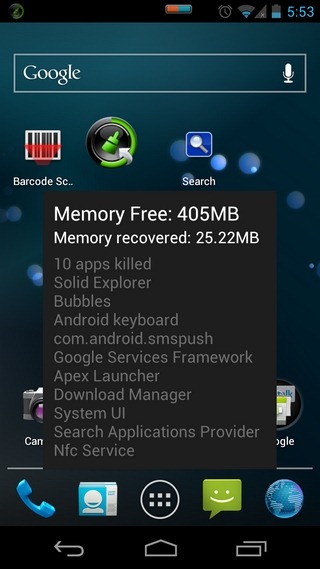
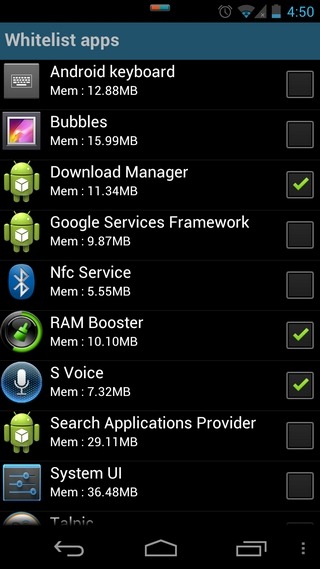
So, not only the app lets you optimize your Android device’s performance in multiple ways, but also lets you monitor the after effects of each optimization instance via a dialog box, or toast notifications (long or short). Personally speaking, Smart RAM Booster has replaced MP Task Manager on my HTC Desire Z as the default system optimization app. That said, I would still love the app to adequately improve on aesthetics, and offer the option to ‘blacklist’ all the culprit apps from running silently in the background.
Download Smart RAM Booster for Android

If this is anything like the pc “optimizers”, it will make the phone slower, not faster. RAM-based caches are important, specially if the disk is slow (and I doubt the flash memory in cellphones is very fast), and while clearing them may make some number smaller, it doesn’t mean anything in terms of performance.
I use a HTC Wildfire B and while I can’t vouch for this app, I can tell you that Advanced Task Killer helps me tons. All the background apps running seriously does slow my unit down. If I browse using the built in Internet app and then I close it alongside the other built in apps, music, video, camera360.. etc. Then I read a book on Aldiko, then I close that, and try to place a phone call.. It takes about 10 seconds total if not more just to get the phone app up and visible, much less waiting an additional 5 seconds for it to input what I typed out. It lags that much. I run the widget for Advanced Task Killer to exit ALL running applications and everything is snappy as it were when I first boot the unit. It does help.
This app seems the same sort of ATK. However, Smart RAM Booster offers a floating widget that help you one-touch to free device’s RAM even when you are using other app. In my opinion, floating widget makes this app is the best in its category.
Don’t recommend using this kind of apps. The Android system works best when the memory is full so it doesn’t have to load the apps when you need them. It also clears ram when an used app needs it. So this is one more useless optimization app which does more harm then good.
If you really understand how Android OS manages apps/tasks, then you will see the importance of this small app. Using of such kind of app (or Task Killer ) is a controversial.
People are still using it because it makes their device running smoother, especially on low-end devices.
If Android (auto) task management does not response user’s interaction in a timely fashion, there are room for this app.