How To Resize YouTube Videos In Two Simple Ways
Do you want to resize a video on YouTube? The size for every embedded YouTube videos is 485 x 295 by default, it is somehow a standard size for all embedded videos. Resizing the video is now quite an easy task.
There are two ways in which you can resize the video, one is to edit the embedded html code, and other is to simply customize it within YouTube.
Edit the Embedded Code
First copy the embedded code from YouTube.
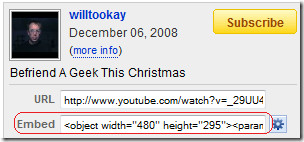
Now paste the code in a notepad or text editor, now look out for width and height in the code. Width and Height both will be given two times in the code, so we have to make the changes to both of them.
As you can see the default width is 480 and height is 295. Now in order to make the videos smaller, we have to change the width and height value, keep in mind that we need to maintain the aspect ratio. If you don’t know what it is, divide the following numbers.
480 / 295 = 1.627
Here 1.627 is the ratio of width to the height. Now if you want to the video to be 300px width, you will have to do the following calculations,
300 / 1.627 = 185
So the height will be 185. So now in your code you will have to replace width with 300 and height with 185. That’s it and your video has been resized.
Build-In Tool
The second method to resize the video is a build-in YouTube customization tool. Click the Customize button which is placed next to Embed code.
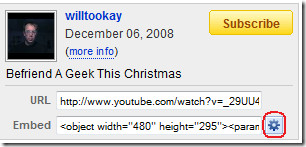
Here you can customize the video, among the options given is resizing the video, you can resize the video to three other sizes.
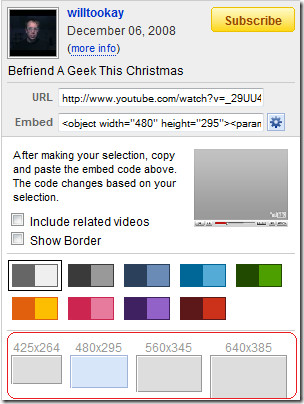
If you think the size of the video box is not what you are looking for, then you can always use the first method to manually resize the video while maintain the aspect ratio.
Note: Resizing the video too small or too large in size can make the video appear blur.

Since this post is a few years old now, the method for changing the size in the embed code in Youtube is slightly different, but this was still helpful. Thank you!
I built a neat little tool that does the aspect ratio thing for you: simply past the embed code, enter a new desired width or height and then paste back the modified embed code.
http://rop.gonggri.jp/?p=171