REM-I-CON: Remotely Control Multiple Chrome Browsers Across Systems
Cross browser sync is a feature available in both Chrome and Firefox that allows you to sync your extensions, bookmarks and passwords on different systems. For those of you who have used it, you know that it is a great way to ensure all your important links are always available no matter what system you’re using. REM-I-CON is a Chrome extension that works in conjunction with its web service Secure Bucket and lets you remotely control multiple Chrome browsers from a single system. Using the browser extension, the service sends and implements commands to which ever browser you send it to. The commands that can be executed remotely are; closing all tabs and opening a new tab, deleting cookies, history, bookmarks and uninstalling extensions and apps.
The extension has been developed by Secure Bucket and it uses this service to send and receive commands. Start off by installing the extension and creating an account. When you create an account, you also add your first browser. To add additional browser, install the extension on each one and sign in to the service. The nickname you enter when you sign in or sign up becomes the name for that browser (for distinguishing which is which when you send commands) and can be edited later.
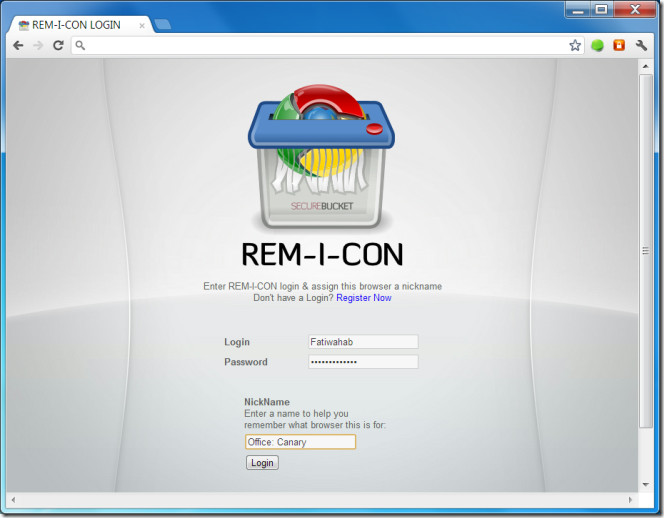
Note that the service cannot be used without installing the extension, it serves as a bridge between your two browsers. Once you’ve added different browsers (across different systems or on the same one), visit your dashboard. You can access your dashboard by clicking the link on the page that appears after you sign in or by clicking Manage Accounts in the extension pop-up. The extension adds a small lock like icon next to the URL bar, the icon changes as per the actions being performed by the extension.
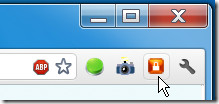
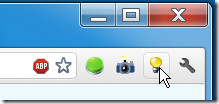
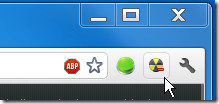
Once you’ve added all the browsers you want to control, visit your dashboard to send a command to either one. Your dashboard will look something like the one in the screenshot below; click Options in front of one of the browsers to send a command to it.
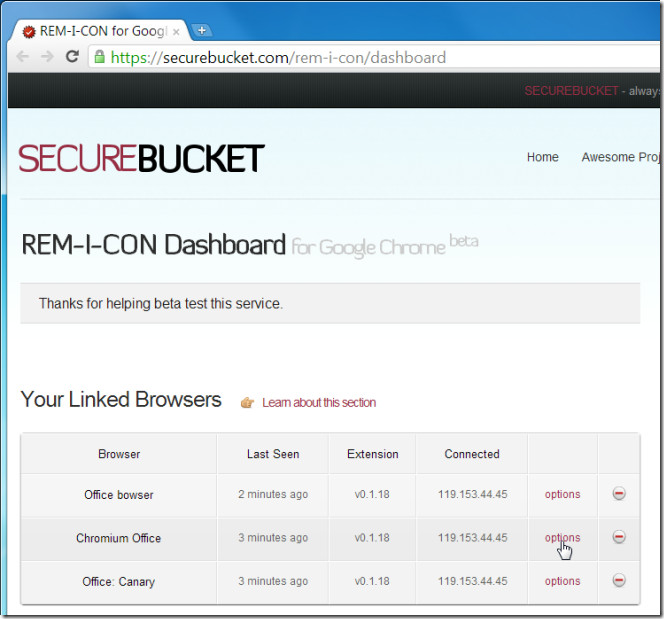
The extension, coupled with the service, lets you close all tabs and windows in Chrome and leave only one tab (the default one that opens when you first launch the browser), delete cookies, browsing history, bookmarks or apps and extensions. To execute anyone of these commands on a browser, check the box next to each one and click Submit. The extension checks after 5 minute intervals to see if any new commands have been sent to the browser and duly executes them.
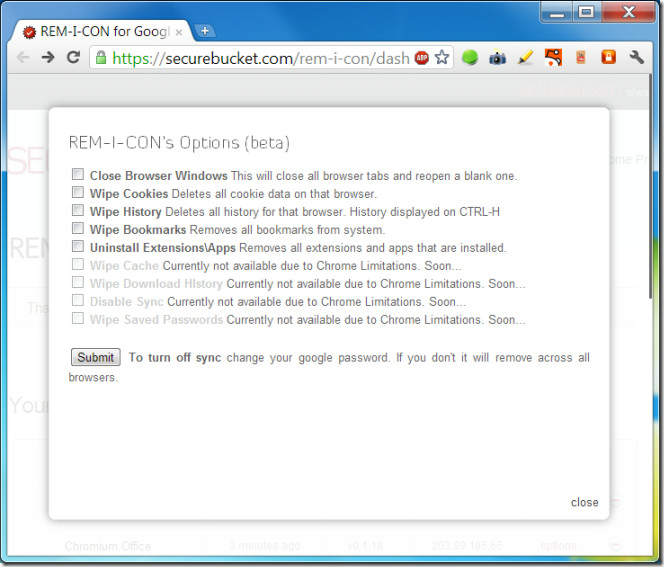
Be warned that if you have Chrome sync set up across these browsers, the commands you send will be implemented on all of them. For example, if you’ve synced Chrome from your work system with Chrome on your home system, deleting bookmarks on your work system’s Chrome will remove bookmarks on Chrome installed at home. If you want to remove bookmarks from your work system only, stop syncing Chrome on your home system and then send the command. You cannot disable sync using the extension as Chrome doesn’t let you do that but once it does, the developers will integrate the feature.
To rename one of the browsers, go to your dashboard, double click the browser name, edit it and click Ok. To remove a browser, click the red minus sign in front of a browser and it will be removed from your account.

By default, the extension checks to see if any new commands have been sent/ received every five minutes, however, to force a manual check in the browser you’re using, click the extension’s icon and click Check Now on the pop-up.
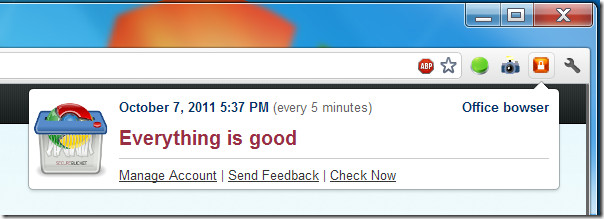
Before getting in to possible improvements for the extension, let me start off by saying the concept itself is brilliant and extremely useful. Think of a scenario where you may have logged in to Facebook at work, closed the tab without signing out and someone (your boss) opens Facebook to find you logged in. With this extension, you can tell the browser to delete all cookies (including session cookies) and keep you from getting caught.
The extension works smoothly, no glitches in the test whatsoever. It is still in beta and one feature that would take it to the next level would be if you could selectively delete history items, bookmarks and/ or apps. The developers know best what constraints Chrome has and they are diligently improving it. While in Beta, you can add as many browsers as you want.
Install REM-I-CON Extension For Chrome
