Select To Highlight Text On Web Pages & Share via URL [Chrome]
A highlighter, whether for a webpage or for a hardcopy is possibly one of the most common things out there that everyone uses. There really is nothing special about being able to highlight a portion of a web page but every one in a while you will find something that makes the whole process either easier or simpler. Yellow Highlighter Pen For Web is a Chrome extension that allows you to highlight text on a web page and choose the highlight color from a small color palette that pops up when you mouse over the selected text, it generates a URL that you can share directly on Facebook and Twitter or copy and paste to emails and chat windows.
The extension adds a yellow highlighter pen button next to the URL bar. To use the extension on a web page, click the button, the mouse arrow will turn yellow with a solid black outline. A small hovering pop-up also appears giving you a URL to share the highlighted page. You can move the pop-up to any part of the window by selecting and dragging it.
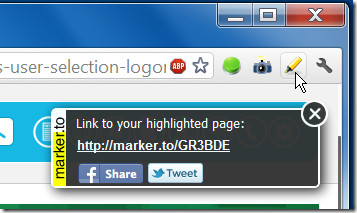
With the extension active, you can start highlighting text by selecting it. By default, text is highlighted in yellow, however, the second you highlight text, a small color palette appears allowing you to select one of the other available colors.
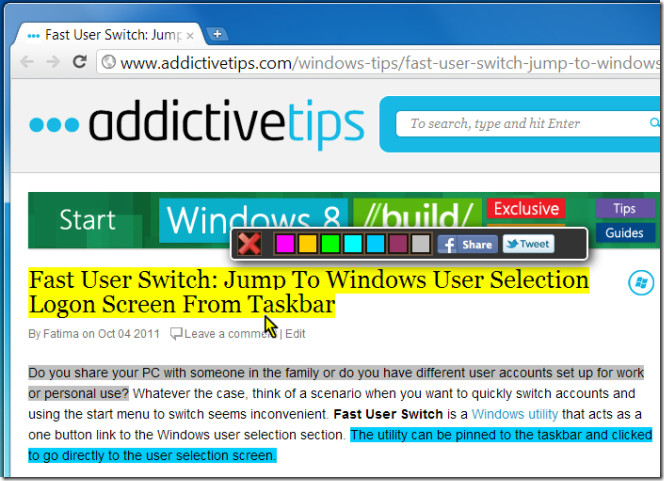
To remove the highlight from any part of the text, hover your mouse over it and wait for the color palette to appear. Click the small red cross sign on the far left of the palette and highlight from the text will be removed. The color palette pops up separately for each instance of selected text.
You can share the page on Facebook or Twitter by clicking the share buttons on either the extension’s pop-up (the one with the URL, mentioned before) or you can share it using the Facebook and Twitter share buttons on the color palette that appears. The difference; when you share using the buttons on the color palette, the text that you’ve highlighted appears as preview text on your wall or your Twitter Timeline. If you use the extension’s main pop-up, the page title will be used as the preview text.
Install Yellow Highlighter Pen For Web Extension For Chrome

You can send a URL with highlighted text by via suffixing /#:~:text= and then the text you wish to highlight, for example:
https://www.addictivetips.com/internet-tips/select-to-highlight-text-on-web-pages-share-via-url-chrome/#:~:text=Select%20To%20Highlight%20Text
Thank you very much I’ve just see it on Google results.
Do you know when this was released?
Marker is one of the extension that is very ‘usable’ unlike other extensions for Chrome interest in which wains with the time.
Thanks.
They are also well-known for their affordable services. So, there is no need to stall your company’s advertising campaigns for the shortage of funds. They take complete care of your online business by creating brand image, building creative flash animation, and carrying out SEO for your website to make it search engine friendly, all at a reasonable budget.