How To Change The iPhone Hotspot Password
You can create a hotspot on your iPhone. The hotspot works only if you have cellular data enabled. If you’re connected to a WiFi network, you will not be able to create a hotspot on your iPhone. Like any hotspot, the iPhone hotspot is password protected. This prevents people from just randomly connecting to your device though if you take range into consideration, this isn’t too much of a concern. Regardless if you use it or not, the iPhone hotspot password is already set for you. It’s pretty long with alphanumeric characters and it’s not the easiest to remember or verbally communicate to someone. Fortunately, you can change the iPhone hotspot password.
Change iPhone Hotspot Password
Open the Settings app and tap Personal Hotspot. If the option is inactive, make sure you have cellular data turned on. You don’t need to actually enable the hotspot but you do need to have cellular data enabled in order to change the iPhone hotspot password.
On the Personal Hotspot screen, tap Wi-Fi password.
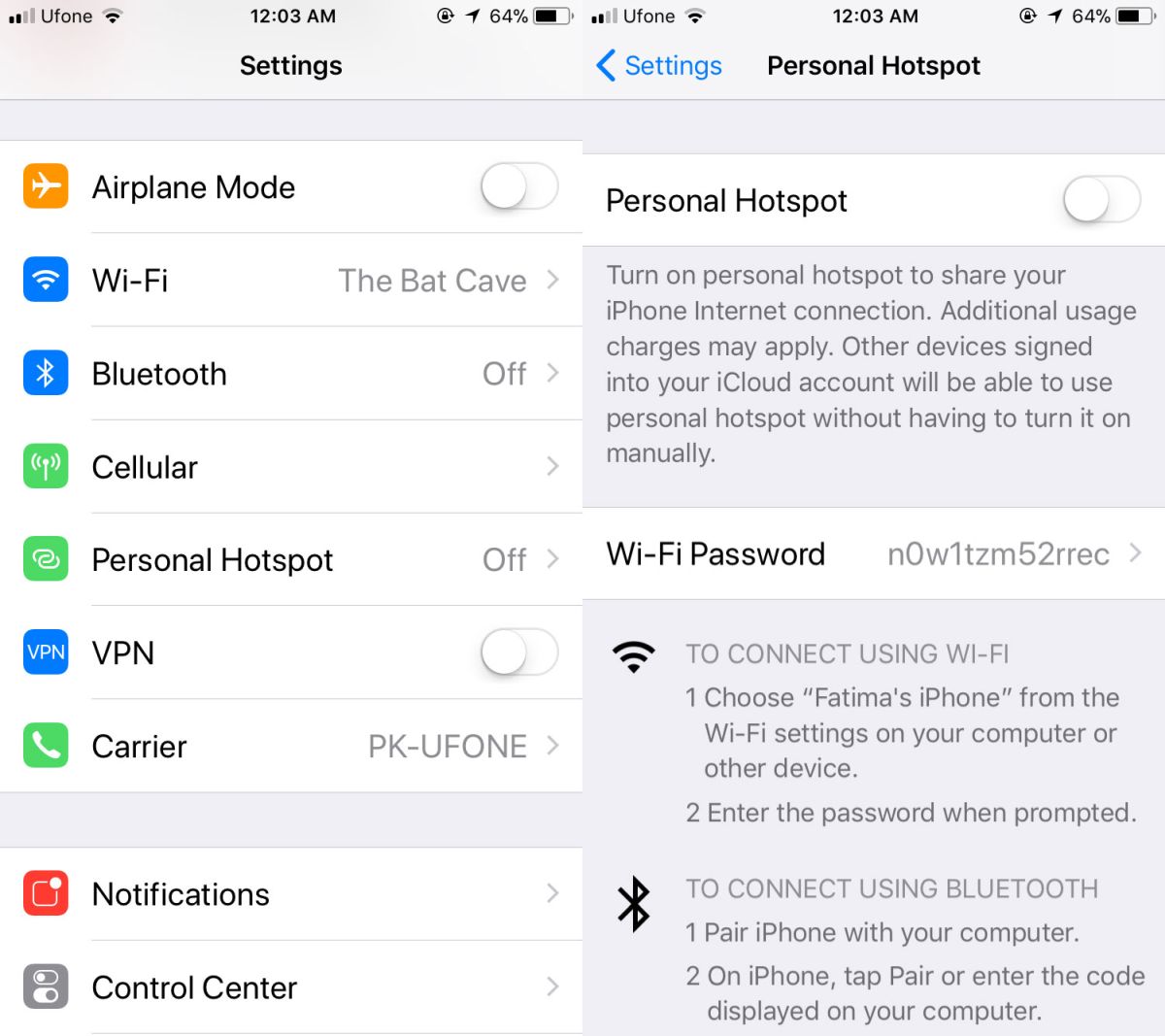
On the Wi-Fi password screen, enter the new password you want to set for your iPhone’s hotspot. Tap Done. The password will be changed. Anyone connected to your hotspot will have to reconnect with the new password.
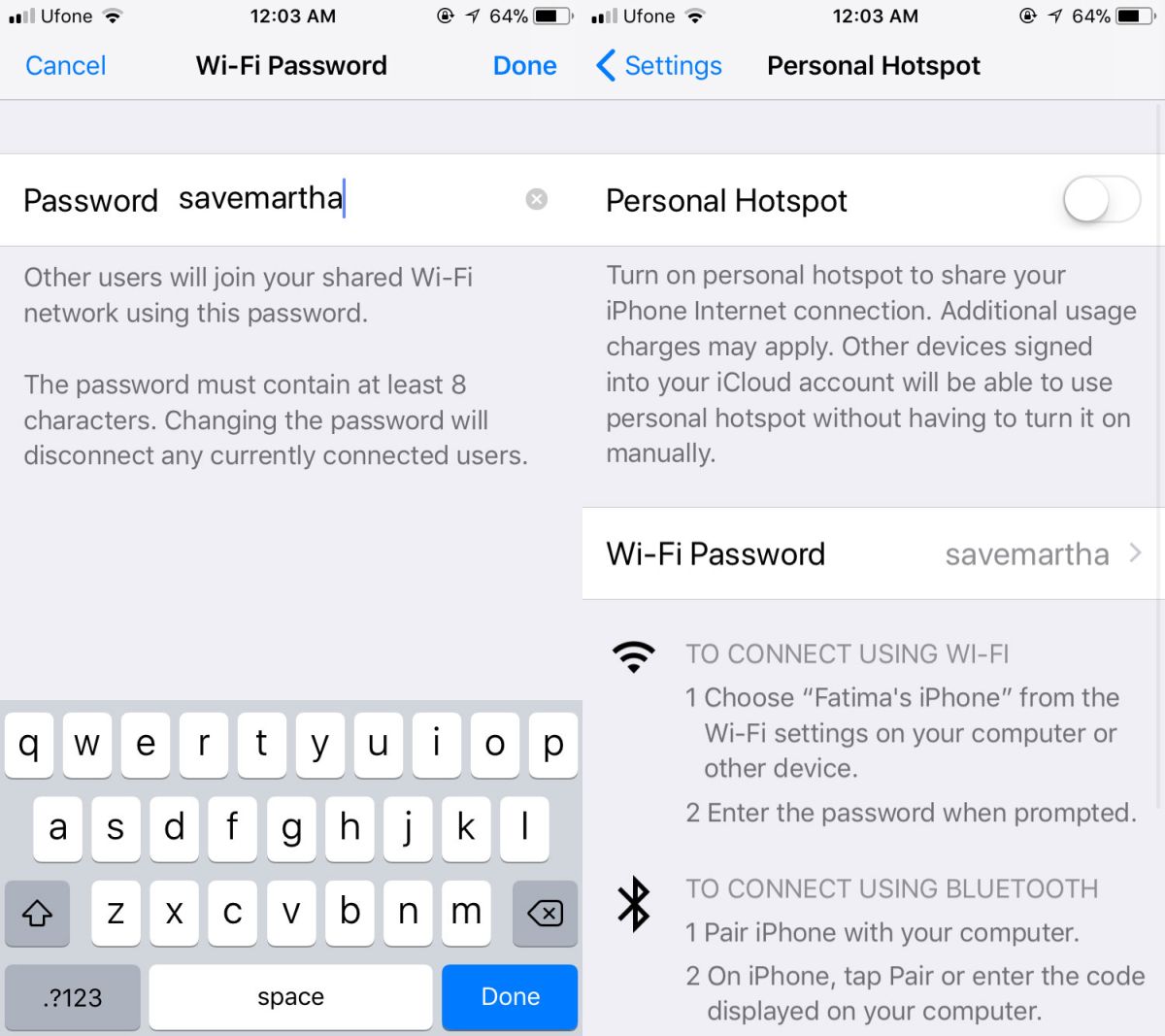
The iPhone doesn’t have much range so it’s highly unlikely someone who is sitting more than a few feet away can just connect to your hotspot. You are alerted to how many people are connected to your hotspot so again, there isn’t much to concern yourself about. The default password just isn’t easy to remember or communicate to someone who is trying to connect to the hotspot which is why it makes sense to change it to something more user friendly.
The password isn’t needed if you’re connecting via Bluetooth or a USB cable. With Bluetooth, a connection/pairing is verified via a code that is pushed to a device’s screen. With a USB cable, it just isn’t needed. The password is purely for wirelessly connecting to your hotspot which is why, we’re guessing, Apple named the option ‘WiFi password’.
For the record, this has nothing to do with your WiFi password. If you’re trying to find the password for the WiFi network you’re currently connected to this isn’t it and you won’t find it anyway. iOS does not let you view passwords for WiFi networks even if you’re connected to them. iOS 11 has a neat password sharing feature for WiFi networks but that’s about all you get and it’s limited to iOS devices.
