How To Send Uncompressed Photos Over Whatsapp
Whatsapp is easily one of the most popular messaging apps today. It has chat groups that you can create and administer, document sharing, and of course, end to end encryption. It’s a great app and many people use it for both work and personal day-to-day communication. The thing is, it’s great for a conversation but not great for sharing photos. Whatsapp compresses photos when it sends them. That’s why, if you’re sharing vacation photos or anything like that, you should consider using a different service, or try this little trick to send uncompressed photos over Whatsapp.
The trick doesn’t take much if you’re on your desktop or an Android phone. On an iPhone, it takes a little time to set it up. In order to send uncompressed photos over Whatsapp, you have to send them as regular documents. This is pretty simple on your desktop or Android phone, but on an iPhone you can’t access your camera roll when you send documents. The work around is to upload them to iCloud which should be easy in iOS 11 because of the Files app.
Send Uncompressed Photos Over Whatsapp
Open a chat thread and tap the plus button next to the text input field. Ignore the Photos and Videos option and instead, tap the Documents option.
If you’re on Android, you can simply navigate to the Photos in your camera roll. Select a photo and send it. Whatsapp will confirm if you want to send the image.
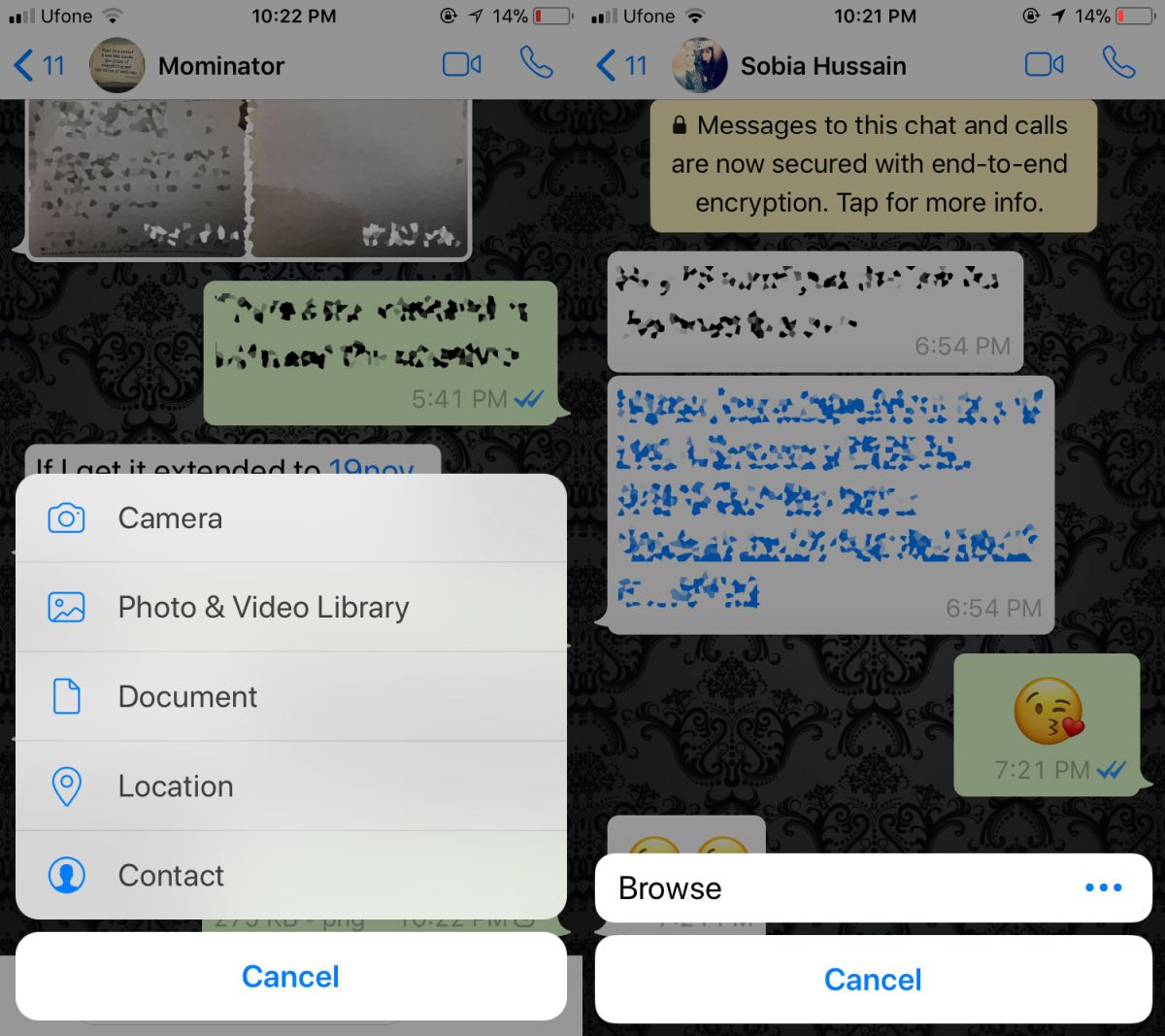
On an iPhone, you need to first save photos to the Files app. When you share a document, Whatsapp will open the Files app where you can select the images from. Select an image and send it. Like Android, you will also be asked to confirm you want to send the image.
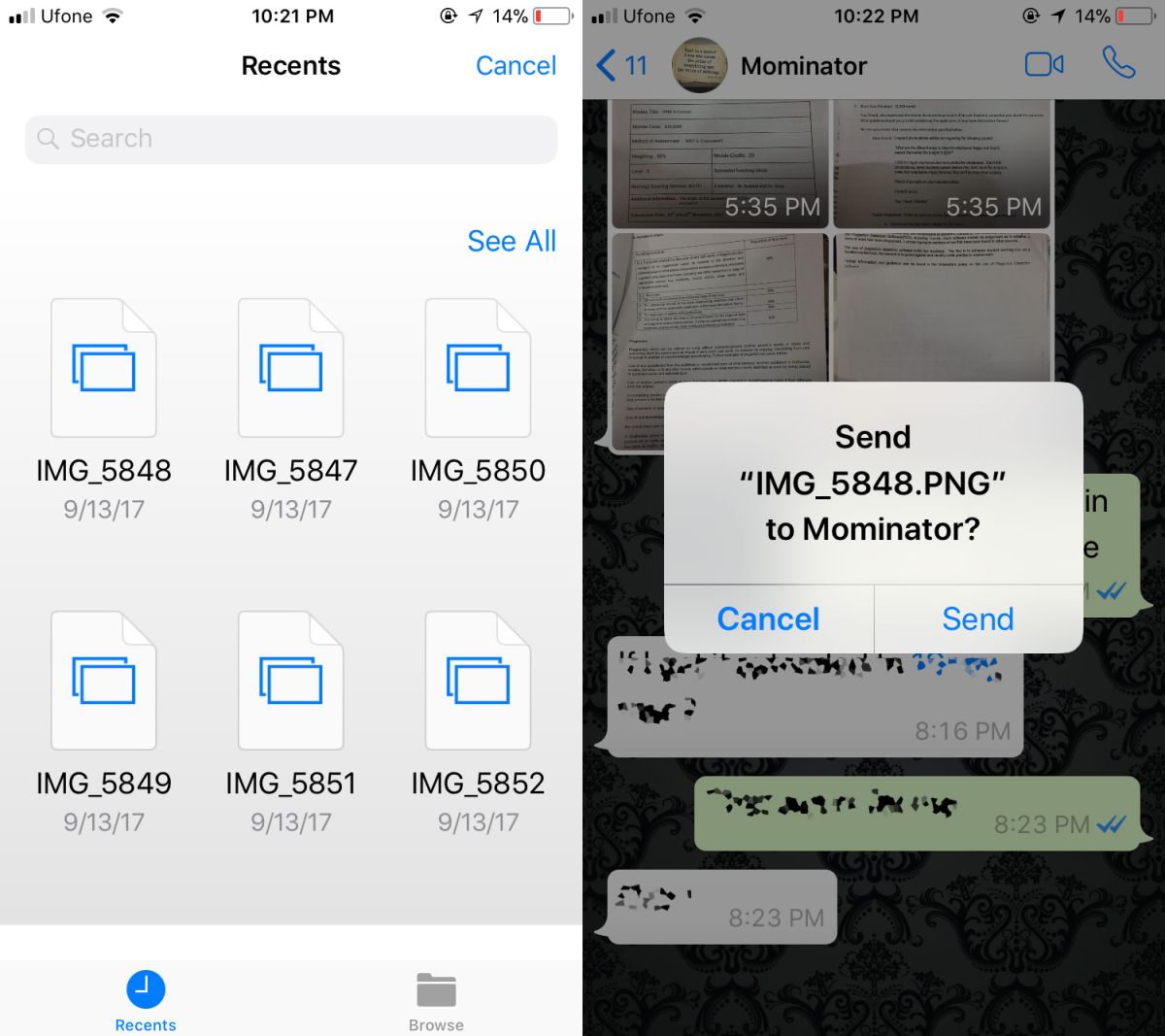
Limitations
If you’re on an iPhone, you will have to upload images to iCloud via the Files app which will take time. When the photo is sent over Whatsapp, it will again consume bandwidth as well as time.
Photos that are sent as documents do not appear as thumbnails. You can view the image by tapping on it but visually, you won’t be able to tell what it’s a photo of from the chat thread.
It’s best to use a service or app that is built specifically for photo sharing instead of using Whatsapp. If you don’t have any other options and you’re in a pinch, this little trick will help you send photos in better quality.
