How To Disable Comments On An Instagram Post
Photos make up a large part of the media shared on social networks. People share photos so much, that apps like Instagram and Snapchat exist. These apps rely on people wanting to share photos incessantly. Judging by the success they’ve had, it’s safe to say they knew what they were counting on. Of course where photos are shared, there also exists a way for friends to comment on them. Facebook has highly customizable options for controlling who can see and comment on the photos you share. Instagram does not. Your only privacy option on Instagram is make your account private. You cannot selectively make some photos private and others public. If you find inappropriate comments being left on a photo, you can turn commenting Off. Here’s how you can disable comments on an Instagram Post.
Disable Comments On An Instagram Post Before Posting
Open Instagram and tap the camera/plus button to compose a new post. Add or take an image or video. Apply the filters you want or create an album. Next, add a caption but don’t tap the ‘Share’ button. Below the caption box are share settings, and under these settings is the ‘Advanced Settings’ option. Tap ‘Advanced Settings’. There is only one setting under ‘Advanced Settings’ and that’s is for turning off comments.
Tap the ‘Turn Off Commenting’ switch to turn it On and no one will be able to leave a comment on your Instagram post. This will not affect other photos you’ve posted to Instagram. This option will apply to all photos in an Instagram album.
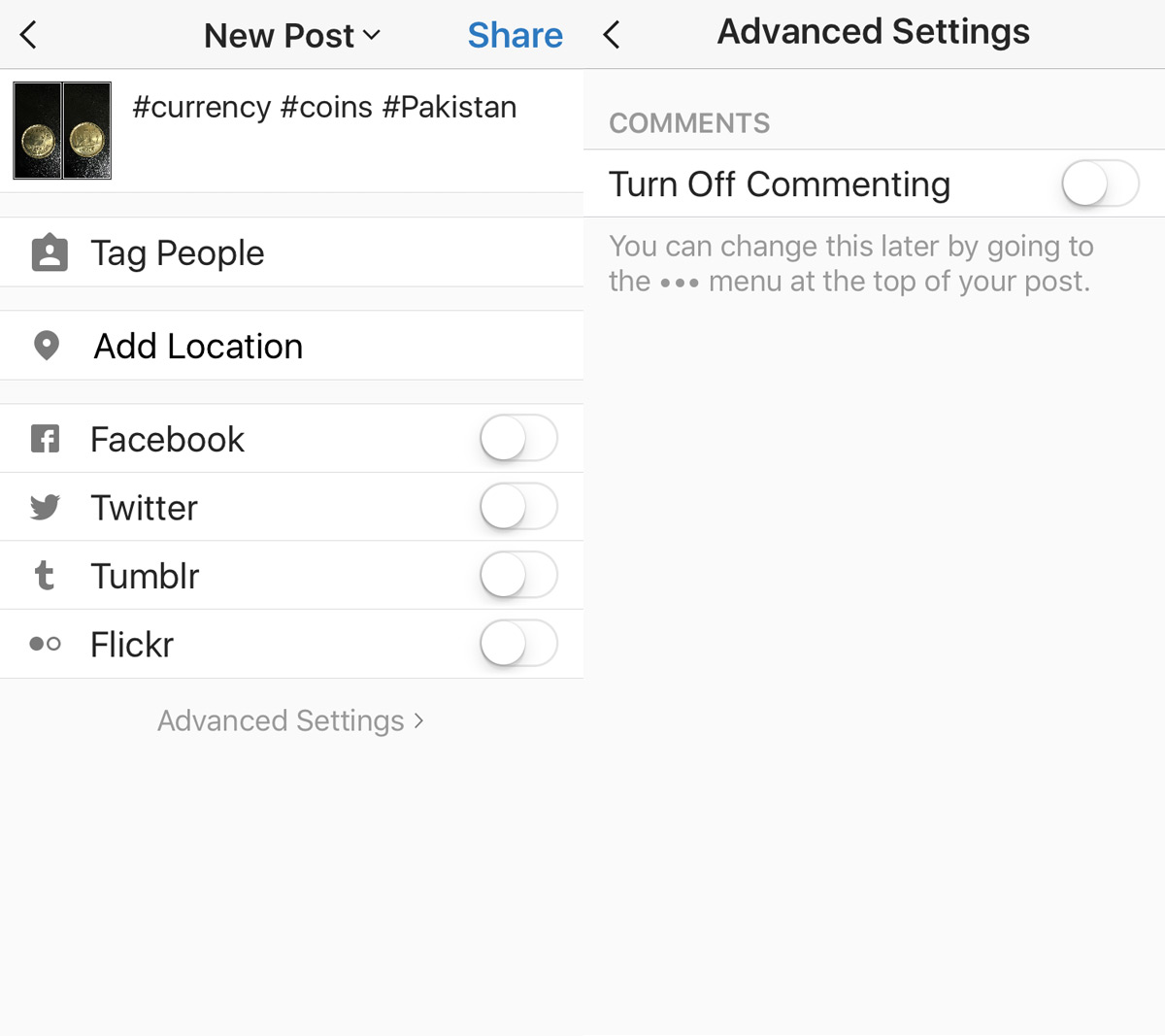
Disable Comments On An Instagram Post After Posting
Go to the Instagram post you want to disable comments for. Tap the more options button at the top right of the post. A menu will pop up with options for editing and deleting the post. There’s also a ‘Turn off commenting’ option. Tap it to disable all future comments.
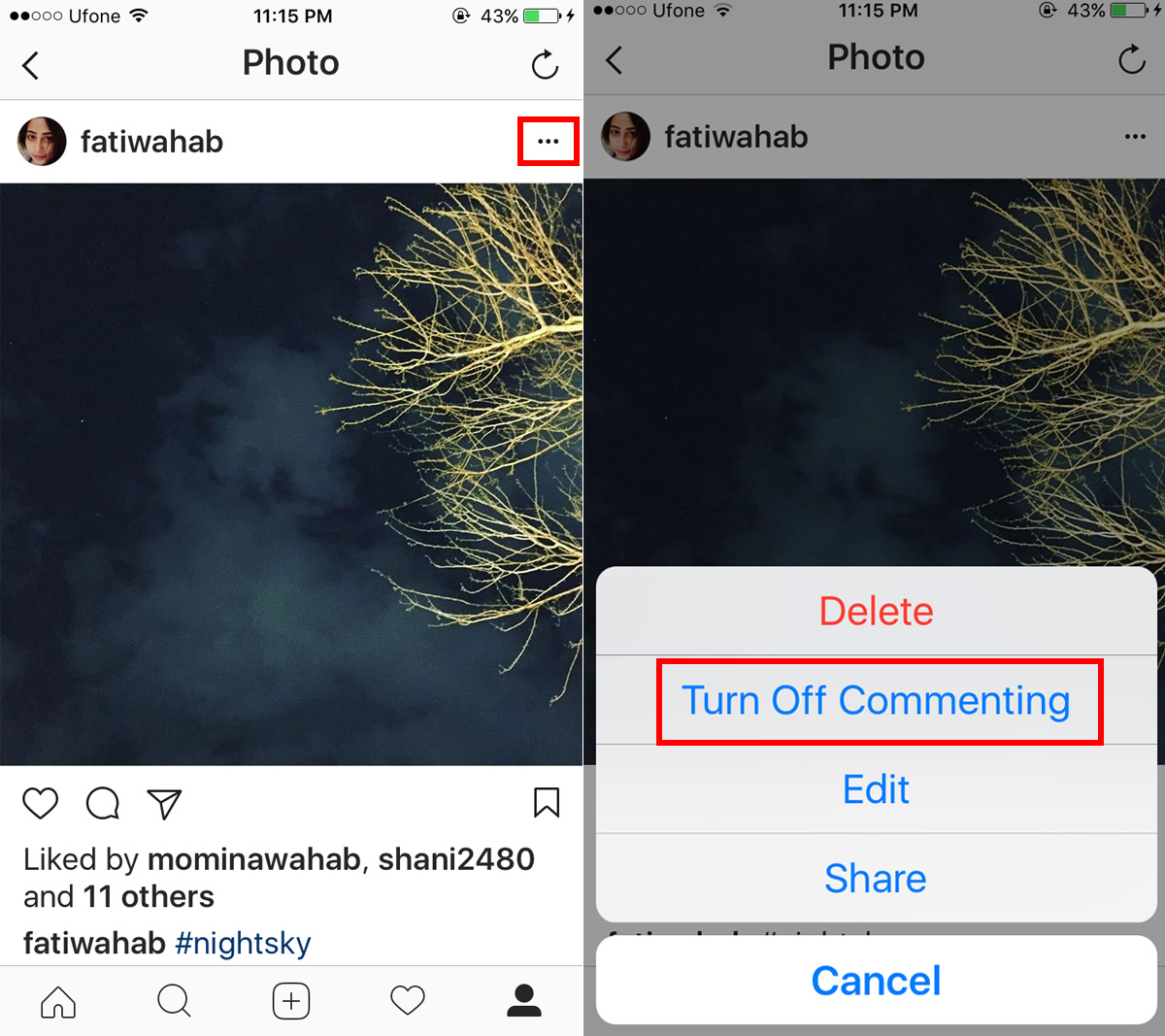
If a post already has comments on it, turning off commenting will not delete them. They will remain visible to everyone unless you delete them yourself.
To turn commenting back on, follow the same process as above. The menu that appears when you tap the more button will have a ‘Turn On Commenting’ option. Tap it and users will once again be able to leave comments on your Instagram post.
You cannot turn off commenting for a post that isn’t your own. These controls work only for photos posted from your account. You do not have any control over comments left on posts by other accounts.
