How To Create A Twitter Moment
Twitter moments are a new feature recently added to the service. A Twitter moment is a user curated collection of tweets. Think Snapchat story except it doesn’t disappear. Twitter moments have been rolled out to users worldwide and perhaps you might have seen a moment or two shared by one of the accounts you follow. Here’s how you can create your very own Twitter moment.
There are two ways to create a Twitter moment; from the Moments screen or from a Tweet.
Creating A Moment
If your Twitter moment is inspired by a tweet, tap the little drop-down arrow at the top of the tweet and select ‘Add to Moment’. You will be taken to your Moments screen where you can add a moment or select an existing moment to add the tweet to.
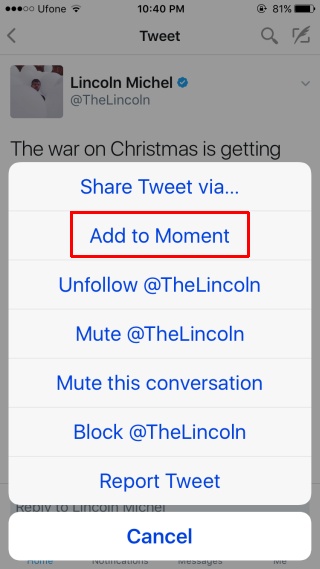
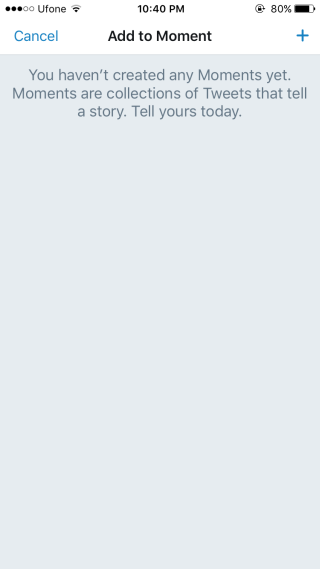
Alternatively on iOS go to the ‘Me’ tab and tap the cog wheel button to access Settings. The menu will have a ‘Moments’ option that lets you view all moments that you’ve created, including drafts, and also lets you create a new moment.
On Android, tap your profile picture at the top and select ‘Moments’ from the navigation drawer.
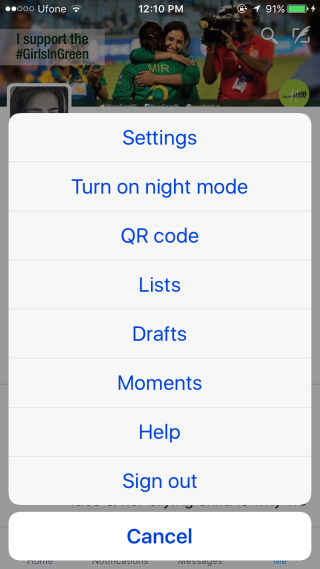

Adding Tweets To A Moment
You can add Tweets to a moment in one of two ways; you can add them from inside the Moment you’re creating, or you can add one from any one of your timelines.
To add a tweet from inside a moment, tap the ‘Add Tweets’ button at the bottom. You will be able to add a tweet from your own profile i.e. tweets you’ve posted, tweets you’ve liked, or search for a tweet. To add a tweet from your timeline, simply tap the drop-down arrow and select ‘Add to Moment’ from the menu.
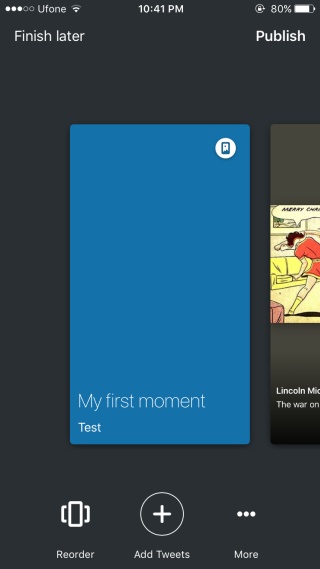
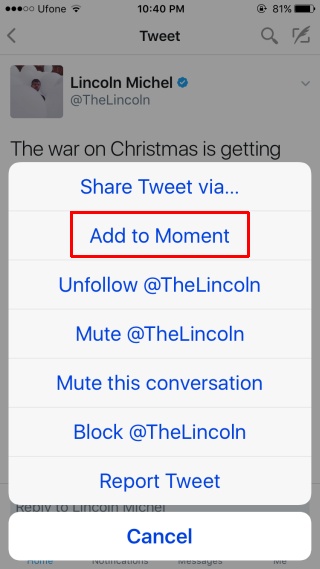
You can reorder tweets in a moment, and save a moment as a draft if you would like to later add more tweets to it. If your moment is complete, simply tap the Publish button at the top and share it with your followers.
