How To Enable Or Disable Profile Picture Login For The Facebook App
When was the last time you actually signed into Facebook? The social network is such an essential part of our lives that we habitually leave our accounts signed in on trusted computers. For those who try to take a break, Facebook does everything it can to make it easier to come back. The Facebook mobile apps have a Profile Picture login feature that lets you log in to the Facebook app by just tapping on your profile picture. This feature is meant to be used when you log out of the app or uninstall it, and need to log in again. It isn’t automatically enabled and you have to give Facebook explicit permission to enable it. If you have enabled it and are having second thoughts, disabling it is easy enough. Here’s how.
Facebook offers to enable Profile Picture login when you sign out of the Facebook app, or when you delete it from your phone and install it again. Once you’re past the login screen, it will offer to turn it On.
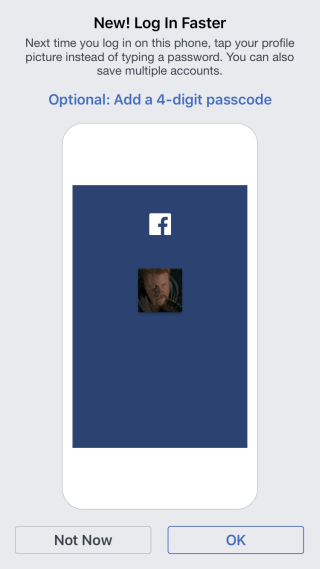
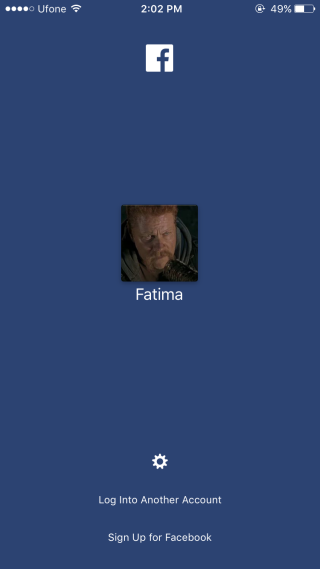
If you don’t feel like going to all that trouble, open Facebook from your desktop. Click the little drop-down arrow at the top right and select ‘Settings’. On the Settings page, select ‘Privacy’.
Scroll all the way down and you will see a setting called ‘Profile Picture Login’. Expand it and click the listed device(s). It will remove the profile picture login for that device only. If you’ve used it on multiple devices, you will have to remove it for each one.
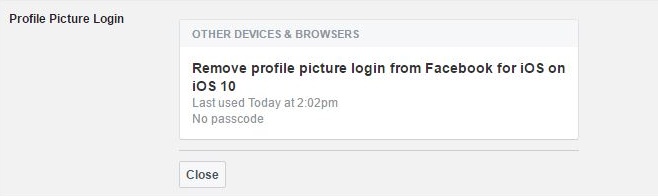
Profile Picture Login makes logging in much faster after you’ve logged out. If you reset a device to factory settings or wipe, it will likely remove the device from your Facebook account. It doesn’t serve as much of a security feature. If you have profile picture login enabled, and you sign out of the Facebook app, signing back in takes only a tap. You might want to go with the 4 digit PIN option instead if you’re looking for something more secure.

This does not work on Firefox. Can anyone let me know how to disable this so it does not come back. I feel that this is the worst thing Facebook has ever done.
OK, again, I’m going to ask. How do you turn this DUMB feature off?? Permanently?? I’ve read several sets of instructions and tried them; nothing works.
It’s the Security page, not the privacy page. And it doesn’t look like that. It gives me the option to turn the feature on. I haven’t got it on, but that picture still appears when I next go to Facebook login. And I don’t want that.
I can’t believe this article is touting this as a good thing! That scoundrel Zuckerberg is throwing personal security out the window so he can track us!
I want to know how to turn it OFF, not on. And nothing works for turning it off. You turn it off, and it comes right back on again.
well you told me how to turn it off, but not how to turn it on
OMG-exactly! Its driving me crazy. Ever since I changed my password, I can no loner click on my profice pic to log onto my mobile app!
Yes PLEASE ! I had the face Login, LOVE it . But all of a sudden I get message ( Facebook login error). How do I fix it ??? I have to ok and then login to another account t. I only have one???? I want my Facebook pic login BACK !!, ???? V
this does not work, facebook simply readds the picture log in and you have to do this crap every single time you want to visit facebook.