How To Lock Notes With A Password And Touch ID [iOS]
iOS 9.3 now lets you password protect notes. The notes are locked with a password but can be unlocked either using Touch ID or by entering the password that you set for it. The app update now makes it possible for you to use the Notes app for storing more sensitive information instead of just random things you need to remember. One password, once set, is used to lock and unlock all other notes. Here’s how the feature works.
Open the Notes app and create a new note. Be warned that the first line of the note will be visible in the notes list view so it shouldn’t have sensitive information. Once you’ve typed the note, tap the Share button at the top. In the actions menu, tap the Lock Note option. You will be prompted to set a password and a hint for it. You can enable unlocking with Touch ID. The password you set here is not the same as the passcode for your device.
Once the password has been set, the note must be locked. Tap the lock icon at the top of the note to lock it. A locked note has a lock icon next to it when seen inside a folder. To unlock a note, tap it and then tap the ‘View Note’ option inside. When you tap the View Note option, you have the option to unlock using Touch ID or the password you set. The hint you set for the password is not displayed until you enter the password incorrectly three times.
The lock feature has definitely made the Notes app more useful than it was before. The one alarming thing is that a locked note can be deleted without entering either the password or using Touch ID and that is a problem. Let’s hope Apple fixes this soon.
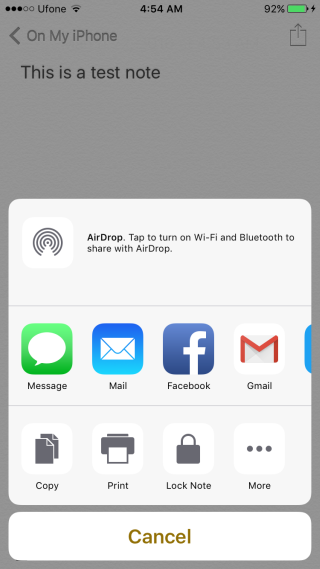
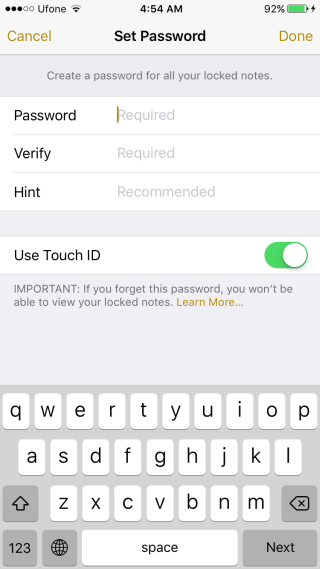
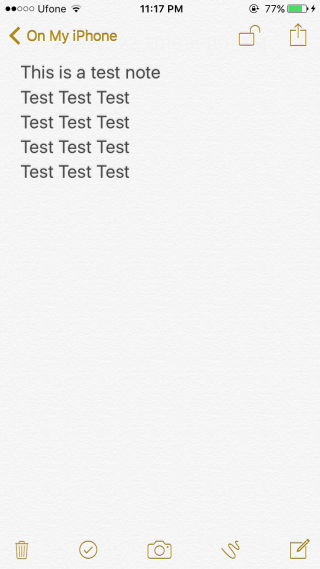
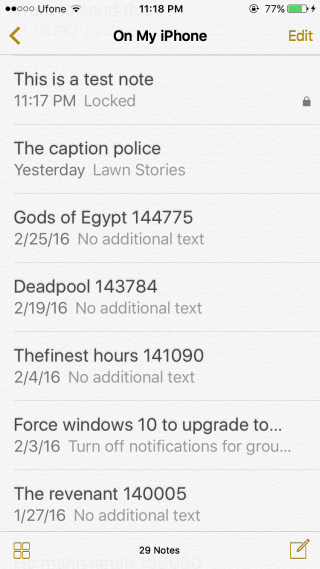

if apple did what you want re: deleting a note, you would be stuck with a note forever when you can’t remember the note password