How To Make iOS 6 Look & Feel Like iOS 7 [Complete Guide]
In iOS 7, Jony Ive brought about a radically fresh look to Apple’s mobile OS. Completely ditching Forstall’s skeumorphic design ethics, Ive changed the look and feel of iOS devices in what seems to be the biggest update Apple has issued since the announcement of the App Store. While developers have early access to a beta version of iOS 7, the jailbreak community has been hard at work attempting to recreate the experience so that you can experience the awesome changes Apple announced, on your current iDevices running iOS 6. We’ve gathered a bunch of tweaks that will offer an experience closest to iOS 7 on your iOS 6 device so that you can give it a spin before the update officially hits iTunes later this year.
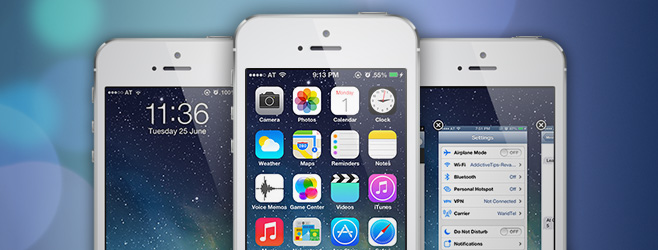
Getting the iOS 7 Look
To get the iOS 7 look on your iOS 6-toting device, you’ll need to install Winterboard – a popular theming application available for free on Cydia. Once you’ve installed Winterboard, search Cydia for a theme called ‘iOS 7 Theme’ by pw5a29.
Right now, this is the most complete iOS 7 theme out there. It includes iOS 7’s app icons, lock screen, Settings, Messages, Phone dialer, Safari and Notes interface, signal bars, battery indicator, Auxo & NCSettings toggle skins and much more. Once you’ve installed the theme, head to Winterboard and activate all of the themes’s new elements. This will include any item that begins with ‘iOS 7’, as pictured below:
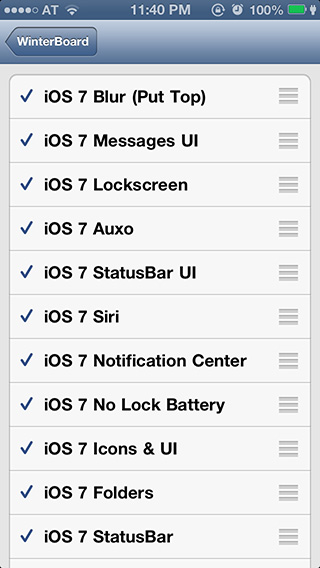
Once you have enabled them, Winterboard will prompt you to respring your device. After the respring, you should get the following result.
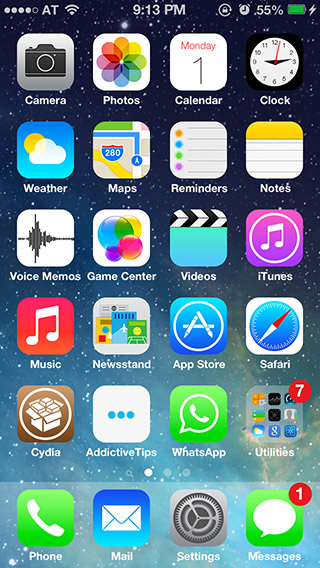
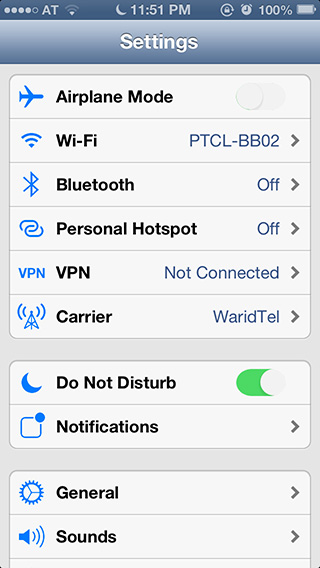
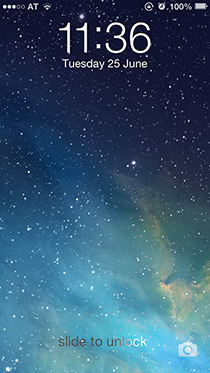
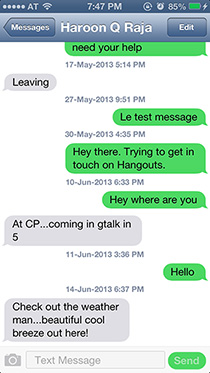
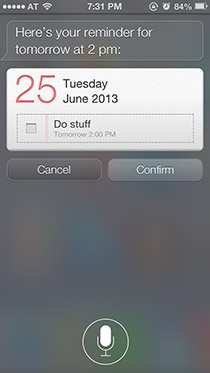
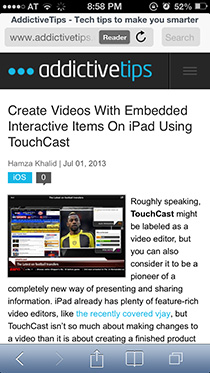
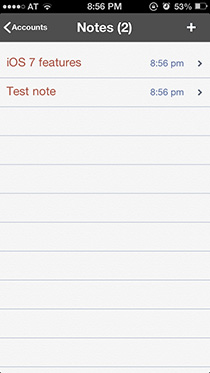
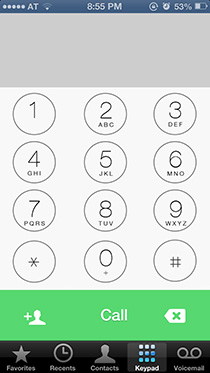
The theme includes two variants of Notification Center, folder, App Switcher and Siri backgrounds. Enabling the ‘iOS 7 Blur’ theme element will apply a look closer to that of the original, though it won’t make it translucent. Leaving both disabled will result in a dark, semi-transparent NC (as well as folder, App Switcher and Siri backgrounds).

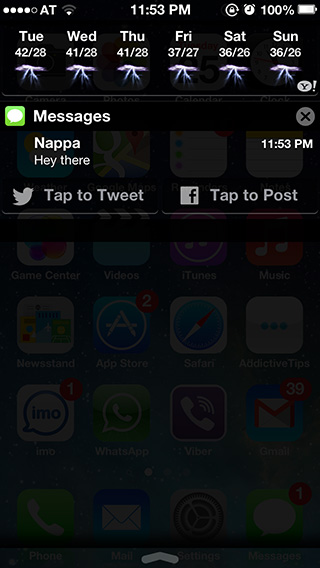
You can even have your device Sweet! So we’re one step closer to getting our device to look and feel like iOS 7.
The Font
Getting the font is pretty straight forward. Simply search for and install the ‘iOS 7 Font’ package from Cydia. Doing so will automatically install the Cydia app BytaFont to your device. Launch BytaFont from the homescreen, switch to the Basic tab, select ‘iOS 7’ and confirm. Here is a screenshot of the themed Settings.app with the iOS 7 Font applied.
The Keyboard
This part requires installation of the Cydia tweak Color Keyboard followed by the ‘iOS 7 Keyboard White / Black’ Color Keyboard themes by Aviorrok. Once that is done, navigate to Settings > Color Keyboard > Select Themes, choose one of the two newly installed themes, and hit the back button followed by Save. After the device resprings, you should have an iOS 7-like keyboard complete with a translucent background.
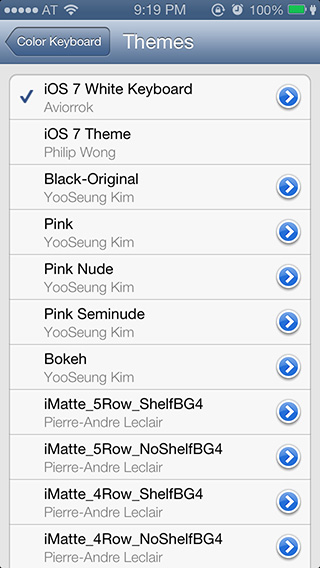
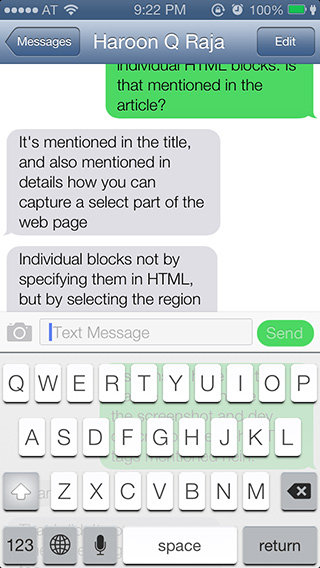
The New Control Center & Updated Notification Center
While there’s no tweak yet that adds a complete Control Center clone to your iOS 6 device, there are a few that will add all the necessary toggles to Notification Center, complete with the new look and feel. Try the following tweaks from Cydia:
- NCSettings
This tweak from the ModMyi repo adds system toggles of your choice to the Notification Center. - BlurriedNCBackground
Another ModMyi tweak. Gives the NC a truly translucent background, unlike the faux effect applied by the iOS 7 theme discussed above. - iOS 7 Control Toggles
This theme from BigBoss makes NCSettings toggles match the look of iOS 7’s Control Center toggles. Simply navigate to the Settings > NCSettings > Theme > iOS 7 Control Toggles to enable. The aforementioned iOS 7 Theme also includes a similar theme for NCSettings.
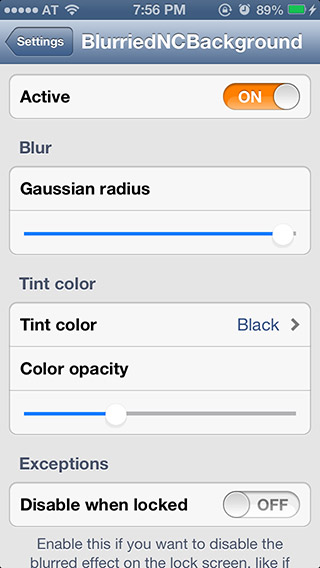
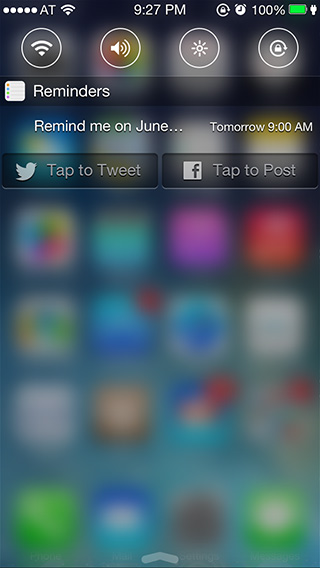
Just install the three above, go into settings, enable them all, and boom! You should be good to go.
Setting the Background to React to Movement
The ‘parallax effect’, as it is called, is a rather minor feature in iOS 7, yet it affects the user experience quite a bit. The DeepEnd tweak from Ryan Petrich’s repo (https://rpetri.ch/cydia/) can replicate the effect on your jailbroken device, adding depth to the homescreen. Once the tweak is downloaded and the device resprings, your wallpaper will start moving with the accelerometer, making it seem as if you can look behind the icons. You can set a custom zoom, pitch and roll for the wallpaper’s movement.
The New Card-Based App Switcher
With iOS 7, you can now switch between apps in a new Web OS-esque card interface. Guess what? You can do the same with the Cydia tweak CardSwitcher! Install the $1.99 tweak from the BigBoss repo, select the Card View from its settings and you’ve now got the closest experience to iOS 7’s multitasking UI.
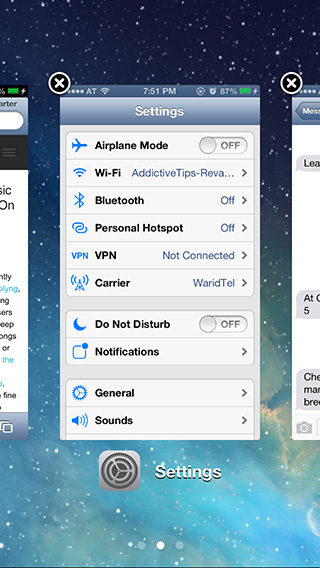
iOS 7-Style Folders
In iOS 7 when you tap on a folder, it expands to almost the entire screen. Furthermore, your folders can now have multiple pages. This is nothing new when it comes to jailbroken devices, since the FolderEnhancer tweak provides the same functionality. In addition, it allows you to put folders within folders, have multiple pages within a folder, and create folders directly on the dock.
Note that if you have Velox, this tweak will alter its appearance as well. It is available for $2.49 in the Big Boss repo.
Dynamic Wallpapers
As yet, there aren’t any clones in Cydia of the Dynamic wallpapers from iOS 7 Beta, but you can get the next best thing by installing the free Cydia app LivePapers from the BigBoss repo. The live wallpapers that work with it aren’t free, but they’re worth their price tags. The one shown in the screenshot below is called Bubbles Pro LivePaper and costs $0.99. Launch the app, swipe rightwards and tap Download to find it in Cydia.
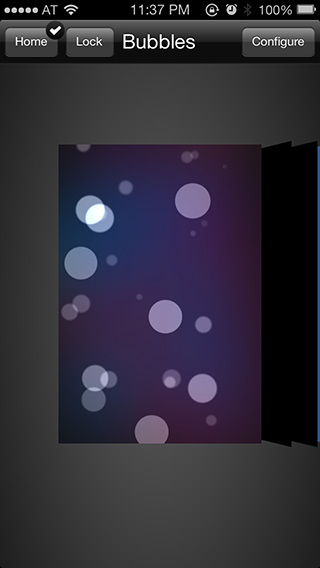
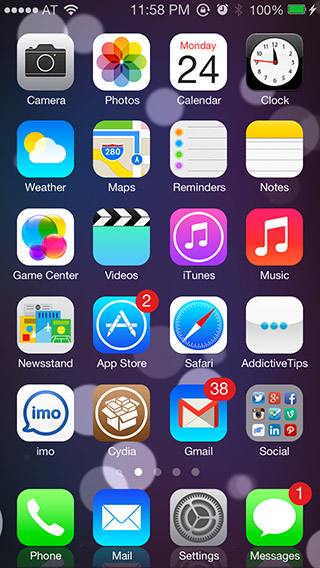
A Few More Tweaks
Auxo with an iOS 7 Theme
Auxo adds system toggles and app preview cards to the App Switcher, somewhat replicating the functionality of the Control Center. You could use Activator to map the App Switcher to the Slide In From Screen Bottom gesture. You can make Auxo’s toggles look like the ones in iOS 7’s Control Center by searching for and installing the ‘iOS 7 Auxo Theme’ from the Big Boss repo. The theme discussed at the beginning of this post also includes a similar skin for Auxo.
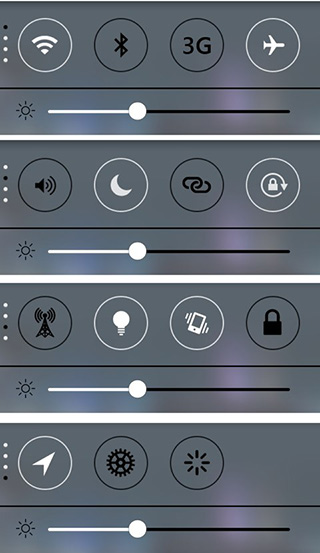
Live Clock Icon
In iOS 7, the Clock app icon shows the current time and is animated. This, again, is nothing new for jailbreakers, with the LiveClock tweak having been around for quite a while. You can grab this one from Ryan Petrich’s repository (https://rpetri.ch/cydia/) at Cydia. Install it, and your clock should come to life.
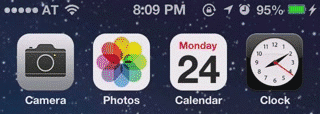
iOS 7 Themes for Velox
If you use Velox, you can give it the iOS 7 look. Just search for “iOS 7 Velox Theme” in Cydia, install it, enable it in Winterboard, and enjoy the flat look.
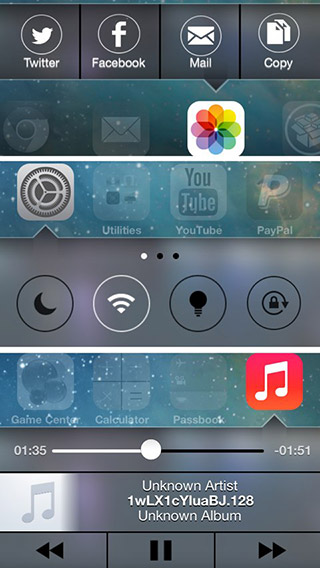
iOS 7 Calculator Theme
Someone also decided to replicate the iOS 7 Calculator app’s new look. You can download the theme from the Big Boss repo; just search for “iOS 7 Calculator Theme”, install it, and activate it in Winterboard. Your Calculator app should now look like this:
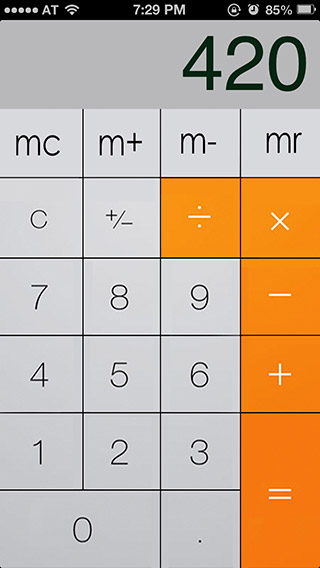
That’s it! Now your device should look nearly identical to iOS 7 Beta. If you have trouble installing any of the tweaks above, be sure to let us know in the comments. Happy tweaking!
Sameed Khan contributed to this post
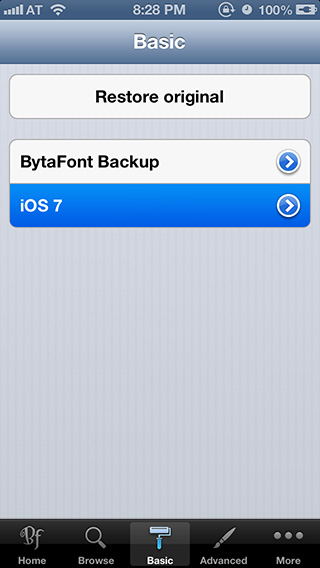
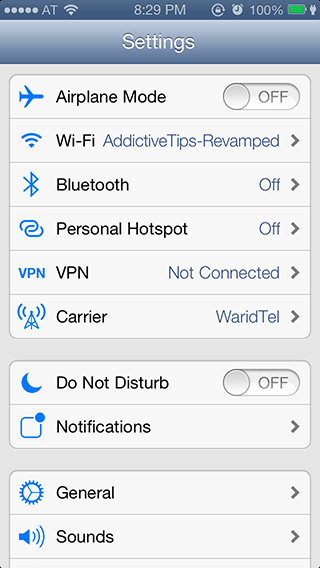
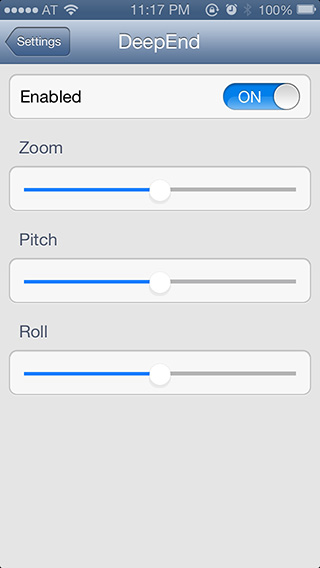
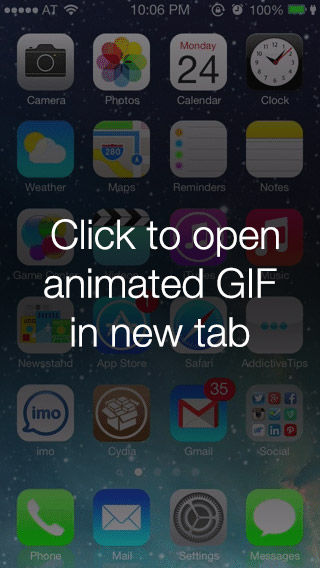
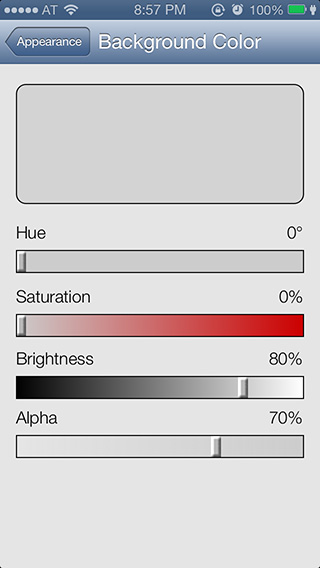
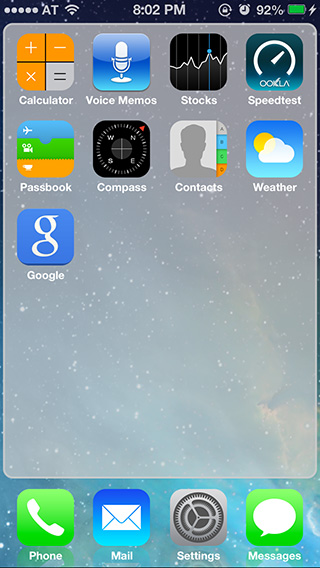

safari unibar makes safari look more like ios 7. it combines searchbar and url bar and its awesome
and other tweaks that i love and i cant hav them is “unlock7” but its for ios 6 but i have ios 5 and for the control center theres just a tweak that is just in lockscreen and it called “lockbar pro” i hope i helped you 🙂
First off, awesome tutorial. Very specific and straight to the point. I checked out a couple other tutorials about making your phone look like IOS 7 and this is, by far, the most detailed and accurate guide. The only thing I couldn’t get to work with the iphone 3GS was the DeepEnd app. Which would have really been cool! Anyways thanks for the useful info, it really helped.
My lockscreen apparently isn’t showing the wallpaper and i can’t even change it…what do to? please help
install the JPEGifier. it really works.yhanks UJ !high 5 !
install “Wallpaper JPEGfier” from cydia and choose you wallpaper from SETTINGS app then respring
Why on earth would I want iOS6 to look horrible?
I’m looking for a way to get the iOS6 look on iOS7!
But it has nowhere near the same feel. Wait or get beta.
i have a weird square at the top of my lock screen any ideas why?
Install JPEGfier from cydia and then change the Lockscreen wallpaper from the Settings.The square will be gone.
because if u had wallpaper then u had ur dock in your lockscreen and as UJ said u should install “Wallpaper JPEGfier” from cydia and choose your wallpaper from your settings and respring (if u change it from your photos app it wont change the wallpaper even if you respring after choosing wallpaper)
I have all transparent, why? I have an Iphone 3GS
I have all transparent. why?