How To Minimize A Video In The Facebook App
The Facebook app is updated regularly with bug and security fixes and little else to mention in its changelog. Every so often though, one of the updates is a big one that adds new features, or makes yet another change to the UI of the app. The most recent update to the app brought its design closer to iOS 9 (though it’s still crashing like a drunk) and it introduced a new way to watch videos in the app. You can now minimize a video that’s currently playing in the app so that it takes up just a small area at the bottom right of the app while you continue to scroll through the rest of your feed. Here’s how.
Open the Facebook app and find a video you want to watch. The video player has changed a bit and has a nice dark theme. You have the usual controls on the player itself but just above the the player you will see a new button that looks like one solid square inside the outline of another (highlighted in the left screenshot below). Tap it to ‘Minimize’ the player and it will shrink to thumbnail size and return you to your news feed (screenshot on right).
You can continue to browse your news feed and the minimized video will continue to play, sound and all. It will stick to its position at the bottom right and any time you want to switch to the larger version, simply tap it. To close a minimized video tap and hold it until the large cross sign appears on the screen. Drag the video on to the cross symbol and release to close it. The feature is obviously going to be far more useful on an iPad but it’s pretty good to have even on a small screen.
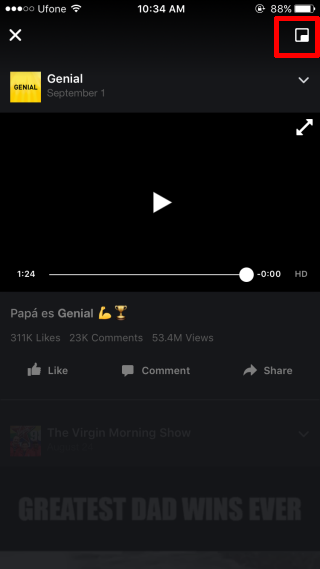
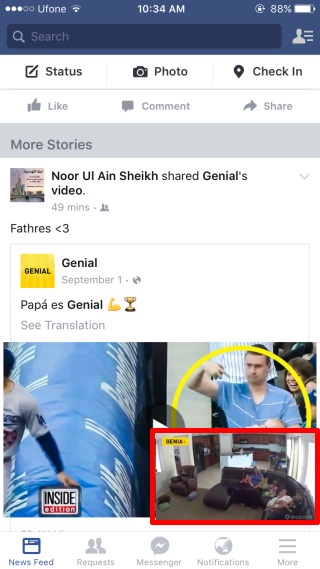

Since i reject the 1st time request to watch video outside the apps, the video cannot minimize, the square icon neve come out again. How to turn it on? N
how the hell do you disable this amazing new feature?
swipe the little video off the screen I just figured it out lol