Manage Project-Based Task Lists On iOS & Android With Chaos Control
Creating a simple reminder in your iPhone might help you in getting started on a project, but it is much easier getting things done when you break a big venture down into smaller and more manageable parts. This is the idea upon which the ‘Get Things Done’ (GTD) methodology of task management is based, and Chaos Control is the practical manifestation of this method. Chaos Control has been around for Android since last August, while its presence on PC and web predates even that. Up until now, iOS was the obvious absentee in the list of platforms supported by Chaos Control. The app has finally made its way to the iPhone, offering the easy list management and syncing features that distinguish it from its competitors. You can create projects, add tasks to them, set reminders and view pending tasks in the context of your daily routine.
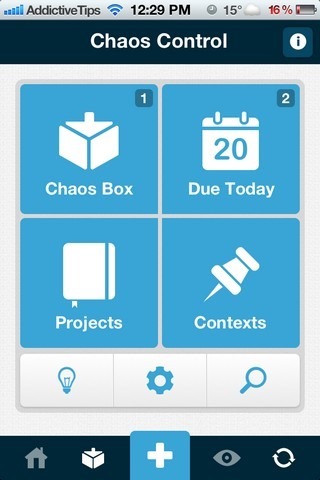

Chaos Control has a few example projects and tasks to help you get started. To create a standalone reminder or task, just hit the ‘+’ button from the bottom bar and choose the ‘Task’ option. Making a new entry in the ‘Chaos Box’ section is another good way of adding standalone tasks to your day’s agenda. While individual tasks might come in handy in certain situations, you already have the stock Reminders app for them. The real purpose of Chaos Control is the management of detailed to-do lists consisting of partially independent yet related tasks. These lists are labeled as ‘Projects’.
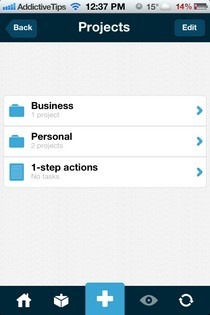
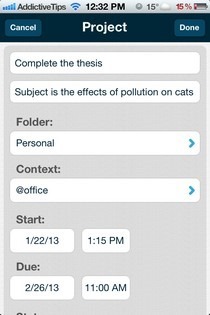
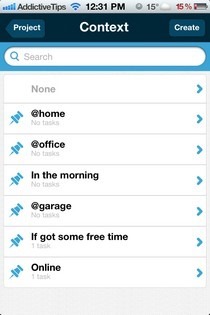
Projects are saved in distinct folders based on their context and other attributes. By default, there are just three project folders including ‘Business’, ‘Personal’ and ‘1-step actions’. The last of these is reserved for tasks rather than projects. You can create and delete folders at will. To create a project, start by giving it a name, add a few notes to it and define a context. In Chaos Control, project contexts signify the places or time when you have to work on a particular task. For instance, you might want to choose the ‘@home’ context for your official presentation, but planning guitar lessons is likely to go under the ‘If got some free time’ category. These contexts act as filters for viewing tasks at a later time, enabling you to manage multiple projects simultaneously. You can create personalized context instances as well. Adding start and end time to the project is optional, just like reminder notifications.
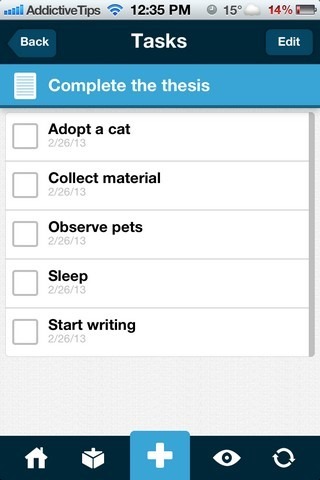
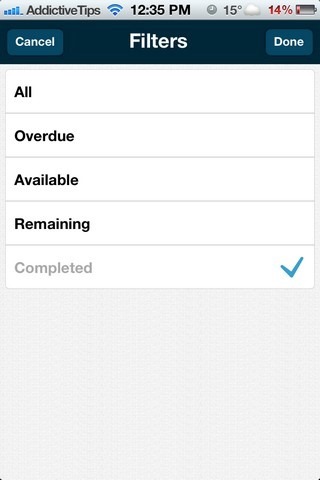
Adding new tasks within a project is pretty straight-forward. A task belonging to a particular project inherits its context, and also lets you set separate reminders for it. Context and other filters in Chaos Control yield results from the entire app, rather than a single project. It is also possible to perform a universal search for a particular keyword.
All the aforementioned features of Chaos Control are available for iOS and Android for free, but to sync all of your task lists with your computer or other smartphones, you have to make an in-app purchase of $2.99. To get the app on your Windows Phone device though, you will have to dish out $4.99.
Download Chaos Control For iOS
Download Chaos Control For Windows Phone
