Perfect365 For iPhone & Android Makes Face Retouching In Photos A Snap
Adobe Photoshop is unarguably among the most comprehensive photo editors out there, but its lengthy feature list is the very thing that makes it a bit too intimidating for most users. There can be no denying the fact that you can do wonders with photos if you are a Photoshop expert. However, not a lot of people have got the time to learn the tool just so they can adjust the shade of their lipstick, or make acne disappear. That’s where Perfect365 comes into the picture, with its convenient, yet feature-rich, portrait editor. Perfect365 has had apps for Windows, Mac and iOS for quite a while, but to celebrate the recent release of its Windows 8 app, it has gone free for a limited time. The iPhone app offers just about everything that can be done on the desktop version of Perfect365. The app automatically detects faces in photos and lets you remove blemishes from them, change skin tone, tinker with the shape of facial features and a whole lot more with nothing more than a few taps.
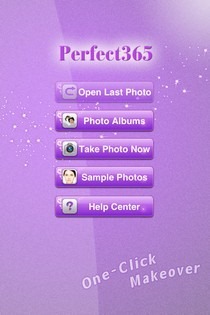
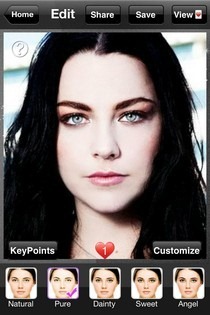
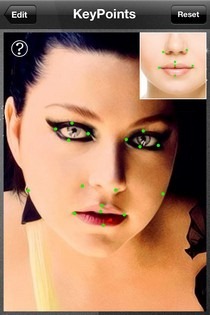
Since the app has been designed to let users retouch photos without having a lot of knowledge about photo editing, Perfect365 has a simple interface. There are tutorials available, but they don’t appear by themselves. You’ll have to bring them up by hitting the info button in the corner of certain screens. To get a taste of the app’s full potential, you can use one of the Sample Photos available in Perfect365, or you could get right down to business, and load any image from your iPhone’s photo library using the Photo Albums option. You can also snap a new photo from within the app.
As mentioned before, Perfect365 automatically detect faces in any photo, and if there are none, the image will fail to load. Once a photo does load and the app takes you to its Edit screen, you should start by adjusting the KeyPoints in the image. KeyPoints are the dots that define the boundaries of eyes, nose, lips and other features of the face. It takes a bit of practice to get the KeyPoints adjustment right, as you can’t really see where the tiny dots is going while you’re dragging them around. Just press and hold your finger over any point, then drag to match its position to the example grid displayed in the top-right corner.
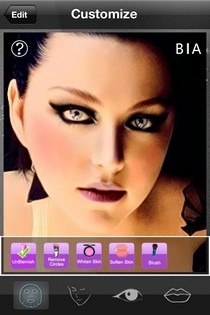
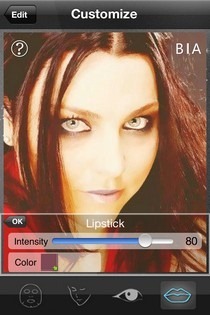
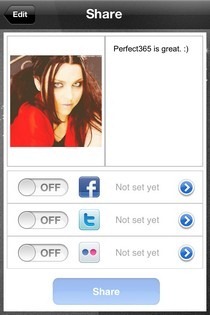
Perfect365 comes packed with quite a few presets for one-tap retouching. You’ll find these at the bottom of the Edit screen. If you want to take matters into your own hands, however, hit the Customize button. The customization menu is divided into four sections. There are separate areas for facial features, eyes, lips and nose. You can choose colors and styles for makeup items like lipstick, blush-on and there are also options for tweaking skin tone, removing blemishes and whitening teeth. To change things more drastically, you can thin out the whole face, making features look more aquiline. Once finished, photos can be saved to camera roll, or published to Facebook, Twitter and Flickr.


Perfect365 is the kind of the app that gets the job done without over-complicating things. The app’s interface isn’t really impressive and the KeyPoints section could use some improvement, but apart from these minor issues, everything works like a charm. The app is currently free, but for a limited. Go on and grab it from the link provided below before the offer expires.
Update: Perfect365 is now available for Android as well. Download it from the link provided below.
Download Perfect365 For Android

Can this app work on android. I like to desired picture like PRISMA apps. can its possible to filter.
Anyone help me… I can dl the app but it will not open. It give an error perfect365 has stop. Wht To do?
On which platform are you using the app?