How To Search A Conversation In Whatsapp
No messaging app is complete without a search function. The most nominal texting apps have a search feature that lets you find a particular word or phrase that you remember from a conversation. Although most apps have a search feature, it isn’t conversation specific. The search feature lets you search all conversations at once. Whatsapp has followed this same route for a while but you can now search a conversation in Whatsapp to the exclusion of all others.
This is a new feature so update the app on your phone. At present, this feature has only been added to the iOS version. Although there is an app update available for Android users, this feature is not included in the update. Android users will have to wait a bit. It’s not a complicated feature and the company is bound to add it soon.
Search A Conversation In Whatsapp
Open Whatsapp and tap the conversation you want to search. Tap the name of the conversation (if it’s a group thread), or the contact (if it’s a one-on-one thread) at the top. On the contact/group details screen, tap Chat Search.
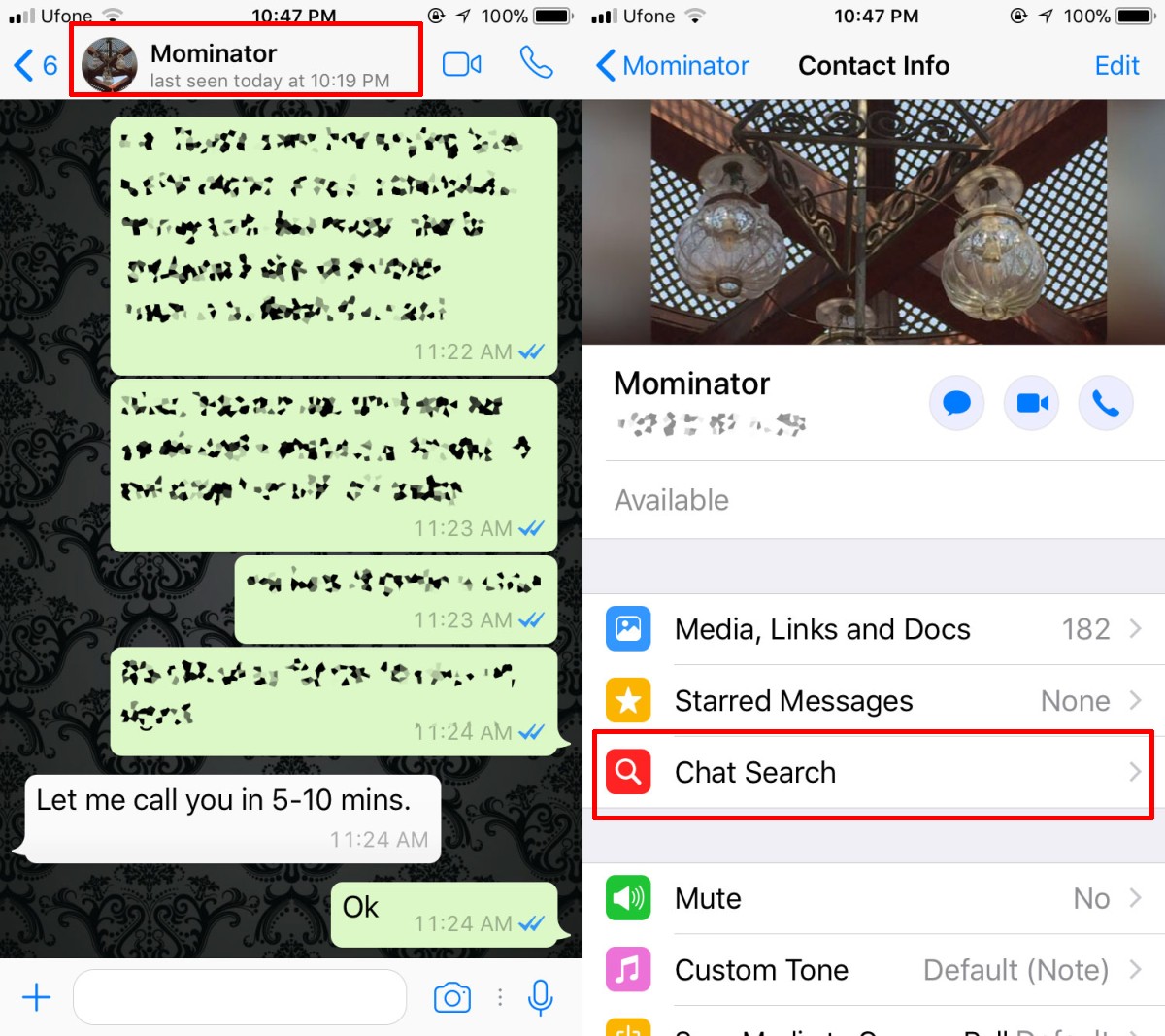
This will return you to the chat thread but add a search bar at the top. In this search bar, type a word or phrase to search for in the conversation thread. Whatsapp can find all occurrences of the word/phrase. Use the little arrow buttons on top of the on-screen keyboard to move through all instances of the word. Whatsapp will highlight the conversation bubble as well as the word that you searched for.
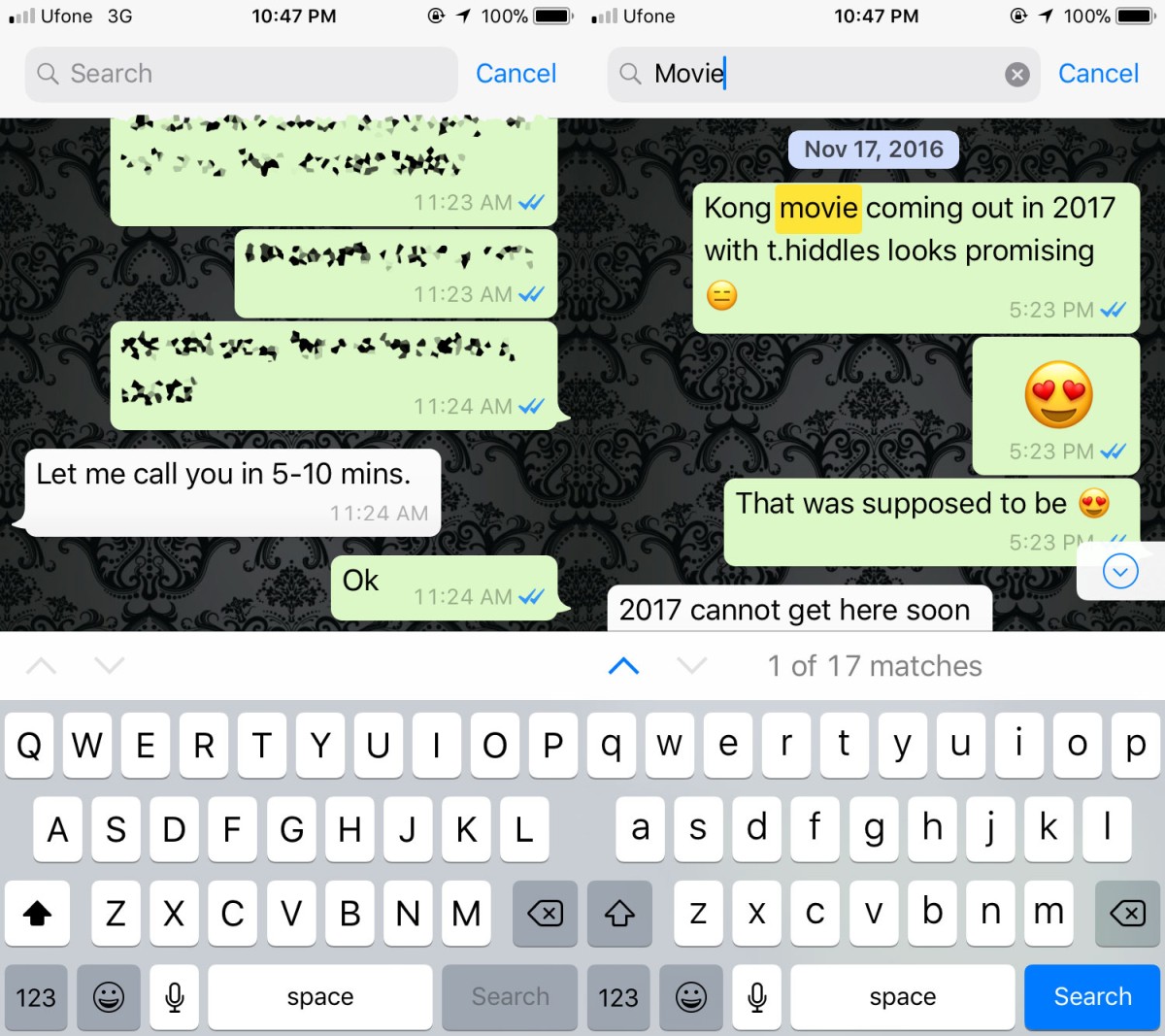
The app searches for the most recent occurrence of the word and then works further back through the conversation history. If, for example, you made movie plans in September 2017, and in August 2017, your search for the word ‘movie’ will show results from September before moving on to August.
Refined Search
Whatsapp already has a search functionality that you can use to search all conversations at once. The app isn’t making up for any features but it is improving its own search feature. If you’re looking for a particular conversation and you know who you had it with, this feature lets you refine your search. It also means you can use slightly more generic search terms because you won’t have to dig through irrelevant conversations.
The search is of course purely text based. You cannot search images or audio clips because they aren’t accompanied by proper file names. Any captions you might have added to an image can be searched.

Nice piece. If you need to search a voice note, you can use Opus Player for Android. It organize them by date.