How To Get A Direct Link To iCloud Files Inside Finder In macOS
macOS High Sierra isn’t bringing any new, ground breaking features to the Mac desktop. It is, as its name implies, only a slight improvement on the previous version. Apple may as well have named the next OS Sierra 2.0 and it would have the same. That said, there are small, minor improvements coming with macOS 10.13. Some of them will be most apparent when you have a Mac running macOS 10.13 and an iPhone running iOS 11. One of the smaller improvements made in macOS High Sierra is that you can now get a direct link to iCloud files inside the Finder. The UI isn’t intuitive which is odd for an Apple product but it gets the job done.
Sign Into iCloud
It goes without saying that you need to sign into iCloud in order to get a direct link to iCloud files. iCloud is integrated in Finder so the quickest way to sign in is to click iCloud in the left navigation column in Finder. Enter your Apple ID when prompted. If you’ve enabled iCloud on your iPhone, you may be asked to enter the passcode you use to unlock your iPhone in order to set up iCloud on your Mac. Once signed in, allow iCloud some time to sync your files to your desktop.
Direct Link To iCloud Files
Open Finder and click iCloud in the left navigation bar. Right-click the file you want to share and from the context menu, select Share>Add People. This is where the design flaw shows itself. While you can get a direct link to to iCloud files inside Finder, you have to go through a tedious share menu to get it. The Copy Link option is not in the main context menu.
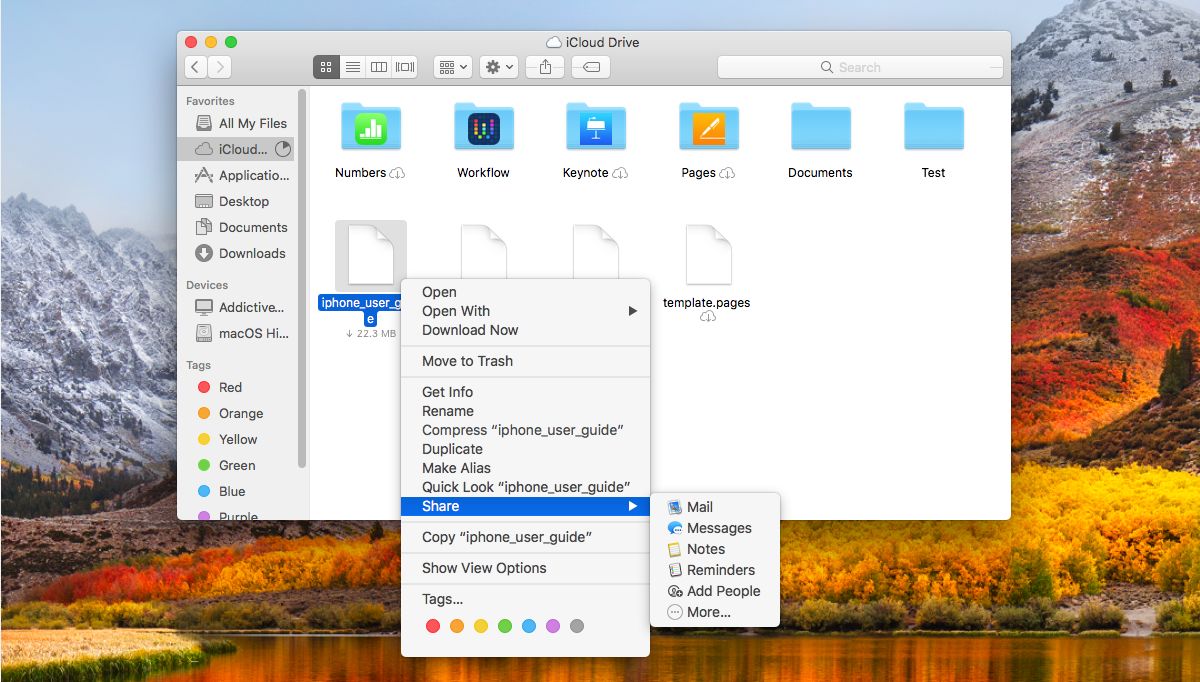
In the Add People share box, you will see multiple share options including Mail and Messages. You will also see a ‘Copy Link’ option. Click it.
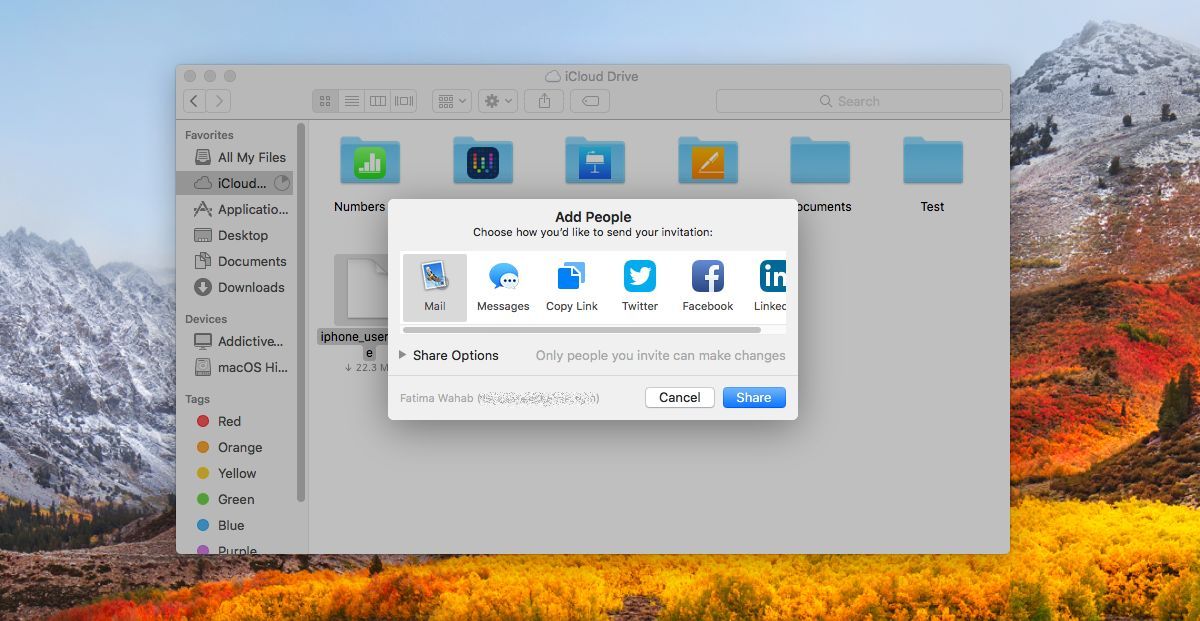
Next, expand the Share Options below the row of apps that you can share the file with. Change the ‘Who can access’ setting to ‘Anyone with the link’, and then click ‘Share’ to copy the link to your clipboard. By default, the Permissions are set to allow anyone to make changes to the file. You can change it so that anyone with a link can access the file but not make any changes to it.
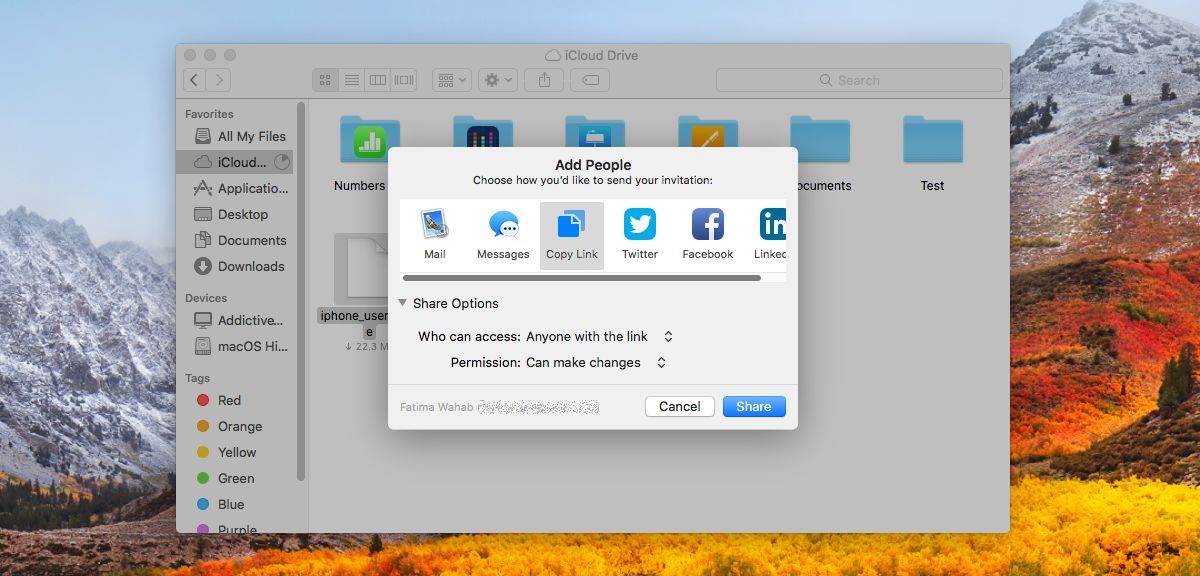
iCloud isn’t the traditional cloud drive that people are used to. It’s different form Google Drive, Dropbox, and OneDrive but it is evolving. It is no longer just for backing up and syncing app data between Apple devices. As of iOS 11, you will be able to save files to iCloud from your iPhone via the new Files app. This new direct link feature will allow anyone, not just Apple product users to view a file.

Why isn’t Add People a choice in my share menu?