DockView Adds Windows 7 Like Customizable Live Preview To Mac Dock
Want to bring Windows 7 live window previews of minimized applications to Mac OS X system dock? DockView is a highly responsive utility for Mac OS X which provides you with just that. The application emulates the very same Windows 7 live preview behavior; it shows the preview of minimized window in dock whenever you hover mouse pointer over it. DockView allows customizing behaviors related to minimized applications thumbnail preview, which include, ignore minimized, hidden and application with only one window and enable/disable full size screenshot on hovering over window preview.
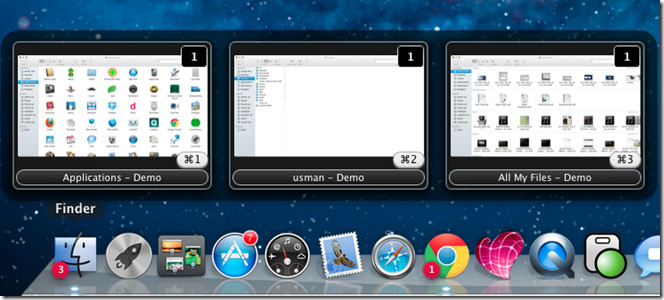
In addition to live preview of minimized applications, DockView also puts badges over minimized applications’ icons which represent the total number of minimized windows of single application. You will, for instance, see 3 on Finder icon in dock if you have 3 different Finder locations opened. The application is programmed to automatically detect application windows, nevertheless, if it fails to recognize any application window, you can manually add the window to its Application Filters list to forcibly detect and generate thumbnail preview of application window in question.
DockView sits in system menu bar. To customize the badges settings, filter applications and set other generic options, open Preferences window from its icon right-click menu. The Filters window contains Ignore windows options and customizable list of filtered applications.
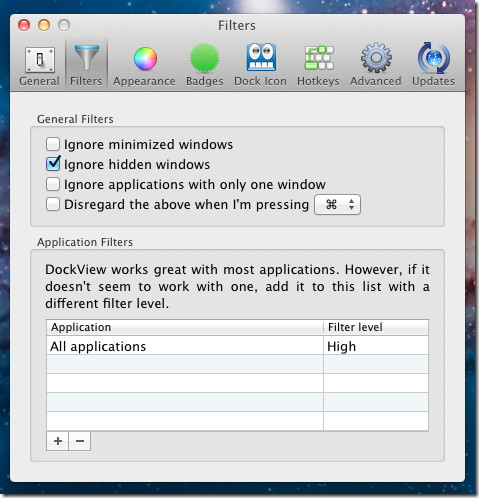
DockView lets you customize Badges in numerous ways; you can change badge positions on icon, size, color and badge style. By default, it shows number of opened windows over application icon in dock. However, you can completely disable this and/or choose to put badges over those applications icons which have more than window opened.
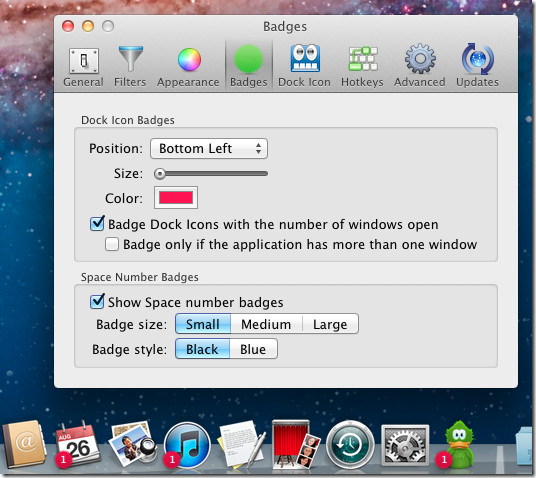
It supports hotkey combinations to quickly enable/disable thumbnail preview for all applications and close all hovered windows. Apart from these hotkey combinations, you can associate a single key to show and hide previews. In Hotkeys window, add shortcut key combinations to disable window preview mode and close all hovered app windows, respectively.
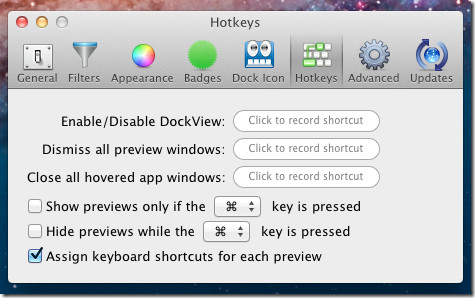
The video below shows overview of all features and demonstrates their usage.
DockView free version shows nag screen after every 20 odd minutes. To disable this, you need to upgrade to paid version which costs $7.99. It works on Mac 10.6 or higher.

Read this if you are considering DockView.
http://mac.appstorm.net/reviews/utilities/dockview-vs-hyperdock-head-to-head/