Fix “App Can’t Be Opened Because It Is From An Unidentified Developer” Error In Mountain Lion
The past few months saw quite a number of Macs get infected with Trojans and what not, implying that security needs to be taken much more seriously. Even Apple has admitted that its miracle machines are prone to attacks, and as opposed to their notorious stance from the past, Macs can now get infected, too. Apple rightly thought they needed to be more proactive about this and introduced new security features in Mountain Lion, some of which target apps. The new OS by default restricts apps from running if they haven’t been downloaded from the Mac App Store and that means some of your favorite and frequently used apps will not open. This new security feature is called Gatekeeper, and it will give you a message that says ‘Application cannot be opened because it is from an unidentified developer’. Here’s how you can solve that little problem.
There are two ways of tackling this; one would be to modify your security settings and the other would be to selectively allow some apps to run. We’ll tackle the security settings first, so that you know what exactly is causing this. Open System Preferences and locate Security & Privacy in the Personal row. The preference pane is further divided into four tabs, and your app settings are in the first one called General. You might notice that the pane is divided into two parts, the lower one being inactive. Click the little lock icon to unlock it and enter your password when prompted to do so. By default, Mountain Lion blocks this feature so that changes can’t be made by accident. You have three radio buttons and each corresponds to what types of apps are allowed to run on your Mac. The Mac App Store option will only allow apps from the official app store to run with no exceptions.
This means that if an app can be downloaded from both the store and the developer’s site, the one from the developer’s site will be blocked. It also means that for those developers who make newer versions of their apps available for download on their site while the new version is waiting to be approved in the store, users will face difficulty running the one downloaded from the site. You can keep this option if you only exclusively download apps from the Mac App Store.
The second option, Mac App Store and identified developer, lets you run those apps that have either been downloaded from the store, or have been downloaded from elsewhere but have been signed by the developer. This ensures that an app and its developer are identifiable should anything turn up in the app you install. This is normally a good and safe option to go with, but not all developers will sign their apps, e.g., Skype downloaded from the official site is not signed.
Neither of the above two options will make the ‘Application Name cannot be opened because it is from an unidentified developer’ go away. The last option Anywhere is what will do the trick. It lets any kind of app, regardless of where it has been downloaded from or if it has been signed or not, run on your Mac. It is also the least secure of the three. To keep your Mac secure and still be able to run apps that you trust, stick to one of the first two settings and avoid the Anywhere option. To run an app blocked by Gatekeeper without compromising security, right click the app in the Applications folder and select Open. You will be prompted once to confirm you want to run the app and it will then be marked safe by Gatekeeper. Reserve this for apps that you trust. Remember that the new feature is there for security and it is okay to bypass it when you have a trustable app but not for any and all apps that you download.
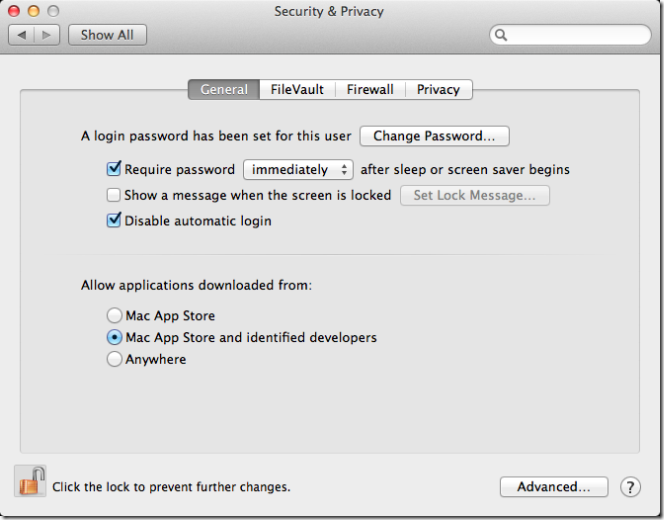
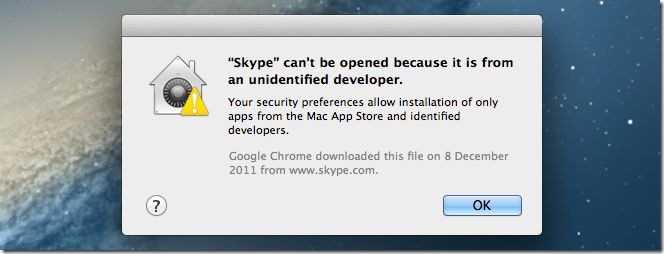

thx!
Thanks nice explanation !
I can run Steam! Thanks
thanks it works
Thanks, Fatime!