Mac OS X Lion: What’s New? We Review The New Features And Improvements
The latest version of Mac operating system, a.k.a Mac OS X 10.7 Lion brings a host of new and interesting features along with more than 200 enhancements for Mac Snow Leopard users. As of now, Mac OS X Lion is available at Mac App Store for just $29.99 while it’s envisaged that DVD installation pack will soon hit retail stores. Since the release of first Lion Preview to Apple Program’s subscribers, its new features have been both appreciated and loathed by diverse Mac users communities. As far as overall look of Mac Lion is concerned, users who are upgrading from Snow Leopard 10.6.6 or higher versions to Lion will surely miss the cleaner look of Mail, Address Book, and other native Mac utilities while others will feel as if they are using an OS having mishmash design of iPad’s UI. In this post we will discuss all the new features and explore some enhancements that Mac OS X Lion has to offer.
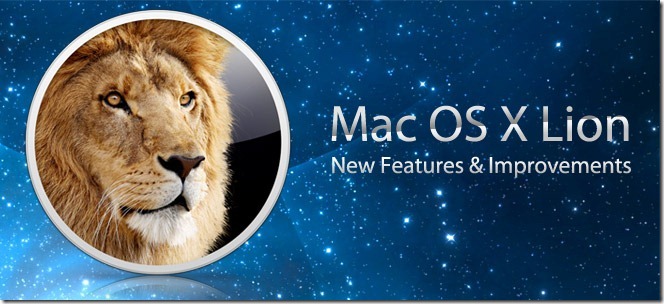
Multi-Touch Gestures

One of the most intuitive feature of Mac OS X Lion is Multi-Touch Gestures. It will revitalize the way you interact with Mac; launch applications, use different native utilities, switch between open applications, zoom images and so on. Inspired from Apple’s iOS devices touch gestures, Mac Lion includes a slew of classic multi-touch gestures to significantly increase your productivity. No matter what applications you’re using, gestures will not only give quicker access to numerous file and workspace management functions but make using Mac more fun too.
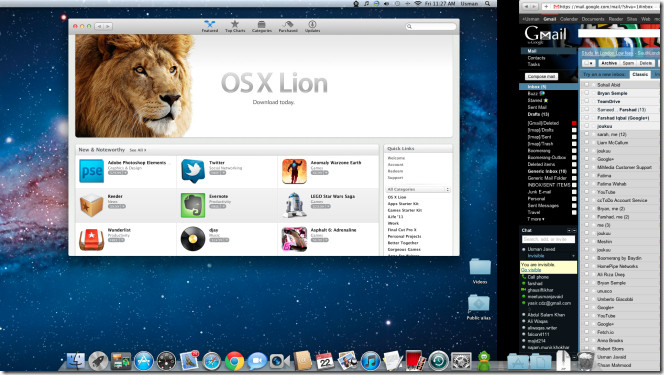
Full Screen Apps
The concept behind Full Screen Apps was to make use of each pixel of your screen to give you more detailed view of workspaces and applications, like Safari, iPhoto, Mail app and many others. Full Screen Apps provides users with distraction-free, unobtrusive work environment to keep their focus on important tasks instead of having to adjust workspaces manually. Full Screen Apps don’t confine you to only opened applications, you can quickly switch between multiple full screen apps and restore them to normal window size anytime you want.
At extreme right of application’s title bar, you will find a small diagonal arrow-imaged button which spans it across the screen, giving you more cleaner and wider preview. Clicking this button again will immediately restore it back. When you have multiple Full Screen Apps open, you won’t need to use full-screen toggle button each time to view underlying full screen apps; the swipe gesture makes navigation between active full screen apps as seamless as it can be.
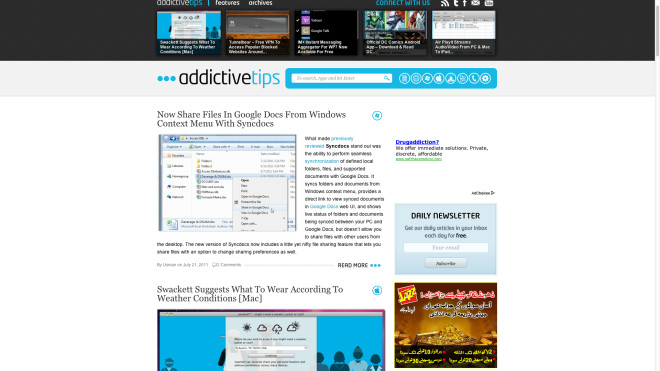
Mission Control
Mission Control will become the reason to trash all those app window management and navigation enhancement programs that you’ve been using on Snow Leopard. What app window management utilities do is accumulate the collection of windows under one unified interface to let users easily manage and switch between them. Mission Control will provide you with just that but in a lot better way. It gives you a bird-eye of everything that you’ve been doing on your Mac. This little yet handy feature brings together Snow Leopard’s Expose and Spaces along with Dashboard and Full Screen Apps to give a full screen preview of all the applications, workspaces, and other active GUI processes under one hood, allowing users to keep all the active and passive windows at their fingertips.
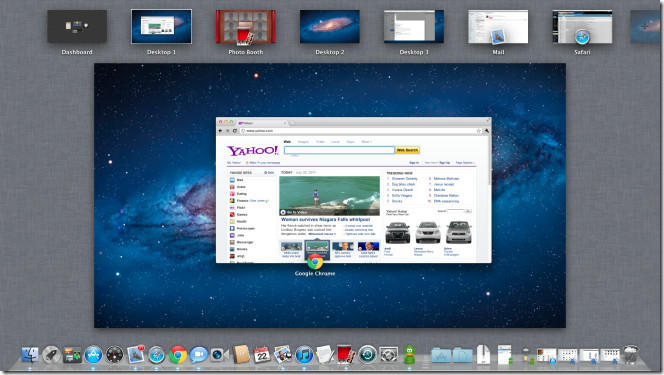
Launchpad
If you were to remove all the distractions off the screen to access Mac applications from a completely unobtrusive environment, you would end up having Lion’s Launchpad in front of you. One of the Mac 10.7 most talked about feature, Launchpad eliminates the need of hunting down applications from an ever-growing Applications folder accessible from system dock. Launchpad saves you the time you’d have spent finding applications from Applications folder. When launched, it provides you with full-screen preview of all native and downloaded applications. You can swipe across the Launchpad windows by using swipe gestures or by simply holding+dragging mouse pointer in respective direction.
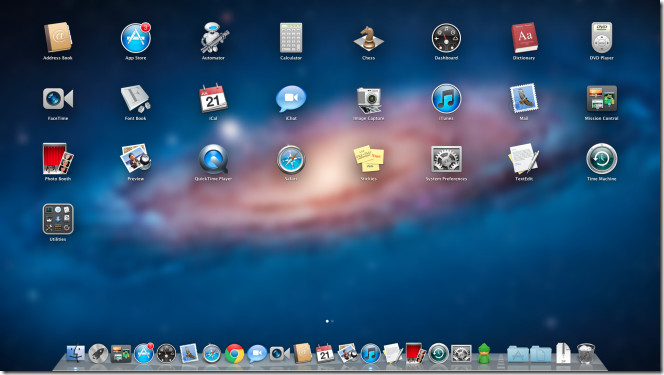
Launchpad grouping function makes it even more useful. Apart from creating multiple Launchpad windows, it allows you to categorize similar applications into customizable folders.
Launchpad emulates the way you handle remove applications in iOS devices. For instance, when you want to remove an application, just hold it for few seconds until it starts to jiggle; click cross-imaged sign to remove the application from Mac.
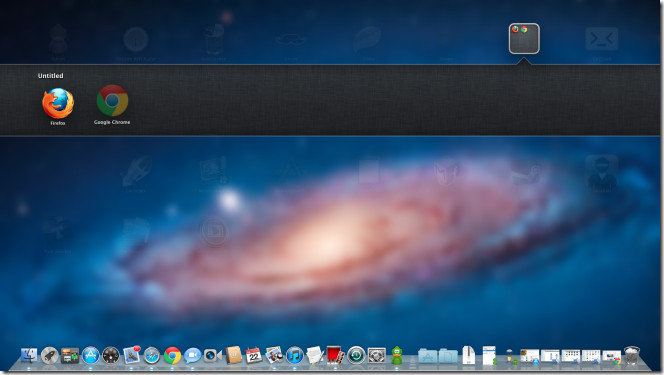
Resume (Lets You Start Working In Application Where You Left Off)
Ever wanted to make application update process smart and intuitive? Resume makes application update process distraction-free; you wont have to close the app, wait until it receives all the updates, and then launch and set up everything from scratch, it will take care of software updates without disrupting your work. Resume includes a handy feature to lets you close applications without having to worry about saving the changes; you can start working in application from where you left off. Resume re-launches all those applications after system restart on which you were working on. You can switch this behavior Off to always get a fresh desktop without any application windows opened.
Auto Save Option, Create Duplicate Files, And Revert To Last opened File Version
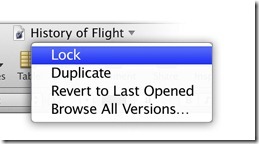
Both Auto Save and Version features greatly complement each other. These features bring the much needed document versioning and auto-saving functions to Mac. Applications developed with ‘Auto Save’ option prevents you from manually saving changes between long pauses. If you’re not working on one of your unsaved but active document file, auto save will become active after every 5 minutes and save the changes for you. In addition to automatically saving unsaved documents, it includes Revert function for those who often need to revert major document changes back. The Revert to Last Opened option in application menu lets you view previous version of the document.
You can always go for making a replica of your document by selecting Duplicate option which creates copy of your document next to the original one, so you can start afresh and use the copied version as template for other related documents.
Version – Create and Revert Back To Previous Versions
One thing which remains constant throughout the process of creating final version of document is change. Since our documents go through hundreds of unsatisfying changes, the Versions feature makes handling of different document versions not only easy but free from periodic-document-saving hassles. Mac Lion has the ability to auto-create versions of document every time you open it and after every one hour, so you can go back to previous versions without having to undo changes a zillion times, and then make the appropriate alterations.
Compare, Copy and Share features for document Versions can further enhance your productivity since it allows you to copy content between versions of documents, compare them side by side, and get a preview of how your work looked in previous versions on detailed Version Timeline.
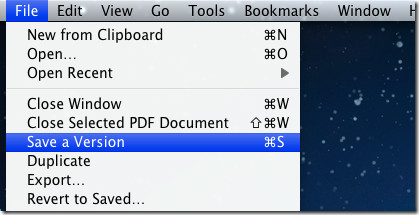
Lock Files To Prevent Changes
Mac Lion also includes Mark as Complete feature, which is referred to as simply Lock. The document Lock option makes document current version safe and prevent it from inadvertent changes.
AirDrop – Share Files With Others Wirelessly
Unlike its predecessors, Mac Lion includes an awesome file sharing utility called AirDrop. It lets you transfer files wirelessly without having to setup Wi-Fi network, sharing preferences or tinkering around with adpapter settings. AirDrop comes integrated in Finder accessible from Favorites section present in main navigation bar. The idea is not only to shorten the steps required in sharing files with other nodes but also to make sharing process with those using Mac Lion OS breeze too; you just have to drag the files over the icon representing the connected node users to begin sending files.
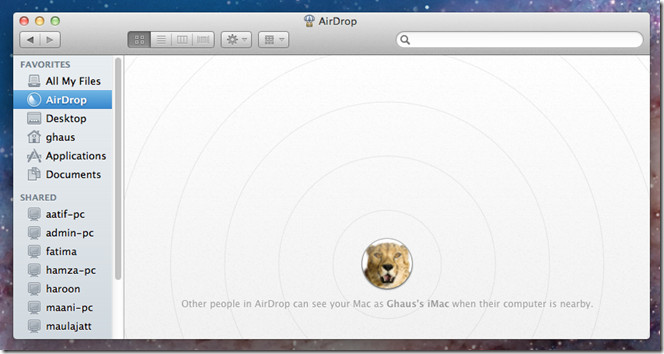
AirDrop keeps data you send and receive secured at all stages of sharing process. It first encrypts data you share, send accept request to node user, and then begin sending files, thus keeping the information being sent from one system to another highly confidential.
Finder Brings Multi-Touch Gestures And All My Files Features
Even though Mac Lion hasn’t over-hauled Finder design and layout, it brings small yet handy search and navigation related improvements along with one brilliant Favorites item called All My Files, which is written for those who often find it quite challenging to search their files and folders buried deep inside the maze of folder and their sub-folders. All My Files collects user data from all the locations, no matter where they are saved. Just launch Finder to access your items, including, Documents, Music, Movies, Source code files, Images and so on. All the items are properly organized into respective categories; you will see audio tracks and video files in Music and Movies groups respectively while PNG, JPG, TIFF, etc files are accessible from Images group.
With Multi-Touch Gestures support, you no longer need to span Finder window across the screen to get wide preview of all the items. You can access items belonging to one specific category in small sized Finder window as well by using swipe gesture. Since Finder groups are displayed in row of items, you can swipe across the items when you see icons bundled up at left or right side the group.
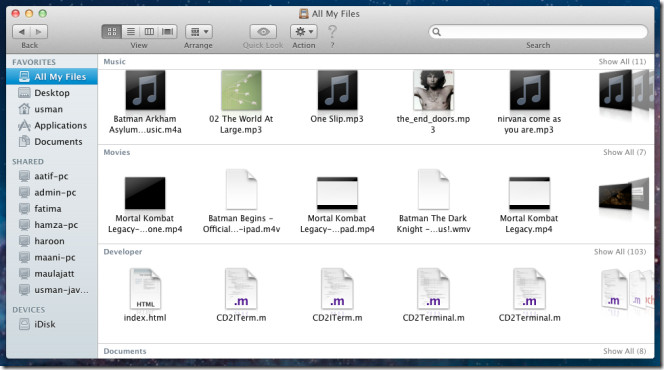
The new dynamic, real-time search feature lets you find required items instantly. Finder search shows search-suggestions in real-time and search results in user-defined Kind groups. When you start typing keywords in search bar, it begins searching for all items, such as, sender, download source, label, etc. For instance, if you’re intending to find music files received from specific sender, just input related keywords and it will show all the users who shared keywords related music files with you in the past.
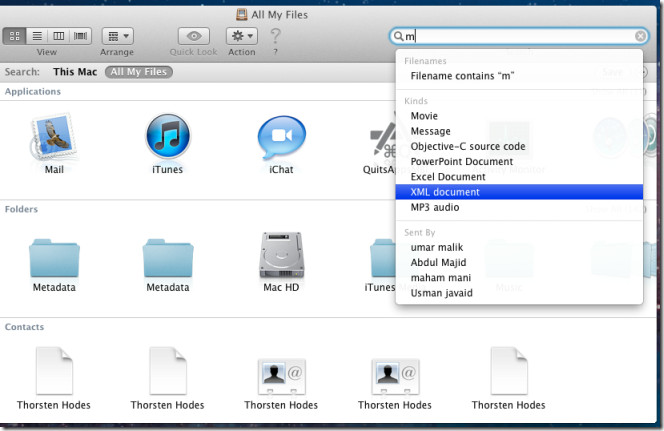
Mac Lion Recovery – Repair Disks And Reinstall OS X Lion Without Install Disc
When one major system catastrophe strikes Mac OS, users are left with only one option and that is Install or Recover OS from physical install disc. Mac 10.7 features a build-in option to automatically repair damaged disk or reinstall OS X Lon without requiring OS Lion installation disc. When your system becomes irrecoverable, hold down Command+R during system startup to access Lion Recovery Console. It lets you restore from Time Machine Backup, reinstall Mac OS X, and launch Disk Utility. The online help comes to rescue when Lion Recovery doesn’t seem to work. It automatically downloads and starts Lion Recovery by downloading required data directly from Apple servers.
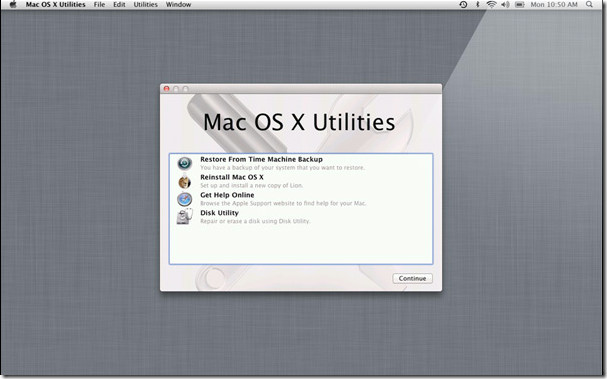
Revamped Mail App Offers Tons Of New Features
Mail App is one of few native apps which hasn’t seen many new features and improvements in the past. But in Mac Lion, you will find a great deal of features, ranging from, Redesigned message header and preview, Favorites bar, Widescreen layout, Conversations, Attachment search, Inline controls and a lot more.
Making use of Full-Screen Apps feature, Mail App provides a lot better way to view and manage emails and conversations. Since organizing huge mail accounts, replying to mails, keeping track of forwarded messages is not an easy task, you can turn Mail App’s full screen mode On in order to manage your account without losing focus.
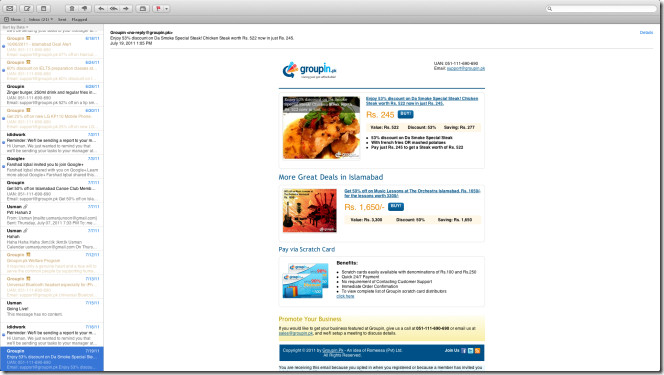
One of the most noteworthy addition to Mail App is Favorites bar, which gives one-click access to all the messages of selected mail account. You can have main navigation bar hidden all the time. When you want to view messages from other configured account, hit Show present above Favorites bar to reveal the main navigation bar. The new Formatting bar lets you quickly access editing tools while composing the messages. You can instantly create lists, change default font and text color, paragraph structures, and apply text styles.
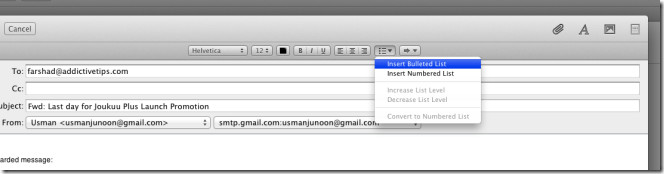
Use Multi-Touch Gesture To Navigate Through iCal
Both iCal and Address Book have been redesigned. The iCal’s new layout gives you a more sleek environment to manage your daily schedules, appointments and events. You have Day, Week, Month and Year calendar views lined up on toolbar while the cross imaged button lets you create a Quick new event. The swipe and scroll gestures works well with iCal.
Clutter Free Address Book With Better Yahoo Contacts Support
The idea behind giving Address Book new and refreshing look is to unclutter the sidebar and status bar which greatly distracts users while managing contacts. Address Book imitates design of a simple note book; layers of pages can be seen at both ends. You can also switch display mode between single and double page mode. Moreover, you can directly start Facetime call from Address book by clicking on email followed by Facetime option. The Yahoo contact syncing has been reworked too. The sync process is more quick and seamless; you can notice in no less than real-time. If you’ve added Yahoo account to Address Book, your contacts will instantly appear. You can view your Yahoo contacts from groups as well as with other contacts on your Mac.
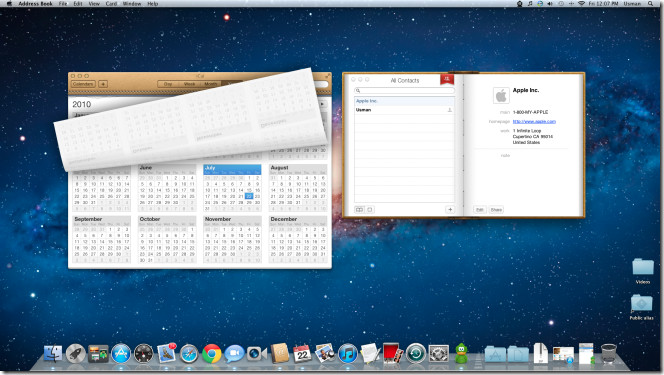
FileVault 2 Encrypts Home Folder And Disks
FileVault, which was responsible to encrypt only home folder’s data, now supports encrypting entire disk as well. File Vault is upgraded to version 2.0 which, instead of using simple AES-128 encryption, is backed by XTS – AES 128 encryption.
Instant Wipe is a build-in feature of File Vault 2 which can immediately remove the encryption key, making your data completely inaccessible. Instant Wipe can be used when you want to wipe all the data off the PC without leaving any chances of recovering it back. Additionally, with File Vault 2, you can also secure your data on external FireWire drives and USB by encrypting it with XTS – AES 128 encryption.
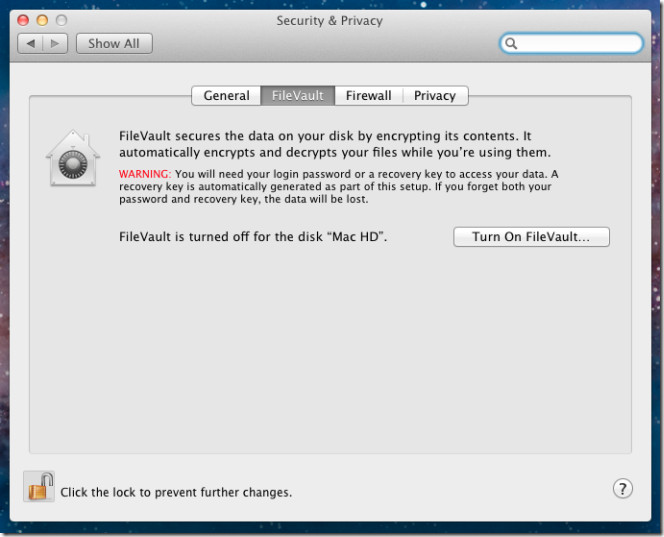
Photo Booth Runs In Full Screen, Offers New Effects
Like Mail app and iCal, Photo Booth also supports full-screen mode. While It contains many new photo effects, the overall outlook of Photo Booth makes you feel as if you’re taking snaps in real Photo Booth.

The newly added effects, including, Blockhead, Dizzy, Frog, Nose Twirl, Lovestruck, etc, use facial tracking technology to further enhance the snaps when taken from front, center or left of center of the screen.
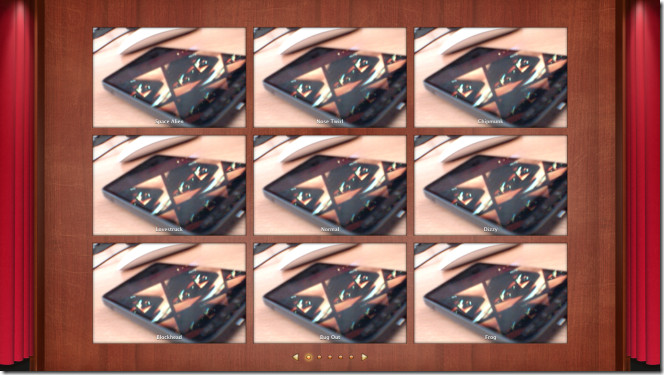
Mac App Store For Lion Brings Auto Update And Push Notifications
The latest Mac App Store available for Mac Snow Leopard 10.6.6 and higher version is upgraded to support features like push notifications, auto app updates, and in app purchases. App Store for Snow Leopard didn’t support auto-update feature which leaves users with no other option than to manually search for updates for applications. But the latest version of App Store in Mac Lion makes efficient use of bandwidth by downloading data required to fill the application update slots, i.e to add only new updated features. The Push Notification service enables application developers to push alerts to users. Similarly, In-app Purchases feature is also geared towards app developers, letting them include additional content with their apps.
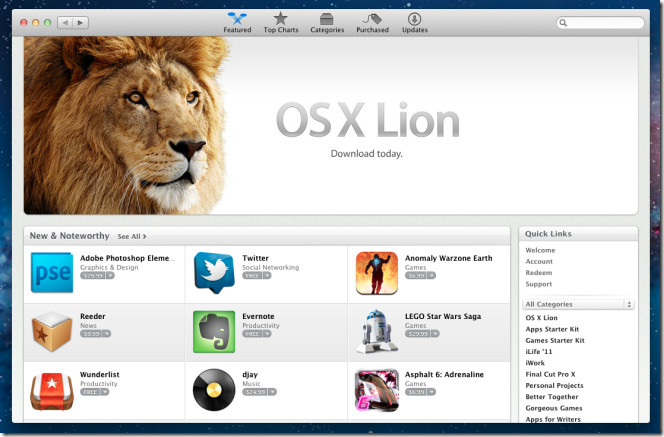
QuickTime Player – Export Video To Audio, Merge Videos Together
Mac native media player – QuickTime Player offers a dozen of new features and options. Amongst the additions, the sharing and export options are the on the top. You can now quickly share videos to Flickr, Vimeo, Facebook, Mail, and iMovie. The Export feature can convert video into audio and export it in AAC format. Furthermore, you can merge clips by simply dragging them over to QuickTime interface; it shows the thumbnails at bottom with Done button which when clicked starts merging all the videos together.
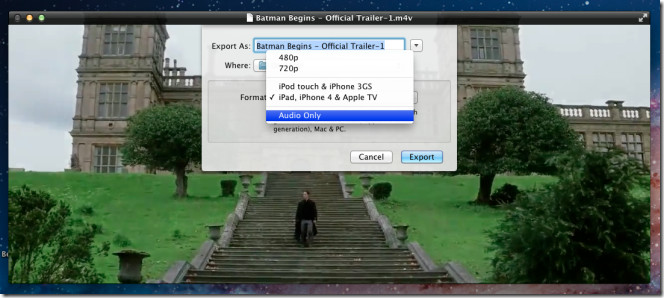
Preview Supports Full Screen Mode, Offers Smart Magnification
Along with applications like, Photo Booth, Mail, and iCal, Preview supports full-screen view to enhance user’s readability. This creates distraction free environment for scrutinizing different parts of documents and images. The best part is that it automatically optimizes the size of the document in questing to fit your screen. So, you no longer need to manually adjust document dimensions in order to switch between landscape and portrait viewing modes.
The smart Magnification takes the document zooming in/out to a whole new level. Instead of zooming out the whole page, it magnifies only the required part of document to stave off document content blurring. The smart magnification has the ability to adjust its width to provide best view of zoomed content of documents. Other worth mentioning features include; iWork and Office document support, Shadow and highlight controls, and Auto Save Support.
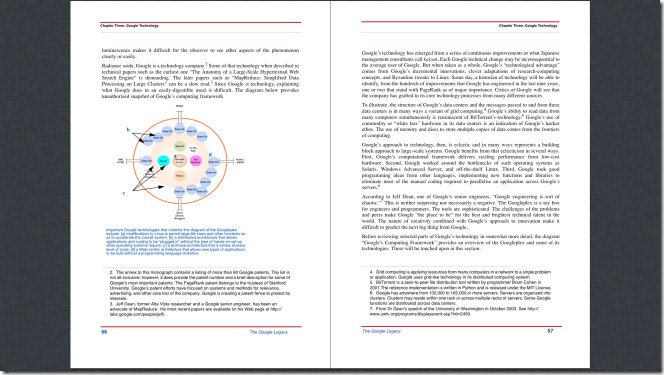
Tons of Accessibility Improvements
Mac OS X Lion VoiceOver, in contrast to previous Mac versions, speaks more the 22 languages while supporting multiple alternative voices with different dialects. VoiceOver allows you to set up Mac OS X Lion in almost any language you want. The VoiceOver Activities enables you to create a list of settings for specific uses. You can assign application switching to VoiceOver, tailor the way VoiceOver reads document content and navigate through web pages. You can also assign the VoiceOver commands to single keys to make the web navigation a lot quicker and easier.
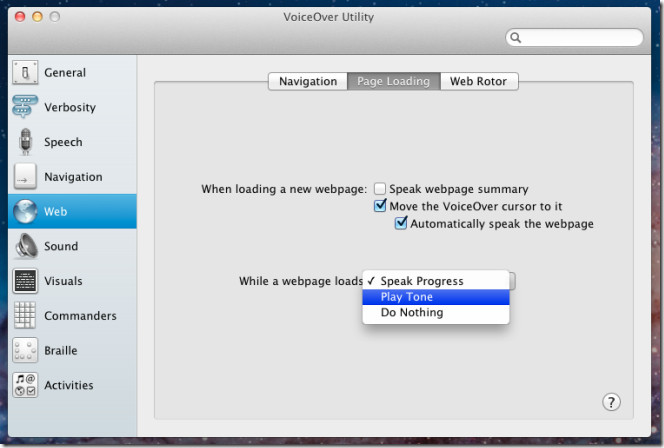
There are many small enhancements that you will notice in Mac Lion, such as, more crisp and clear high-resolution cursor, ability to resize screen from any corner of the window, better system dock response, etc. In a nutshell, Mac 10.7 brings a ton of changes in Mac native utilities, iPad like screen switching with similar multi-touch gestures, and new, elegant and intuitive features like Launchpad, Mission Control, File versioning, and Lion OS recovery.
We have tried to cover Mac OS X 10.7 Lion’s most salient features, additions, and utility enhancements from over 250 new improvements and may have missed out on many. Let us know if you discover a great feature that is worthy of getting a place in this list.

Unfortunately, the one thing you can’t turn back on is crash-free Flash. Avoid Lion until Apple and/or Adobe gets its act together.
Luckily, most of this crap can be turned off, after you get over the “wow effect” and discover how annoying these “improvements” are.
what i dont get is that Version and AutoSave are being hailed as awesome features… but dont Programs like Word/Excel etc (on office ofc) and other apps have autosave already? OR does version work with *Every* software?
Same with Versions.. if its for iWork suite only, that apple shud slap themselves in the face for adding a feature so late… if Versions works for *every* software or atleast all document editors (including photoshop etc) then its something…
comments from the author/team requested 🙂