Halow TV Kodi Add-on for Live TV: Install Guide and Short Review
Most Kodi users are looking to stream TV shows and movies via the many unofficial add-ons that are available. And of those, many are on the lookout for high-quality live TV feeds, commonly known as IPTV feeds. That’s where the Halow TV Kodi add-on comes in, because it offers some of the very best quality live IPTV streams around.
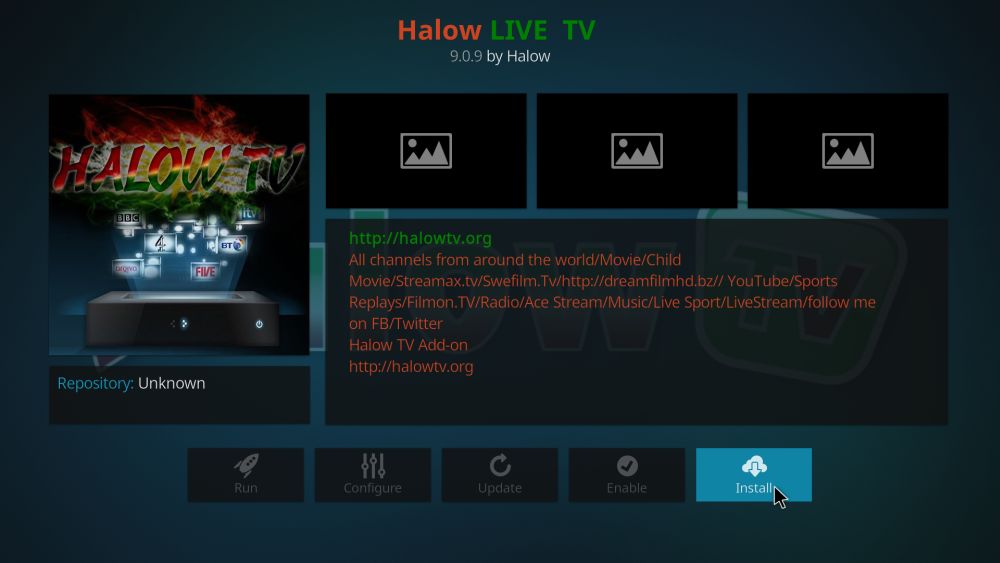
Halow TV enables users to watch movies, sports, and live TV from a whole host of different countries around the world. It has something for everybody and while IPTV is its trademark, there is plenty more on offer besides. The reliability and high-quality of its streams has made it a popular site with sports fan especially. Many streams are of HD quality and with the add-on being regularly updated, broken links are kept to the bare minimum. So, where can you find the Halow TVaddon and how do you go about installing it. In this article, we will tell you everything you need to know.
Before You Use Halow TV, Install a VPN
Regardless of which add-on you are using, when you are streaming any content through Kodi, it is always advisable to use a VPN. While Kodi is itself 100% legal, some third-party add-ons may contain content or link to streams which are not. It is not unknown for some Kodi users to receive legal notices or even further legal actions (even when their activity conforms to the letter of the law). But using a VPN helps to mitigate the risk as it renders you essentially anonymous online.
The difficult decision is which VPN to use with Kodi. We always recommend readers make their decision based the following four criteria which are essential for all Kodi users:
- Fast connection speeds
- Strong privacy settings
- No restrictions on data or traffic
- Wide server availability
The Best VPN for Kodi – IPVanish
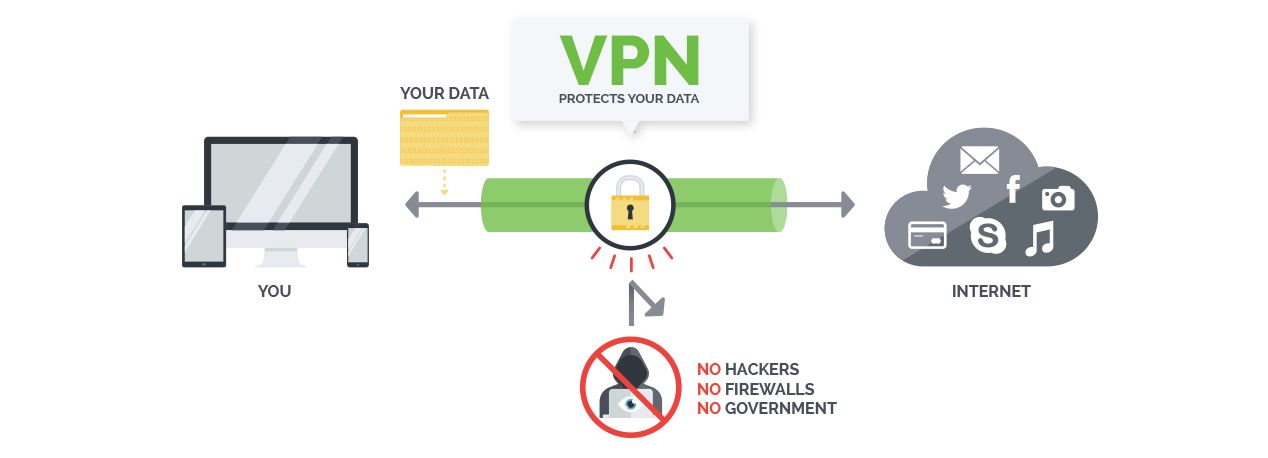
IPVanish is the standout VPN provider on the market for Kodi users. They offer excellent 256-bit AES encryption, DNS leak protection, and really useful automatic kill switch, and a guaranteed no-logging policy. All of this means you can be confident in your online privacy with IPVanish. Their connection speeds are is excellent across all servers, and with more than 850 servers available in 60 countries, there are no shortage of options to choose from. IPVanish have absolutely no restrictions on either bandwidth usage or the type of data that can be streamed, with even torrent and P2P files permitted. IPVanish also have great, user-friendly apps that are available on almost any device you can think of.
IPVanish offers a 7-day money back guarantee which means you have a week to test it risk-free. Please note that Addictive Tips readers can save a massive 60% here on the IPVanish annual plan, taking the monthly price down to only $4.87/mo.
How to Install the Halow TV Kodi Add-on
The Halow TV add-on can be downloaded from its own Halow TV repository using the following simple method:
- From the Kodi home page, click on the Settings icon, which looks like a gear wheel, at the top of the menu. The select File Manager > Add Source.
- In the pop-up box that appears, click where it says <None> and enter the following URL exactly – https://repo.halowtv.org. Then click Ok.
- Below the URL line is a boc where you can name this source. Anything is fine, but Halow is the obvious name. Once you have entered a name, click OK again. The Halow TV Repository source file will now download.
- Return to the Home Screen and this time click Add-ons followed by the add-on browser icon, which looks like an open box and is in the top left of the screen.
- Then click on Install from zip file and select Then click on the file repository.HalowTV-x.x.x.zip. A notification will appear in the top right of your screen to confirm when it is installed.
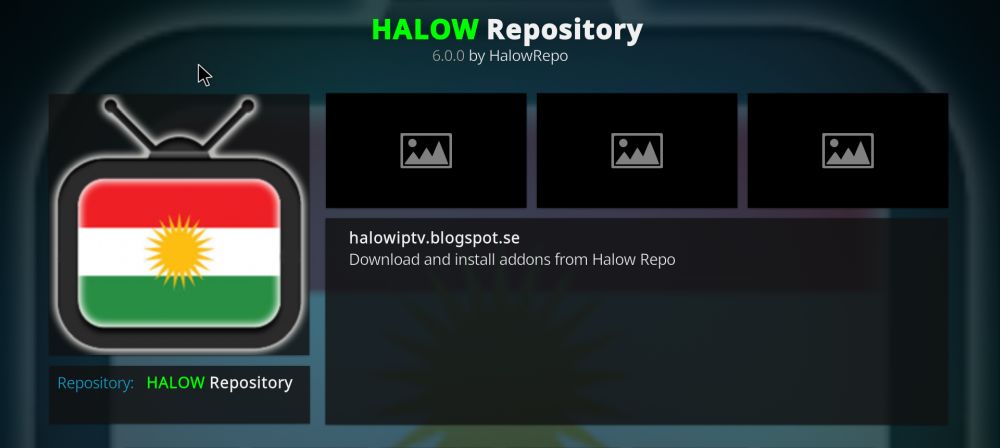
- Return to the Add-on browser page and this time click on Install from repository > Halow Repository > Halow Live TV
- The Halow Live TV add-on will now download along with any other add-ons which it uses to stream content. Wait a few moments until you see a notification that the Halow TV add-on has been successfully installed.
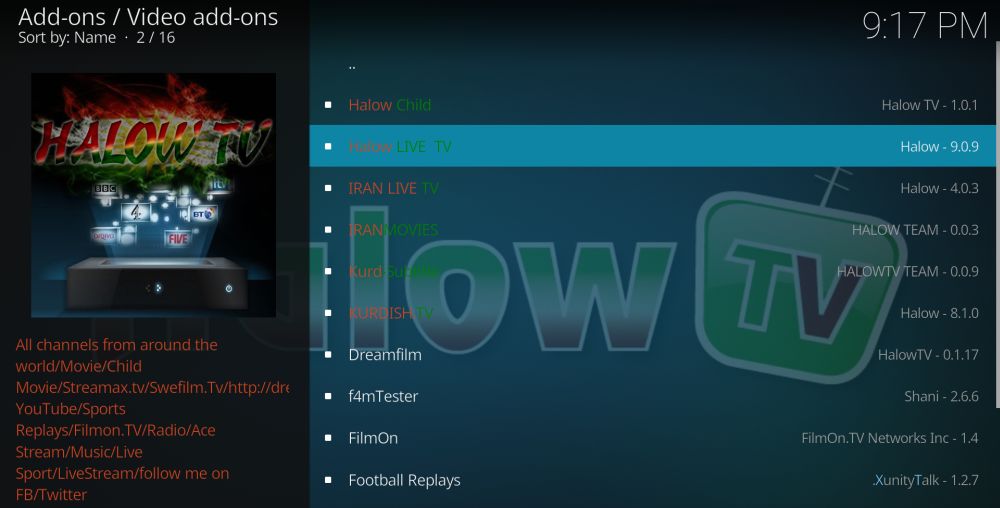
- Now go back to the main Kodi Home Page The Halow Live TV add-on will now be listed under Add-ons > Video Add-ons > Halow Live TV
What Does Halow TV Have to Offer?
Once you have got Halow TV installed, what exactly do have to play with? The answer is quite simple: a fantastic IPTV add-on, which has a depth of content surpassed by very few others.
The layout of the Halow TV add-on pretty standard, with a main menu in the centre of the screen which breaks down their content into 14 separate sections. Some of these sections are pretty self-explanatory, while others are less clear cut. We will explore some of the more popular one below:
- Country Channels: One of the great assets of Halow TV is the huge range of international TV channels that can be viewed on it. Clicking on the Country Channels followed by the Country Cheannels XML (sic – spelling is not the Halow TV developers strong suit) option opens up a long list of live international TV channel options. Some of these work better than others, but each country will open up a list of channels and clicking on the channel should in most cases open a live feed. The number of available channels will vary from country to country, but there are always several available for each country. And with no fewer than 37 different countries to choose from, Halow TV has the international viewing habits of a great many people catered for.
- MATCH DAY 2016: From the image, this appears to be a old link to UEFA Euro 2016 streams, but in fact the menu offers various live sports options. However, all of the links here make use of the SportsDevil add-on rather than containing anything original to Halow TV.
- Live Sports: Like the MATCH DAY 2016 page, all of these links require the download of an add-on called f4mtester.
- Movies: This menu options opens up links to mostly Iranian and Kurdish films.
- 24/7 Show: This contains links to a modest list on on-demand shows. Most of the content consists of old sitcoms from both the US and the UK and while some links do work, many more do not.
- Music TV: Links to a decent selection of live music TV streams.
- Kids Movies: This requires the separate add-on Halow Kids to work, but if you do choose to download this seems to have a decent selection of working links to kids movies to choose from. It would be better if these links were included in the original add-on rather than requiring a further download though.
The Downsides to Halow TV
One of the most frustrating points about Halow TV is its propensity to push users onto other add-ons rather than offering direct links of their own. This can be found throughout the interface, including on main menu links. If you refuse to download the recommended add-on, you are greeted with an error message. If you have the other add-on downloaded, it will indeed link through and usually work, but in that case there is no reason why you couldn’t just use that add-on directly.
While a lot of Halow TV remains up to date, there are some sections which are not. For example, the China International TV channels page has not been updated for a couple of years. As a result, most of the links here do not work. Whilst Halow TV’s developers appear to put considerable time into the popular parts of their add-on, those which probably attract less traffic seem less developed, with some seemingly abandoned altogether.
Overall, these issues do detract from the overall impression of what could be a very good add-on. Where Halow TV has received attention, it is good. But where it has been neglected, it is frustratingly inconsistent. The frequent links to other add-ons are not just annoying, but also smack of laziness from the developer too. Claiming to offer content and then linking to another add-on is not fooling users at all. They would be much better served by pairing Halow TV to the sections where they excel and focusing on making these the best they can be instead of trying to be more than they are.
Using a VPN to Access Region Locked Content on Kodi
When you have found a working link on Halow TV, one of the issues you might encounter is geo-restriction. This means that the source that Halow TV is trying to link to is only available to users in certain countries. This can be hugely frustrating for users, but is easily resolved with a virtual private network like IPVanish. Just another reason to be using a VPN with Kodi!
VPNs allow you to choose servers in different locations to connect to. For example, IPVanish has more than 850 servers in more than 60 countries available to all subscribers. When you connect to one of these servers in another country, you online traffic will be tagged with an local IP Address. This means that any website or online source you are trying to connect to will believe you are based in the same country as the server, even if you are not.
IPVanish offers a 7-day money back guarantee which means you have a week to test it risk-free. Please note that Addictive Tips readers can save a massive 60% here on the IPVanish annual plan, taking the monthly price down to only $4.87/mo.
In this way, it is possible to access content, including movie channels and live sports feeds, from all over the world. By using a Kodi add-on such as Halow TV and a VPN, you should have no problems watching content from all the most popular TV channels and online sources, no matter where you are based.
Do you find our assessment of the Halow add-on to be accurate? Are there features, benefits or bugs that we missed? Let us know in the comments section below!
