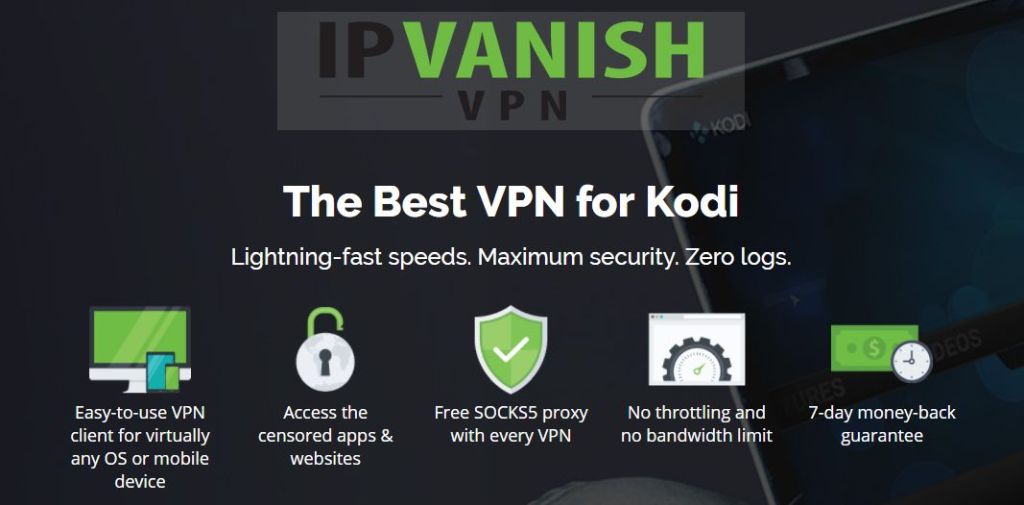Create Your Own TMDB API Key in Kodi
Recently you might have noticed some problems with the popular Covenant and Elysium add-ons for Kodi. These two very similar add-ons allow you to stream movies and TV shows through your Kodi system. However, some users are having issues with the add-ons crashing out when they try to execute certain functions, like at the category sections. This problem is caused by the link between these add-ons and the source of their information about movies such as synopsis, posters, and leading actors, which comes from The Move Database website. Sometimes The Movie Database website gets overloaded with too many requests, so it stops responding to queries from Kodi add-ons, and this makes the add-ons crash.
Luckily, there is a fix for this issue! If you’re having problems with your Covenant or Elysium add-on, then following the method below might well fix it. The method involves generating an API key to access The Movie Database and then adding this key to your add-on. If this sounds complicated, never fear, we’ll show you step by step how to create your own TMDB API key for Kodi and then how to add it to your system.
Before Using Kodi Add-ons, You Need a VPN
If you’re going to use Kodi add-ons like Elysium or Covenant, then you need to be careful as they both can allow you to access copyrighted material. While we don’t condone streaming restricted content, you may happen upon it by accident nonetheless, and you may be liable for a fine if you do so over an unsecured internet connection.
To make sure that this doesn’t happen to you and that you can stream safely using Kodi add-ons, we strongly recommend that you get a VPN. This service will encrypt all of the data which you send from your machine across the internet, meaning that anyone looking at your internet activity can only see the amount of data you sent and received, but not what sites you access or what content you streamed. It can be tough to choose a VPN provider though as there are so many different VPN services out there. When you’re looking for a VPN, these are the four factors which are most important: fast connection speeds, support for several different operating systems, plenty of servers in many different countries and no logging.
For Kodi Users, We Recommend IPVanish
Our top choice for a VPN to use with Kodi is IPVanish. This service has fast connections which are perfect for streaming HD video, partly thanks to its massive network of 850 servers in 60 countries. Your privacy is protected by 256-bit AES encryption, as well as a strict no-logging policy. Finally, IPVanish is available as a dedicated application on most major devices and operating systems, including the Amazon Fire TV stick.
IPVanish offers a 7-day money back guarantee which means you have a week to test it risk-free. Please note that Addictive Tips readers can save a massive 60% here on the IPVanish annual plan, taking the monthly price down to only $4.87/mo.
Now that you have a VPN in place to keep you secure when using add-ons for Kodi, we can move on to the instructions for creating and using a TMDB API key.
How to Create A TMDB API Key
In order to fix issues with categories in the Elysium and Covenant add-ons not working correctly, we need to get an individual API key from The Movie Database. Don’t worry if you’ve never used an API key before or if this sounds intimidating!
The API key is just a short string of text and numbers. When you send a query to a database like The Movie Database, for example when you hover over a movie title in your add-on library and it shows you a synopsis and other details about the film, this query requests information from the database. When many similar queries come from the same source at the same time (for example when lots of different people are using Elysium or Covenant at the same time), the database may start blocking queries to prevent too much load from being put onto their server. This means that your add-on can’t get the information about the movie that it needs to display to you, and so it can crash.
With this workaround, we are going to generate our own key for accessing The Movie Database. The API key we’re going to create is sent to The Movie Database’s servers when we send a request for data. And when we have our own individual key, there’s no chance that the database will block queries because of too many queries coming from the same place. Essentially, the key just tells The Movie Database that you are a real person who wants to access a particular piece of data, and that you’re not a bot or malicious program which is trying to hammer the database.
Once we’ve installed the API key, you shouldn’t have any more problems with Elysium or Covenant crashing in the categories section. So read on for instructions on how to generate your own key and then how to add this key to your Kodi add-ons.
Here’s how to create a The Movie Database API key for Kodi:
- First we need to sign up for a The Movie Database account. Visit the Movie Data Base home page at https://www.themoviedb.org
- Go to the sign up for an account page at https://www.themoviedb.org/account/signup?language=en
- Enter a username, choose a password, and enter your email. Click on Sign Up
- Now you will be sent an email with a verification code. Click the link in the email
- Now log in using your new username and password
- This will take you to your new profile page. From here, go to settings by clicking on the power icon in the top right, and then choosing Settings from the drop down menu
- On the left you’ll see a list of menu options in white. Click on API, near the bottom of the list
- Now you’ll see the API options. Across the top it will say API: Details and Create. Click on Create
- Now you will see two options: one for a Developer API and one for a Professional API. Click on Developer
- You’ll see a page of terms and conditions. Scroll down to the bottom and click on Accept
- Now you’ll see a popup form with requests for your details. If you don’t want to give your personal details over, you can fill out this form with any old random information
- This will generate your key. You’ll see two versions of the API key, for v3 authorization and v4 authorization. We’re going to use the v3 authorization version, so copy the key from the box here. The key should be a string of letters and numbers
How to Use Your TMDB API Key with Covenant Or Elysium
Now that you’ve generated a The Movie Database API key, you just need to enter this key into your Elysium or Covenant add-on. Once you have done this, your Kodi system can pull data from TMBD to show you category information without overwhelming the server. This means that your category information should be all fixed once we are done, so just follow the steps below.
Here’s how to use your new The Movie Database API Key with Kodi add-on Elysium, or its newer replacement add-on Covenant:
- Start on your Kodi home page
- Go to Add-ons
- Go to Video Add-ons
- Select either Covenant or Elysium, which one you use. The process is the same for both.
- Go to Tools and then to SETTINGS: Accounts
- A popup will open with settings.
- In Covenant, find where it says TMDb with API beneath it. Click on API
- In Elysium, it will say TMDB API KEY with api key beneath it. Click on api key
- Copy and paste your key from The Movie Database into the input box and click OK
- Click OK on the right hand side of the settings box
- That’s it!
- Go to Tools and then to SETTINGS: Accounts
Conclusion
Generating and using your own The Movie Database API key will help to prevent your categories section of the Elysium or Covenant add-ons from crashing and will help the add-ons work better. When you have your own API key, you can pull data about movies from The Movie Database without overloading the server. This will prevent your add-ons from crashing out when trying to load movie metadata.
If you’ve been having problems using Elysium or Covenant, then this fix is worth trying as it’s quick and fairly simple. Signing up for a The Movie Database account and getting an API key is free and doesn’t take long, and following these steps could help to resolve your issue.
If you’re having any other problems with your Elysium or Covenant add-ons, or if you’ve found a way to fix problems with these add-ons, then let us know about it in the comments below!