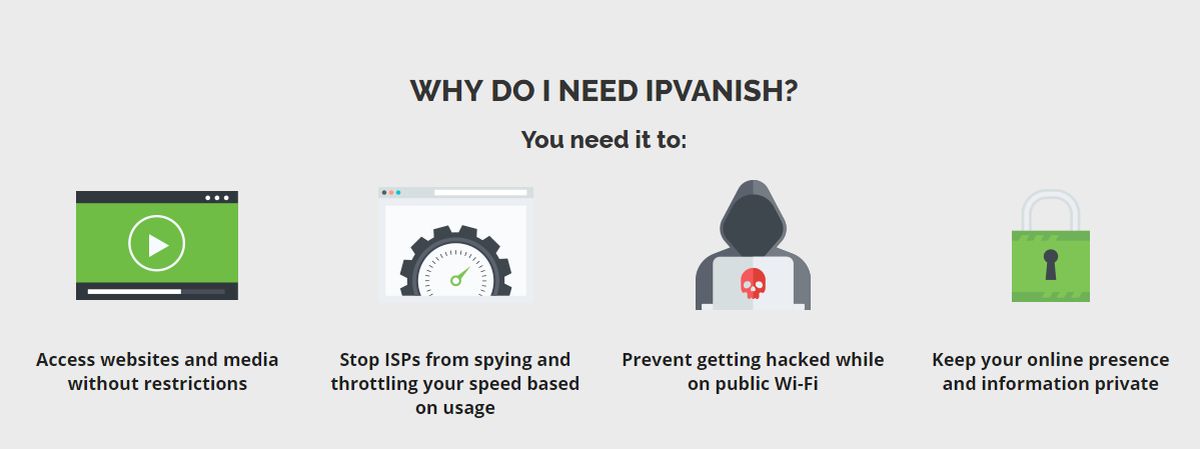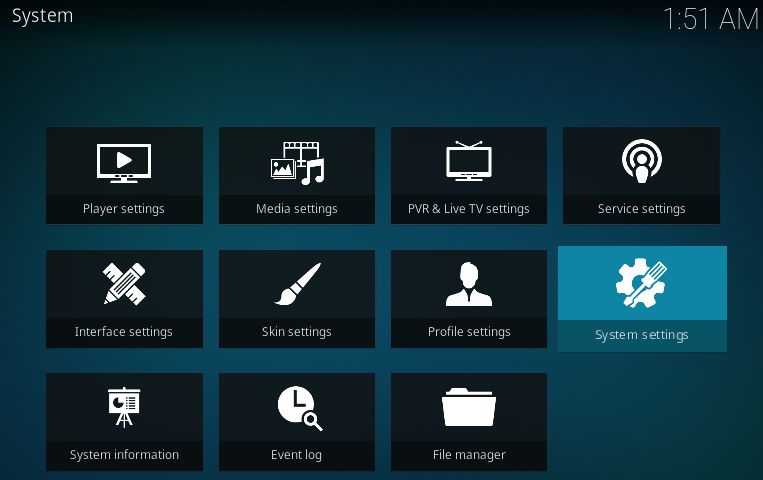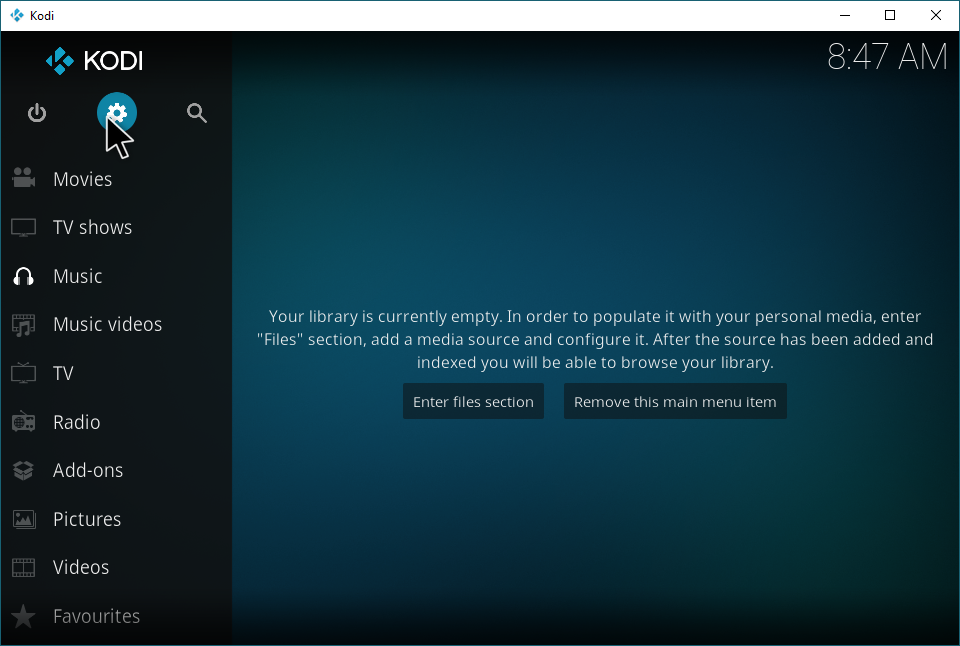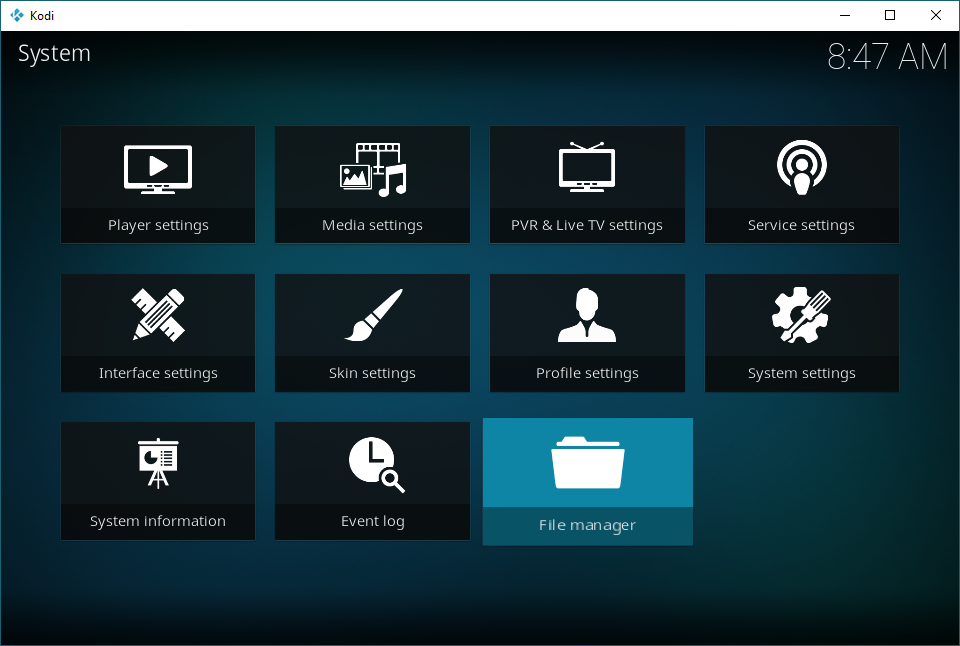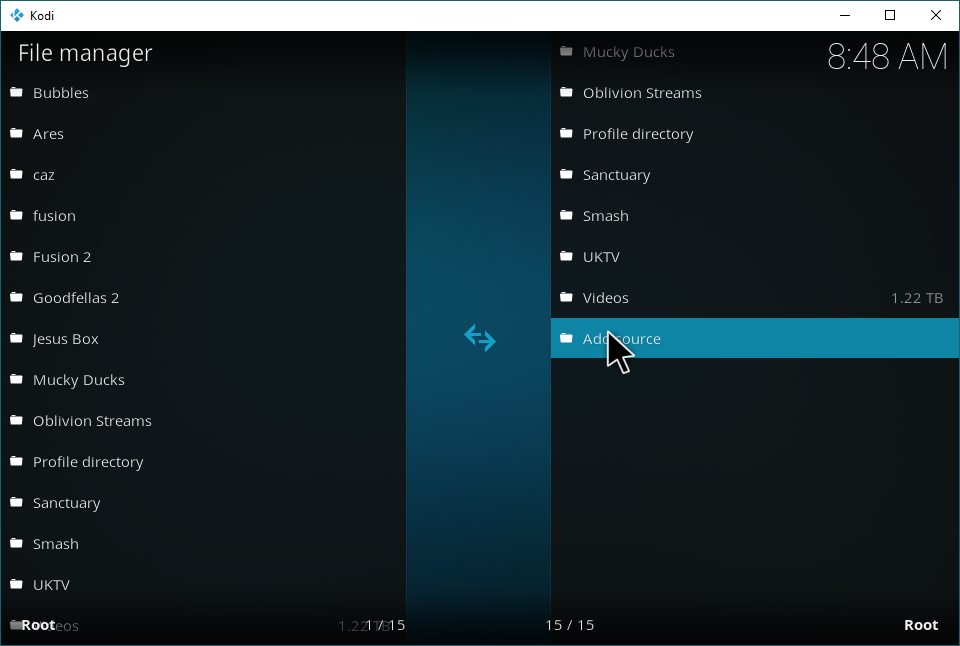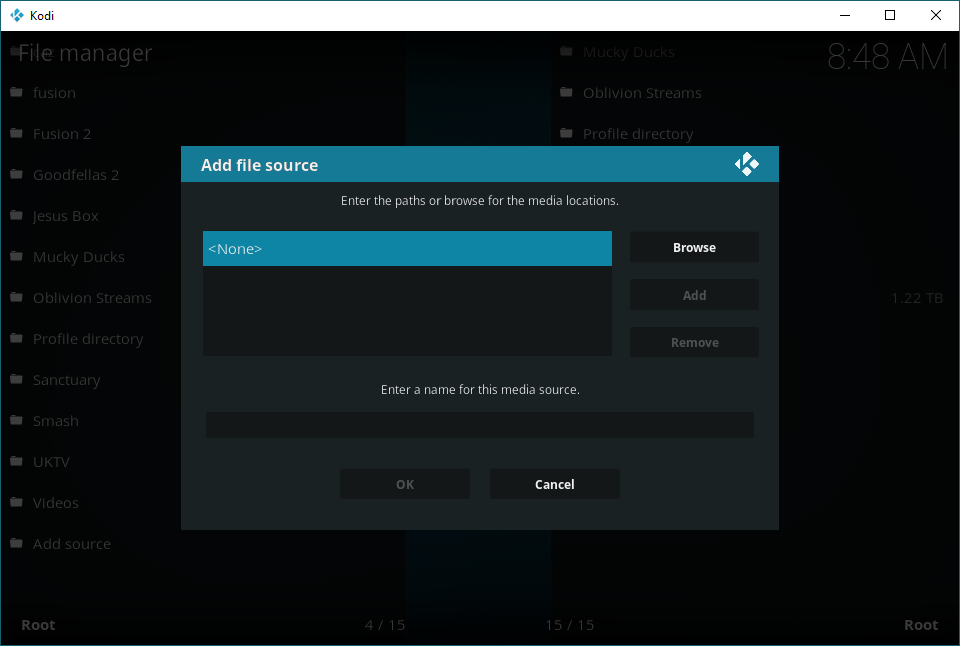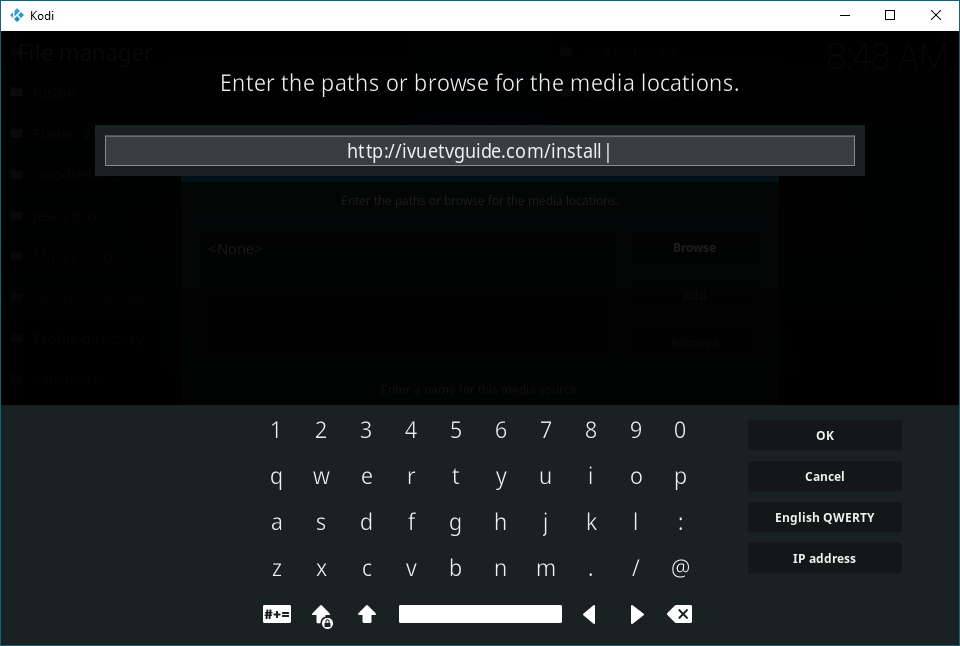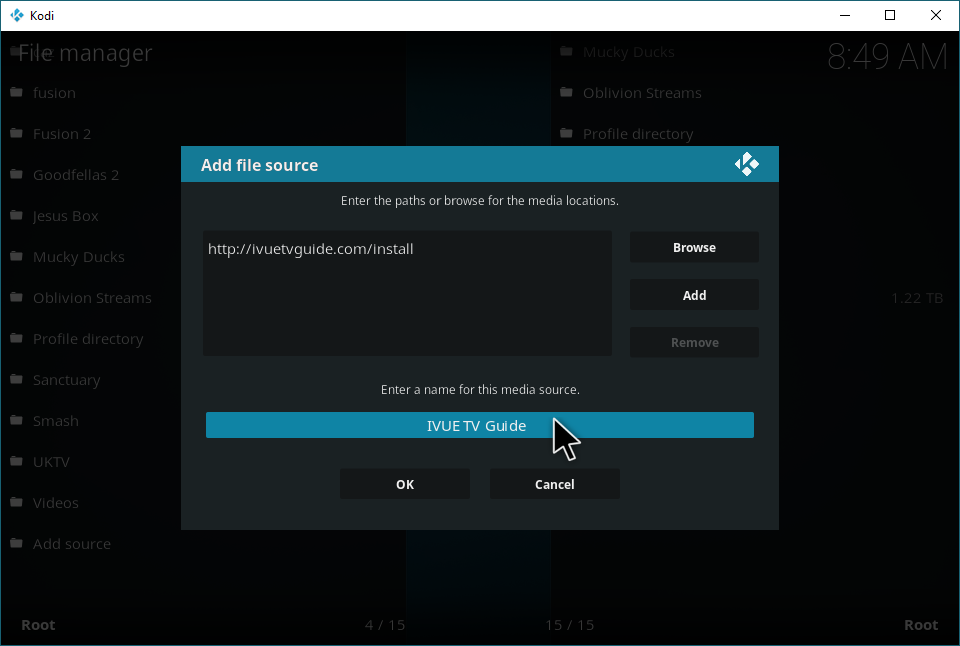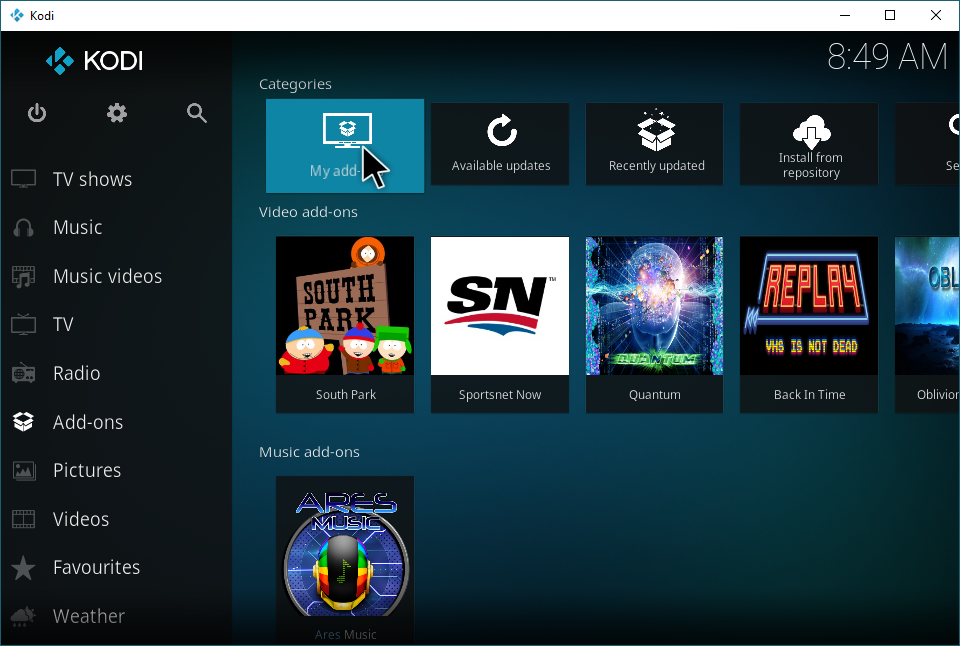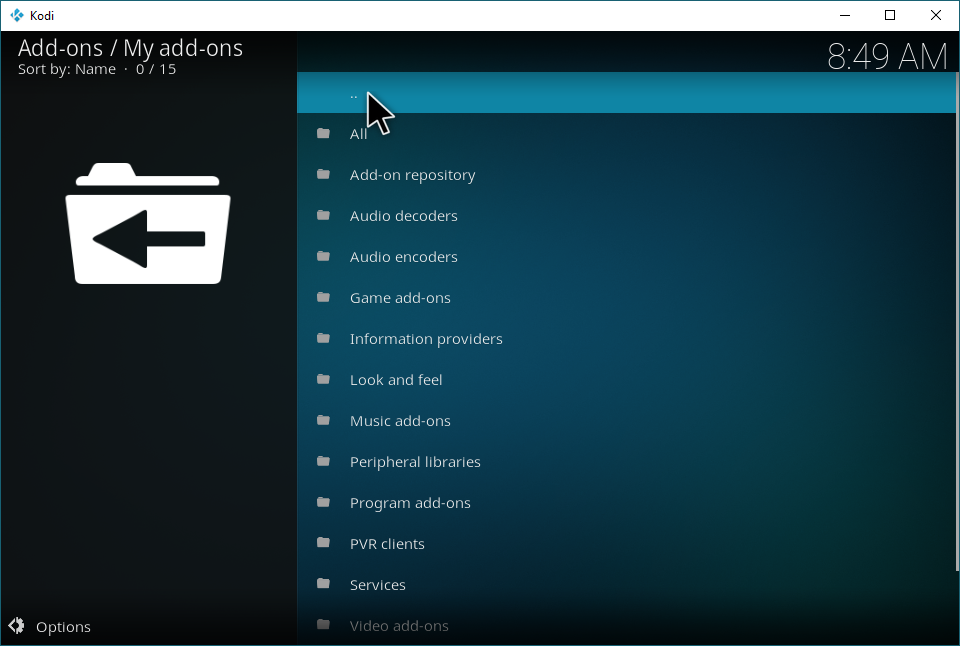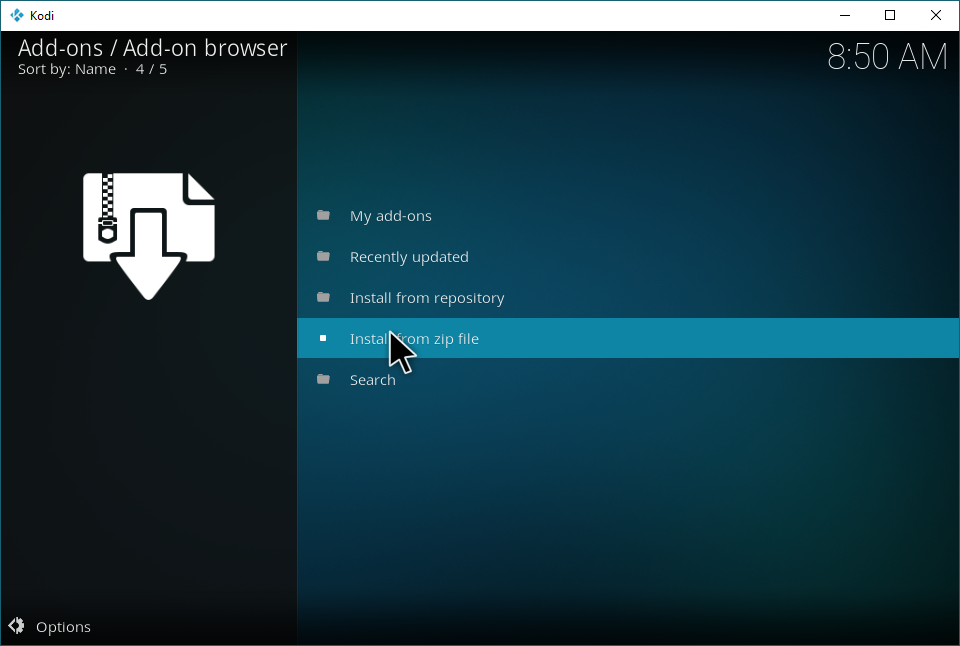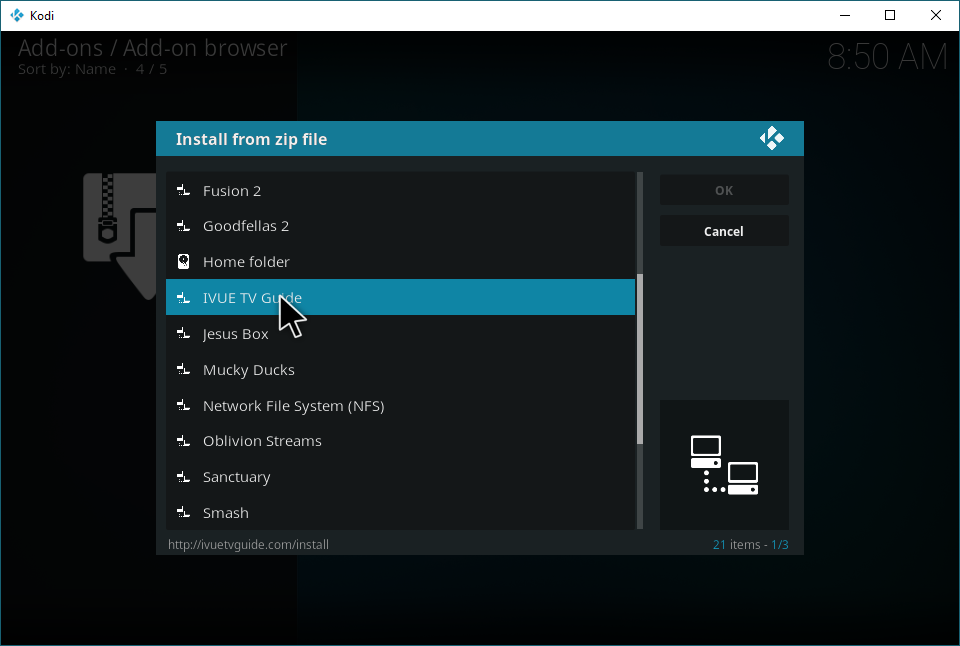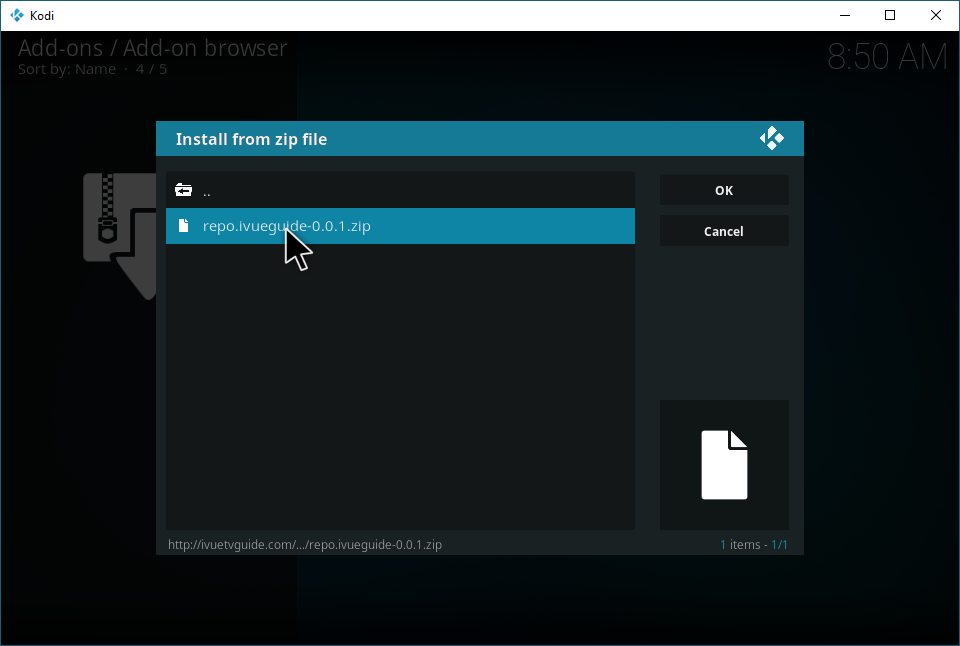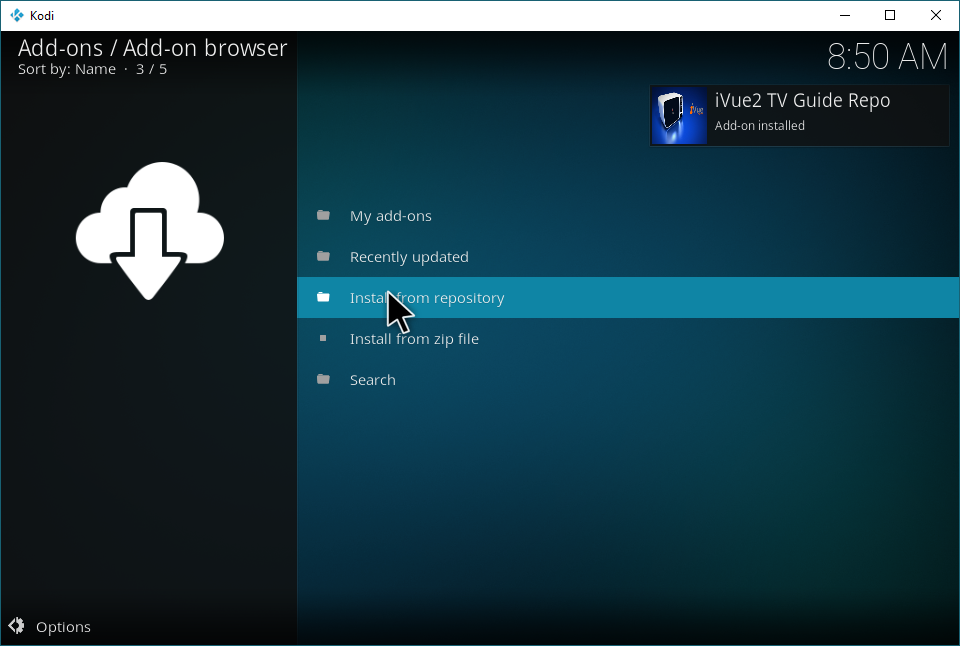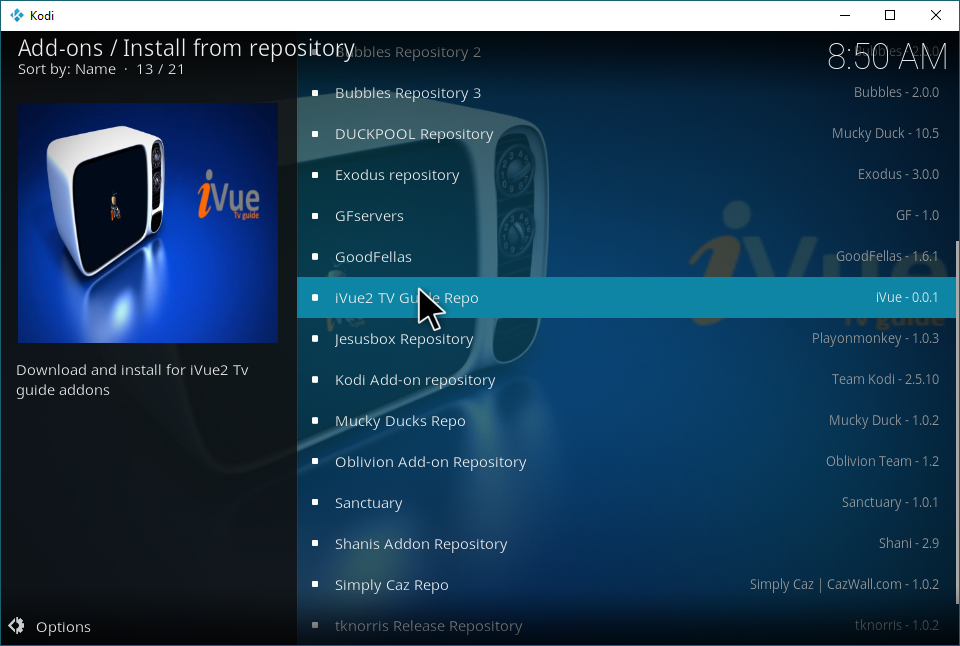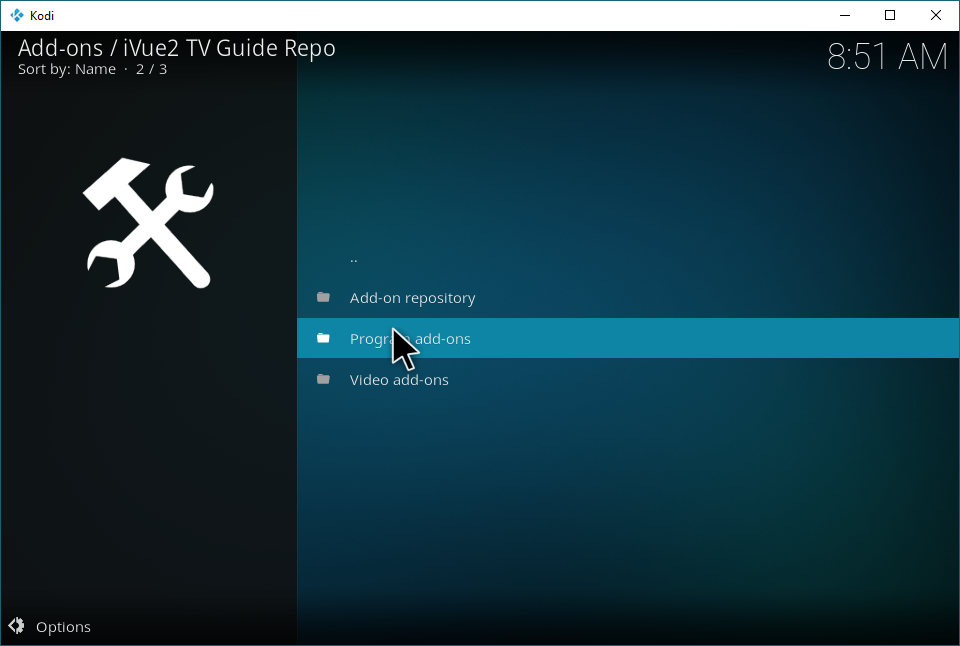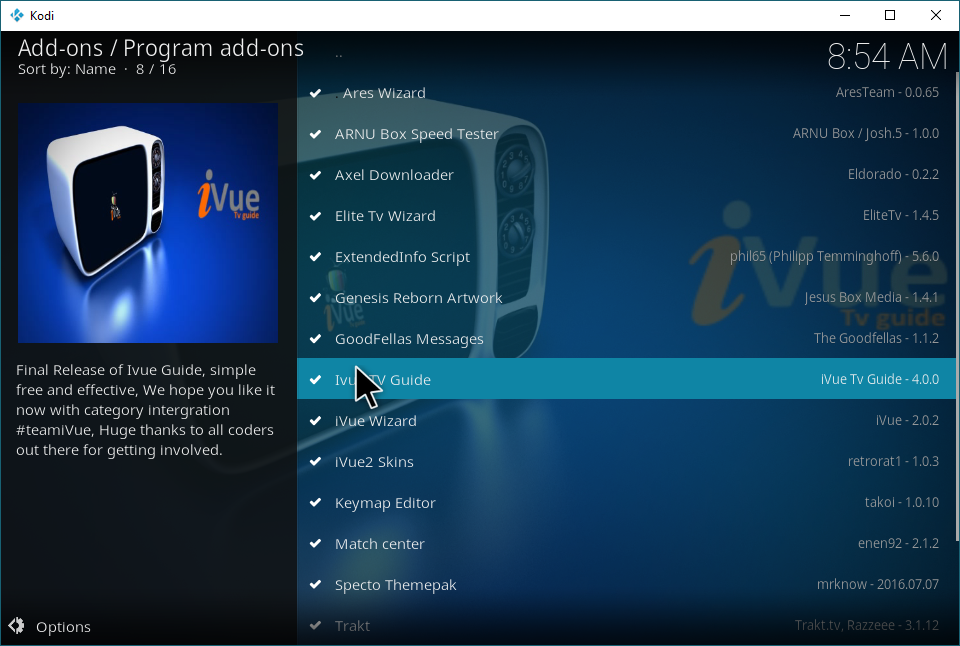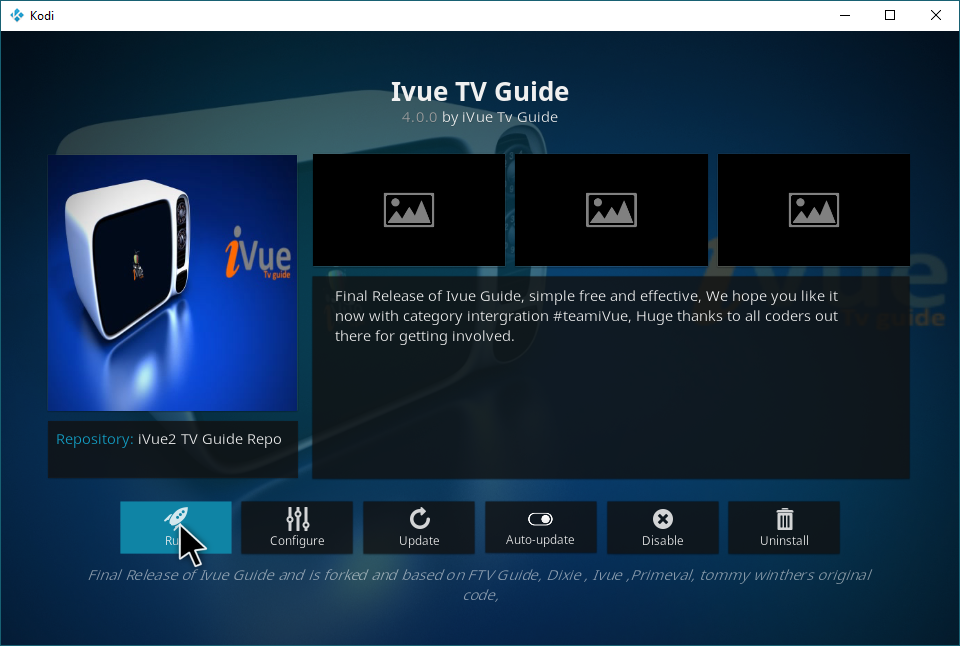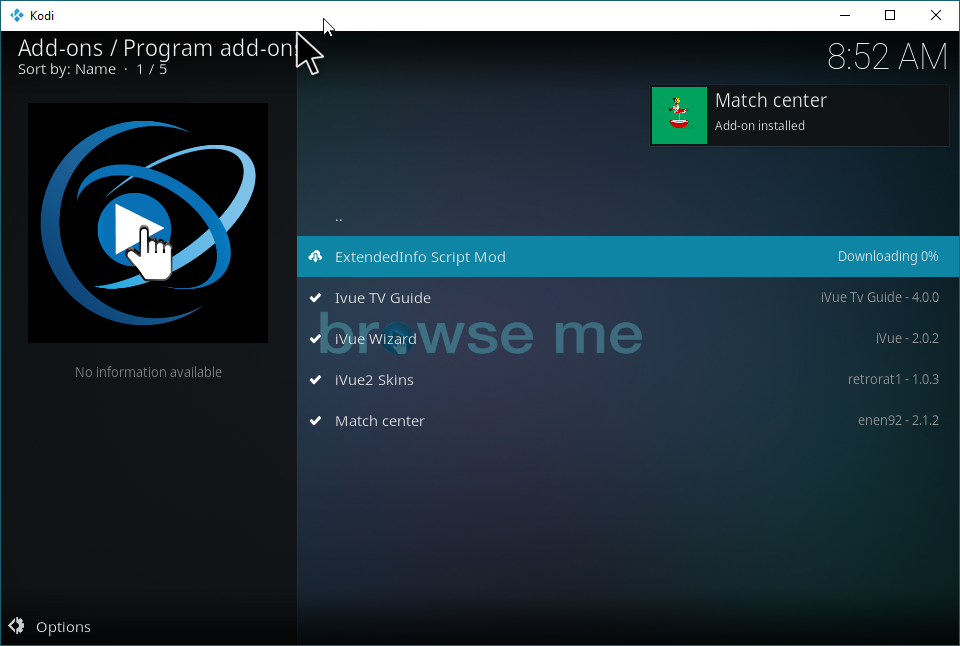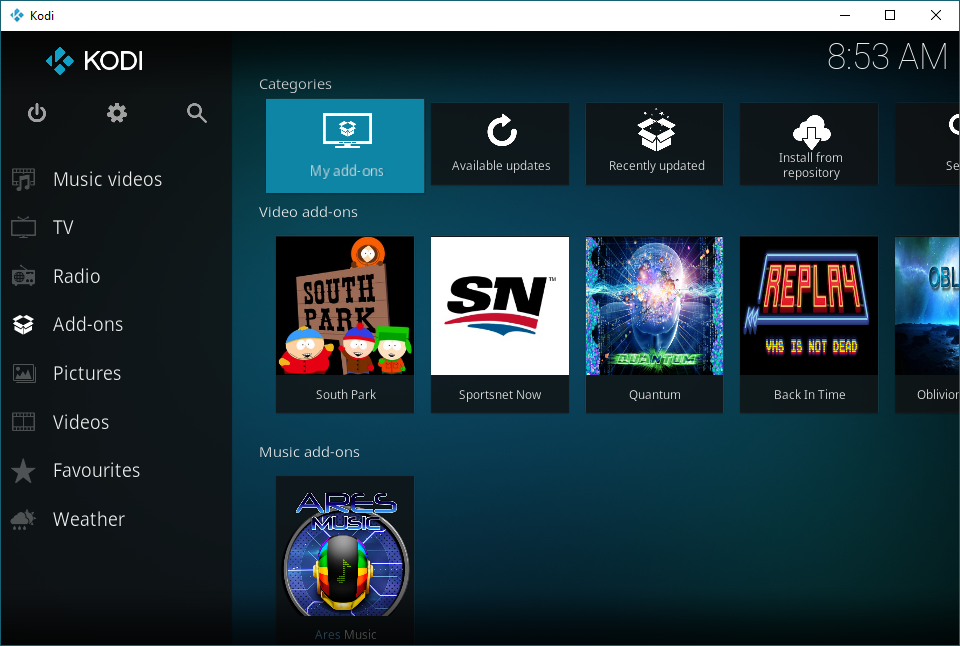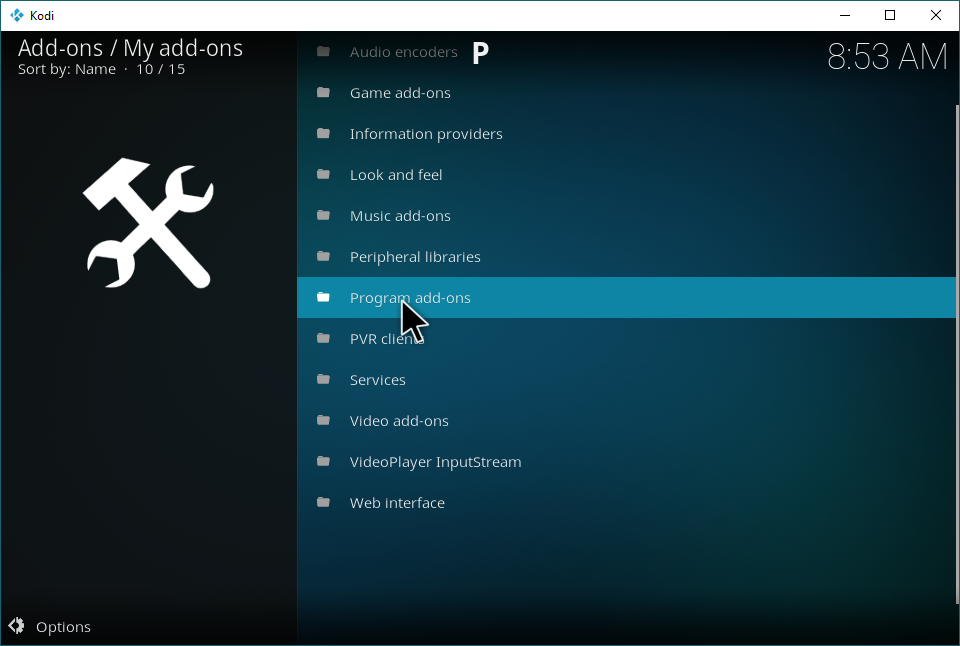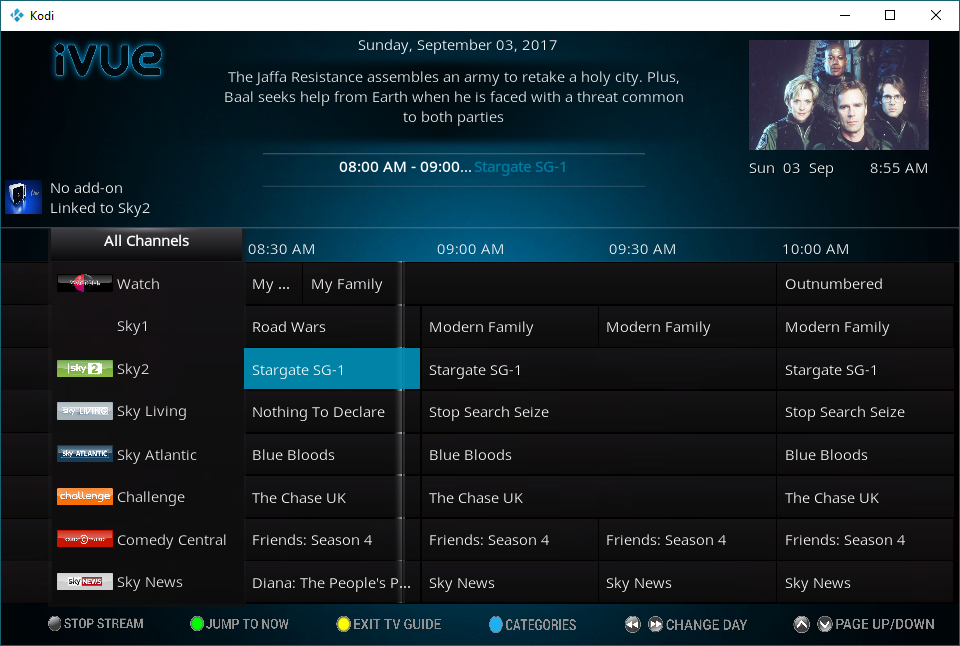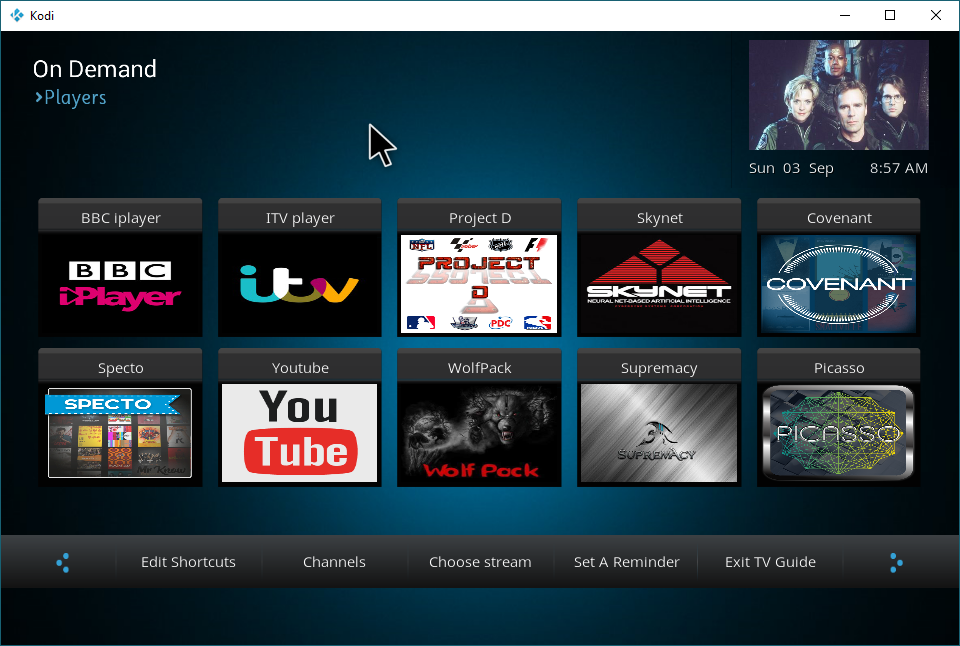IVUE 2 TV Guide Kodi Add-on: Installation and Review
Some of you may remember those days tuning into a TV guide channel to watch a slow, scrolling list of what shows are currently airing. As time progressed and Satellite TV/Digital Cable started gaining more traction, a TV Guide became a function naturally implemented into a cable box, allowing you to browse channels on your own without even needing to interrupt your TV show. This utility is great to have, but isn’t as common on PC…even HTPCs with IPTV through Kodi.
IVUE 2 TV Guide is…well, a TV Guide. It fills that gap. Specifically, it’s a TV guide add-on for Kodi that features implementation with various IPTV plug-ins. Getting IVUE 2 TV Guide up and running on your system will take a little bit of tinkering, though, so keep reading if you want help learning how to do that.
If you’re going to install IVUE 2 TV Guide, though, we recommend getting some IPTV add-ons installed so you can actually use it to its fullest capabilities. We have a list of Best IPTV Add-ons For Kodi, if you need some add-on recommendations.
Before we proceed
To make the most of this TV Guide add-on, you’re going to want an IPTV add-on for your Kodi installation. And if you’re going to stream IPTV and other content with Kodi, you’re going to want a VPN. Regardless of whether or not you legally own the content you’re streaming, third party servers that you stream this content from may attempt to snoop into your personal information and find your location. Some ISPs may even throttle video traffic intentionally, to either save on network bandwidth or to encourage their users to upgrade to a higher-end plan they may not actually need. What you watch should stay between you and what you’re watching, not your ISP or anyone else- and using a VPN can keep it that way.
A VPN, or Virtual Private Network, allows users to securely connect to remote servers through a VPN server that encrypts their traffic and anonymizes it. Using a VPN will make it incredibly difficult to trace your traffic by third parties, and make it harder for people to get any personal information from that traffic that you don’t give out on your own. A VPN won’t make your connection faster than it would be without it, but if your ISP detects and throttles certain types of traffic (like video), a VPN may remove that discrepancy and allow you to enjoy streaming content without ISP-end buffering.
Best VPN for Kodi: IPVanish
Firstly, it should be fast- fast enough to handle streaming HD video and large file downloads. Some VPNs out there, especially cheaper ones, sacrifice a lot of speed in return for security, making them less-than-ideal for a Kodi streaming scenario. Secondly, it needs to be secure. Your ISP should not be able to interpret and decrypt your traffic, and neither should anyone else be able to. This means we’re looking for a VPN that has high encryption standards and uses an up-to-date VPN protocol, like L2TP or OpenVPN. Thirdly, it needs to be fairly-priced.
IPVanish offers a 7-day money back guarantee which means you have a week to test it risk-free. Please note that Addictive Tips readers can save a massive 60% here on the IPVanish annual plan, taking the monthly price down to only $4.87/mo.
IVUE 2 TV Guide: How to install it
Start by Enabling Unknown Sources
Since this repository comes from a non-official source, make sure that you have this option enabled in Kodi. Otherwise, the rest of this guide will be not work!
In Settings, select “System Settings.”
Now, select “Add-ons,” and make sure that “Unknown sources” is enabled, like below.
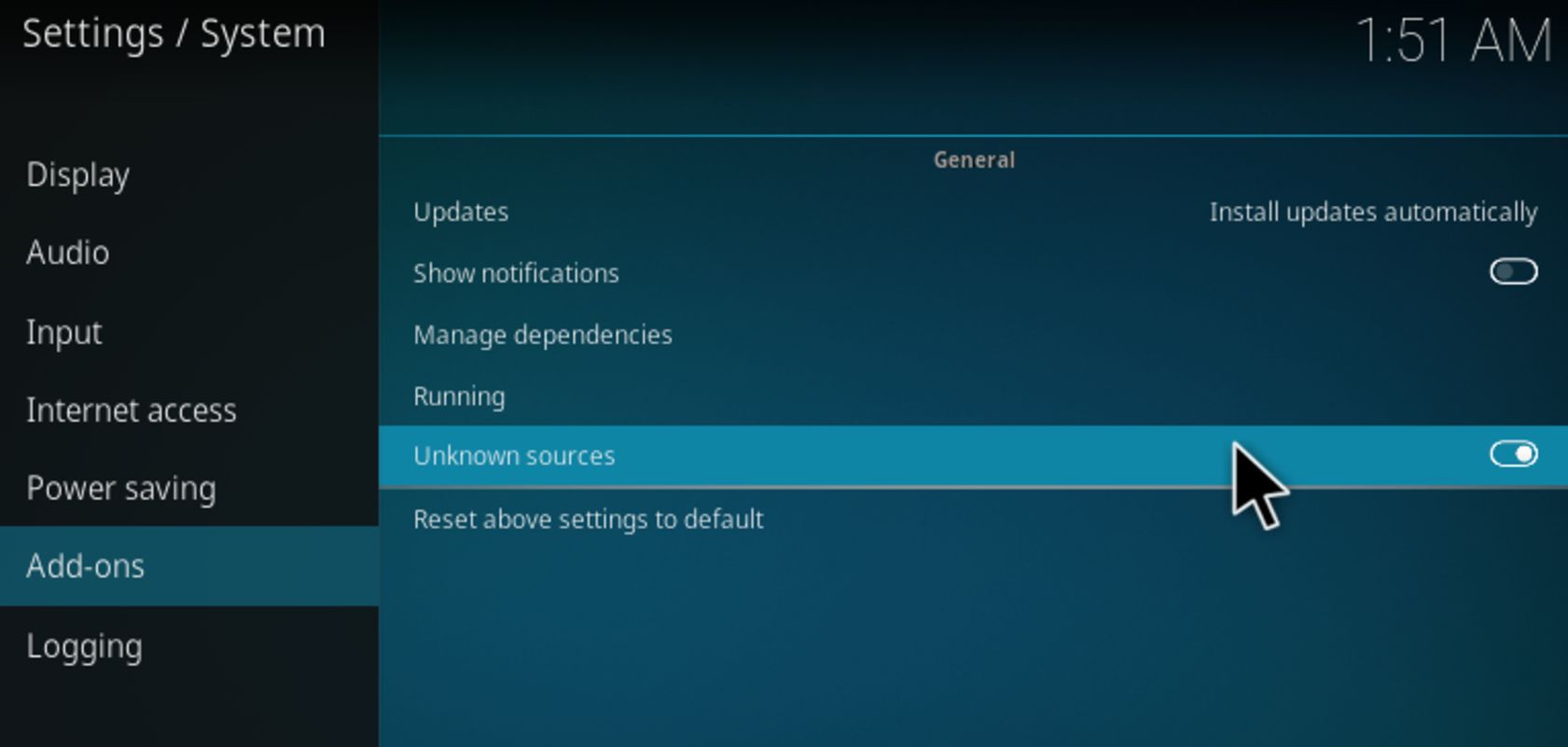
Installing IVUE 2 TV Guide
First, go ahead and open Kodi. Once you’ve opened the application, click the Gear icon in the top-left corner of the screen in order to navigate into your System.
From within System, select File manager.
Now, it’s time to add a source in File manager. We’ll be adding a source, from which we can install a repository, from which we can install this add-on. Click Add source.
Double-click the <None> here.
Now, paste https://ivuetvguide.com/install into this window exactly. Then click OK.
Congratulations! You’ve linked to the right media source. Go ahead and fill in a name- you can use anything you like, as long as you can remember it. To keep it simple, we recommend IVUE TV Guide.
Now, head back to the Main Menu. Highlight Add-ons in the sidebar, then select “My add-ons”.
Within My add-ons, click the “..” at the very top of the screen.
Now you’re in the Add-on browser. Click “Install from zip file”.
Now, let’s navigate to the source that we created earlier, then click it.
Now, click the Repo zip file, like below.
Congrats- you’ve installed the Repository! This will automatically bring you back to the Add-on browser. From here, select “Install from repository”.
Within Install from repository, find the IVUE 2 TV Guide Repo.
Within this Repo, select Program add-ons. IVUE TV Guide is a program add-on, since it doesn’t play media by itself.
Click “Ivue TV Guide”.
Click “Install” here to install the add-on.
You’re welcome to repeat this process for the other Program add-ons in this folder, as well as the others in this repository.
Once you’re done, head back out and return to My add-ons.
Click “Program add-ons”.
Find “Ivue TV Guide”, then click the add-on.
Another click to “Open” will…Open the add-on. Surprising, I know.
And here’s your TV guide! Get scrolling to see what all is on air right now. You can select an airing TV show, like below.
Once you’ve selected a show, choose which player you want to use to watch it. Install these if you don’t have them yet.
Once you’ve done that…enjoy!
Parting Words
And that’s it. We hope we told you everything you needed to know about getting the IVUE TV Guide set up with your Kodi installations, and that our recommendations for IPTV solutions help you enjoy that add-on to its fullest. If you have any difficulties or questions, feel free to comment on this article and let us know!