Made In Canada IPTV Add-on — How to Install and Use
Although its name can be misleading, the Made in Canada IPTV add-on for Kodi is not just about Canadian TV. In fact, it has more American and British content than Canadian. There’s even a hidden section with thousands of live channels from all around the world and in multiple languages. The truth is that the Made in Canada IPTV add-on is one of the best live TV add-ons for Kodi. Read on to learn how to install and use this great add-on.
We’ll start off by showing you step-by-step how to install the add-on. Even if you’ve never installed a single add-on on Kodi, we’ll have you up-and-running in no time at all. Just follow our instructions. And once we have the Made in Canada IPTV add-on installed, we’ll take you on a guided tour of its best features. We’ll then discuss what we like and don’t like so much about the add-on.
Protect Your Privacy, Use a VPN While Using Kodi
Your Internet Service Provider might be monitoring your Internet activity. They want to ensure no one is violating their terms and conditions. And if they suspect you are, they can throttle down your speed, send you infringement notices or even interrupt your service. If you want to protect yourself and avoid the scrutiny of an overzealous ISP, you should use a VPN. A VPN protects your privacy by encrypting the data using strong encryption algorithms that make it almost impossible to crack. As an additional benefit, by choosing appropriately located servers, a VPN allows bypassing geographic restrictions.
There’s an impressive number of VPN suppliers on the market. Choosing the best one can be a daunting task. Among important factors to consider, a fast connection speed will reduce buffering, a no-logging policy will further protect your privacy, no usage restrictions will let you access any content at full speed and software for multiple devices will ensure t works with your equipment.
The VPN We Recommend for Kodi – IPVanish
We, at Addictive Tips, have tested several VPN against our criteria and the provider we recommend for Kodi users is IPVanish. With servers worldwide, no speed cap or throttling, unlimited bandwidth, unrestricted traffic, a strict no-logging policy and client software available for most platforms, IPVanish delivers impressive performance and great value.
IPVanish offers a 7-day money back guarantee which means you have a week to test it risk-free. Please note that Addictive Tips readers can save a massive 60% here on the IPVanish annual plan, taking the monthly price down to only $4.87/mo.
Installing the Made In Canada IPTV Add-on
Don’t let yourself be intimidated by the number of steps required. Installing this add-on is actually quite simple. This is especially true if you follow our step-by-step directions. Like most third-party add-ons, this is a three-step process. Let’s start!
Ensuring Unknown sources are enabled
Before we begin, we must ensure that Unknow Sources are enabled in Kodi. They are not by default.
From the Kodi home screen, click the Settings icon. It’s the one that resembles a little gear at the top left of the screen.
Then, click System settings followed by clicking Add-ons in the left pane.
Make sure that the switch next Unknown sources is ON. It should be white. Click it to toggle it if needed.
Adding the Repository File Source
The next step is telling Kodi where to find the Kodil repository installation file. Starting from the Kodi Home screen, click the Settings icon again.
From the Settings screen, click File manager and then, from the File manager screen, double-click Add-source on the left pane. You’ll get to this screen:
Click <None> and, at the top of the next screen, enter this path exactly as shown: https://kdil.co/repo/ and then, click OK.
Back to the Add file source screen, click the line that says repo underneath “Enter a name for this media source“. We want to change the name to something more meaningful. In the next screen, change repo to Kodil, and click OK.
Back again to the Add file source screen, click OK at the bottom to save the new source.
Installing the Kodil Repository
Go back to the Kodi Home screen. Click Add-ons in the left pane and then click the Add-on Browser icon at the top left of the screen. That’s the one that looks like an open box at the far left.
From the Add-on browser screen, click Install from zip file.
Click the Kodil source. It’s the one we just added. Then, click kodil.zip to launch the repository installation.
After a few seconds, a message at the top right of your screen will confirm the successful installation of the Kodisrael repository. Don’t worry Kodisrael and Kodil are one and the same.
Installing the Actual Add-on
OK, we’re now ready to install the actual Main in Canada IPTV add-on. You should still be on the Add-on browser screen. This time, click Install from repository.
A list of all your installed repositories will appear. Your list could be different from ours. It depends on how many repositories you’ve installed. Find ..Kodil Repository and click it. Since the list is in alphabetical order, it should be near the top.
Click Video add-ons. From the list of available add-ons, click Made In Canada IPTV. The entry is around the middle of the almost 600 entries list. There is really a lot of content in the Kodil repo.
The Made in Canada IPTV information screen will be displayed. Click the Install button at the bottom right to launch the installation of the add-on and of its dependencies.
Within a short while, a message will pop up at the top right of your screen to confirm the successful installation of the Made in Canada IPTV add-on.
Great! We’ve successfully installed the Made in Canada IPTV add-on and we’re ready to take it for a test drive.
A Guided Tour of the Made In Canada IPTV Add-on
The Made in Canada IPTV add-on is probably not the prettiest and it’s neither the one with the best organization. Fortunately, it’s layout is relatively simple and there are too many levels of sub-menus. We’ll try to tell you where to find all the important stuff so you don’t have to look for it.
Prerequisites
Note that using the Made in Canada IPTV add-on requires that you have both the F4MTester and Sportsdevil add-ons installed in Kodi. If you don’t have them, you’ll find them in the Kodil repository. The same one where you found the Made in Canada IPTV add-on. Installing them should take just a few seconds each.
The process is exactly the same as the actual add-on installation above except that you’d look for and click a different add-on from the Kodil repository. Both are in the Video add-ons section.
The Main Menu
This add-on’s main menu is quite simple and short, albeit somewhat cryptic. As you can see from the image below, it has only five entries: Live IPTV, Sports Central, ACESTREAM CHANNELS, Music, and SPECIAL LINKS AND LIVE EVENTS.
Let’s see what each section is all about. We’ve tried to list them by order of relative importance in terms of the content they host.
Live IPTV
After we’ve touted this add-on as one of the best for live IPTV, it’s no wonder that we want to talk about this section first. It is, after all, where you’ll find the bulk of its content.
Let’s see what we can find under each subsection.
CBC NEWS LIVE FEEDS
The Canadian Broadcasting Corporation (CBC) is Canada’s public TV and radio service. It is a crown corporation and the oldest Canadian broadcaster, created in 1936. CBC News is the CBC’s new channel.
This section has an entry for the main CBC News live feed but also individual entries for several regional feeds. If you want Canadian News, this is the place to go.
CANADIAN ENGLISH IPTV
This section offers close to 50 different live Candian channels. Some are truly Canadian like YTV, a network with youth programming, while others are Canadian localized versions of American channels such as MTV Canada. You can also find major Canadian Networks such as CTV and Global.
CANADIAN FRENCH IPTV
Canada is a bilingual country. Over 20% of the population is French. In fact, the province of Quebec is mostly French-speaking. There are, consequently, quite a few French TV channels in Canada. This is what you’ll find in this section.
You’ll find the three main French networks, CBC (called Radio Canada in French), TVA, and V. But that’s not all, the add-on also has pretty much every specialized Canadian French-language channel. You have RDI and LCN for news, RDS for sports, TV5, the international French-speaking network and several specialized stations such as Savoir, Séries+ or Addik.
USA LIST
The USA List section is, you would have guessed, all about American TV channels. It has, of course, all the major networks, ACB, CBS, Fox, NBC, PBS and The CW. It also has the “better” channels such as AMC, Bravo, Showtime, USA or TBS. And then it has specialized channels such as Discovery, National Geographic, TLC, Food Network, etc.
And for younger audiences, there’s Nick, Disney or the Cartoon network. It doesn’t have all the channels there are but there’s still a great selection that has the potential to satisfy any viewer.
One note of caution here. The second line in the channels listing says “MAY REQUIRE MORE THAN ONE TRY TO GET CHANNEL TO OPEN” This is absolutely true, and kind of annoying. And even when clicking them multiple times, some feeds won’t play.
UK TV LIST
This last list is all about British TV. You’ve probably figured that. And it is huge. It has all the BBC channels and all the ITV ones as well. Then it has Channel 4, More 4 and Channel 5.
But there’s for more than just that. You’ll find RTE One and RTE Two. You’ll also be able to enjoy the UK versions of a handful of specialized US channels such as Comedy Central UK, Food Network UK, Spike UK or TLC UK. And if you’re a fan of news broadcasts, the list has BBC World News, CNN UK or Bloomberg UK. It also has a good helping of kid’s channels. It’s got CBBC, CBeebies, and CITV. And it has the Cartoon Network UK, Nickelodeon UK and Disney UK.
Sports Central
This is another area for which the Made in Canada IPTV is famous. There’s quite a bit of sports content in there. The section is divided into three subsections: Live Games and Event Streams – By Sport, Live Sports IPTV Channels, and CBC Sports Channels. Let’s look into each one.
Live Games and Event Streams – By Sport
This is a well-organized section. It has subsections for many popular sports. Face-off is for ice hockey, Play Ball for baseball, Gridiron for American football, Brawl for combat sports–mostly MMA, Checkered Flag for motorsports, Soccer for Football (football is called soccer in Canada), Hoops for basketball, and NLL Lacrosse for, well, Lacrosse.
The content of each section varies. All will let you view ongoing programs live. What you’ll see listed depends on what’s on when you look. Usually, games appear a few minutes before their start time. Some sections also offer links to TV channels or networks that specialize in that sport. They’re channels that you’d also find in the next section.
Live Sports IPTV Channels
In this section, you’ll find live feeds of most popular sports TV channels. It has a definite Canadian flavour and the Sportsnet and TSN channels are prominently featured at the top of the list. But it definitely does not stop there.
All the major American sports networks are there as well. You have ESPN 1, 2, and 3. You also have the NHL, NBA, MBL and NFL networks. And there is international content with channels such as nine Sky Sports channels, four BT Sports channels, Eurosport 1 and 2, Racing UK, Real Madrid TV, and Chelsea TV.
CBC Sports Channels
Back to the Canadian roots of this add-on, this subsection has links to no less than nine CBC Sports Channels. Unfortunately, none of them were working as of this writing. It’s no big deal as CBC Sports is available from the Canadian English IPTV List.
Music
In this section, you’ll find two things, 24 hours commercial-free music radio and 24 hours commercial-free music videos. There are about 75 radio channels and 25 music videos channels. They are all neatly organized into categories.
Special Links and Live Events
The name of this section can be misleading. Perhaps it’s a matter of bad timing but, as of this writing, there didn’t seem to be any live events in there. But when it comes to special lists, it’s a different thing.
Take, for example, the second World M3U List. It has close to 9 000 entries. This is not a typo. Free IPTV List and Daily IPTV Generator together contain over 20 different lists of IPTV feeds, some of them several thousand entries long.
The biggest problem with these lists is also their biggest asset, their size. They are so long and often not even alphabetized, making it almost impossible to find something specific. It’s great for browsing and killing time but, if you find something you like, you might want to add it to your Kodi favourites to get back to it later.
Acestream Channels
The Acestream channels section is a list of just over 40 channels that work together with Acestream. Acestream, in case you don’t know if an app that allows watching content straight from torrents, without first downloading them. It’s a bit tricky to get it to work on Kodi and it requires the installation of the Plexus add-on in addition to Acestream.
When you consider that most–if not all–of the content of this section is available elsewhere within the made in Canada IPTV add-on our suggestion is that you simply stay away from it. You won’t be missing much.
What we Like and Don’t Like
The very best thing about this add-on has to be the number of live streams it contains. It is simply impressive. We also love that its developer, The Krazy One is available on Twitter as @TheKrazy0ne. Note that the Twitter name contains a zero, not a capital O. You might want to follow him on Twitter.
On the downside, we found quite a few dead links and even more links that require clicking them multiple times to get the playback to finally start. It can sometimes get annoying.
We would have also like that a description of each channel be included. Given their number, we can understand why there are none, though.
And finally, a search engine would certainly be a welcome addition, especially with so much available content
Conclusion
The made in Canada IPTV add-on is truly one of the best add-ons for live IPTV. Despite its name, it has content from all around the world. It has a few quirks that you’ll have to learn to live with but overall, it performs very well. We wish the developer would have added channel descriptions or included a search engine but, given the great content we can find within the add-on, we’re ready tolive without those.
Did you try the Made in Canada IPTV add-on? How was your experience? Did you have any issue installing or running it? Share your thoughts with us using the comments below.
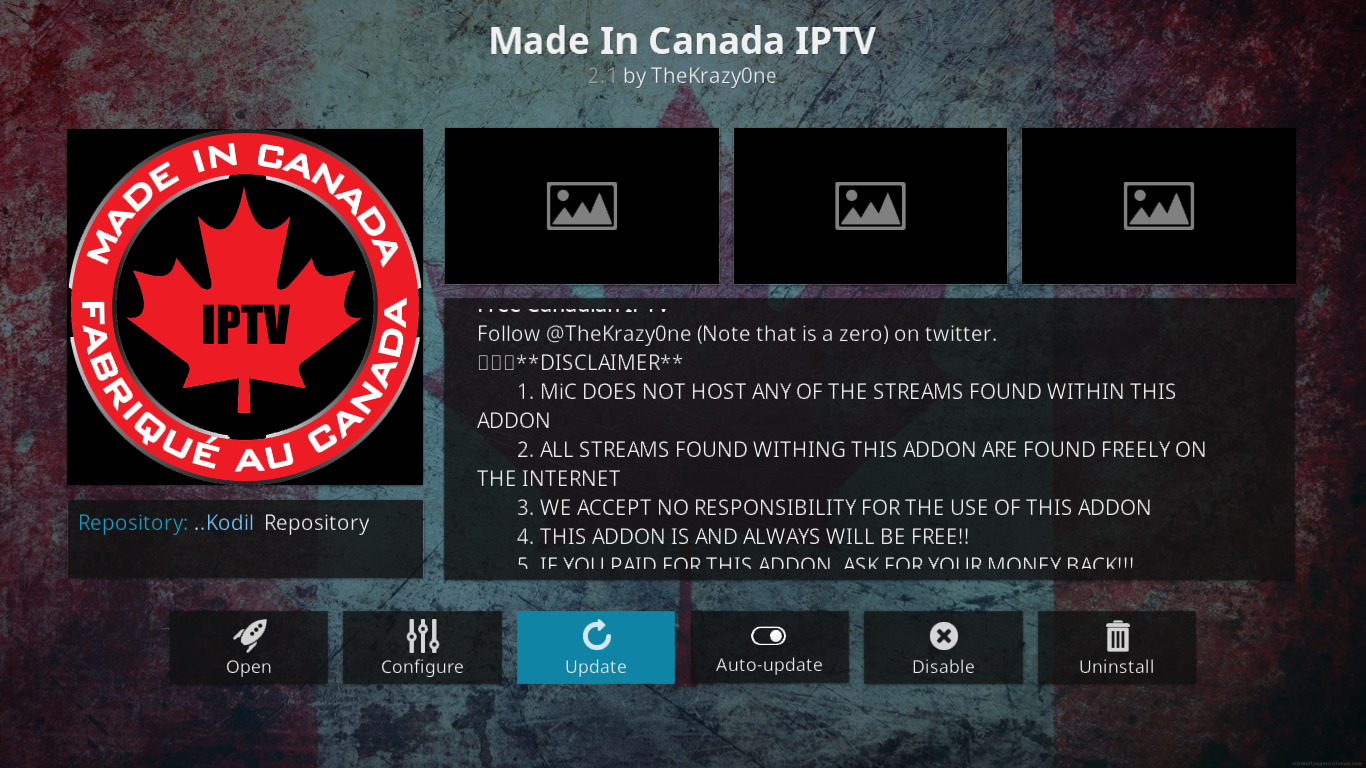
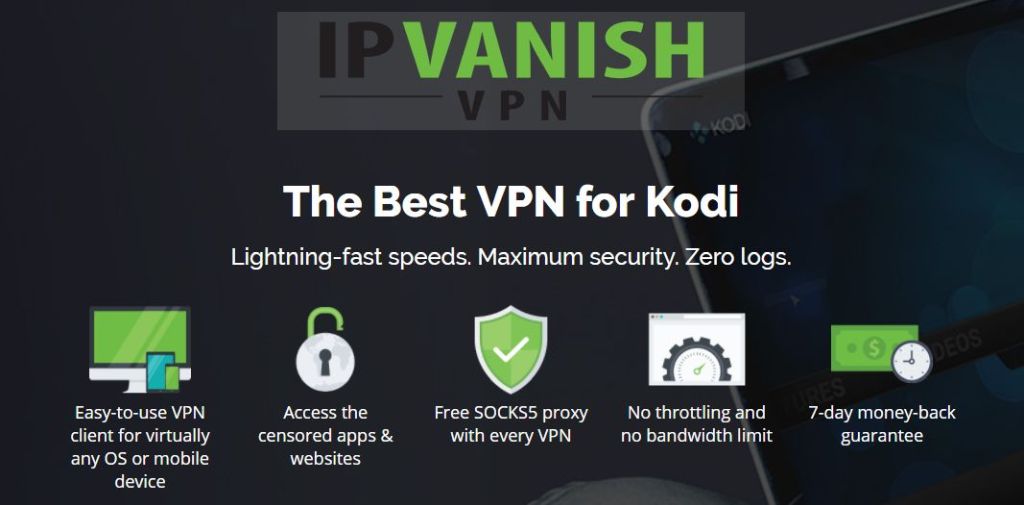
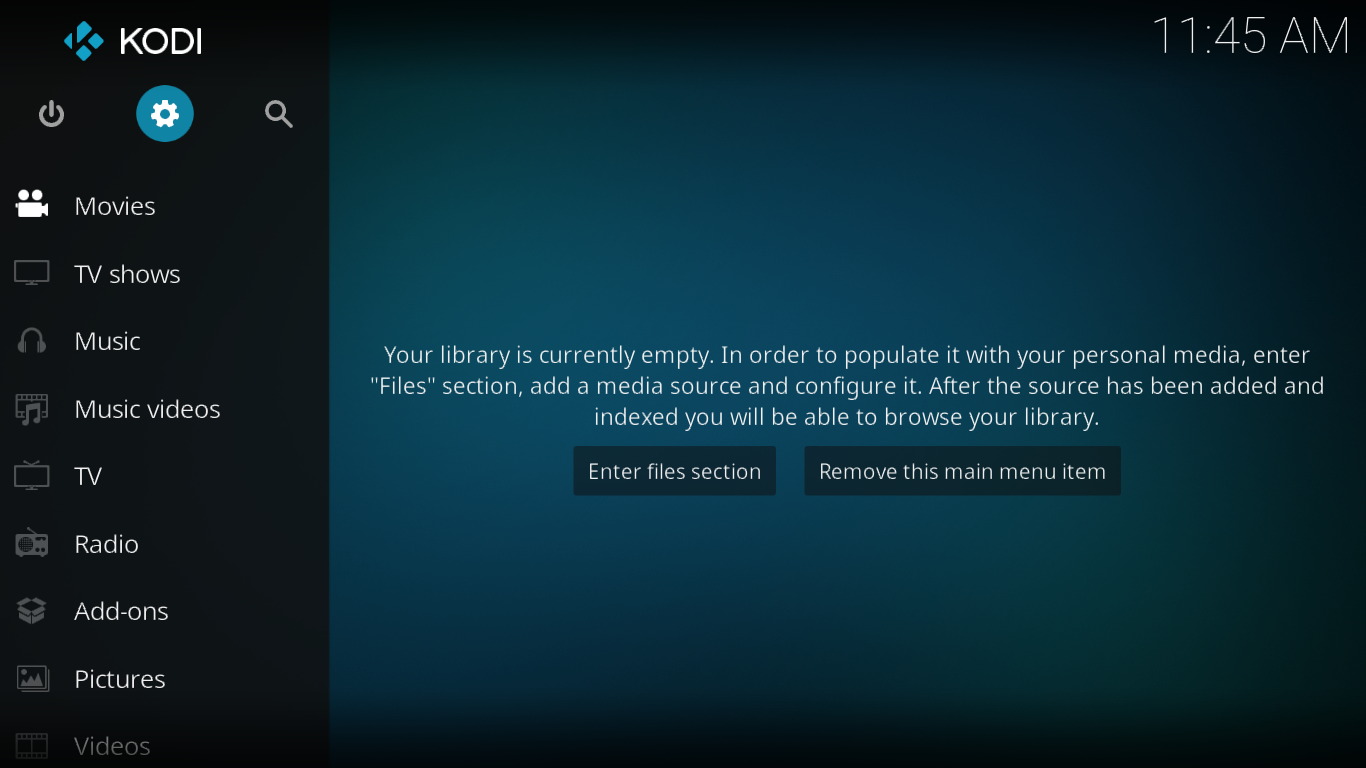
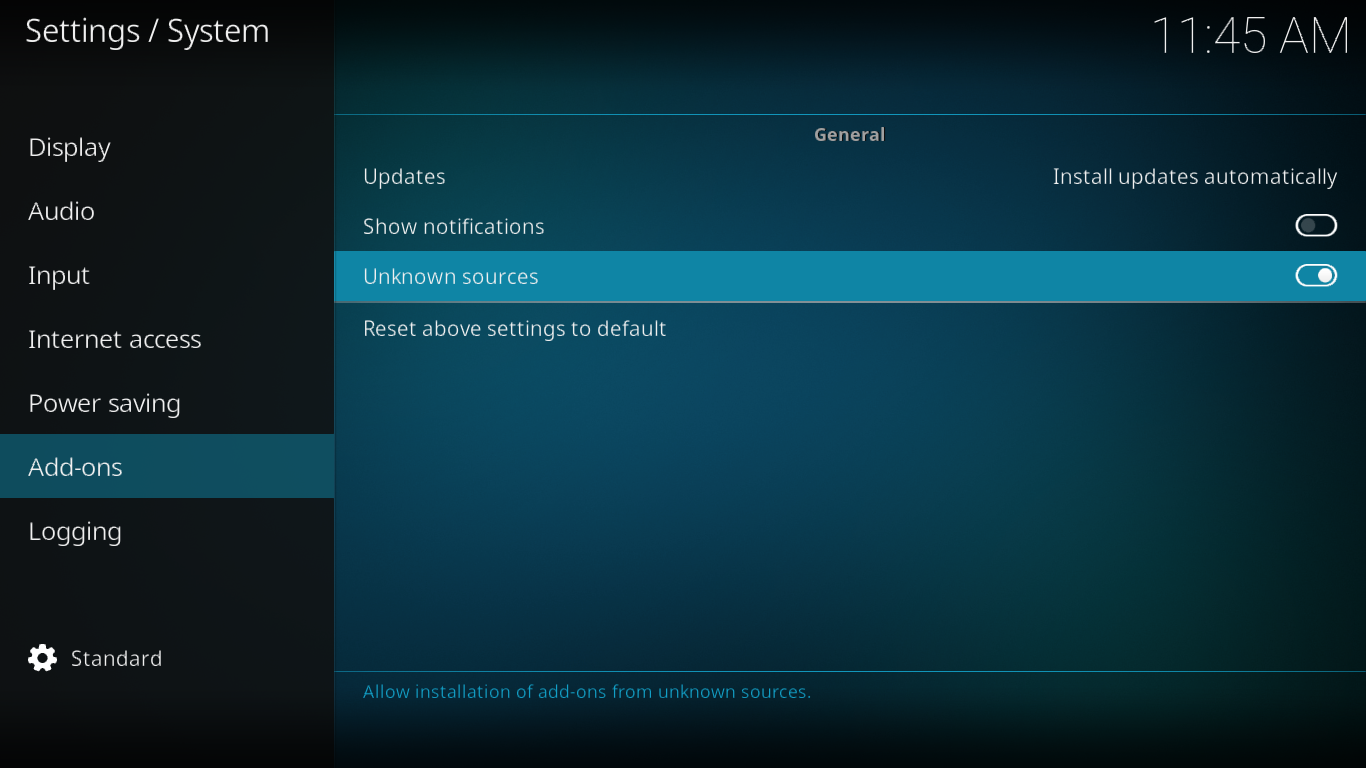
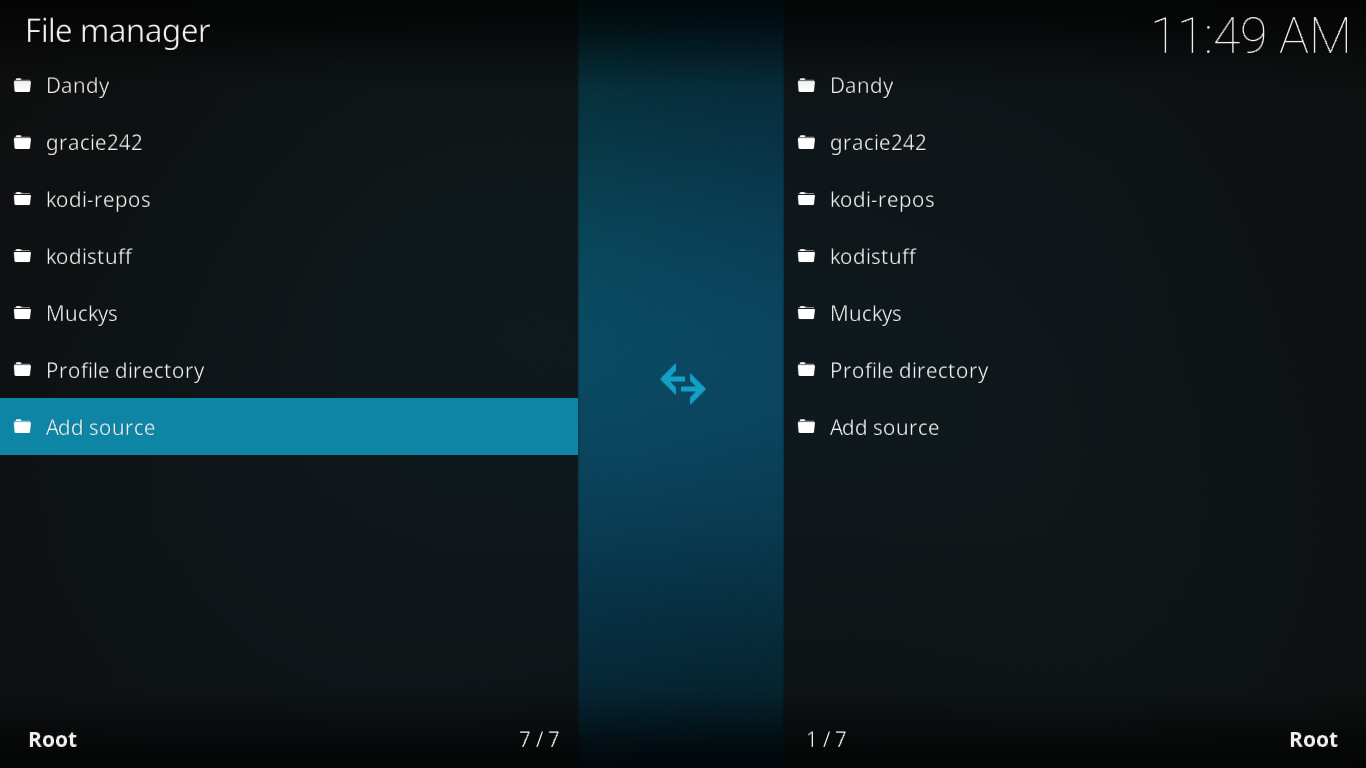
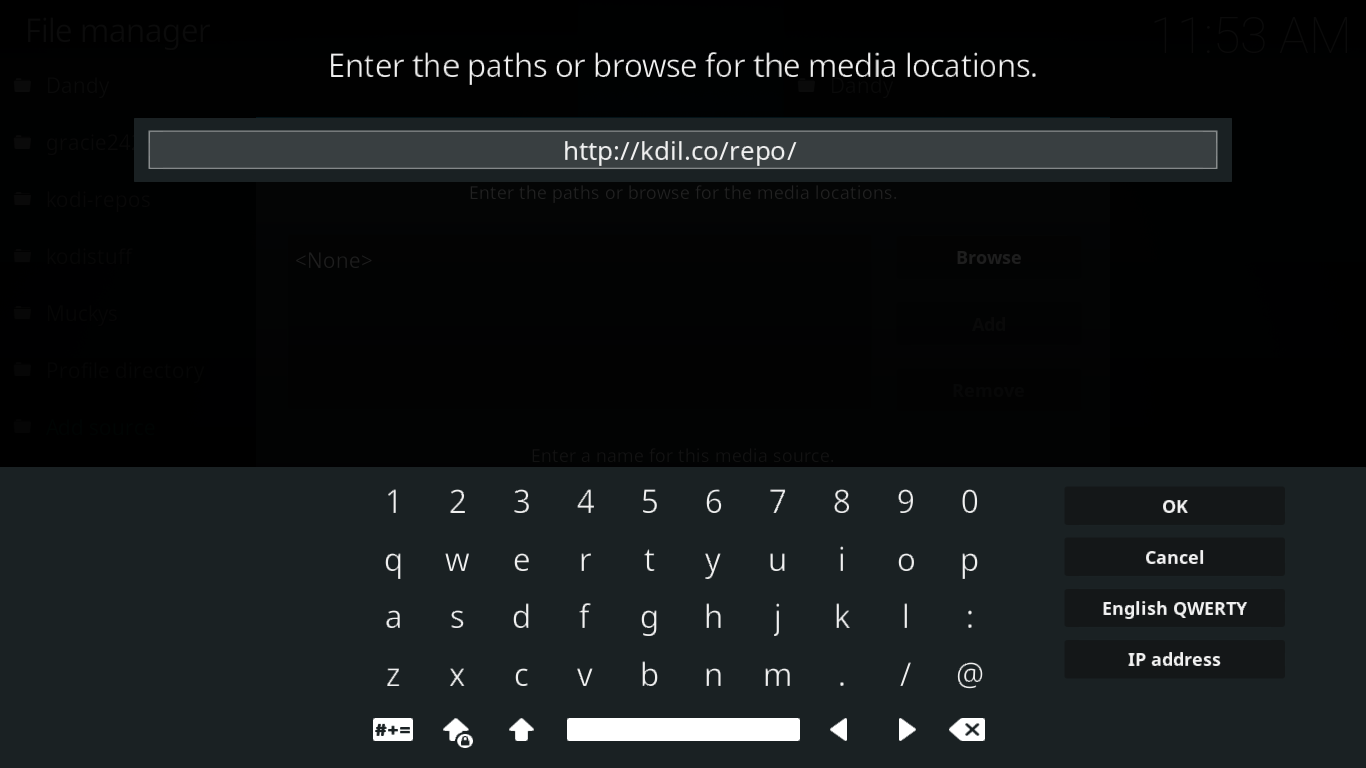
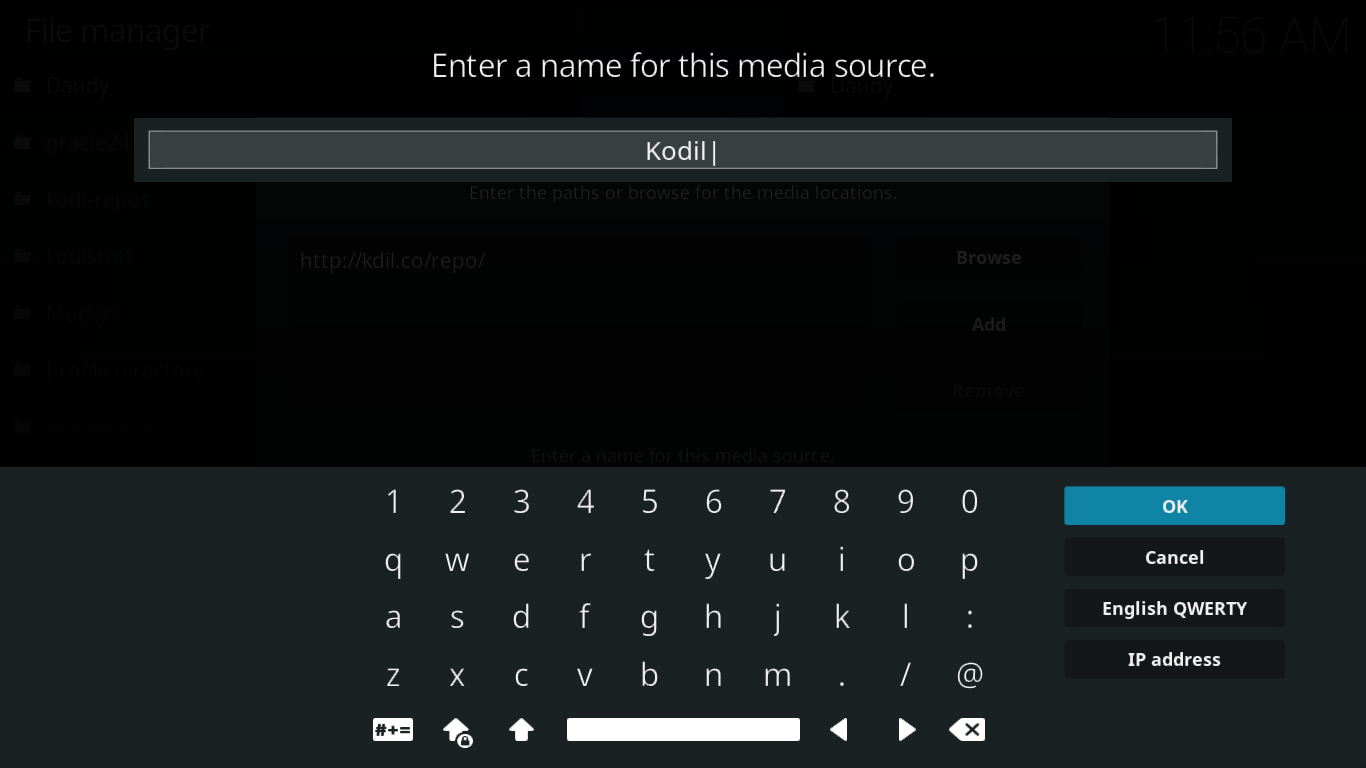
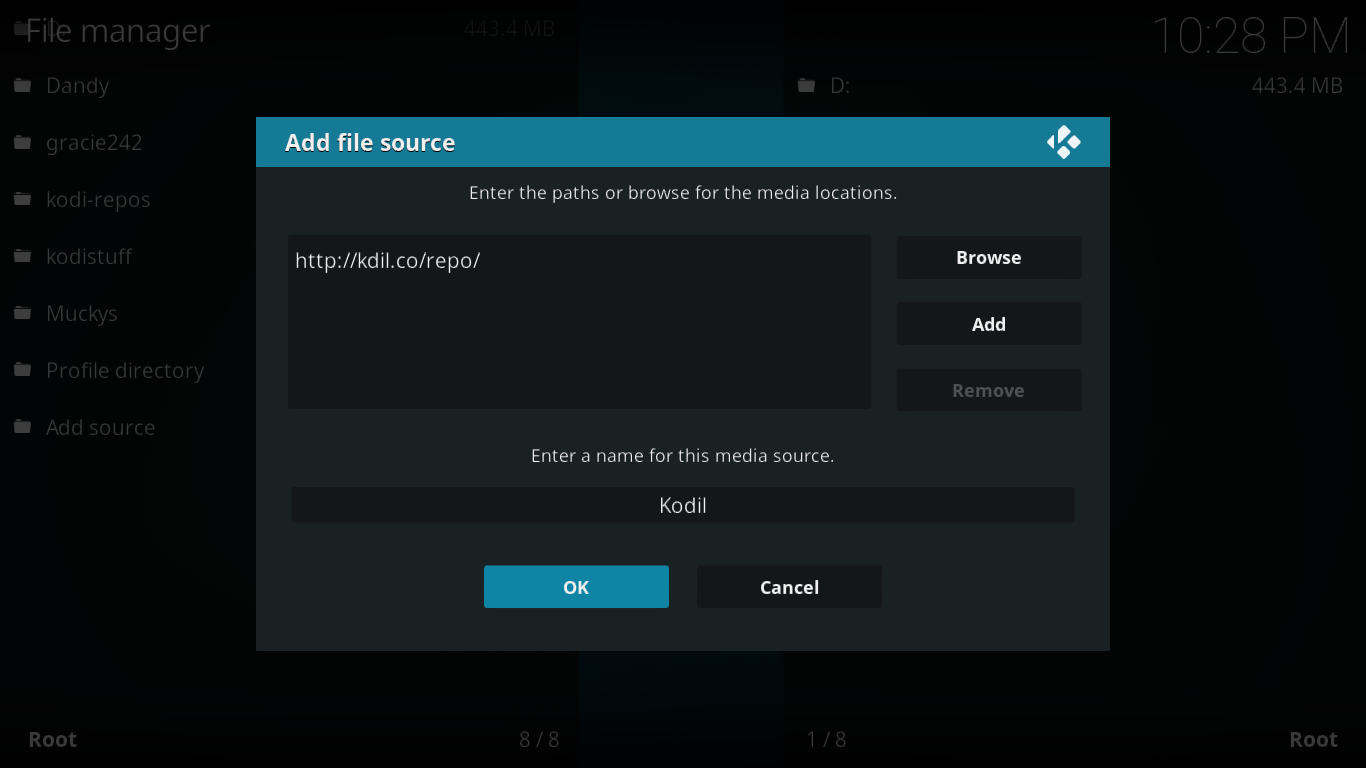
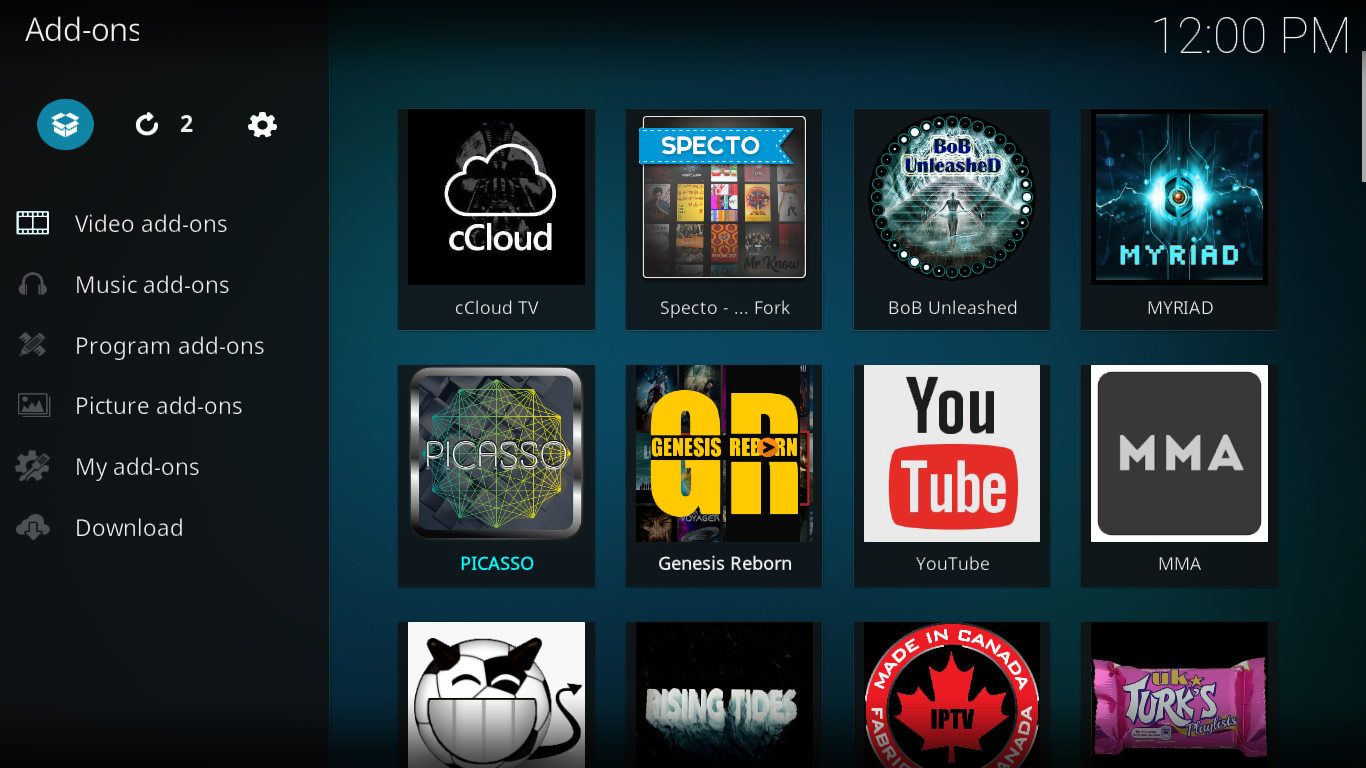
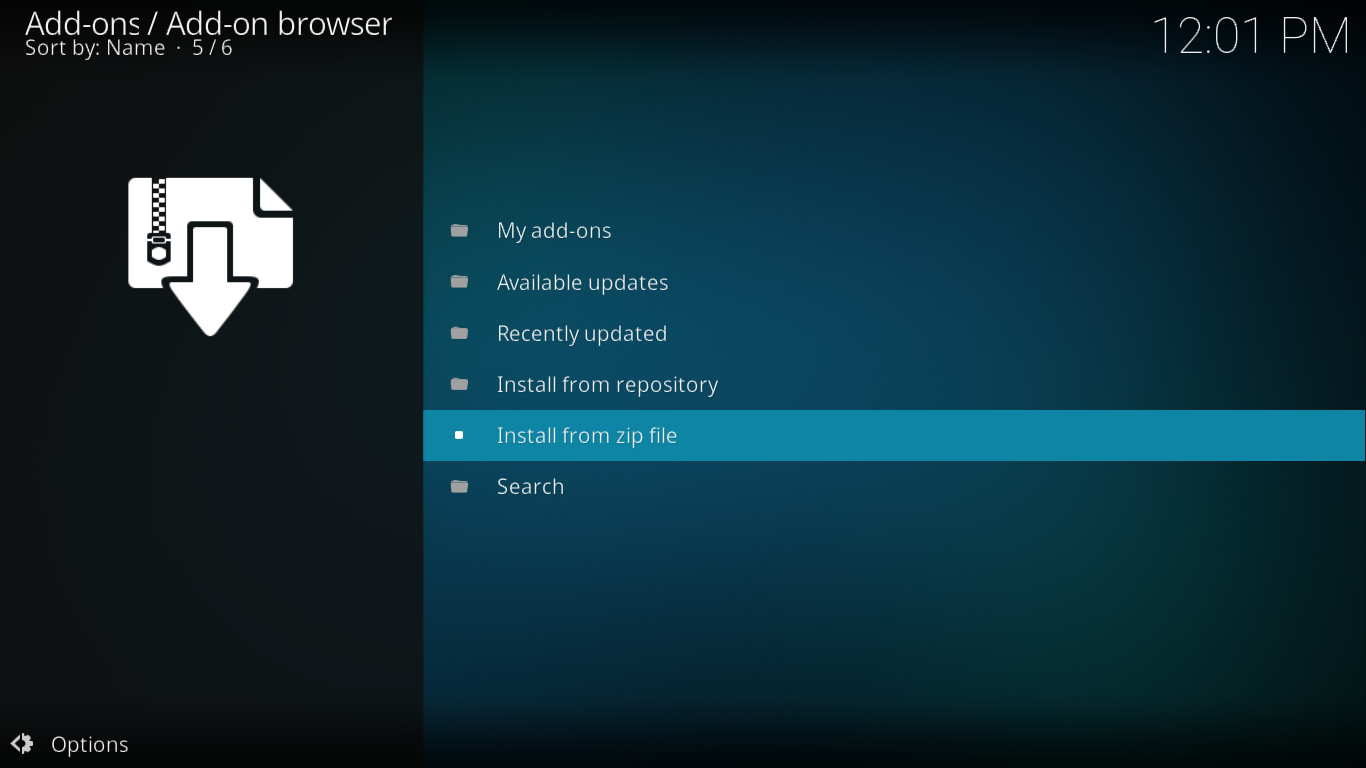
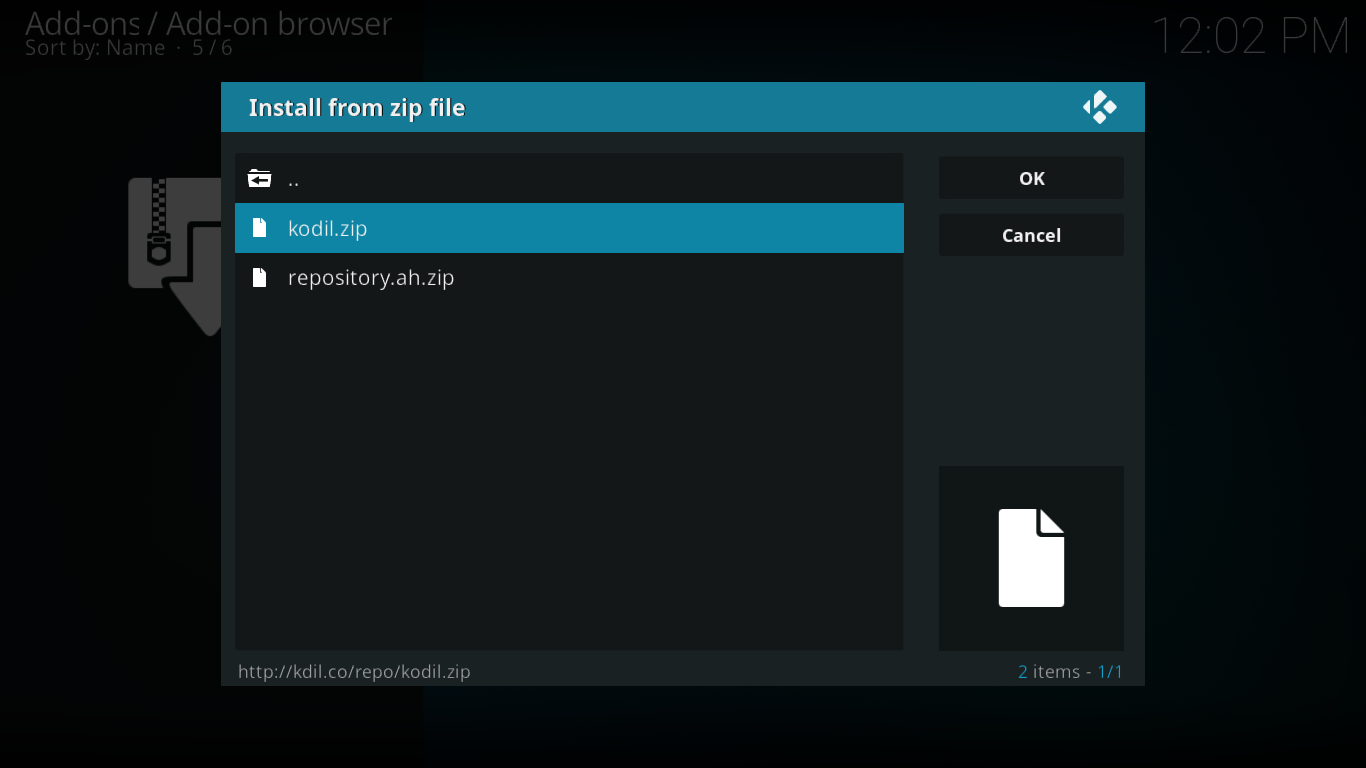
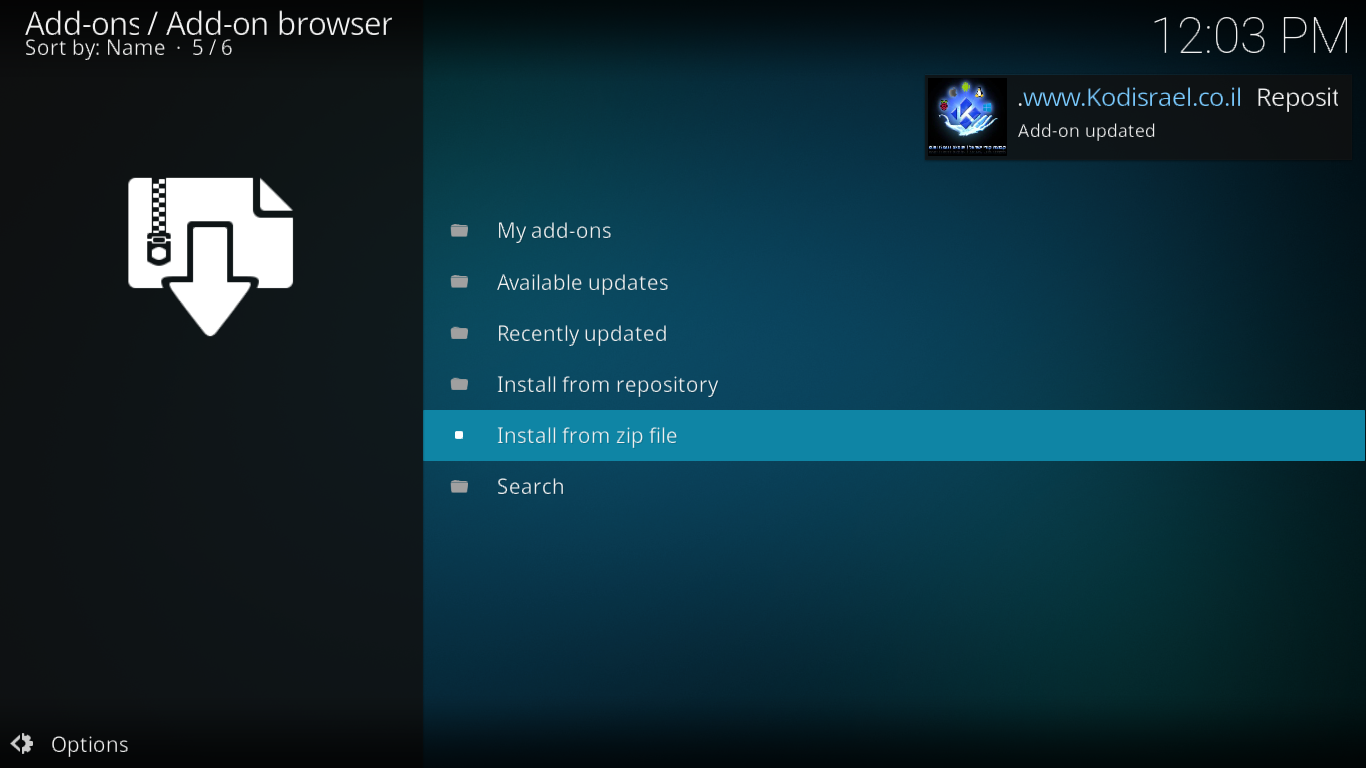
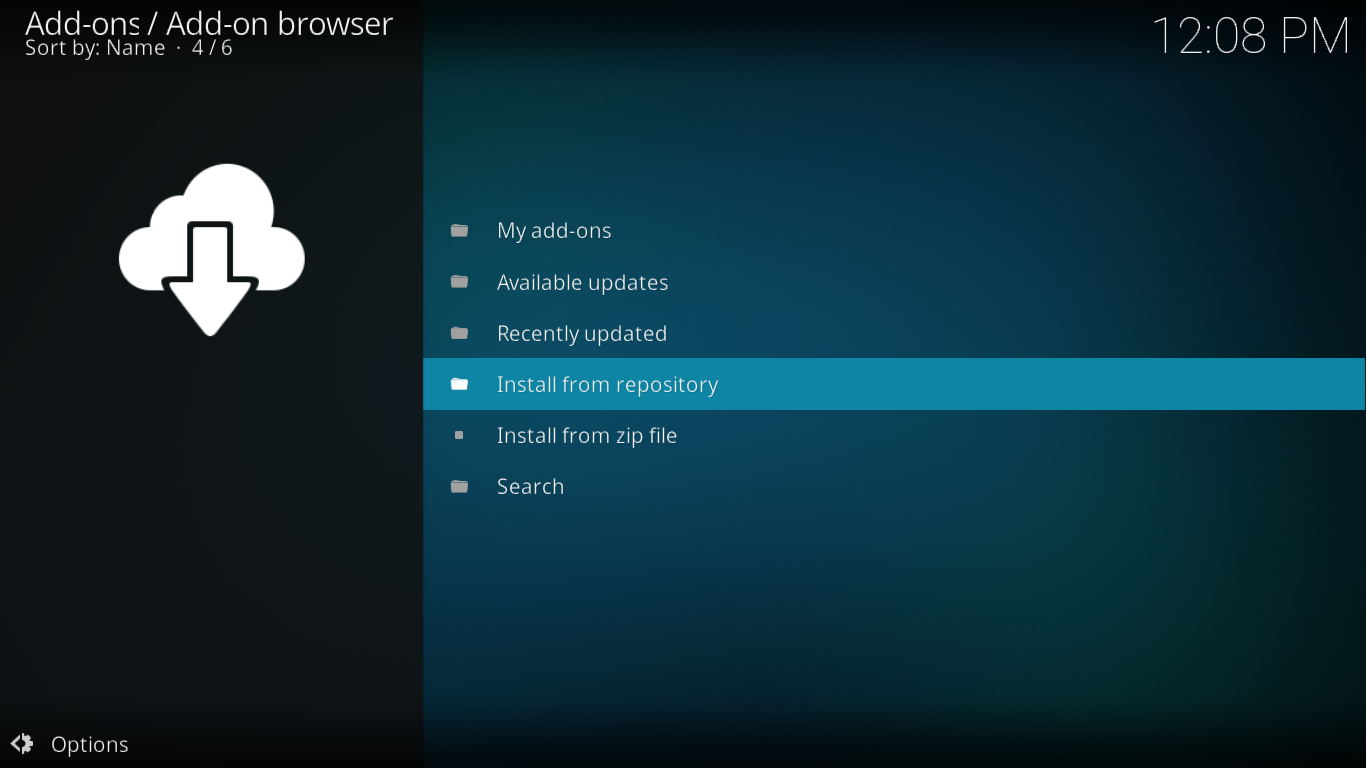
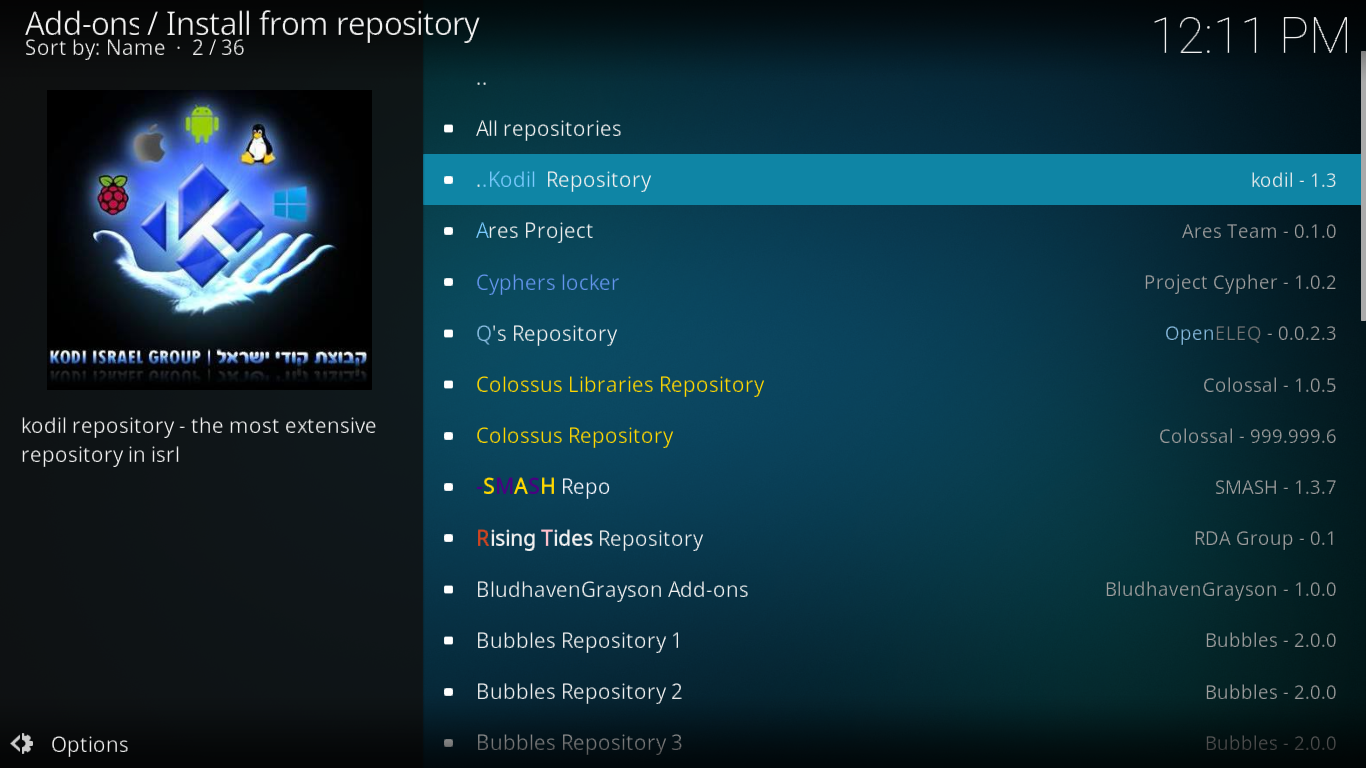
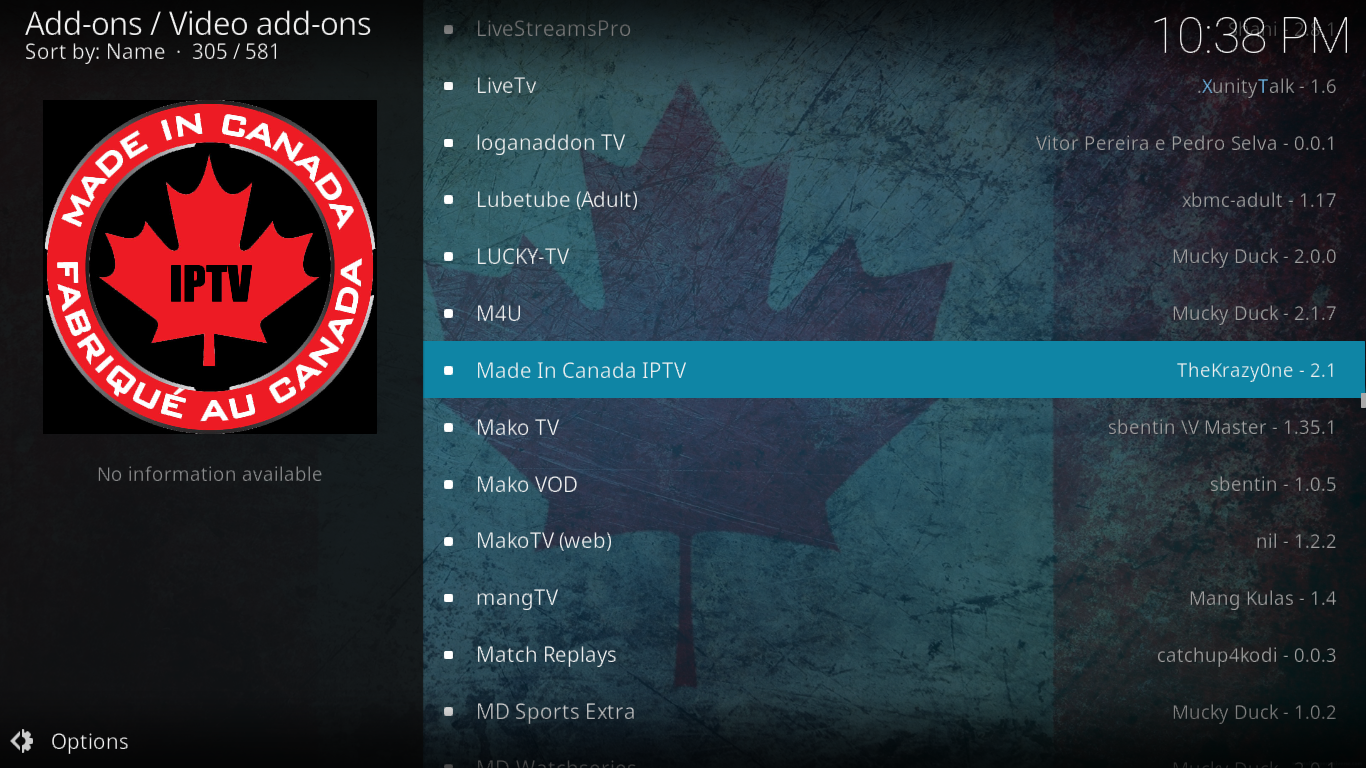
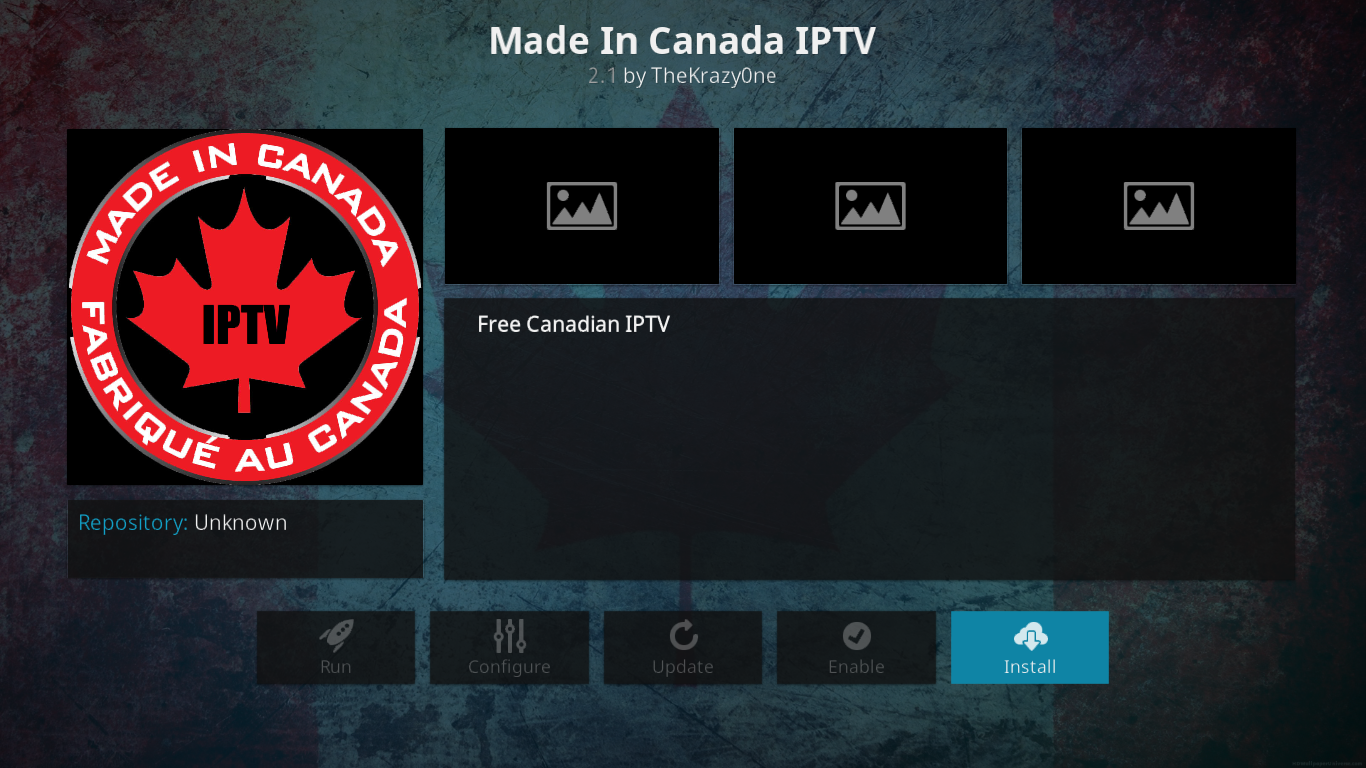
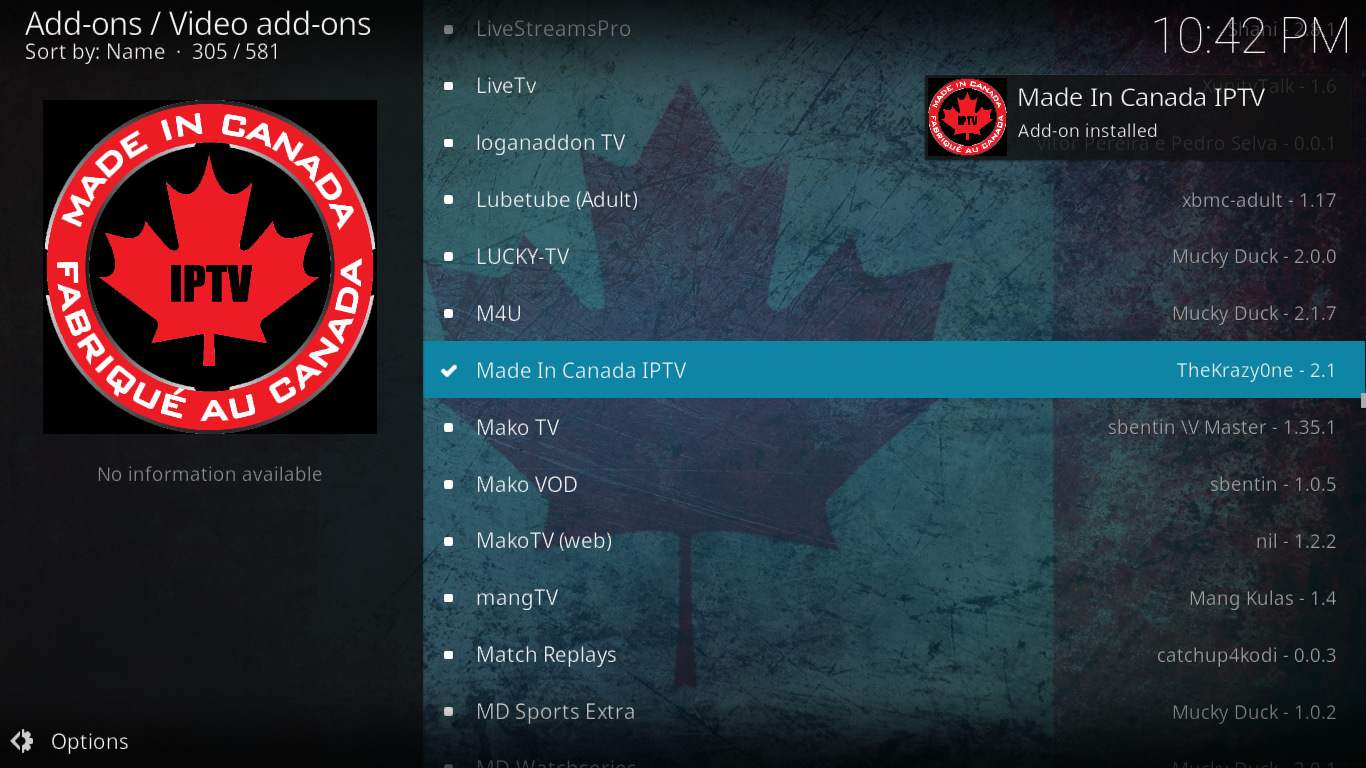
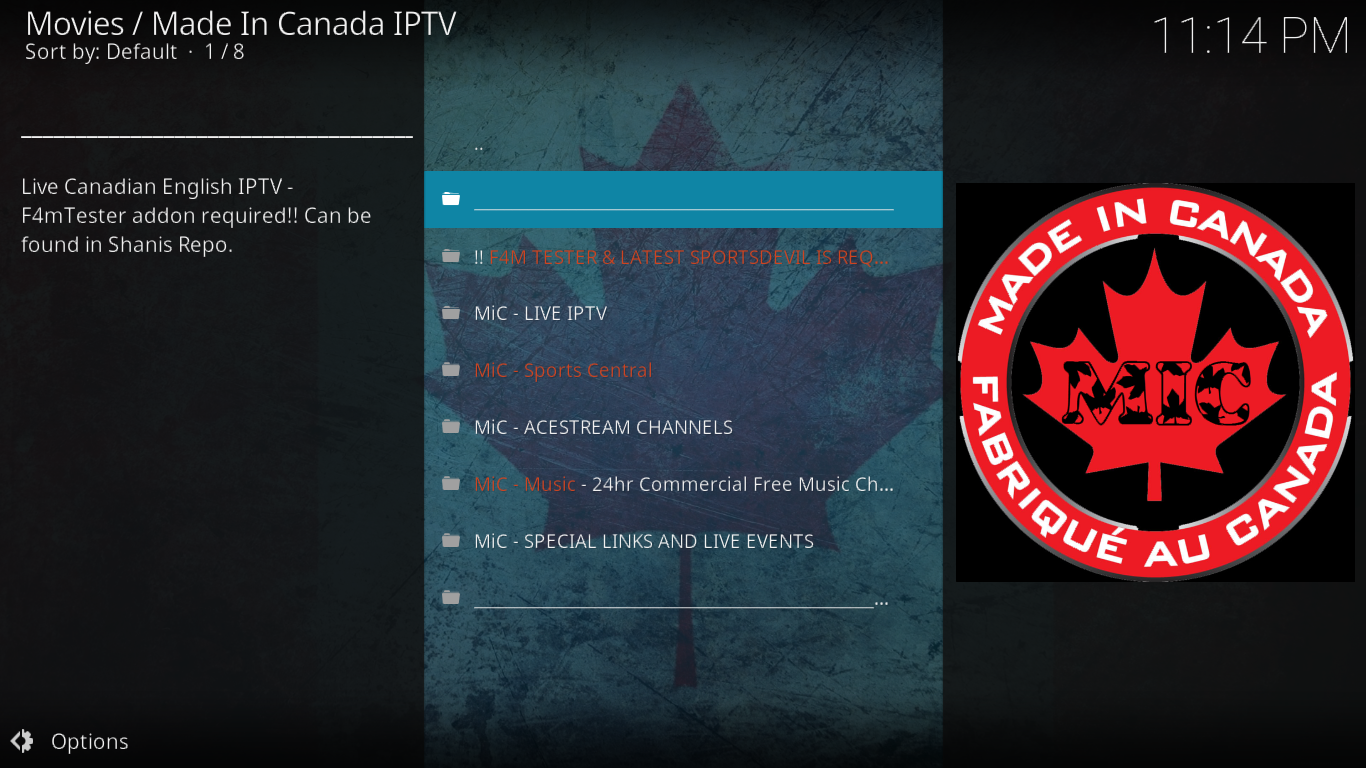
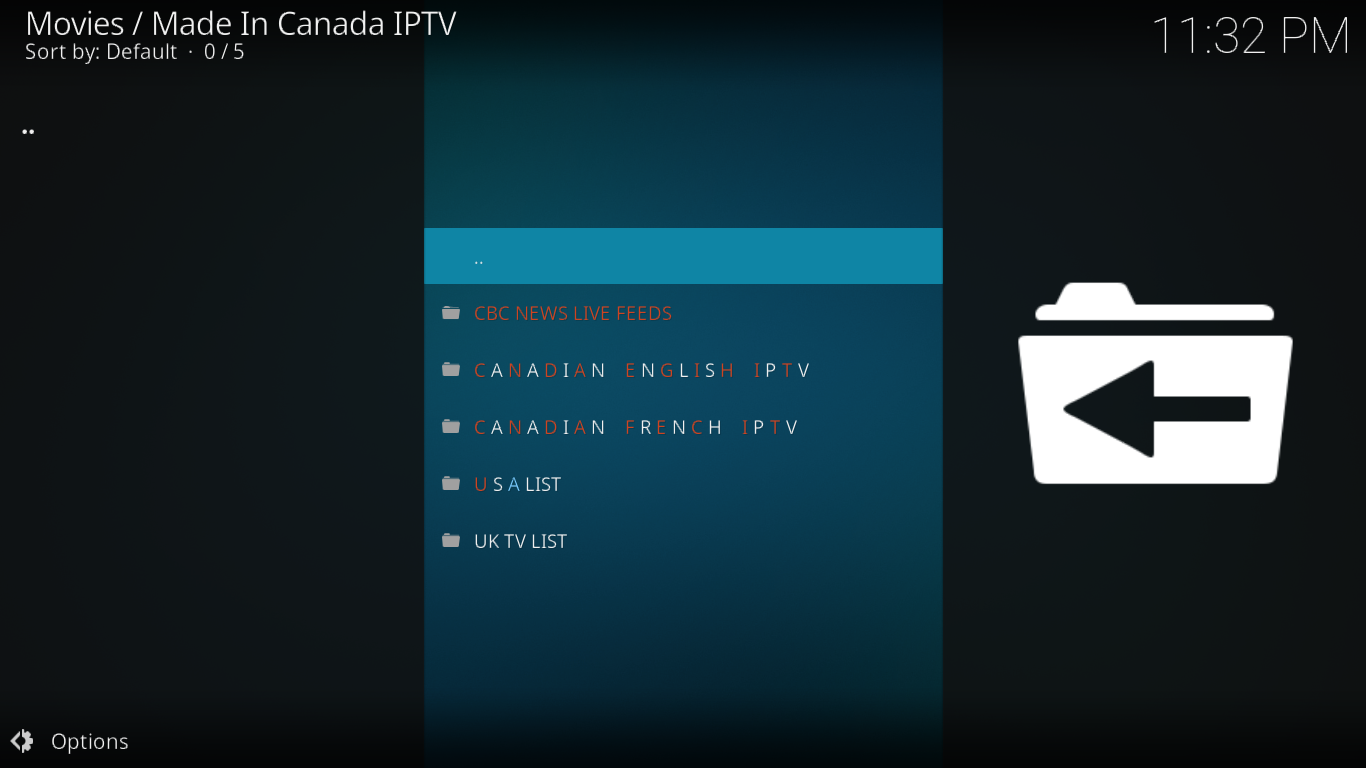
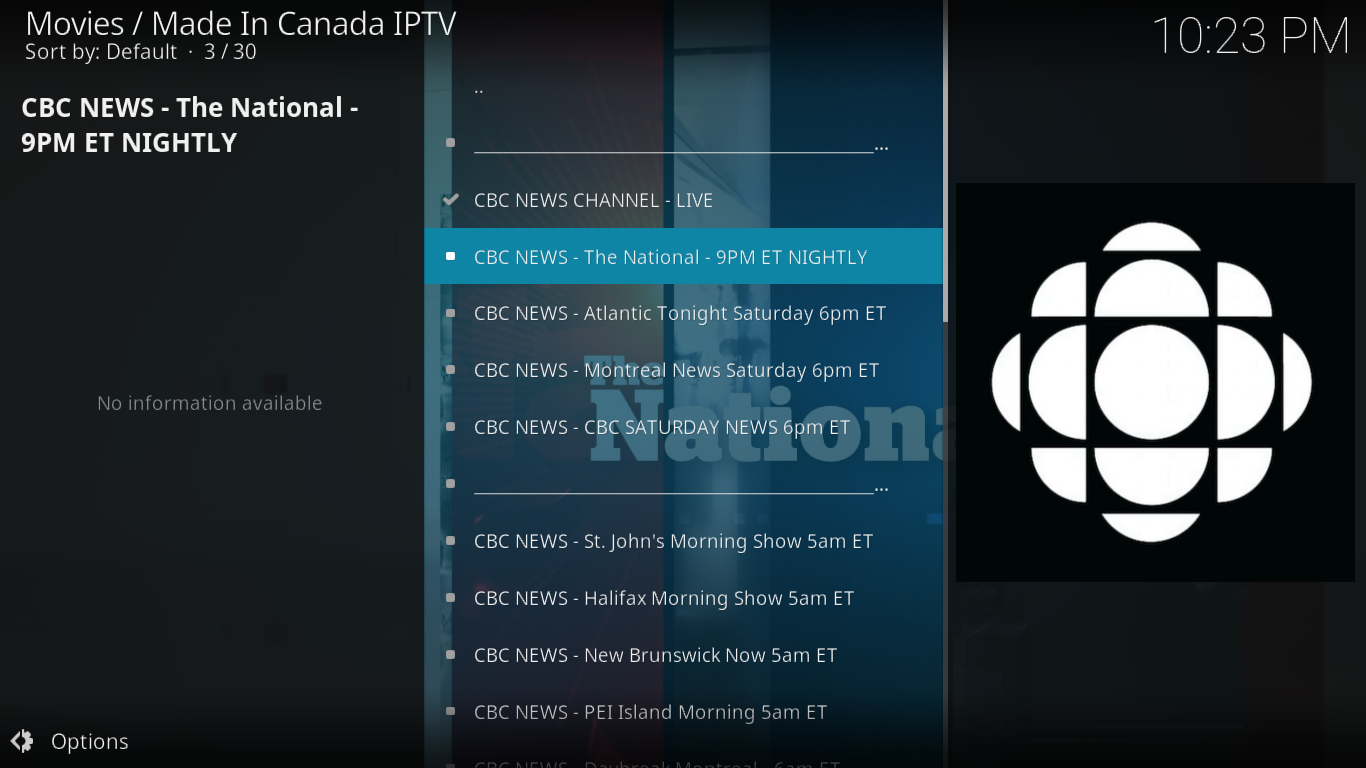
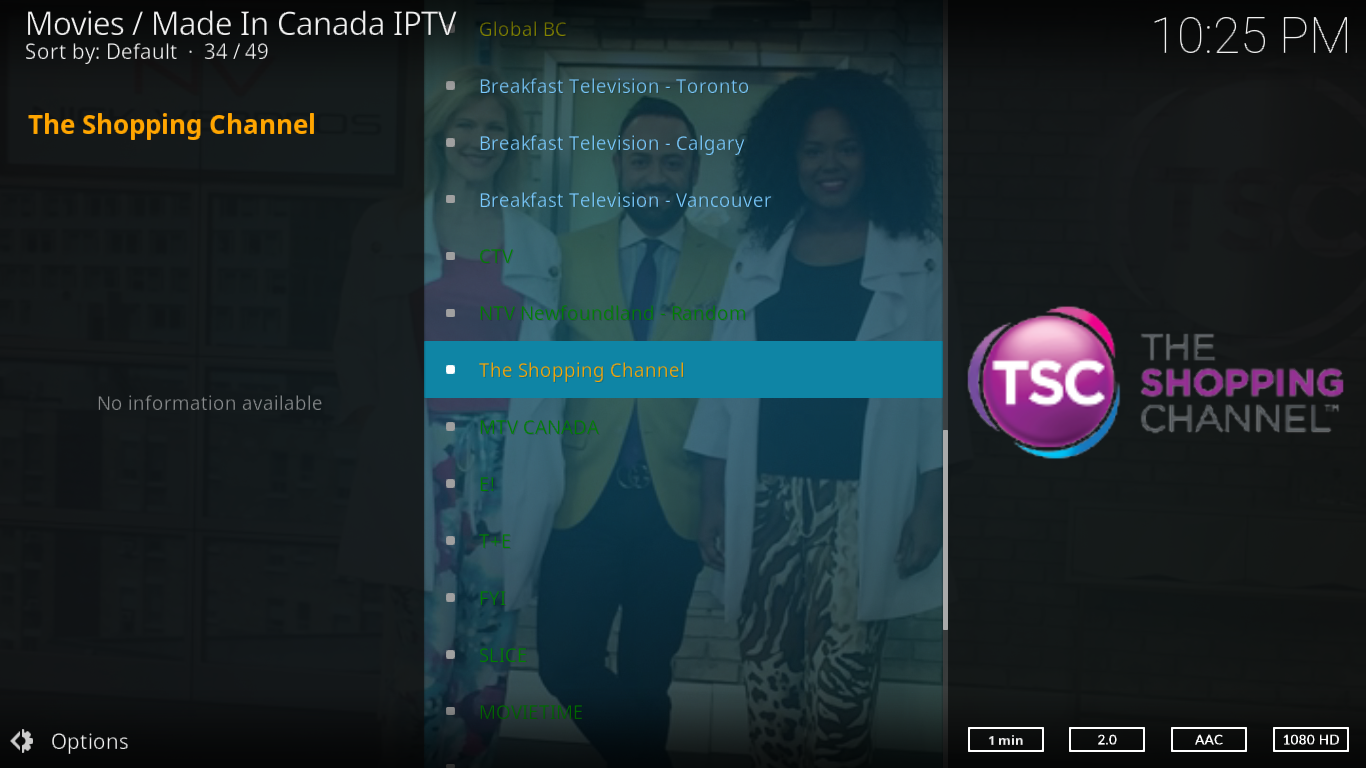
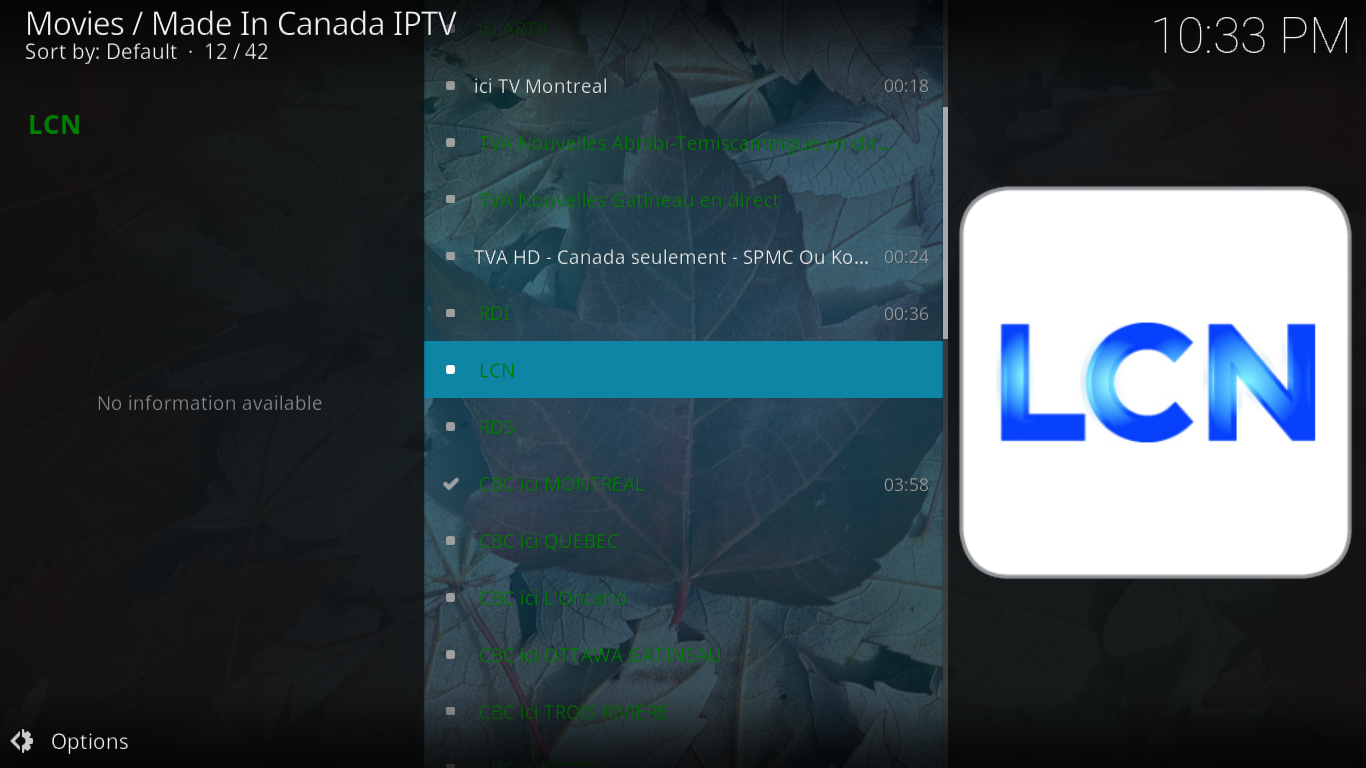
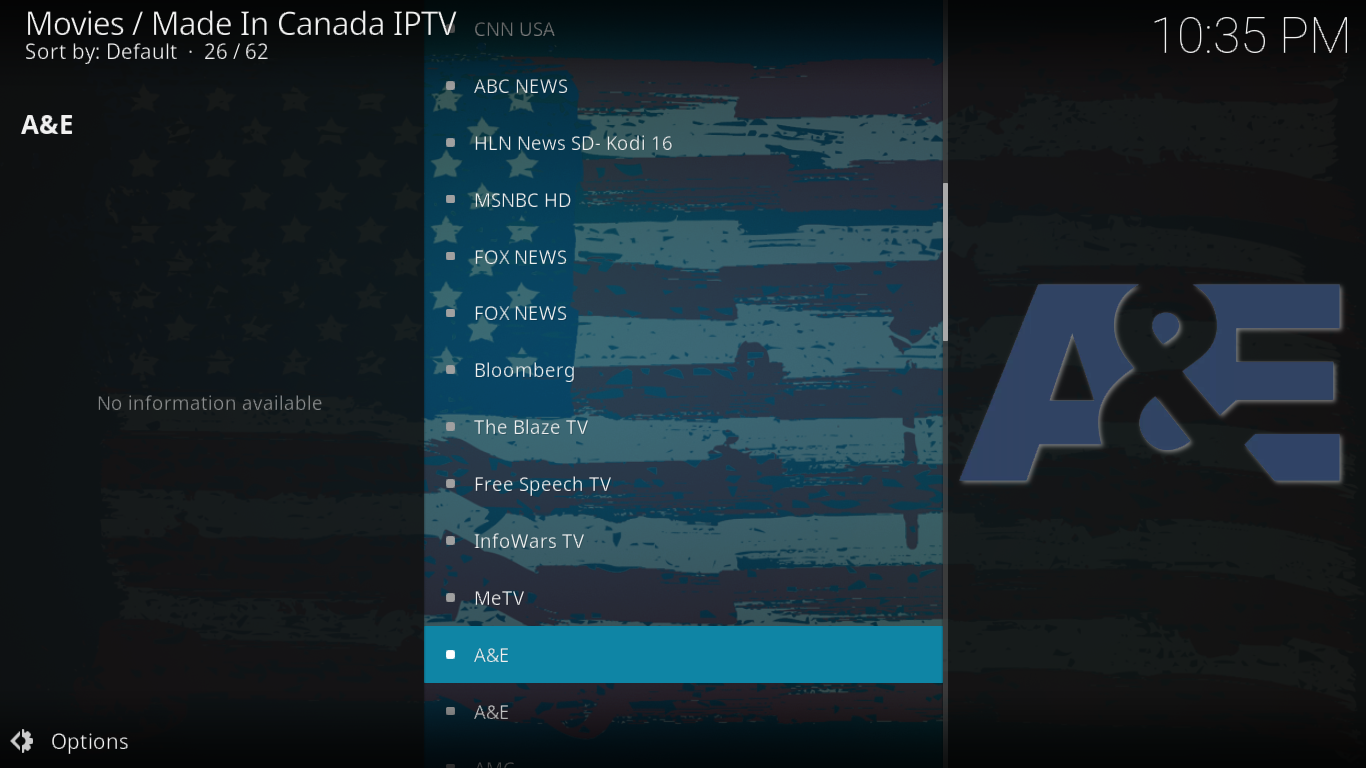
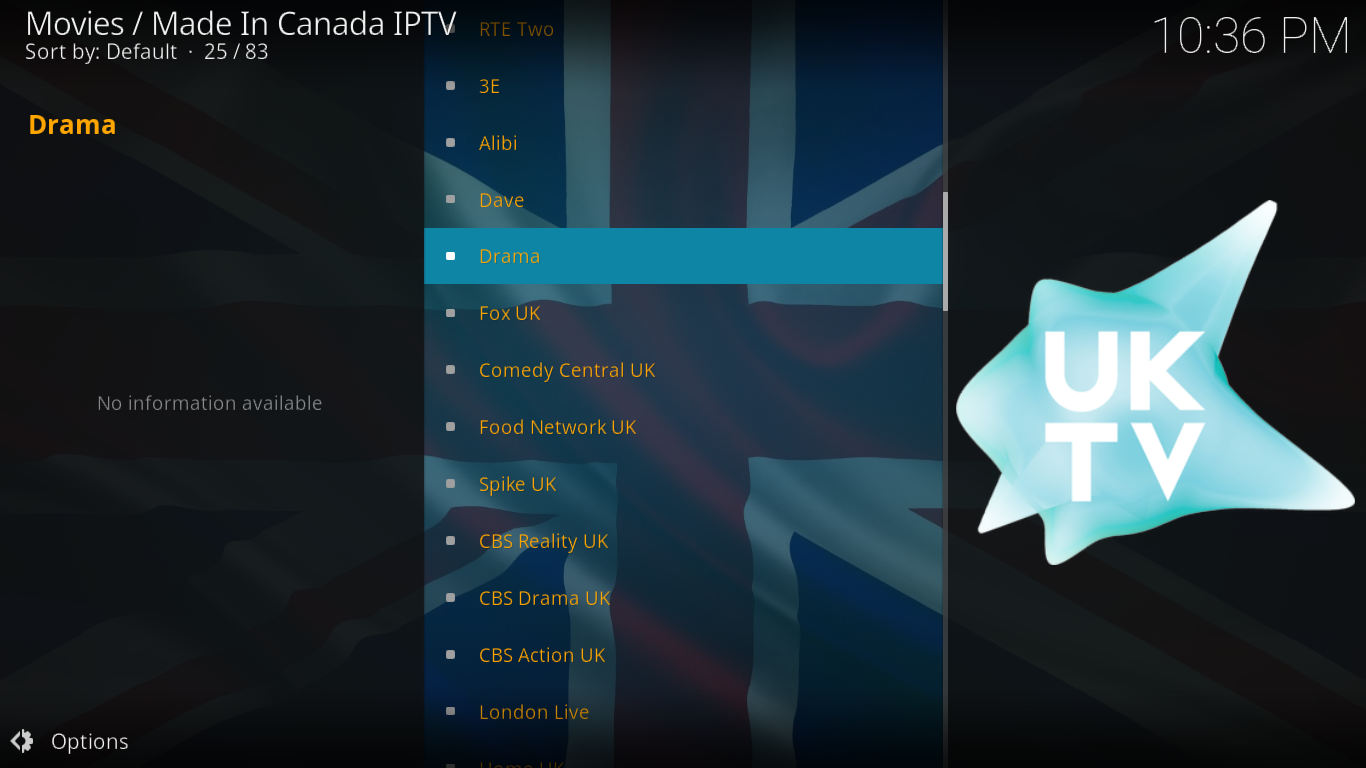
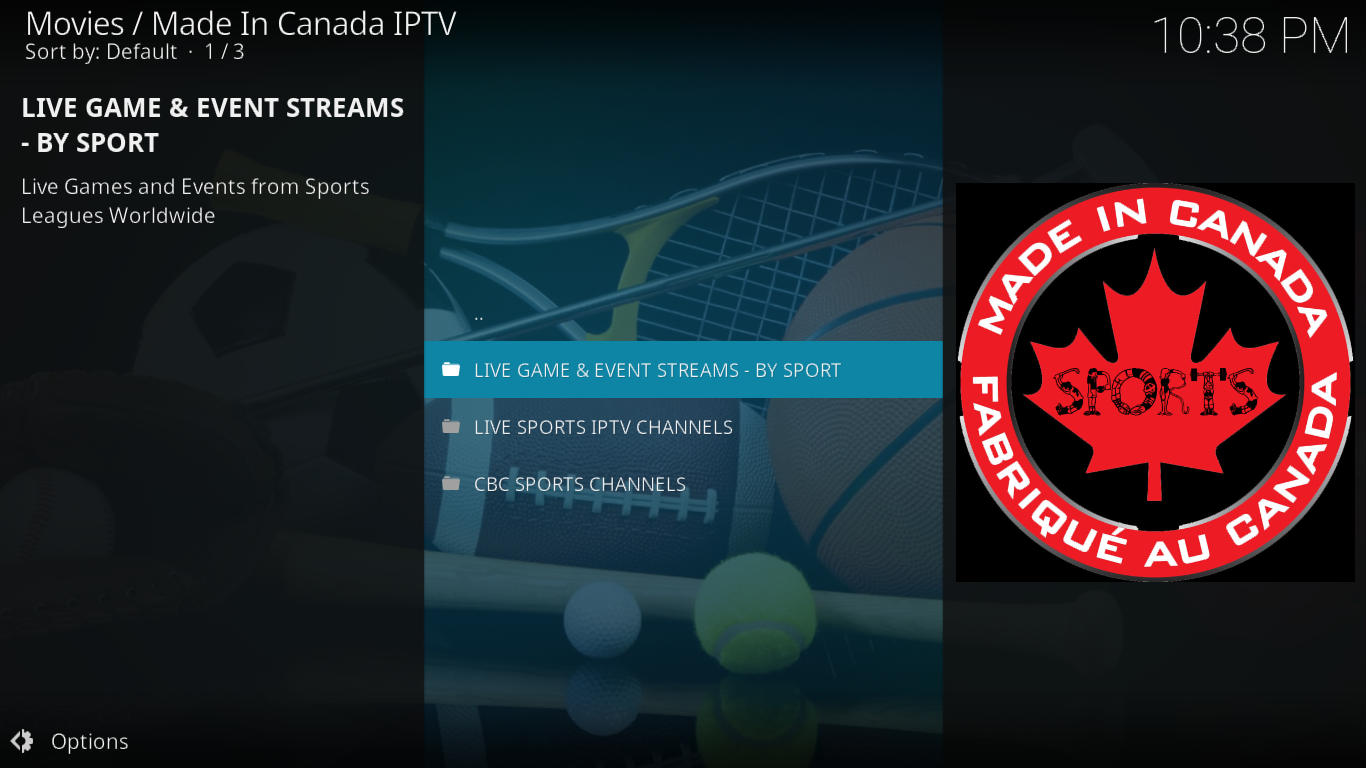
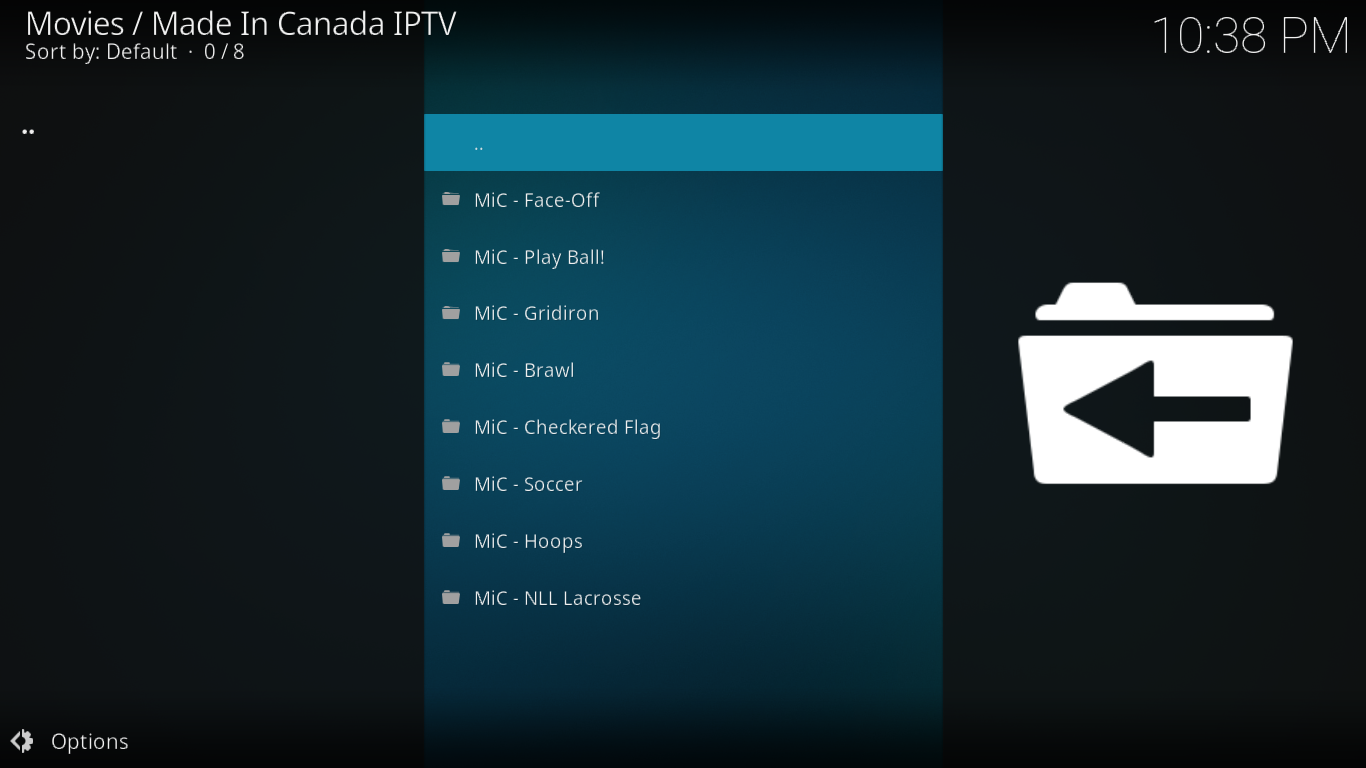
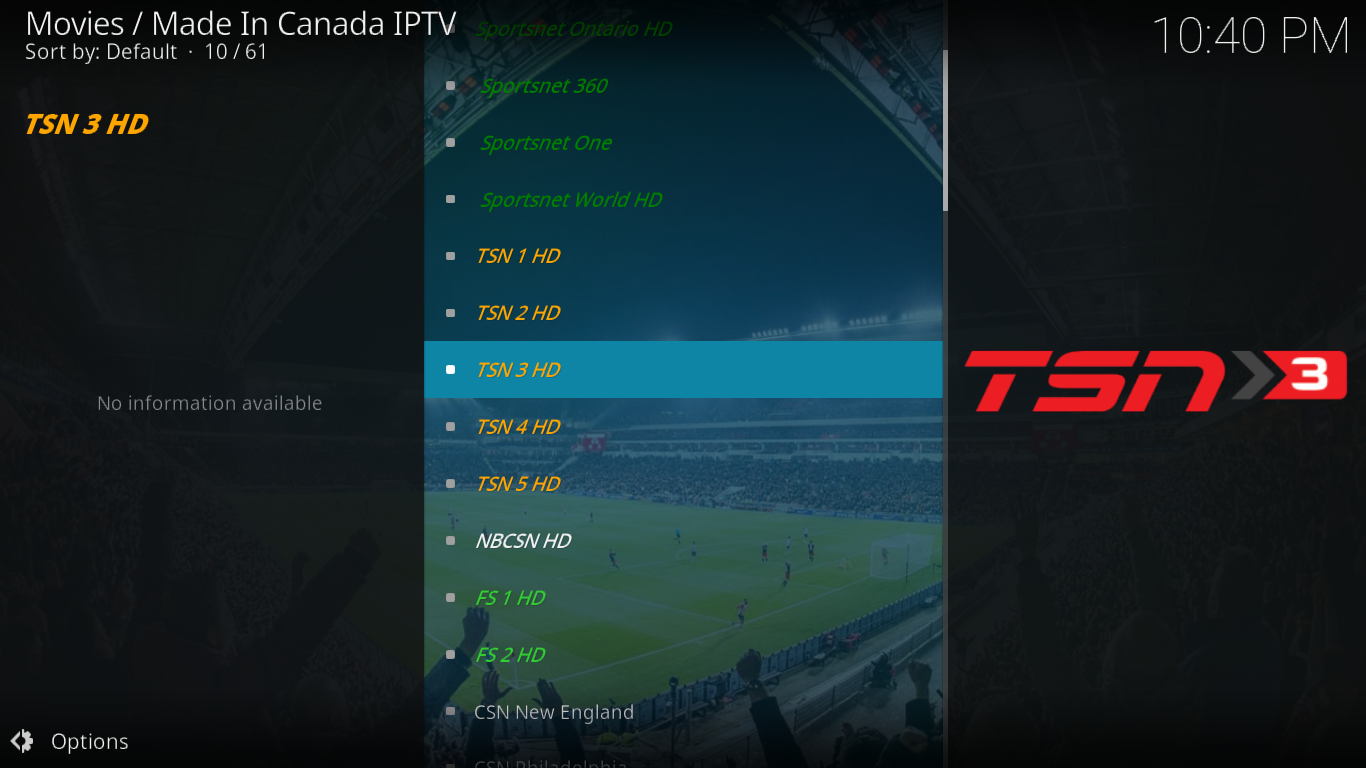
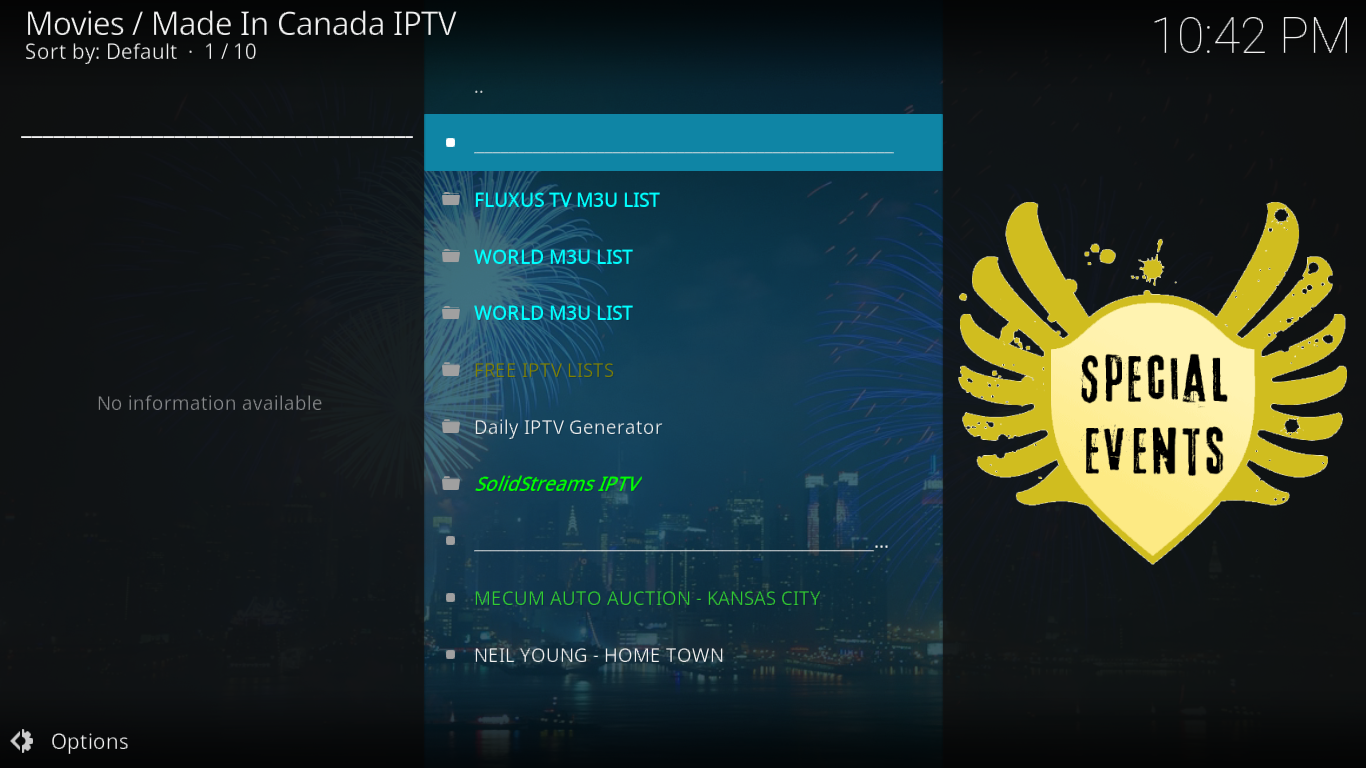

When I tried to load Sportsdevil, I got an error message. Couldn’t open MIC. How do I fix this?
When I select CBC live I get a cartoon…? Does anyone know how to fix this? Tried uninstalling and reinstalling IP TV but it didn’t help