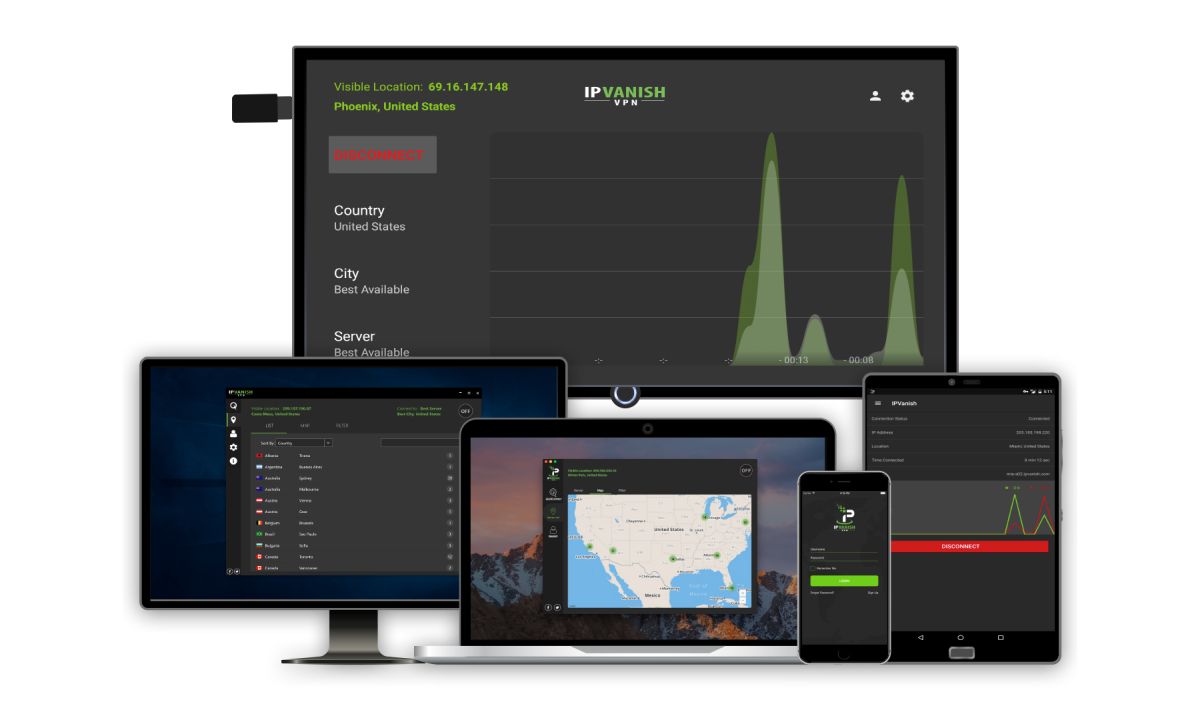Velocity Add-on for Kodi: How to Stream Movies and TV Shows
If you’re using Kodi for your home theatre system, then you already know how great the software is at displaying files which are saved on your network. But did you know it can also be used for streaming content over the internet too? You can extend the Kodi software through the use of add-ons, which are small extensions which add new functionalities to your system. With the Velocity add-on for Kodi you can watch the latest movies and TV shows on demand.
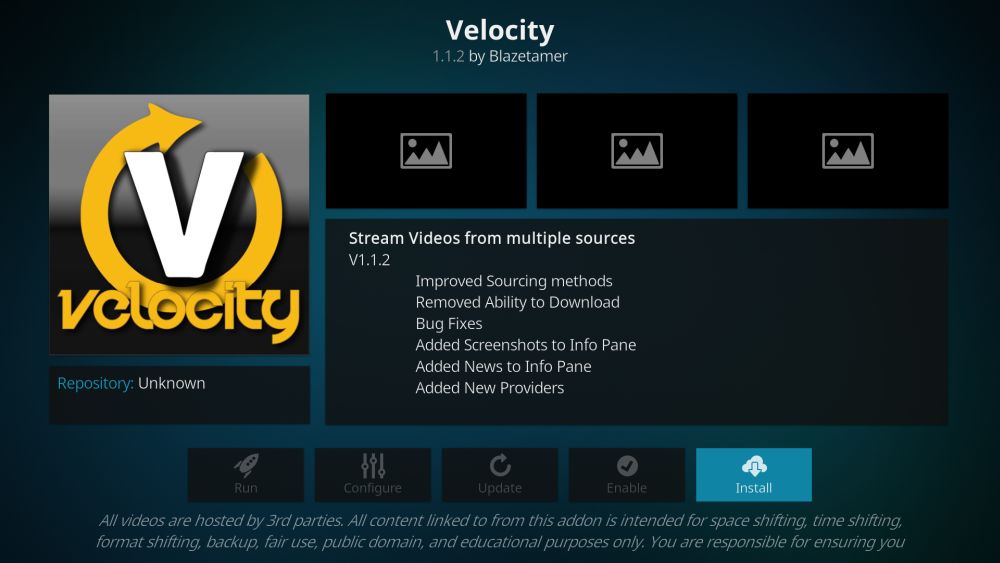
Velocity is the perfect add-on for anyone who wants more movies available streaming at home. Read on for full instructions on how to install and use this add on, as well as tips for other similar Kodi add-ons that you might like too.
Streaming on Kodi? Quick Reminder
Before we begin installing and using the Velocity add-on for Kodi, there’s something important we need to look at first, and that’s security. The Kodi software itself is open source and fully legal to use, however, some of the add-ons for Kodi are created by third-party developers and therefore exist in a legal grey area. The kind of add-ons which allow you to stream content may fall foul of the law wherever you live.
For this reason, it’s vital to shore up your security before using Kodi with add-ons. You don’t want to face a fine or worse due to your accessing copyrighted content! The best way to keep yourself safe when using these add-ons is to use a VPN. This is a piece of software which runs on your system (be it a PC, Mac, phone, or tablet) and encrypts all of the data which leaves your computer. This encryption means that no one can see what data you are sending, what pages you are accessing, or what content you are downloading, not even your ISP.
As well as keeping you secure, you can also use a VPN to get around regional restrictions on content. For example, some websites will only work if they are accessed from a certain physical location, such as the BBC iPlayer which you need to be in the UK to use. If you’re outside of the UK, you can’t stream shows from this site. But if you have a VPN, you can make it appear to the site as if you are accessing it from a different location – in this case, within the UK – and you’ll be able to stream the content.
Finally, it’s also a good idea to use a VPN when you’re on an unsecured network like the open Wi-Fi at a coffee shop, as in this situation it is possible for malicious users to access your data if you’re not careful. Using a VPN will make sure that no one can access your private data such as the contents of your messages or your credit card details.
Our Top Recommended VPN Service
So how do you pick a VPN? There are a ton of VPN services out there, so what features should you be looking for when selecting one? To answer this, we’ll talk a bit about the factors that you need to consider when choosing a VPN, and then offer a recommendation for our favourite VPN service to use with Kodi.
The most important features of a VPN are:
- No logging. The point of a VPN is to be private and secure, so you don’t want your VPN company to keep records of your data use. Then they could be compelled by law enforcement to hand over their records of your internet use, just like your ISP. The only way to avoid this and to keep yourself totally secure is to use a VPN which keeps absolutely no logs of your use.
- Fast connection speed. VPNs will necessarily make your internet connection slightly slower, as the data must be sent to another server before it reaches you. However, a fast VPN will cause barely noticeable slowdown, while a slow VPN will make your pages load at a crawl and make you wait forever for videos to buffer. Look for as fast and reliable a connection as you can find.
- Type of traffic allowed. Some VPN providers put limits on the type of traffic which they allow – for example, many VPNs do not allow torrenting or other P2P downloads over their networks. If you want to use torrents, you should check which VPNs allow this before committing to one.
You might be tempted to use one of the many free VPN services out there and save a few bucks, but we would recommend against this. Free VPNs have to make their money from somewhere, and often the data that they collect about your internet use – even your private data – can be sold off to other companies. Alternatively, many free VPNs have either very slow connections or a cap on how much bandwidth you can use, limiting your browsing freedom. For the best experience, we think it’s worth paying a little money for the sake of the security and privacy that you get from a reputable and reliable VPN service.
IPVanish
Our favourite VPN service to use with Kodi is IPVanish. This provider has a strict no-logging policy, has lightning-fast connection speeds, and allows all kinds of traffic including P2P and torrents. So it checks every one of our requirement boxes.
IPVanish also has a large number of servers: more than 850 in over 60 countries around the world, so you’ll have no problem finding a server and accessing the web content you want. Other features which make it a winner in our book include no bandwidth cap, allowing of simultaneous downloads, and a program for both Windows and Mac as well as apps for Android and iOS, so you can use this one service to protect all of your devices at the same time.
IPVanish offers a 7-day money back guarantee which means you have a week to test it risk-free. Please note that Addictive Tips readers can save a massive 60% here on the IPVanish annual plan, taking the monthly price down to only $4.87/mo.
How to Install the Velocity Add-on for Kodi
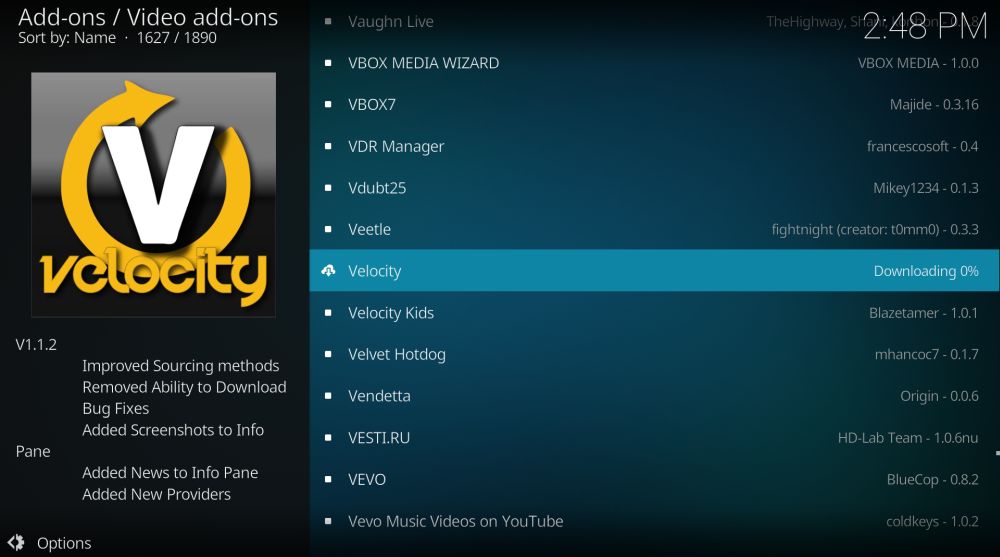
Now that your VPN is in place, we’ll show you the steps you need to follow to install the Velocity add-on to your Kodi system. We’ll start by adding the SuperRepo to our system (that’s a server which hosts the data we need to download the add-on) here’s the tutorial for this. After you have installed SuperRepo, do the following to install the add-on itself:
- Choose Add-ons from the left-hand menu
- Now click on Install from repository from the left menu
- Select SuperRepo all from the list
- Click on Video Add-ons
- Click on Velocity and it will open a page about the add-on. Choose Install from the menu on the left
- Wait for a minute until you see the notification that your add-on has been installed
- Now we’re done and you’re ready to watch!
What Can You Do With the Velocity Add-on?
We’ll begin with the instructions you need to start using Velocity add-on:
- Start from your Kodi home screen
- Select VIDEOS and then Add-ons
- Find Velocity in the list. You can spot it by the icon of a large white V with yellow writing around it
- Click on the link and the add-on will open
- You’ll find options for streaming content: Movies and TV Shows. There are also setting options in this menu, like General Settings and Scraper Settings, but you don’t need to play with those now
- Click on Movies and you’ll see sorting options in another menu: Popular, Trending, Most Watched, Most Played, Most Collected, Box Office, and Search
- We like to use the Trending option to find movies that are getting talked about a lot but which you might not have heard of before. This is a great place to browse when you want to watch something new but you’re not sure what you should check out
- The section will open a list of movies which you can scroll through. Pick the movie you want and click on its title
- This will open a huge list of sources for that movie, which is a big advantage of this add-on. Typically, you’ll find a number of different streaming sties and several links to the movie on each site. This is terrific because it means that there are plenty of links for you to choose from, so you’re very likely to be able to find a high-quality, working stream
- The name of the hosting site will be written in colour on the left, but look at the text in white on the right too. This will tell you if the link is medium-quality or high-quality, and whether the file was ripped from a DVD or somewhere else
- Click on the name of a hosting site and the stream will open
- Now you just need to grab some popcorn and enjoy your movie!
If you want to watch a TV show rather than a movie, follow the same steps as above but choose the TV Shows section. You’ll find a similar list of newly updated shows, popular shows, and search to help you locate the show you want.
One feature that Velocity doesn’t have is the ability to sort movies by year, so that you can find a film from a particular time period. If you want this option, we suggest you try an add-on like Movie Hut instead. So the Velocity add-on is best for finding recent movies as opposed to older classics.
Another feature of Velocity which can be both a plus and a minus is the Box Office section of the movies list. This shows you all the very latest movies, including those which are still in the cinema right now. So it’s good for watching brand new movies which are only recently released. However, these movies tend to be in lower-quality, as high-quality versions take a while to come out. So if you want to watch a film in high definition, you’ll need to wait a few weeks after it is released before you’ll find an HD streaming link in this add-on.
The biggest advantages of Velocity are the sheer number of sources which are available for each movie, and the speed of the links. When you click on a link it will load speedily and you needn’t sit around waiting for the file to buffer.
Velocity, Installation Failed
If you love using your Kodi system to stream movies and TV shows and you’ve run out of things to watch from the Velocity add-on or you’re having issues installing it, we can recommend some similar add-ons for you to try. Each of these Kodi add-ons will give you even more streaming options!
Cannot Install: Alternatives to Velocity

- HD and 4k Videos add-on for Kodi: use this to watch movies in high definition, and enjoy the best picture quality available
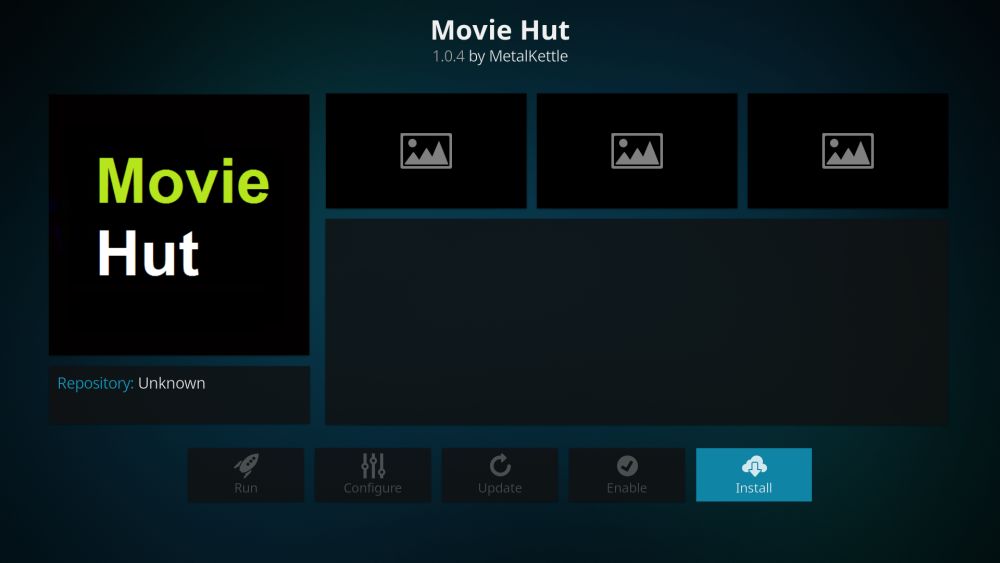
- >Movie Hut add-on for Kodi: this has a huge range of movies including older classics as well as recent releases

- 123Movies add-on for Kodi: a diverse selection of TV shows and movies are available from this add-on
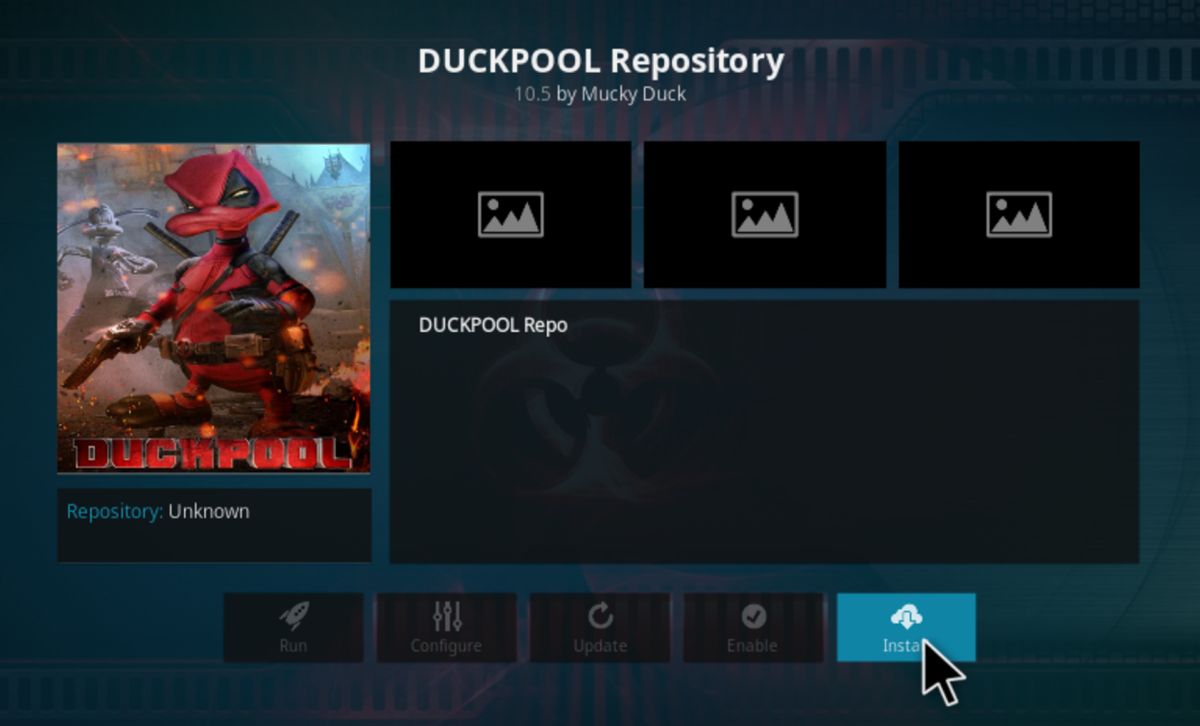
- Duckpool add-on for Kodi: another movies and TV shows add-on that has a huge number of sources, making it highly reliable

- And finally, check out our round up of the best add-ons for watching movies in Kodi in 2017 for even more add-on suggestions!