Create Project Timelines In PowerPoint 2010 With Office Timeline
Creating timelines in Microsoft PowerPoint can be a lengthy and laborious task. One has to add several shapes, text boxes, images, etc in order to create a timeline. Office Timeline 2010 is an Microsoft PowerPoint add-in which helps create timelines with an easy-to-use wizard. The wizard guides you through each step, letting you to create professional looking timelines in a matter of minutes rather than having to use PowerPoint native set of tools and shapes.
When Office Timeline 2010 is launched, it displays a demo to guide you through the timeline creation process. You can hit ESC to close the demo. It automatically adds an extra tab to MS PowerPoint Ribbon with numerous useful tools for timeline editing and creation. To create a new timeline, click New button.
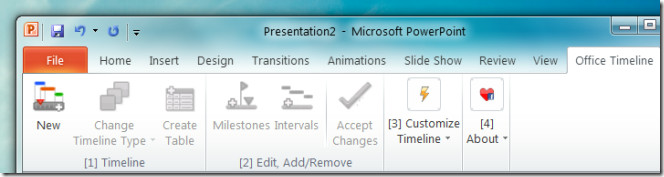
This will start a wizard which will guide you through the rest of the process. In the first step, you can enter milestones of certain project with a custom color, event date, and title for each milestone. You can click on + button to add more milestones. Once the milestones are added click Next to continue.
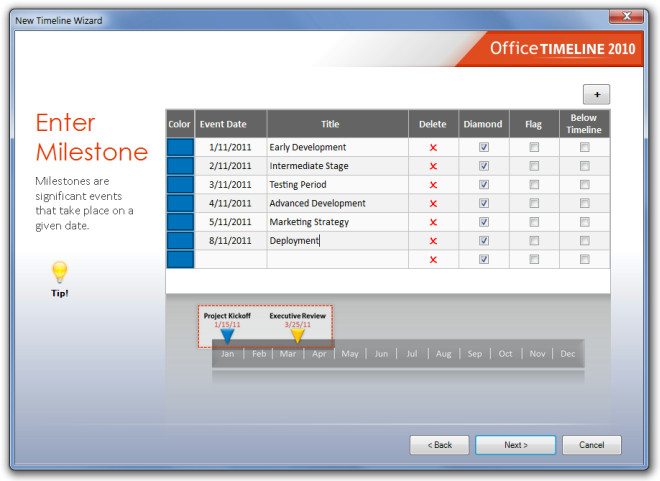
In the next step, enter the intervals (phases) for an activity or task. Like milestones, you can select different colors to easily distinguish each phase on timeline. For each phase, a start and end date can be added to better mark the start and completion date of each phase. The Shapes option allows you to select different shapes for each interval. Once done, click Finish to create the timeline.
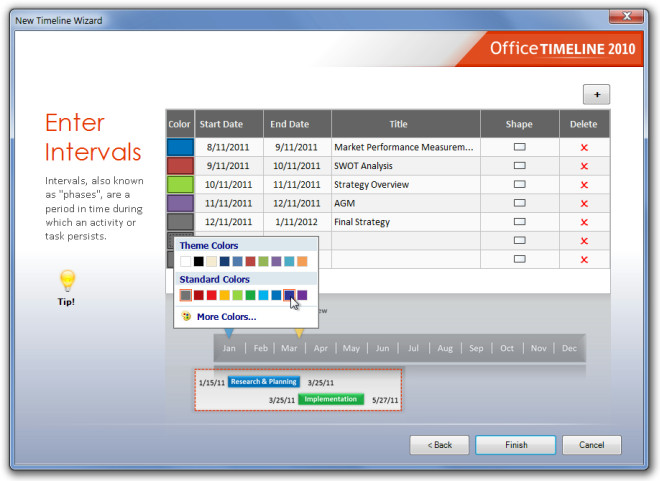
The created timeline can be further edited using the options from the Office Timeline tab. For example, you can change timelines types, create tables, add more milestones and intervals and so on.
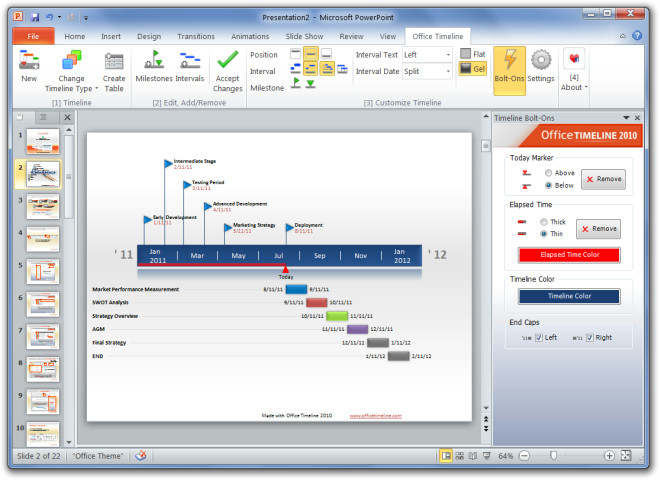
Watch the video below to see it in action.
Office Timeline 2010 works on both PowerPoint 2007 and PowerPoint 2010.

Bought the software but my work blocks freeware sites. Any other way of getting a copy?
Bought the software but my work blocks freeware sites. Any other way of getting a copy?
wow this is amazing thanks
Is this available for the MAC?
Nice
Much appreciated for the information and share!