Insert Audio File In Microsoft Word 2010
Sometime you need to place an audio file into Word to complement the document content. This post covers almost every way to insert an audio file in Word 2010.
The simplest way is to drag an audio file and drop in to Word Document. If you want to insert Audio as an Object into Word then open Word 2010, navigate to Insert tab and click Object.
Object dialog will appear, click the Create from File tab, choose the Audio file you want to import, and click OK. Enable Display as icon to change the icon, but if you don’t want to change it, then the default icon of the file will be shown in the document. Click OK to insert audio.
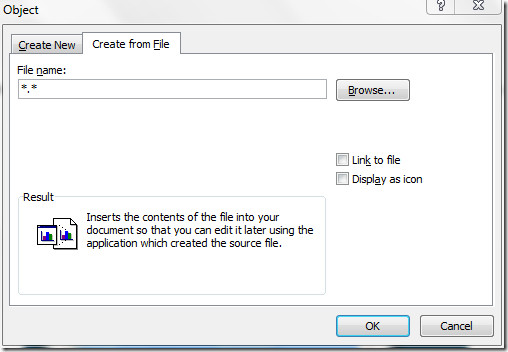
As shown in the screenshot, audio file is inserted into the document. Double-click the audio file icon to play the file.s
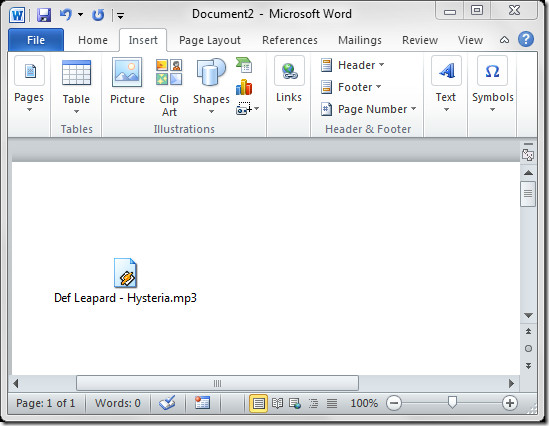
There is another way to insert audio file document, head over to Insert tab and click ClipArt.
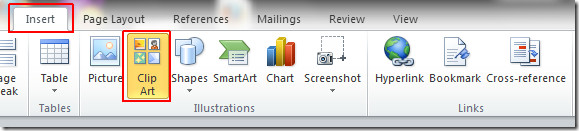
ClipArt organizer will open at the right side from where you can search audio files, double-click the desired file to insert into Word Document.
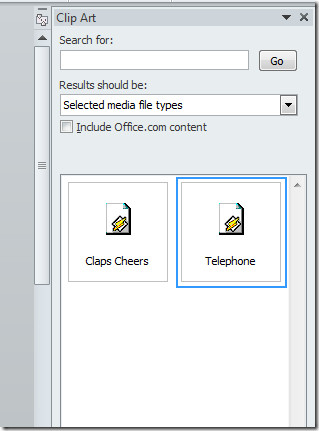


Are you able to resolve the problem that the sound file does not travel with the document (such as emailing it) ; it just appears as a picture; the sound file has disappeared.
I have tried all options I can think of to insert the sound file –
– using “Insert” tab
– drag and drop
– copy and paste
They all work in the original document
But none of them work when transferring the file by email, pendrive, USB etc.
Is there a solution?
Thanks, Usman! I inserted 13 audio files into a script for a play with music and the first two played but after inserting all of them and deleting some blank pages none of them play. I’ve tried deleting and reinserting them and nothing. Do you have any idea why they may not be working and how to fix them. Three days into trying to work it out and I’m going nuts.
Thank you! Shae
How do you link to a file on the internet?
Great post on placing audio into a word document, sometimes a reader needs some tunes going as they read!You should share this post and your thoughts of Microsoft Office on the Facebook Fan Page: http://facebook.com/officeCheers,BrynMSFT Office Outreach Team