Specify Page Size Before Printing The Word 2010 Document
Word 2010 offers a number of Print options to let users quickly set and adjust the size of the page. Many a times one needs to change the page size and adjust the page content according to the requirements. Word 2010 includes a total of 10 page sizes including Letter, Tabloid, Legal, Executive, A3, A4, B4 (JIS), Envelope and Envelope Monarch, while allowing you to adjust the page size as per the requirements. Using the Print options, you can not only modify the default page sizes, but also create a custom page size to quickly print the documents on a specified page size.
Before you take the print of Word 2010 document, it is recommended to check the page size. Word 2010 offers a range of page sizes, among them you can choose the size of the page according to your printing needs.
To specify page size, on the File menu, click Print. Under Settings, specify the Page Size.
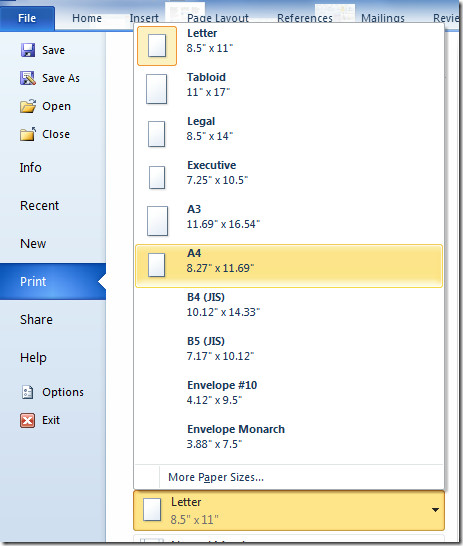
Click More Paper Sizes to customize margins, paper size (style, height, width, etc), and page layout.
