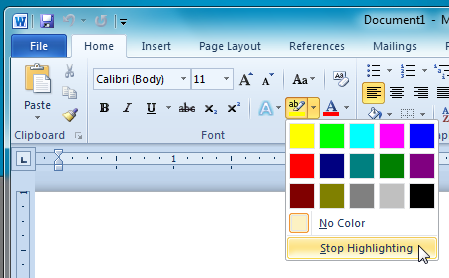Use Color Highlighter In Word 2010
Most word processors come packed with numerous text styling options and features that allow users to quickly apply required style to the text, and make it look prominent in their documents. Text Styling features are commonly used to highlight a section/paragraph, so that readers don’t miss checking out the critical information that author added to the document. Apart from basic styles including italic, bold, strikethrough, underline etc., MS Word 2010 offers color highlighter along with word art and other textual styling features to help you quickly highlight the selected text. The color highlighter lets you automatically highlight the text with a marker, and provides you with an option to quickly stop the text highlighting for applying other text styles. Although Word 2010 color highlighter feature supports a total of 15 colors, it doesn’t provide a color palette to choose a custom highlighter’s color. In this post we cover how to use color highlighter in Word 2010.
In order to highlight the text in your document, head over to the Home tab and from Font group, click Highlighter. Now select the text with a highlighter to highlight the selected text with specified color.
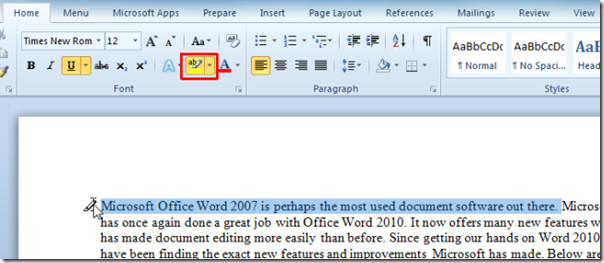
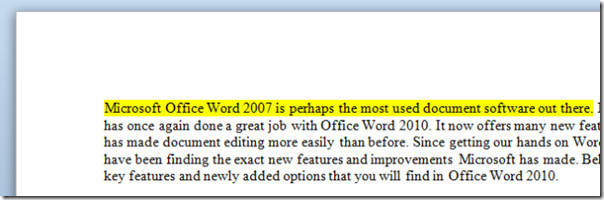
The highlighter drop-down menu allows you to choose the color from the list. Just select your favorite highlighter color and then select the text. You can choose No Color to remove the highlight effect from highlighted text; just select No Color option and select the highlighted text to remove the highlight effect. The Stop Highlighting option simply stops highlighting the text. It must be noted that No Color doesn’t stop highlighting the text, and it just removes the text highlight effect.