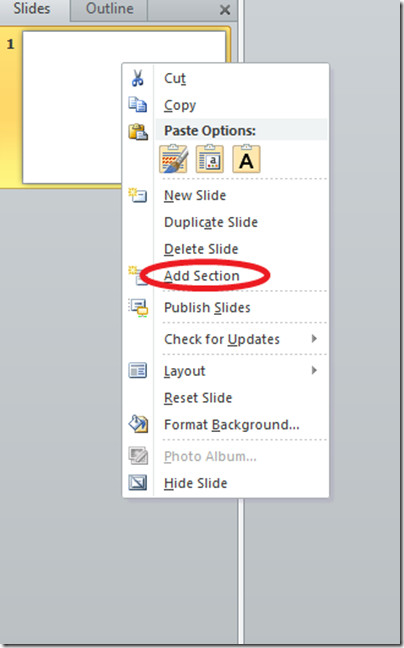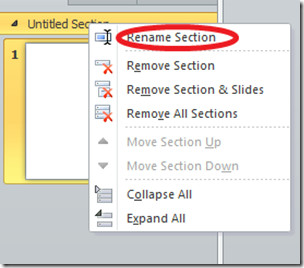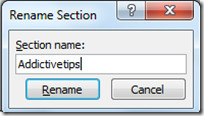Organize Your Presentation With Sections In PowerPoint 2010
Now its easier to manage and organize your PowerPoint 2010 presentations with the help of Sections. Sections lets you organize your slides, much like you would use folders to organize your files. You can use named sections to keep track of groups of slides, or you can assign sections to co-workers to make ownership clear during collaboration.
Lets see how we can add sections to our presentations. Its pretty easy, launch the PowerPoint presentation, right click the Slide and choose Add Section option from the context menu.
Now a new section will be added with name “Untitled Section”. Whatever slides you will create, will be categorized under this section. You can start another section in the presentation by the same way. Once the section is added, right-click its title bar and choose Rename Section.
Specify the new name and click Rename.
That’s it, the particular section will be renamed. Now you can easily create, differentiate and manage your slides within the presentation.