Auto-Launch An Android App Of Choice Upon System Reboot via Auto Start
Wouldn’t it be cool if your Facebook, Twitter or even Google+ app launched automatically upon your Android’s system reboot so that you can take a sneak peek into your social world before continuing with the routine mobile usage? Well, as far as the last candidate from the above list is concerned, one can expect Google to serve the favor with, may be, their next OS (presumably Jellybean), but what about the others, in fact, any other app that you want to see right before your eyes each time your Android is rebooted? Well, let’s put all the speculations aside for now, and say hello to Auto Start – a brand new Android app that lets you pick that one favorite app of yours that you want to be automatically initiated upon system/device startup. It could be anything; your social media client, a privacy/protection tool, a screenshot grabber, a file explorer, a task manager, a web browser, the Android Market, an alarm/siren triggering app (handy in a burglary situation), or perhaps, even your favorite game. Yes, the possibilities are endless, and what’s the best part about Auto Start is that it works perfectly fine on rooted as well as non-rooted devices.
If Google (the OS provider) and your device manufacturer can ship your device preloaded with all their bloatware, then why can’t you (the device owner) decide on your favorite apps that you wish to see upon rebooting your device. This is where Auto Start comes handy.
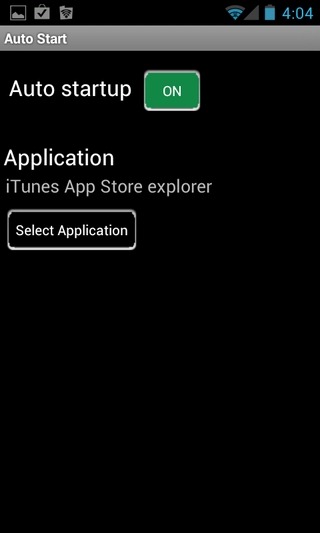
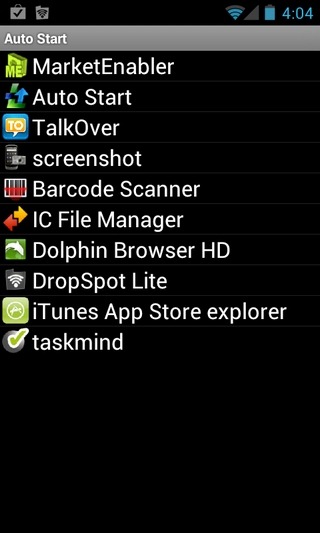
The app’s main interface is quite minimalistic. There is just a solitary toggle to switch the app’s service On/Off, and quite obviously, the option to pick the required app that you want to be loaded at system startup. The app supports selecting both system and third-party apps, meaning that you have the option to select your device’s stock music player, calendar, clock, messaging app as well as any installed app of choice.
All you need to do is select an application of your choice, and turn the Auto startup option On from the app’s homescreen. That’s it! You may now reboot the device to see if the trick works or not. As far as testing Auto Start on our Samsung Galaxy S (running Android 4.0 Ice Cream Sandwich) is concerned, we were quite impressed with the feature that the app has to offer. Auto Start was put to test with various apps with, of course, just one app at a time, and it successfully managed to do exactly what it is meant to.
Download Auto Start for Android

so now they need to make this so if the auto started screen goes off it will come back on. i use this for my tablet and tinycam and if that screen goes off because i get a notice that i can’t turn off then it just sets there.
Incredibly useful, used this with Retro-arch to turn my old smartphone into a retro gaming console for my tv.
I want something that lets me start *several* apps. I have a walkie talkie app that I’d like on startup…
great, i was looking for something like this, very usefull post. Only one doubt, how can i quit the already selected apps, i try all buttons and couldn’t, any solution instead of uninstalling the app? thanks a lot.
Interesting, but I’m not sure how useful this really is. I don’t reboot too often, and I can’t think of anything I’d always want to run when my phone is restarted.
As an example… I use an Android tablet as a touch screen interface for my home automation system. From time to time the device locks up or power fails (someone unplugs it). Then when it reboots it goes directly to the HA app. So my wife and kids don’t have to start it up…
Very usefull for me. I have now the G-Box Midnight. A mediaplayer on Android and is special made for XBMC for Android. With the Startup tool installed, XBMC is startup directy after starting Android.
So it is user friendly for the rest of the family and they can handle XBMC for starting a movie.
The Tile App. Can be the difference between finding your wallet or your keys and not. And in the other direction if your phone is Tile app is not on then when you press the button on the tile it won’t ring your phone if you’re trying to find it using your tile.