Automatically Disable Android Lockscreen When Connected To Home WiFi Network
Keeping the screen of your Android device locked is a necessary precaution, but waking your device up, swiping across or along the screen to unlock it every time the display times out can prove to be quite a hassle, especially if your lockscreen is password-protected. And when you’re at home, said precaution becomes an unnecessary one.
Presenting Unlock With WiFi for Android – developed by a senior member at XDA, this app automatically disables the lockscreen (whether password-protected or not) when your device connects to a user-defined Wi-Fi network. So when, for instance, you’re at home or work with your device connected to the specified WiFi access point, waking the device after a display time-out won’t take you to the lockscreen. The app also allows you to set a lock delay that determines the time the device would take to lock itself after it is disconnected from said network.
Unlock With WiFi is in beta at the moment and the aforementioned lock delay feature has been reported to malfunction on certain devices and custom ROMs. We confirmed said problem testing the app on an HTC Desire with the MIUI 1.3.25 custom ROM.
Other than that, the app is as handy as handy can be and may see further improvements upon its official release to the Android Market, which, as promised by the developer, will be on or after the 15th of April, when the beta expires.
The interface is simple yet easy on the eyes. At first launch, it guides you through the steps required to get the app running. You will need to be connected to the Wi-Fi network that you wish to add.
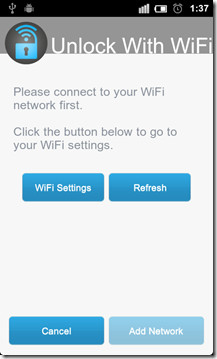
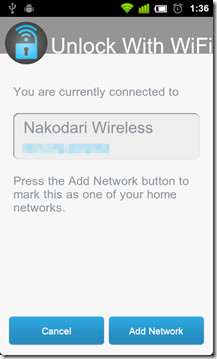
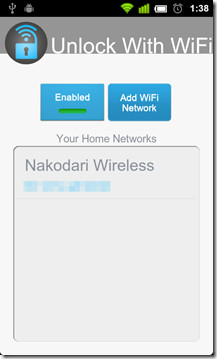
After adding the desired Wi-Fi network, you may toggle the background service that unlocks your device each time it is connected to said network by tapping the Enabled/Disabled toggle on the app’s home screen.
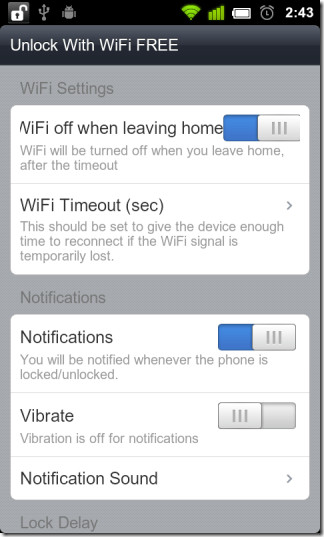
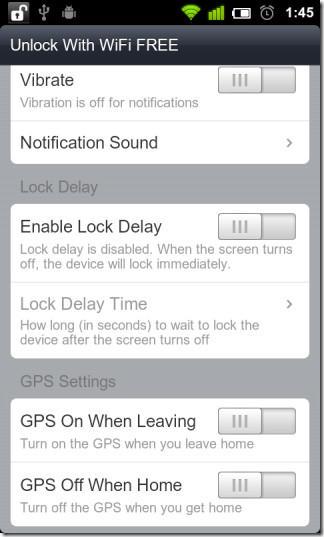
Hit the menu button while on the main screen and tap Settings to open the app’s settings page, wherefrom you may set the app to to enable lock delay, add a locked/unlocked status icon in the notification/status bar, vibrate and/or ring when the lock/unlock status changes, and automatically turn Wi-Fi off after a user-defined delay when leaving the range of the specified access point and more.
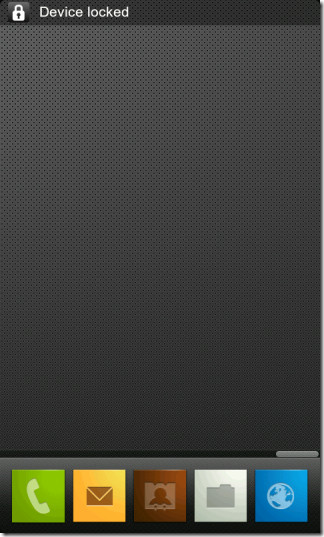
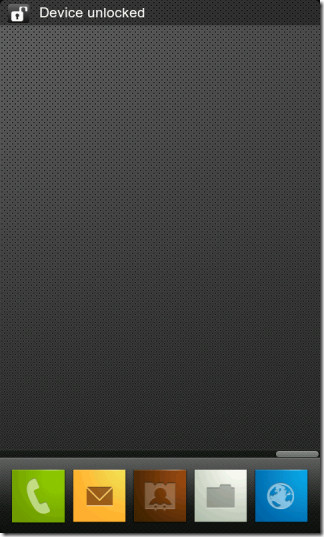
You can grab the beta version of the application from the Google Play Store.
Download Unlock With WiFi for Android

We just had 2 Toshiba Thrive tablets stolen from a car breakin. . The company tells us that there is NOT anyway for them to “deactivate” them – my question…. if they know how to send updates to these tablets, why can’t they develop something to “fry” them if requested as in this situation of theft.