Bump: Now Transfer Photos To Your Computer By Bumping Your Phone With The Space Bar! [Android, iOS]
Getting photos off your iPhone (or into it, for that matter) has never been exceptionally easy (especially when compared with Android). Taking photos with the iPhone’s camera is no issue, granted, but when it comes to importing photos from your PC to your iPhone, iPod touch or iPad, iTunes is generally your only bet. When we connect these devices to a PC using the USB cable, the camera roll is accessible, but imagine being at a friend’s place and wanting to transfer your recent snaps to their PC, and finding yourself wanting a USB cable? Such situations are not uncommon, and they’re proportionately frustrating. The infamous iOS and Android app, Bump, brought with its rather-peculiarly-silent update an awesome transfer method for all your photos from your phone to any computer, particularly for iOS devices (doesn’t mean it isn’t supported on Android). Details past the break.
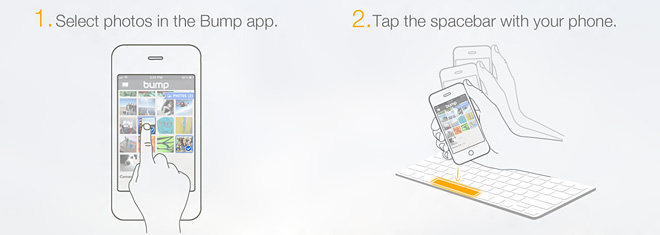
The problem that I described above plagues iOS devices more severely than anything else, all thanks to the over-dependency on iTunes and cables (wireless sync really doesn’t help when you want to get photos off your iPhone and into your PC). Different people have different solutions to counter this. Some would prefer to email the photos to the intended recipient, but that requires an active internet connection. Others may have wireless photo transfer clients setup on their machines, making the process a breeze. Still others may rely on desktop software that can access the iPhone file system. Bump’s solution, however, surpasses all, and provides buttery-smooth image transfer from any Android or iOS device running the said application to any PC on the same network, by bumping your phone with the computer’s keyboard (literally).
Note: Bump is a free app available for both iOS and Android, and is intended for data transfer between two devices running the app by, you guesses it, bumping them together. The focus of this article is the photo transfer feature between PC and mobile phone, and not the app itself. Also, I chose the iOS variant of the app for this review, as Android hardly suffers this same problem. The procedure, however, applies equally to Android as well.
To start off, download Bump to your iPhone, iPod touch or iPad (download link at the end) and launch it. The app requires permission to your location, your device’s unique identifier, your contacts (remember, the basic purpose of Bump is contact transfer), as well as for sending you push notifications (isn’t that a handful!). Past that, you get to the main screen, listing your phone’s name and other contact information (if you’ve fed that), but that’s not what we’re interested in. Swipe right to reach the photo’s screen.
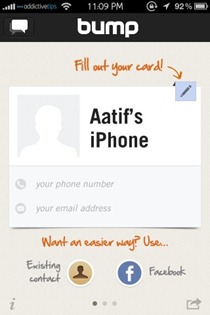
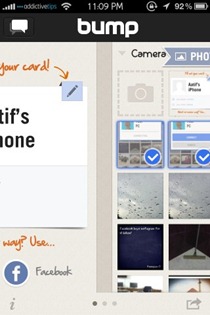
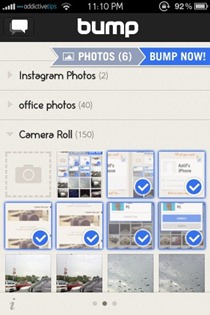
The photos area will display your entire camera roll, as well as any other albums that you may have on your device. Now, traditionally, this screen is meant for photo sharing between any two devices running Bump, but can now also be used for doing the same with a computer. Select the photos that you want to send to the PC (or Mac) by tapping them, and BUMP NOW! shall become visible on top.
Here comes the interesting part. On your favorite web browser (I used Firefox, but successfully tested on Chrome as well), open this page:
An instructional graphic against a random background greets you, and will ask you for permission to access your location. Allow that.
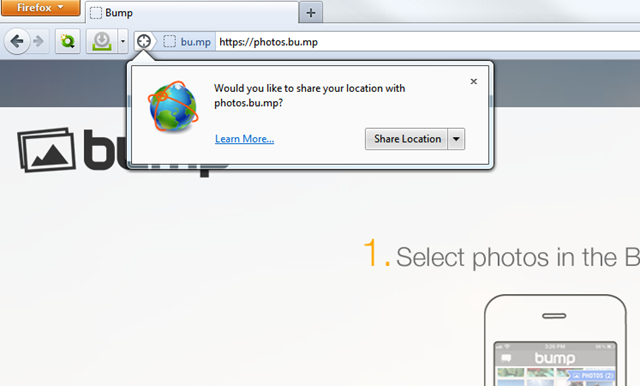
The real sharing is as simple as the image says – as long as both devices are on the same network, simply bump your phone against the spacebar key on your computer’s keyboard. If all goes well (it took me a couple of tries at first), your phone will start looking for available networks and identify your machine. Likewise, the web counterpart will indicate a connection between the two.
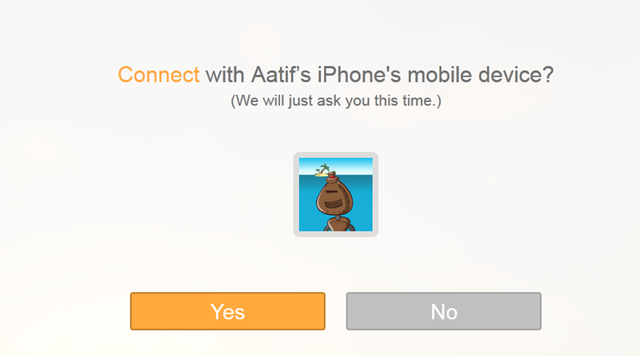
You will need to authorize the connection on both the iPhone and the PC, but this is a one-time confirmation, so no big deal.
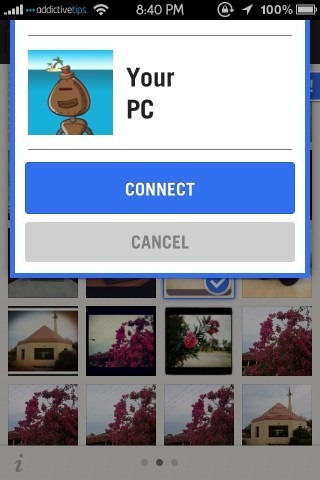
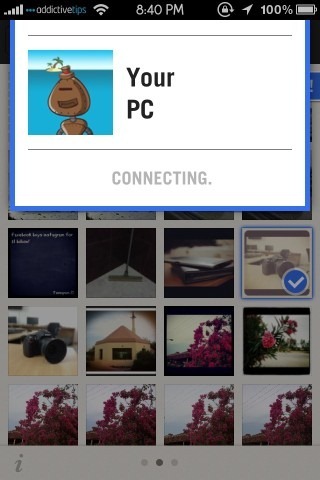
As soon as the connection is securely established, your selected photo(s) will immediately appear within the web interface, complete with the options to download all (if there are multiple images), share on social media, get link etc. The web version of the app also supports drag & drop, so you can simply drag the image onto your desktop for saving, or use in a document.
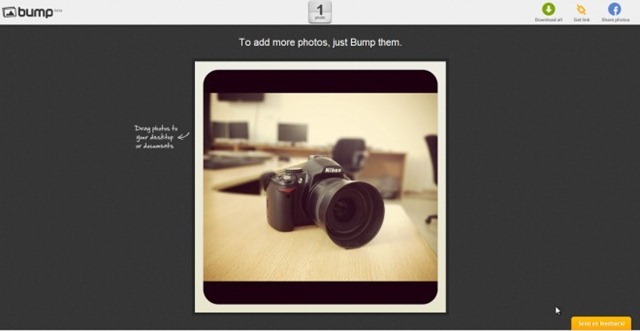
On its part, the iOS app also confirms the image transfer, and even keeps track of the transfer history, complete with date, time and device.
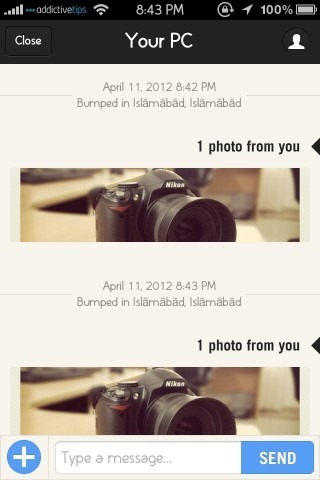
That’s about it – Bump’s new image transfer mode from iPhone/Android to PC is the best and quickest method for getting photos from your phone to your computer. For one, it’s secure, as it employs the HTTPS protocol. For another, images will only be received on the PC where the space key is bumped with the phone, making it safe even if multiple PCs are on the same network. Then, considering the fact that the whole process is done through a web browser, platform independence makes the icing on the cake. For someone like me who had hardly ever considered using Bump, it will surely become one of my most used apps from now on.
Download Bump For Android
Download Bump For iPhone, iPad & iPod touch

How do I or can I bump all my pics @ 1 time instead of taping on each one? I have over 1000 pics & don’t want to tap every one of thm.
how do i download it????????????????????
Fantastic! Great to find a new use for Bump! Very fast and simple as long as you have signal. Quicker than Dropbox. Note: I had to turn on Location in Chrome. Go to the Wrench, Under the Hood, Open Content Settings (top left button) and scroll down to Location. I selected Ask Me. Nice thing was it only affected the tab I was using. Once closed, Location was gone unless I return to the Bump site.
How easy is to full people! Instead of pressing a virtual button each of the correspondents shake everyone’s phone by bumping into each other’s!
awesome app..would love to try.
awesome app..would love to try.