CardBox: Create, Scan & Store QR Code-Based Contact Cards [Android]
CardBox is a free Android app, developed by Ericsson Mobile Application Lab, that lets users exchange contact information with each other via QR code-based contact cards. Using the app, you can generate unique a QR code that conceals your very own contact information including title, designation, company, email location, phone number, social profiles et al. QR codes created via the app can then be shared with other CardBox users. For this, the app sports a native barcode scanner that helps you fetch/read the information contained within the scanned QR code. A contact card scanned via CardBox can be stored permanently in the app’s native address book. Along with displaying just the contact-specific information, a contact card also carries its relevant QR code, so that you can share your contacts with other users conveniently. Not just that; the app also presents you with options to quickly dial, text and/or mail a particular contact. That’s not all; the app even maintains a detailed log of all the ‘QR code-based’ contact cards that you share with other over a course of time, and lets you tag various events to each existing record accordingly. You can also opt to secure the app using a password of your choice.
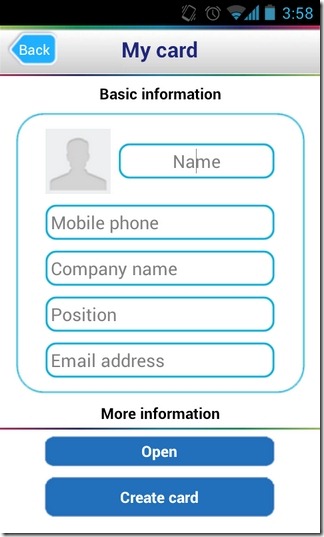
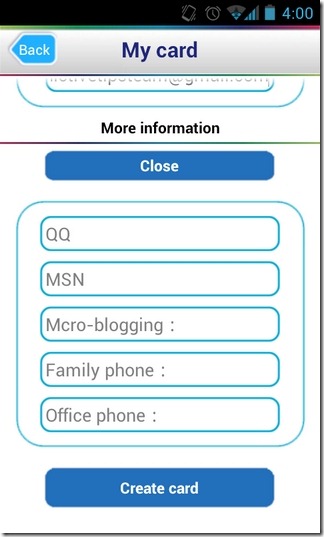
As obvious from the above, a QR code generated via CardBox needs to be scanned using the same app on another device in order to read the hidden information. Scanning the code via any other third-party barcode scanner might also reveal the information, but to save contact details in the form of a proper card, it is recommended to take the former route.
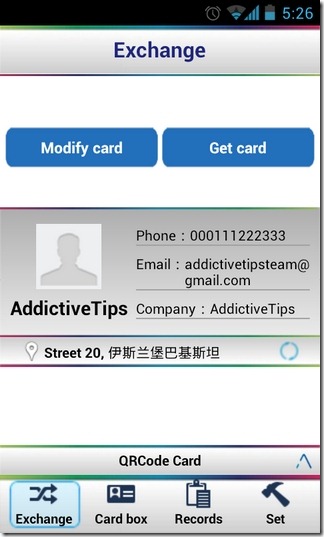
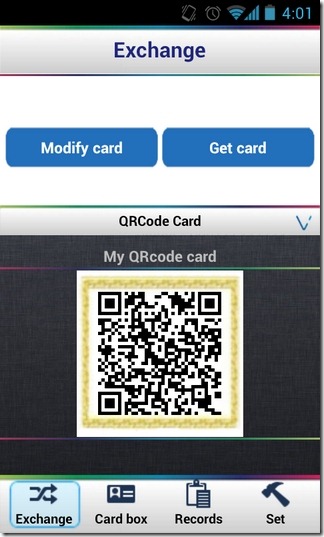
Tapping the Modify card and Get card buttons on the Exchange tab on the app’s homescreen lets you create and scan CardBox QR codes, respectively. To create a new code, you’ll first have to provide the relevant details. For this, tap the Modify card button, fill up the contact form with all the necessary details, and once done, press the Modify card button once again to save the information in the form of a QR code. To view the QR code generated following said procedure, tap the QRCode Card bar at the bottom. Tapping the Get card button on the same screen launches the apps native barcode scanner through which you can start scanning QRCode Cards of other CardBox users.
As mentioned earlier, each scanned entry goes down in the app’s address book as a separate contact. in addition, the app also maintains a detailed log of all the various instances when you scan a QR code. This helps you keep a record of the time, date and location (subject to activation of GPS) of your last interaction/meeting with a particular contact. To memorize the meeting agenda in an even better way, the app lets you tag a specific occasion to each record. While viewing contact details from a scanned card, you can tap Menu to interact with that particular contact via phone call, text message or email.
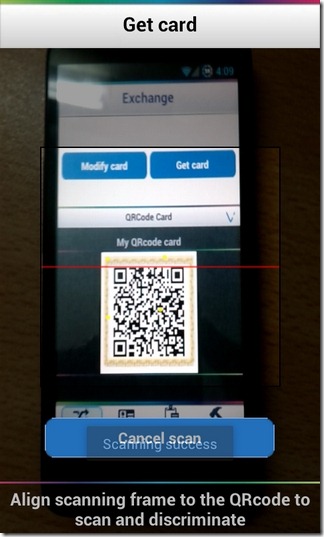
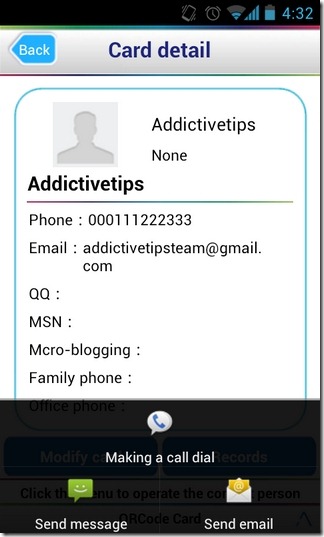
So, it’s quite simple with CardBox, just keep scanning QRCode Cards of your contacts, and let the app store each meeting instance as a separate record. The record book got overly cluttered? No matter, you can scan it for the required entry using the app’s native search bar at the top of the Card box and Records screens. To set a password for the app, or to quit it, tap the Set tab, and select the relevant option.
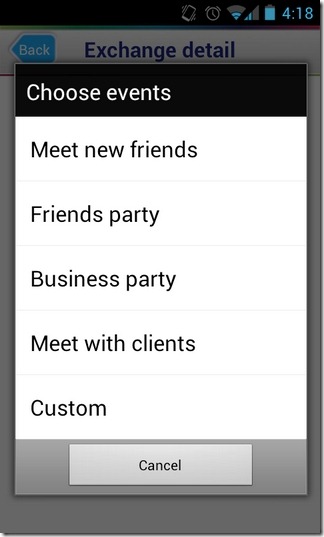
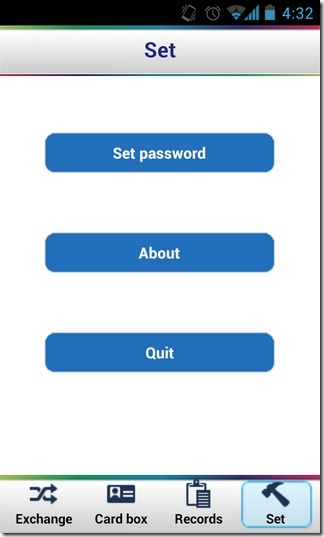
The only blemish in an otherwise useful looking app is that, for some inexplicable reasons, it displays the local address in Chinese language, and this is the pattern followed with the scanned contact cards, too.

“it displays the local address in Chinese language”.
That’s a real relieve!!!