Change the Default Search Engine In Windows Phone 7 [How To]
Some of us today have become so addicted to search engines that sometimes the impulse is there to look for your lost pair of socks on Google! Due to this essential role of search engines, many web browsers come integrated with search engines. You simply have to go to your browser’s address bar and key in any word you want to search. This is a time-efficient tool as you don’t have to go all the way to the search engine’s website and search from there. Being a pretty slick OS, Windows Phone 7 uses Internet Explorer as its default web browser and Bing search comes integrated with it. But if you are more of a Google or Yahoo fan, you can change this setting using a little registry tweaking.
iOS is not known as the most customizable smartphone platform of the word, but even Safari lets its users choose the default search engine of their choice. On the other hand, Microsoft apparently thinks that Bing can use all the help it can get, and has thus made the search engine an irremovable feature of the Mango platform. Luckily, if you have the necessary technical know-how, you can now change the default search source to one that you like, or is more useful in your region.
Disclaimer: Please follow this guide at your own risk. AddictiveTips will not be liable if your device gets damaged or bricked during the process.
Requirements:
- You will need to have a registry editor. TouchXplorer will do fine. For download and details read our guide on registry editors.
- For registry access you will need to have a developer unlocked or jailbroken device. Here’s how you can jailbreak your WP7 (you didn’t think MS will let you tweak the registries of your phone without rooting, did you?)
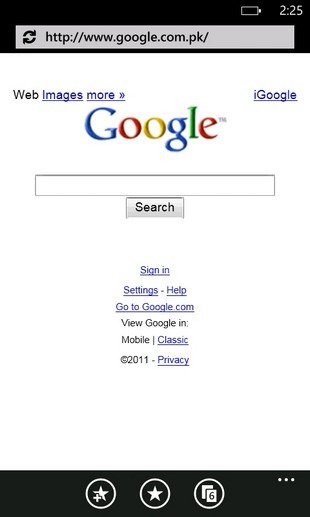
Instructions:
- Run the registry editor.
- In the path field, enter the following
HKEY_CURRENT_USER\Software\Microsoft\Internet Explorer\SearchScopes - This will lead you to a value named Default Scope. Remove Bing from there and put in the name of the search engine of your choice. This is basically the tag which will be used for searches.
- For Yahoo, in the path field, enter
[HKEY_CURRENT_USER\Software\Microsoft\Internet Explorer\SearchScopes\Yahoo]
and then change the displayed URL to
“URL”=https://de.search.yahoo.com/search?p={searchTerms} - To choose Google as your search Engine, use this
[HKEY_CURRENT_USER\Software\Microsoft\Internet Explorer\SearchScopes\Google]
and set the URL to
“URL”=https://www.google.com/m?hl=en&gl=us&client=ms-hms-tmobile-us&q={searchTerms}
So in this manner, using your registry values, you can change the default search engine of Internet explorer in your WP7 phone. Of course, these instructions can be used for search engines other than the ones we have listed, you’ll just have to find their registry values on your own.
