Hamster Indicator Is Time Tracking Applet For Ubuntu Linux
Hamster Indicator is time tracking tool which works from Ubuntu app-indicator menu. It allows you to quickly enter tasks and set the timer to track time you spend on specified tasks. After you’ve defined all the tasks, you can easily start and switch between listed tasks from app-indicator menu. It has the ability to monitor time you spend on tasks in real-time, as well as, to calculate the time frame which you may manually enter for spend time on specific tasks. You can receive statistics for tracking the amount of time spent on each task.
Install Hamster Indicator by entering the below PPA in the Terminal followed by the apt-get installation command given below:
sudo add-apt-repository ppa:albertomilone/hamster-indicator sudo apt-get update sudo apt-get install hamster-indicator
Once done, use ALT+F2 hotkey combination and enter the following command to execute the system tray applet.
hamster-indicator
A window will pop-up where you can enter the a task to track. Just enter task title followed by a tag and click Start Tracking.
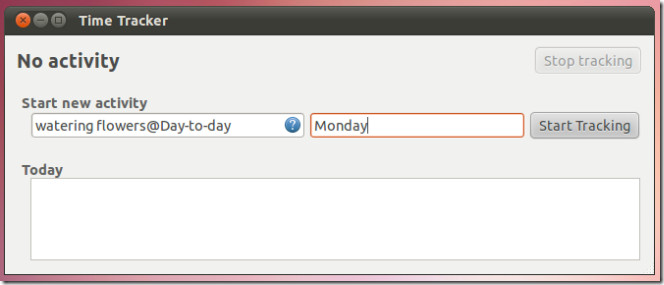
Get an overview of your tasks by selecting Show Overview option from the system tray. You can also access and manage new activities application preferences.
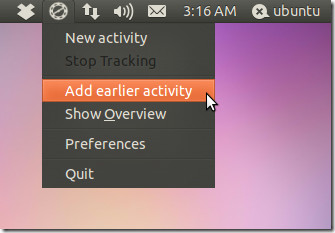
From Show Overview option (accessible from system tray), you can view a list of all added tasks and also edit them. The displayed list contains the title and tags of each task according to the assigned date. The Date drop down menu on top allows changing the date for viewing added tasks according to a selected date.
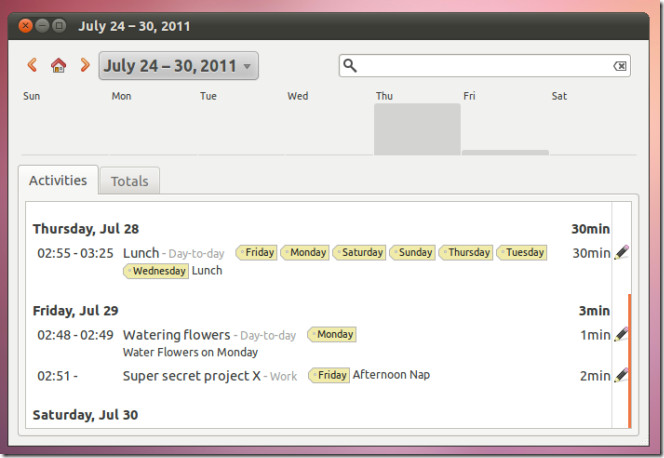
When you click on the edit button next to a task (pencil icon), you are provided the option to select a start and end time for the task, as well as the dates on which it is to be performed, tags, and description.
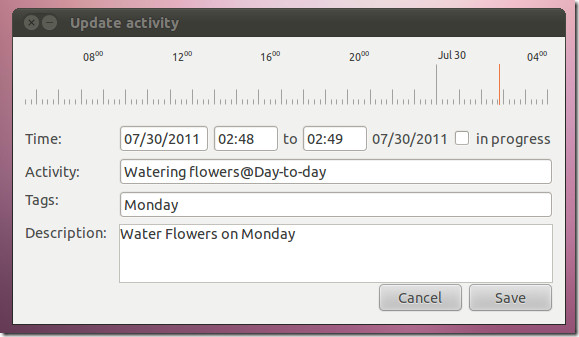
To configure advanced options, head over to Preferences (from the system tray). The Tracking tab can be used to stop tracking when the computer is idle, whereas, the Categories and Tags tab allows editing, adding and deleting tags and categories. Activities can be paused when switching to a different workspace.
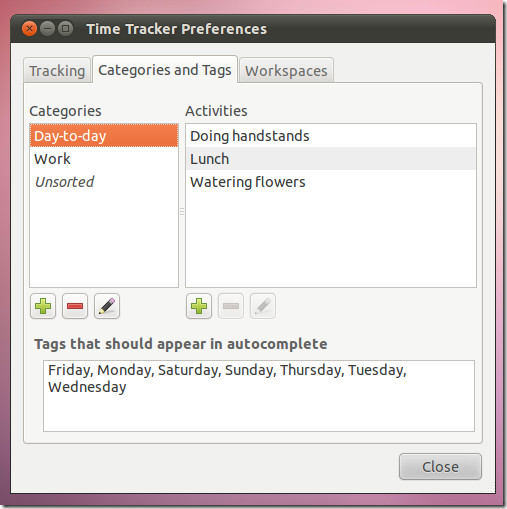
Hamster Indicator can also be downloaded from the Launchpad link given below.
