Connect To WiFi Networks By Scanning QR Codes With Barcode Scanner [Android]
A couple of months back, we covered WiFi Joiner – an Android app that allows you to create QR codes for WiFi access points and share them with your friends, colleagues or customers so that they may simply scan these codes to connect to the affiliated networks – eliminating the need to share long access keys. However, to scan said codes, they would need to have the same app installed on their devices. Not to undermine the functionality that WiFi Joiner provides (they were there first, after all), but it’s highly unlikely for all your Android-wielding friends to have the app on their devices. Relatively new to the Android Market, WiFi QR Code Generator works roughly the same way but, however, the QR codes it generates can be scanned with Barcode Scanner – a free app that, owing to its simplicity and effectiveness, has grown to become the default QR code scanner for a vast majority of Android users. More than 10 million downloads and counting (as of this writing) are proof positive of its popularity.
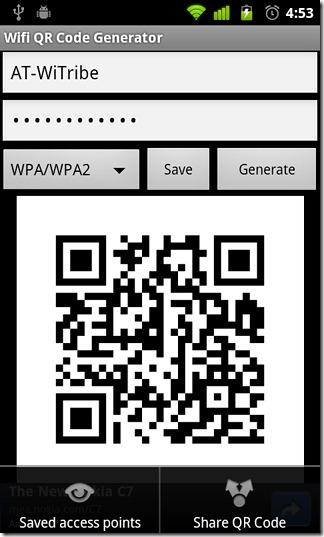
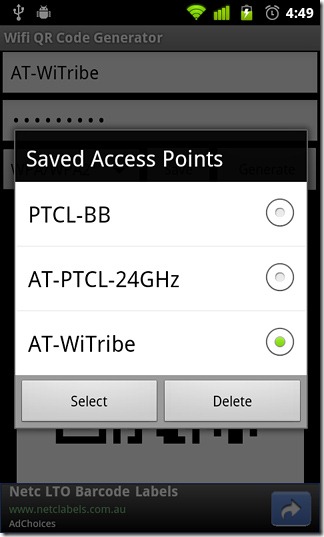
WiFi QR Code Generator is quite simple to use. Enter the name (SSID) and password of the WiFi access point, tap Generate and the app displays its QR code in the space below. Tapping Save adds the network to the Saved access points list in the app’s menu (in addition to displaying its QR code).
To share a QR code over the web or via MMS, hit Menu > Share QR Code. During our little test-run, the share menu repeatedly refused to show itself. If the same happens with you, tap Generate or Save once again after opting to share and said menu should appear.
Whoever you share a QR code with does not need to have the app installed. All QR codes generated by WiFi QR Code Generator can be scanned by Barcode Scanner. The result of a scanned QR code displays the name of the WiFi network, the type of the security protocol (WPA/ WPA2, WEP and None) and a Connect to Network button that, when tapped, turns on WiFi (if off), saves the affiliated WiFi network to your device (Menu > Wireless and networks > WiFi Settings) and causes your device connect to it.
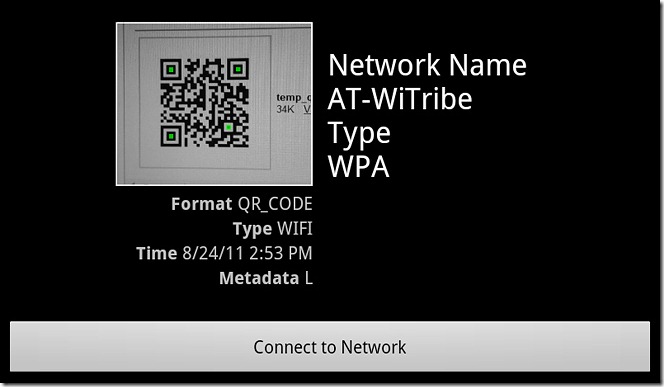
Although the app is handy enough as it is right now, it still has quite a bit of room for improved. For instance, unlike WiFi Joiner, it does not allow you to select from the list of WiFi access points already saved on your device. That is, you have to enter SSIDs and passwords manually, even for saved WAPs.
Also, while WiFi Joiner allows you to encrypt passwords, this app doesn’t. Which means that if you scan the QR code with an app other than Barcode Scanner (QR Droid, for instance), you’ll be able to see the password for the affiliated WiFi access point.
But bare in mind that the app is new to the Market and it’s only natural for it to be short of perfect. It is still as handy an app as they come and definitely worth a try.
Download WiFi QR Code Generator
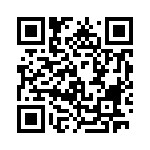

I dont know.hope program run very good.thank
WoW. This is a great concept. Connecting via QR codes wothout the hassle of any manual setup.