FTPDroid – Remotely Transfer Files Between Android Device & Computer
FTPDroid is a free (ad-supported) Android app that serves as an FTP client for your device and allows you to transfer files and folders to/from various devices and/or computers over a wireless connection. No USB required, no data cables required and no hectic IP configurations required. In fact, FTPDroid is quick, responsive, fully-configurable, extremely secure and allows multiple file and folder sharing options. Extensive log history, stringent check on anonymous access, restricted access to personal folders and efficient port management allow you to monitor file sharing activities in an ultra-secure way. FTP server on the app can be enabled/disabled as per requirement. An FTP client (like FileZilla) can be installed on the computer to avail greater convenience in data sharing between both the devices in question.
The usability of FTPDroid is worth admiring, since it happens to be one of the very first solutions that allow two-way data transfer between Android and computer over FTP. There are quite a few similar solutions available in Android Market but not all allow you to remotely access both the root directories and the SD card of your device. The app can be configured to allocate each authorized user a specific file directory on the SD card to store shared data. If no particular destination is specified, the app stores received data by default in /mnt/sdcard directory. Transferring content back and forth between both devices is as simple as dragging and dropping data from one storage into the other, right from your computer. In fact, once both devices are successfully paired, you don’t even need bother having your Android device near you, as the data transfer operation is carried over the secure FTP server.
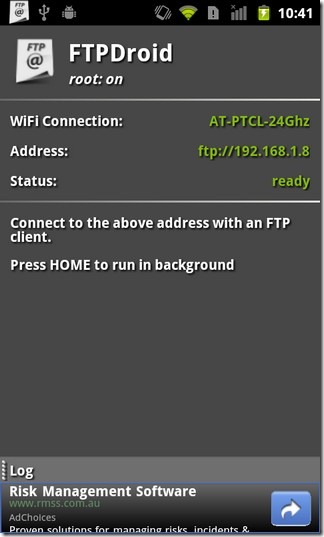
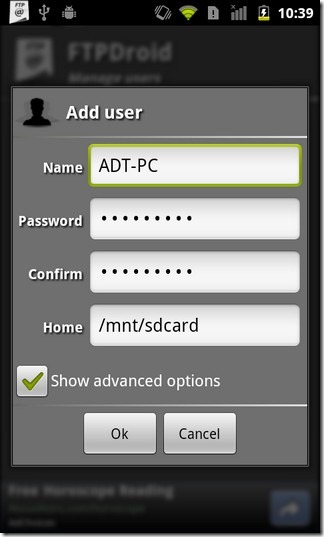
You can authorize and remove as many users that can access your device contents as you like. For optimum security of your device, anonymous access should be disabled. To disable anonymous access on the app, proceed as follows:
- Launch FTPDroid
- Press Menu button and tap Options
- Scroll down the menu, find Enable Anonymous and uncheck it.
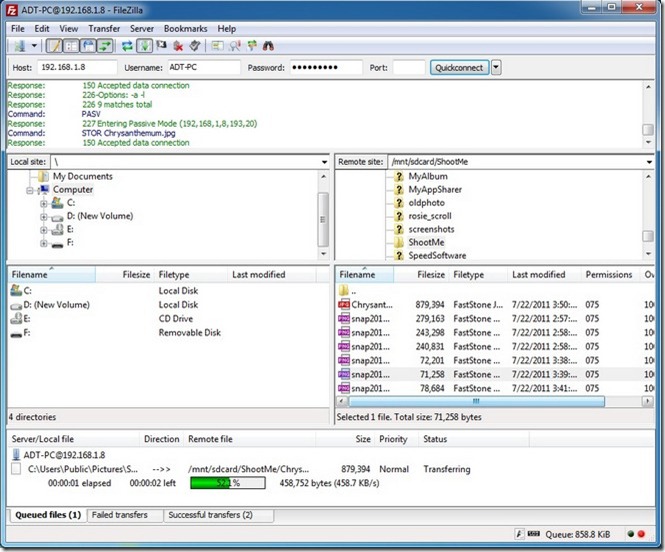
File sharing mechanism was successfully tested in combination with Windows 7 and FileZilla (famous FTP Client) while the app itself was tested on HTC Desire Z. FTPDroid can be configured for WiFi connection, FTP connection along with several other advanced options. As evident from the screenshot above, the graphical bar within the desktop client keeps you apprised of the total progress of the transferred data, complete with the current file name, size, and elapsed time.

Easily the best FTP server – I’ve tried several on my Android TV box. Works fine with Filezilla on PC – remember to disable Anonymous user in FTPDroid, then create a user. Filezilla can be configured to remember user and password so login is automatic. Set FTPDroid to request root access and it can then read/write, including external drives. Brilliant !
I try this with HTC Desire Z but i cant open my System file, although this app can show your SD card file…
Doesn’t work, when you use AdBlock on a rooted phone. Zero Points!