HoneyGram: Honeycomb & ICS Instagram Browser With A Built-In Collage Creator [Android]
The official Android client of popular photo editing and sharing app, Instagram, was released in the Google Play Store last week where it managed to amass a record 1 million downloads within just 24 hours of release. Clearly, an overwhelming response that has to be attributed to the app’s gorgeous retro filters, easy image sharing, and an extremely active community, all of which was initially available to iOS users only. If, however, you’re an avid Instagram fan looking for alternate ways of exploring all the network, then you must consider trying HoneyGram – a free Instagram explorer that sports several different ways to browse the network’s public images and a built-in editor that allows you to create photo collages from your favorite Instagram albums.
In addition, you can use HoneyGram to explore Instagram images by popularity, location (with map and proximity support), usernames and tags. That’s not all; once you authorize the app to access your Instagram account, you’re ready to explore your personal photo feeds, as well as images liked and shared by you. You can like images, comment on them, view other users’ comments, download photos to your device, and share them across various social networks right from within the app.
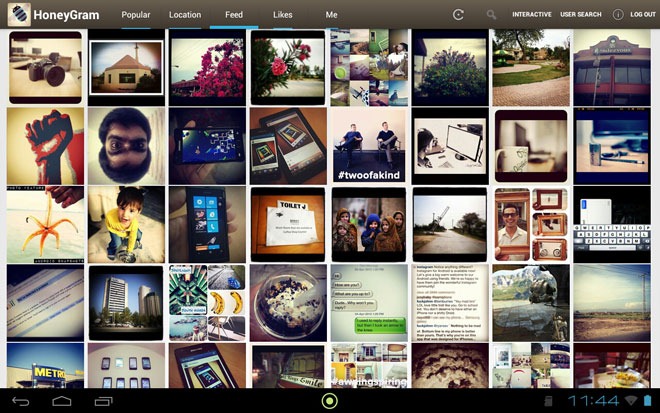
As evident from the above description, HoneyGram is not about following your Instagram user statistics, or availing the photo filters that the official Android client of the service has to offer. Instead, HoneyGram is, at best, all about peeping into the world of Instagram to explore and download all the amazing eye-catching photos shared by Instagram users from all across the globe.
Provided you’re logged in to the app with your Instagram account, you will find the various image browsing modes arranged horizontally at the top of the screen in the form of tabs. For instance, there are individual tabs to explore photos by popularity, location, your personal Instagram feeds, and photos liked as well as shared by you. The search bar at the top lets you search for photos by keywords/tags whereas tapping the User Search button lets you search for required users on Instagram by their user name. As mentioned earlier, HoneyGram supports browsing images by location, with proximity and map support. This means that you can either set a specific location on map, or define the exact distance (from your current location) from where you wish the app to fetch all the images shared on Instagram.
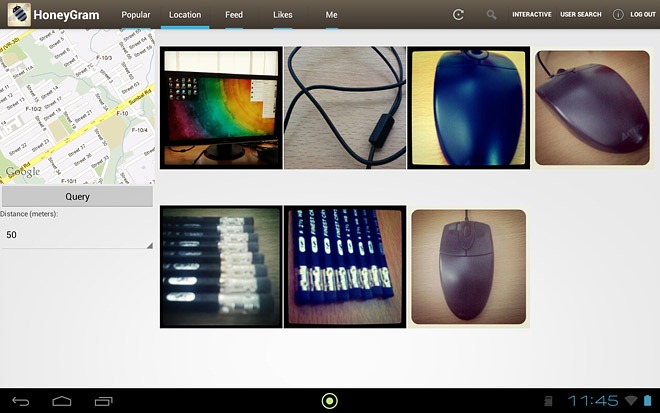
Just like in the official Instagram Android app, all the images are displayed under each tab via thumbnails on a grid. Taping a thumbnail displays an enlarged version of the image along with all the relevant comments, tags, likes and other sharing details. Using the star and floppy buttons at the top-left of the image, you can like that particular photo, and save it to your device’s internal storage, respectively.
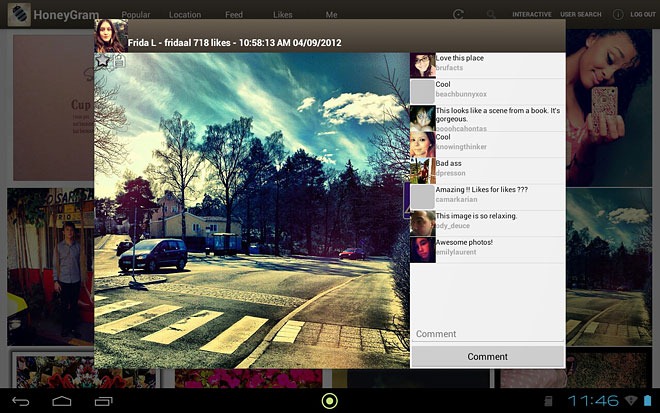
Now to the best part of the entire package: the aforementioned interactive full-screen photo browser and collage creator interface. To launch said interface, tap the Interactive button at the top of the app’s screen. Doing so will start displaying thumbnails of all the images included within the selected album via the fade-in effect. Once all the images have been loaded, you can use various gestures to manipulate photos on the screen. Here’s a list of supported gestures:
1. Single touch: To reposition the selected photo on screen.
2. Double/Two finger touch: To reposition and rotate the selected image.
3. Three finger touch: To bring the selected image to the extreme front of screen.
4. Four finger touch: Hide a particular image from the screen.
5. Five finger touch: To display all hidden images.
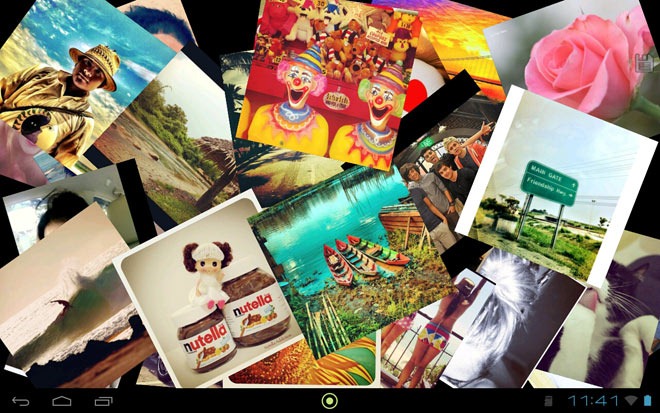
Once you’ve assembled and arranged all the photos on the screen as desired, you can tap the share button in the right side to save the photo collage to your device’s internal storage, and to share it with your buddies. Images and photo collages shared via HoneyGram can be found within the DCIM/Camera folder on your device’s SD card.
HoneyGram requires Android 3.0 (Gingerbread) or higher to run.
Download HoneyGram for Android
