How To Boot/Put iPhone 4S In DFU Mode [Guide]

As iOS 5 continues to evolve, you can be sure updates to the firmware will follow. Not all updates tend to be device friendly at times, and iOS 4 proved that. So, in case you wind up updating the iOS 5 in the future, you may want to revert back to an earlier version, and that, is some tricky business. There is a huge possibility that you may not be able to do that, so you will have to go around the conventional method requiring your device to be in DFU mode.
Booting your device in DFU mode does not harm your system software at all. It is quite safe, in fact, and you can boot out of it and back to your OS in no time. You simply need to hard reset it by pressing the Home and Power button together for like 10 seconds. So, let’s get to booting your iPhone 4S in DFU mode.
- Make sure that the USB cable is plugged into the iPhone 4S and iTunes is running. (The only reason we have iTunes running is that, once the device boots into DFU, iTunes will prompt you with a dialogue box.)
- Now, turn the device off by holding the power button till Slide to Power Off appears on screen. (If you plugged in the cable after turning the device off, it will turn on again.)
- With your device off. press and hold the Power button for 3 seconds.
- Without releasing the Power button, press the Home button and keep both the buttons pressed for 10 more seconds.
- Release the Power button, but keep the Home button pressed for another 10 seconds.
- The device should kick into DFU mode in around the 7th or 8th second, and iTunes will display a prompt as seen below in the screenshot.
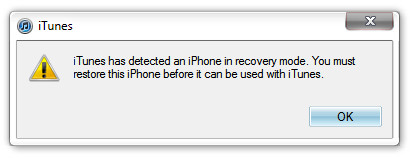
The black and totally blank screen is totally normal; there is no need to be alarmed. This was all that it took for you to put your iPhone 4S in DFU mode. We should, however, point it out that the method to boot into DFU is the same across all versions of iPhone, iPod Touch and iPad.

It won’t power on
It seems too difficult for me to put iPhone in DFU mode, but I have read to do it and prevent my iPhone data from losing, I use FonePaw iPhone Data Recovery to help me.
Thanks dude this totally helped me.
Does this DFU mode works when Your Find my iphone is on amd you want to restore it?
it worked, ty
did it worked great ty
If I click restore will all my data be lost? I am scared because I forgot to backup my iPhone.
I tried this several times but my iTunes won’t recognize the device, and that window does not show up.
I tried this several times but my iTunes won’t recognize the device, and that window does not show up.
4s gets switched off automatically & cannot start with on-off button.
It only starts after pressing the on-off button along with home button together for a long time.
why this happens?
Not dfu, this is recovery. Dont use this if you are trying to jailbreak your iphone 4s.
Actually, no, this IS the DFU mode, and should you use any other method while jailbreaking, chances are high that you’ll end up ruining your device. If you’ve ever actually used a jailbreak tool yourself, you’ll know that they provide similar instructions during the process.
Also, for recovery, simply turn off your phone without connecting with computer. Press and hold the Home button on your device, and plug in the USB cable. The phone should turn on automatically, and keeping the Home button pressed will automatically put it in Recovery mode. It’s that simple!