How To Easily Create Your Own Android Clock Widget

What you’ll need:
- An Android device, obviously.
- Make Your Clock widget that you can download from the link given below.
- Creativity & a knack for extreme customization.
Procedure:
- Download Make Your Clock widget from the link given below and install it on your Android device.
- Tap and hold on the Home Screen, go to Widgets and scroll down to Make your Clock Widget.
- Select from the list of 8 widgets depending on your need of rows and columns required for the widget.
- You’ll be greeted with a pop up. Tap on Editor to start Editing your own clock , or go to your Application Drawer and launch ‘MYC Gallery’ to download a list of pre-configured templates.
- Press the blue ‘+’ icon below the sky blue image. Select the parameters of the widget as per your personal choice.
- For each of the parameter (time/month/year) selected, you can modify the font , the font size , toggle bold/shadow , text color and place it anywhere within the row/column limits you have already defined.
- Carry on adding all the parameters that you need on your widget, move them around in the space and change everything as you see fit. Be creative!
- Once your widget is complete , press the SD card icon on top and save your widget configuration on your SD card for future use.
- Your widget is now ready to use. Place it where ever you think suits your home screen the best.
In case you just want ready-made clocks and the pre-configured templates in this widget just don’t do it for you, you might want to check out One More Clock Collection in our post on installing Honeycomb style clock widget on any Android device.
(https://addictivetips.com/app/uploads/2011/02/make-your-clock-beta3.apk) Download Make Your Clock Widget Beta 3
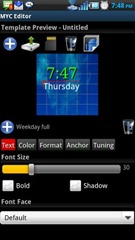
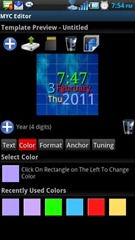



I can’t seem to figure out how to install this. Is the zip supposed to be an apk?