How To Make iPhone Camera LED Notifications Work [Complete Guide]
The notification system in iOS, prior to the latest update, was always under fire by critics as it was quite inefficient and no match for a universal notification center like the one Android has always had. But iOS 5 saw to that issue, and even added a few pretty neat enhancements to the whole concept. In addition to adding widgets to notification center, it is now also possible to make the LED flash every time you get a new notification. The camera light is pretty bright and almost impossible to miss so that kind of reinforces the purpose of a notification. So if you have an iPhone (the ones having a camera LED, i.e. iPhone 4 or iPhone 4S) and you are running iOS 5, then this tip is perfect for you.
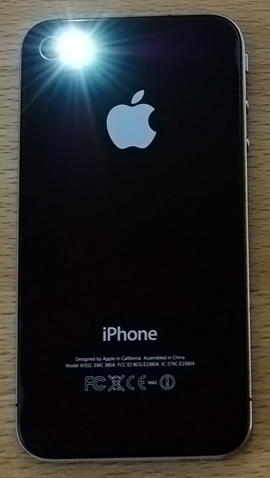
Configuring the option is simple and all you need to do is to go to your phone’s Settings, navigate to General > Accessibility options and turn on LED notifications. Now, doing so should enable LED notifications for you, but some users have reported having issues with getting it to work properly. The LED blinks 3 times on a new notification and that too only when your phone is in lock screen mode. If simply turning on the feature does not make it work for you, try the following remedy.
- Turn the flash off both in camera and notification alert settings.
- Simultaneously press the power and home button and keep holding until the phone reboots (in technical terms, perform a hard reboot).
- After the phone is back on, launch Settings.
- Navigate to General > Accessibility and slide the LED notification button to ON. Don’t just press it to toggle it on; hold and slide it.
Once that is done, your LED should start working in sync with notifications. If it doesn’t do so immediately, give it a few hours and it should start working just fine. Some people might argue that having an LED alert of this kind might not be really useful for most iOS users, as you are bound to keep your phone facing upwards rather than the other way around (where the LED is located). It would be better if in future iPhone models Apple builds a special notification LED next to the front-facing camera, or anywhere above the screen. As things stand, you will have to be content with the back LED alert, and maybe start placing your phone with the screen facing downwards.

I reboot my phn wht not still working
For those where the flash light does not work :
1. go to “notifications”
2. choose “Mail” than your email account
3. When you have the settings page where you can choose the alert style (none, banners, alerts) at the bottom make sure that “View in Lock Screen” is ON ! since the flash light only works when the phone is locked this option has to be turned on in order for the flash to work !
Hope this helps !
I think it’s insane that the bright notification light is at the BACK of the phone. Not helpful at all. One thing that is making me think of converting back to my Motorola Android.
Great tip! U forgot to mention to turn on the flash again after the phone reboots! Thanks 🙂
They Should have juss left the LED Light Notifications To Blackberry Or Put A Led on the Front Duh ! lol iWould like that doe
Thanks for these steps to enable LED notifications and remedies are also useful if it has any problem in activation. Thanks!!
A few hours? What kind of advise is that?
Still does not work for me. I am interested in having the LED flash when an email comes in. Using Gmail (not the app but as primary mail client). Any thoughts?
Thank you so much for the tip! I had a droid and looked for that light notification when in meetings. Very handy tip, just wish it continued to flash, else I could still miss the notification.
will this make the LED work all the time ? coz mine works for a day then stops working after that
excellent it worked thanks
Thanks for the tip, worked like a charm unlike any other solution I could find for the last 30 minutes.
Cheers!
Thanx for the article .. It’s really helpful … But I m just confused whether if I reboot my phone, will I lose all the data and pics and videos saved in the phone ? Plz reply . Thanking you once again!
If your device isn’t on a tethered jailbreak then no such thing should happen, and even with that, booting via iBooty is enough to avert any issues.
Yes all your data will be lost. You have to have the red iPhone for your data to be saved when you reboot.
I was a Droid owner and religously looked for the flashing LED to see if I missed a call, the iphone , well it could be better, I dont lay it face down in fear of scratching the LCD so when the camera light does blink I dont see it. was hoping that the litte circle by the ear mic was a LED but beleave this is for siri.
I fully agree! I did the exact same thing as you (hoping that the circle was the notification light) I just had a droid and I’m going to miss that light.
That’s a camera not Siri
thanks for the tip. I was searching on a jailbreak as I thought it was not a standard feature!!
The notification light is only useful to a certain extend though as it doesnt keep blinking if you have missed a call or a message is not read. I think apple should enhance the current led notification to do a constant notification as thats the only feature I ever wanted on an iphone from blackberry.
Wow so happy I found this article. I had a droid before I bought the iphone and was almost getting disappointed about not having the LED light. Thanks for the tip
I rang o2 and rang apple and none were able to resolve the issue except when i read your article! Thank you so much!!