How To Transfer Contacts, Call Log, And Messages From One Phone To Another with MobileTrans
It’s never easy switching to a new phone. If you’re upgrading from one iPhone to another you won’t have much trouble, but if you’re switching from an iPhone to an Android, or vice versa, it’s not going to be as smooth as you may think.
Both Apple and Google have apps to help you leave their competitor’s platform. These apps are a bid to get users to join the other side. That said, not everyone switches between the two platforms, but when we do, you may want to use an app like MobileTrans.
MobileTrans is an app that can transfer contacts, call log, and messages from one phone to another. It can also transfer photos, videos, apps, and app data but the last two have some limitations. It won’t just transfer data from one phone to another, it also helps you backup your phone and restore it from a backup. MobileTrans isn’t free though. It costs $30 for a one year license and also has a trial version which is of course, limited
Prepping Android Device
In order for MobileTrans to transfer data to or from an Android phone, there are a couple of things you need to do. The first you’ll have to do when you connect your Android phone to your PC. You need to enable USB Debugging in the Developer Options.
Once connected, MobileTrans will install its Android app on your device to help it transfer the data.
When the transfer begins, if your destination phone is an Android phone, you will need to grant it permission to change your default messages app twice during the transfer.
You do not need a rooted device for this to work.
Prepping iOS Device
There isn’t anything you have to do on an iPhone when you transfer data from it to an Android phone. Make sure the device is unlocked when you connect it to your PC and the app will take care of the rest. You do not need a jailbroken device for this to work. If your device is jailbroken, it shouldn’t be a problem.
Transfer Contacts, Call Log, And Messages
In order to transfer contacts, call log, and messages, and other data from one phone to another you need to have both phones on hand. You need to be able to connect both phones to your PC or Mac via USB. Launch the app and connect your phones.
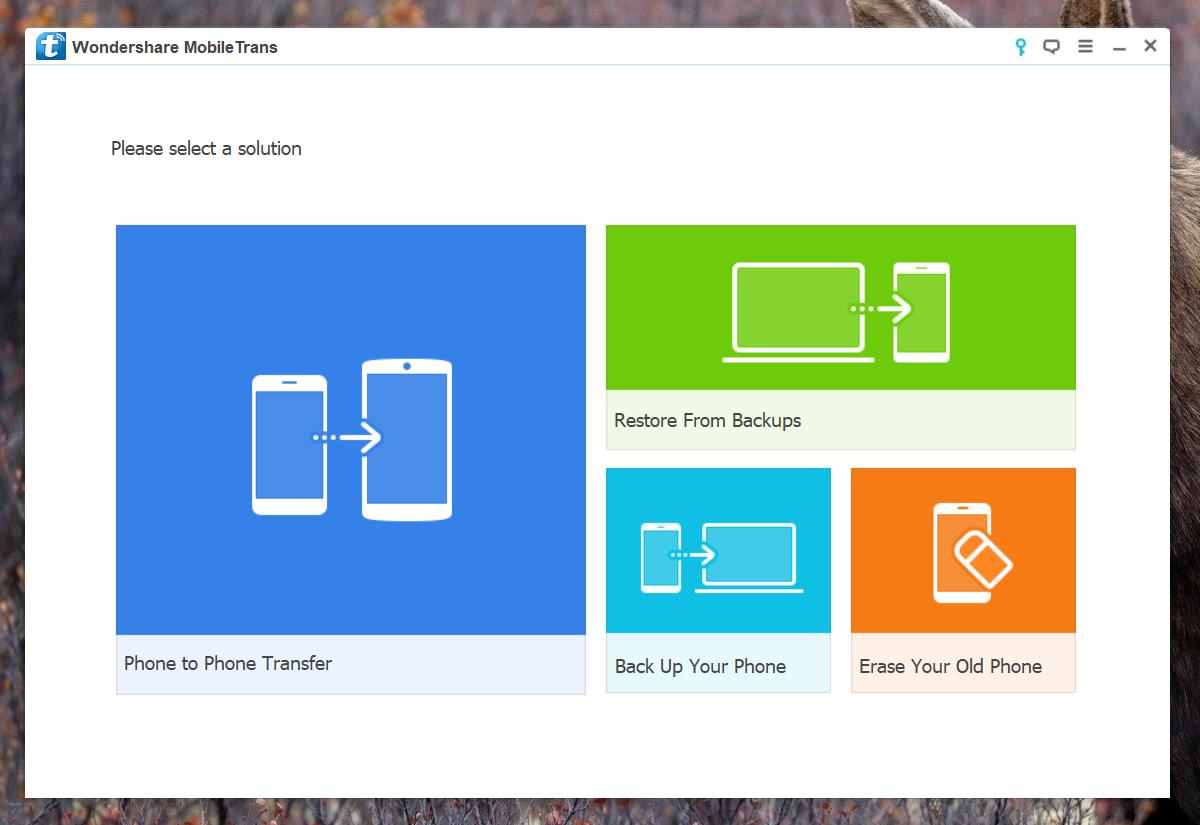
MobileTrans will automatically recognize the connected phone. It sets one as the ‘Source’ and the other as the ‘Destination’. Data is transferred from the Source phone to the Destination phone. If the wrong phones have been marked as Source and Destination, click the Flip button in the middle to swap their places.
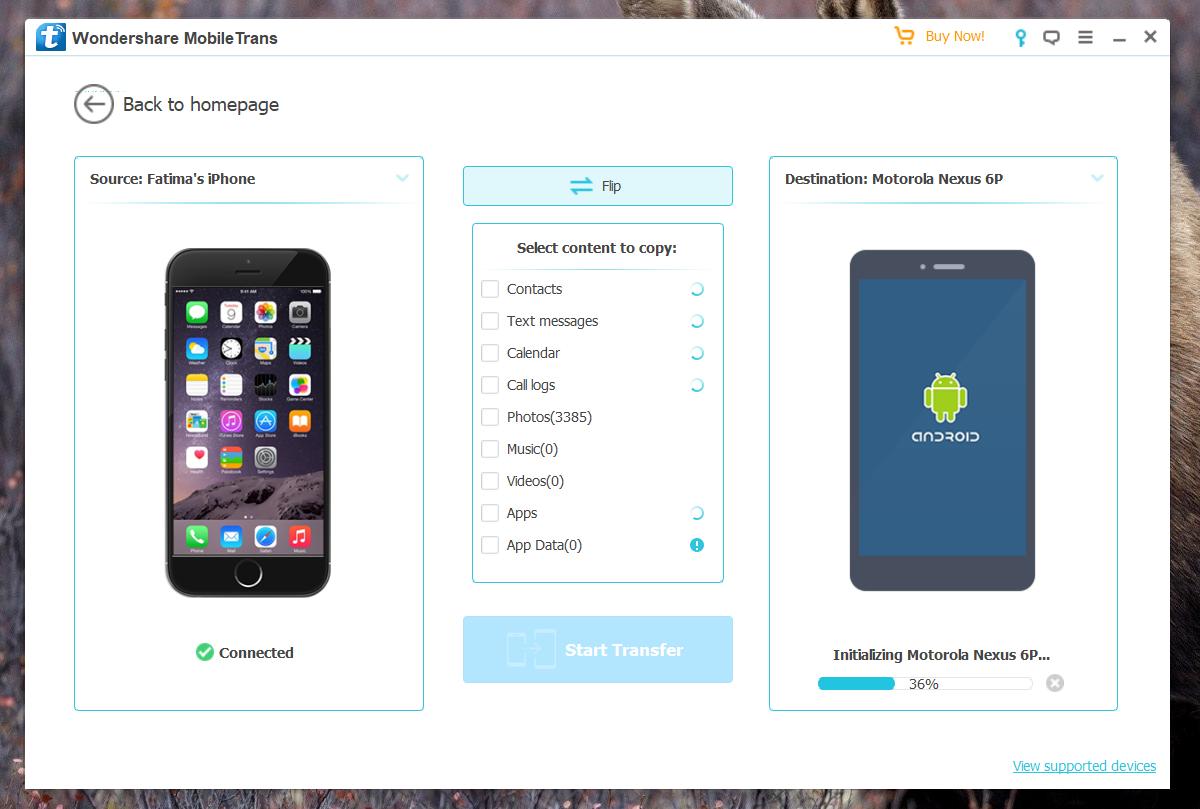
MobileTrans will scan the Source phone for contacts, text messages, calendar events, call logs, photos, music, videos, apps, and app data. Once the scan is finished, the ‘Start Transfer’ button turns blue. Click it to start the transfer of data. You can select what data is transferred to the destination phone. MobileTrans can wipe the destination phone before transferring data, or it can retain the information on the phone and add to it.
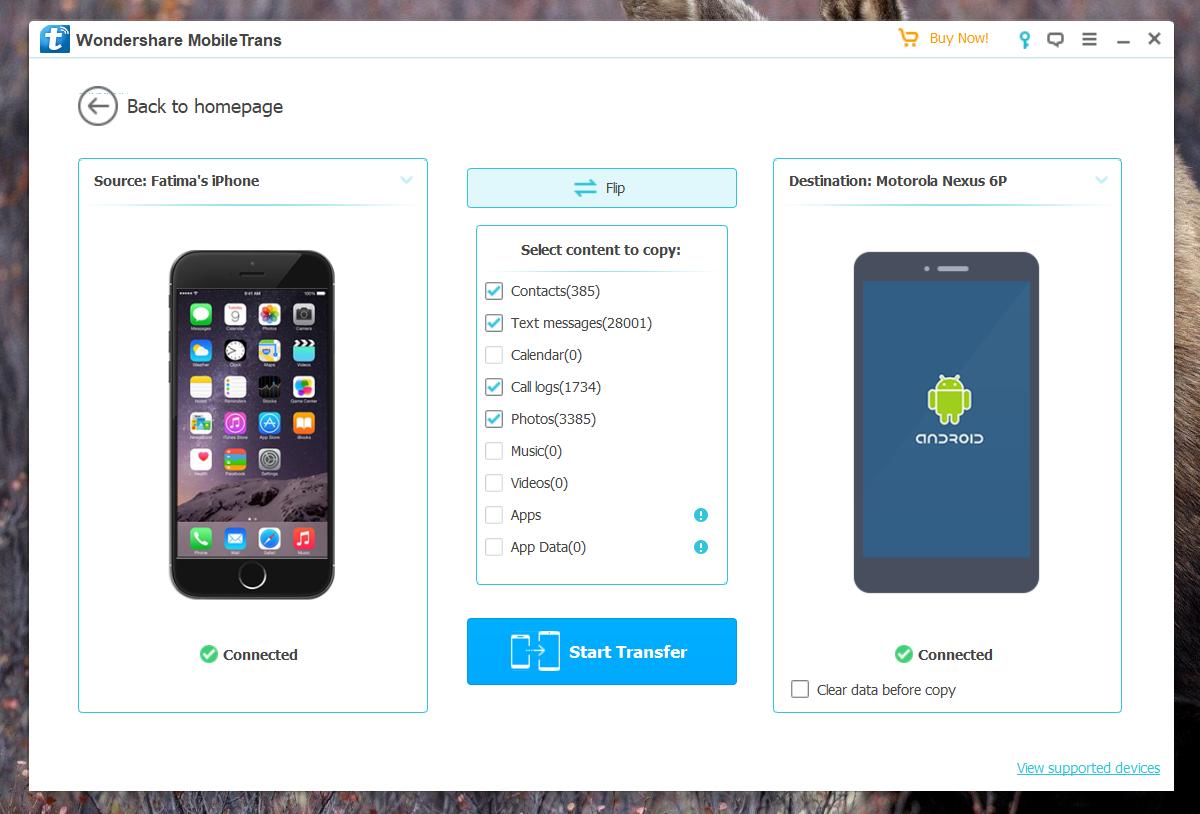
The transfer can take quite a bit of time depending on the amount of data there is to transfer. Our test consisted of a transfer of contacts, call log, and messages to another phone. Photos, videos, and music were excluded and the transfer took a good fifteen minutes.
Apps And App Data
MobileTrans can also transfer apps and app data from one phone to another but there are exceptions. If you’re transferring data from an iPhone to an Android, this will likely not work. This is because you simply cannot run an iOS app on an Android phone.
If you’re transferring data from one Android phone to another though, this feature will work with some exceptions. Some apps might not store data on your device in which case, it won’t transfer. Also, because Android is fragmented platform, app compatibility might also prevent apps and app data from being transferred.
Phone Backups
As stated earlier, MobileTrans can backup your phone’s data. This includes contacts, text messages, calendar events, call logs, photos, music, videos, apps, and app data. The backup is stored on your PC or Mac and MobileTrans can restore your phone with a backup taken with the app.
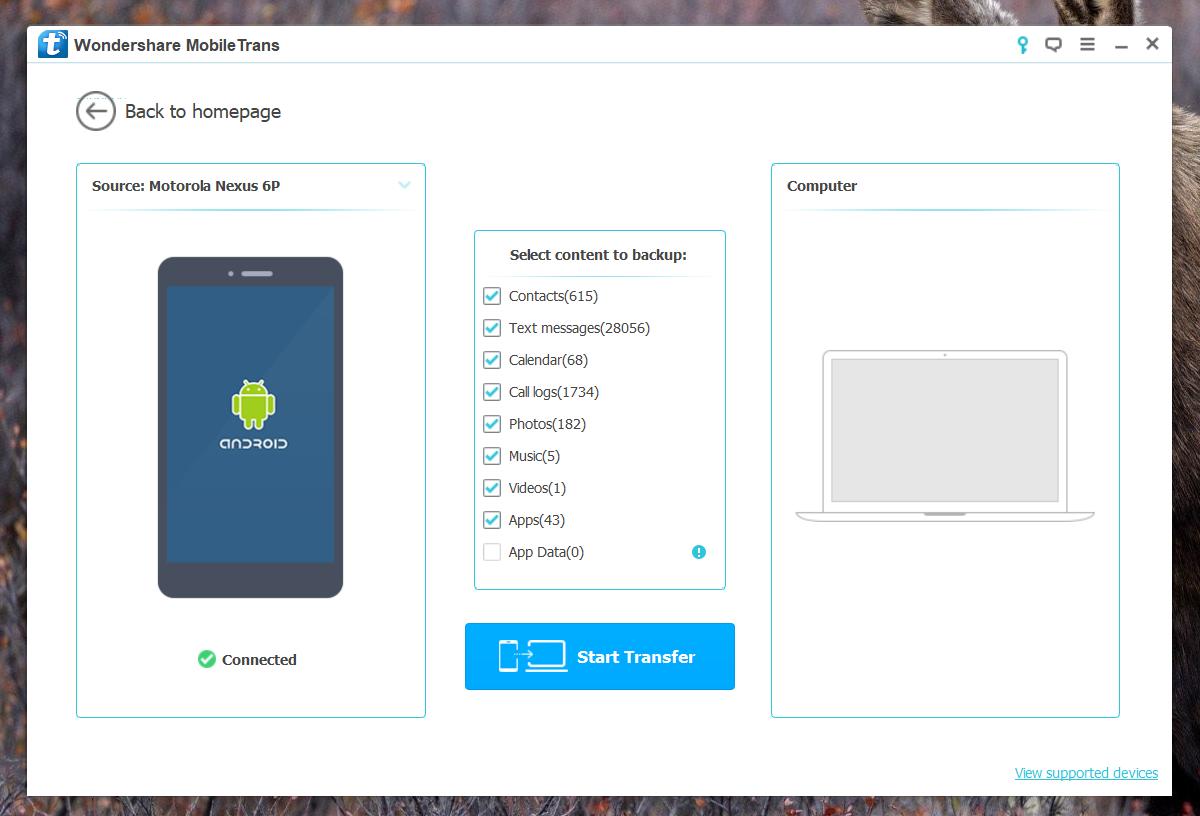
Pros & Cons
MobileTrans works great for the most part. It has an intuitive interface that makes it easy to use even if you’re not that tech savvy. In stark contrast, iTunes takes time to understand which is what might compel iPhone users to switch to MobileTrans.
If you compare MobileTrans with the official Move to iOS app by Apple, MobileTrans comes out on top. Move to iOS can move your contacts, your text messages, photos and videos, bookmarks, mail accounts, and calendars from an Android phone to an iPhone. Bookmarks and mail accounts can actually be synced via Chrome so it’s not that impressive. MobileTrans can transfer messages, call logs, contacts, photos, videos, and calendar data. The extra bit of data that the app can transfer is the call logs which you can’t transfer via a cloud service.
As for Google’s iOS to Android solution, it falls far behind MobileTrans. Google has you backup your data to Google Drive. It can transfer contacts, calendar events, and photos and videos. It can’t transfer messages or your call log. Additionally, the whole process is going to take hours since everything must be uploaded to Google Drive first, and then synced back to your phone from it. The toll it will take on your data plan is another story as is the amount of time it will bog down your bandwidth.
MobileTrans limitations lies with devices though these aren’t glaring limitations. MobileTrans is built to work with iPhones, Android phones, and even Windows Phone, but it won’t work on an iOS device running anything older than iOS 5. It has support for Andoid 2.1 and above so that’s pretty impressive. It’s a good idea to check out the supported devices before you buy a license for the app.

Wondershare mobiletrans registration code and email are great if you are using a Symbian phone and want to switch to the latest OS, or switch between iOS and Android. It’s also perfect if you just want to keep your mobile data secure on your PC.