How To Install Extensions In VLC Player
It’s hard to think of a feature that VLC player doesn’t have. It supports just about every media file type there is, it lets you view live streams, and watch online videos and that’s barely scratching the surface. That said, there are still some features users find wanting in VLC. To fill in for this, VLC has extensions and plugins. It has its own marketplace where you can find an extension that adds any missing features. The only question is, how do you install extensions in VLC player?
Extensions can be downloaded from the official VLC website. These are properly verified extensions but it goes without saying that you can find extensions elsewhere. Therein lies the difference in the installation process.
Install Extensions From VLC
Open VLC player. Go to Tools>Plugins and extensions.
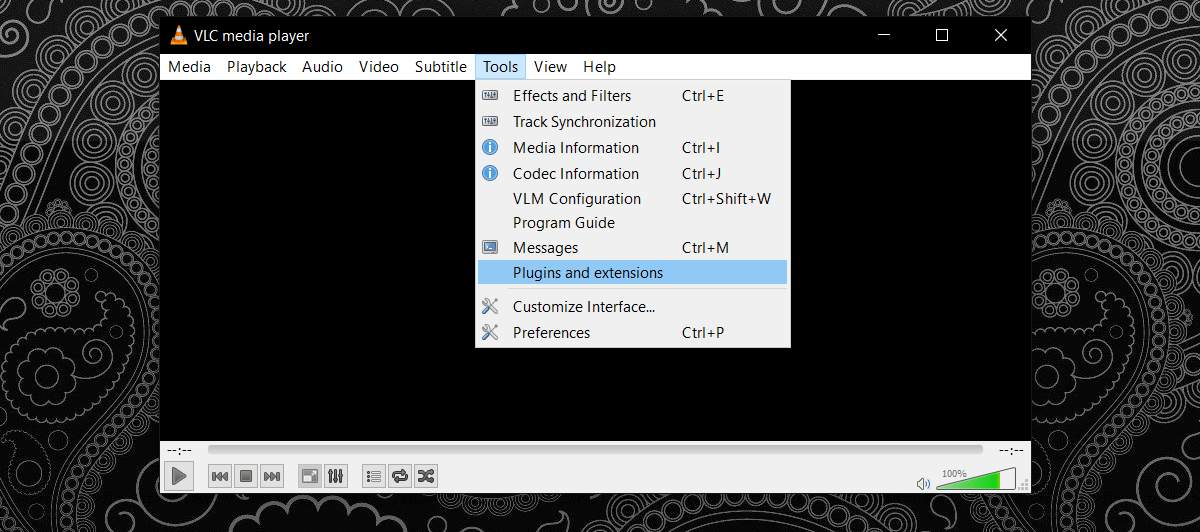
A new window will open listing all plugins, extensions, and interfaces. This is a very modest list. It doesn’t show all the extensions that you can download from the official VLC website. If you find a useful extension here, just click the install button to install it.
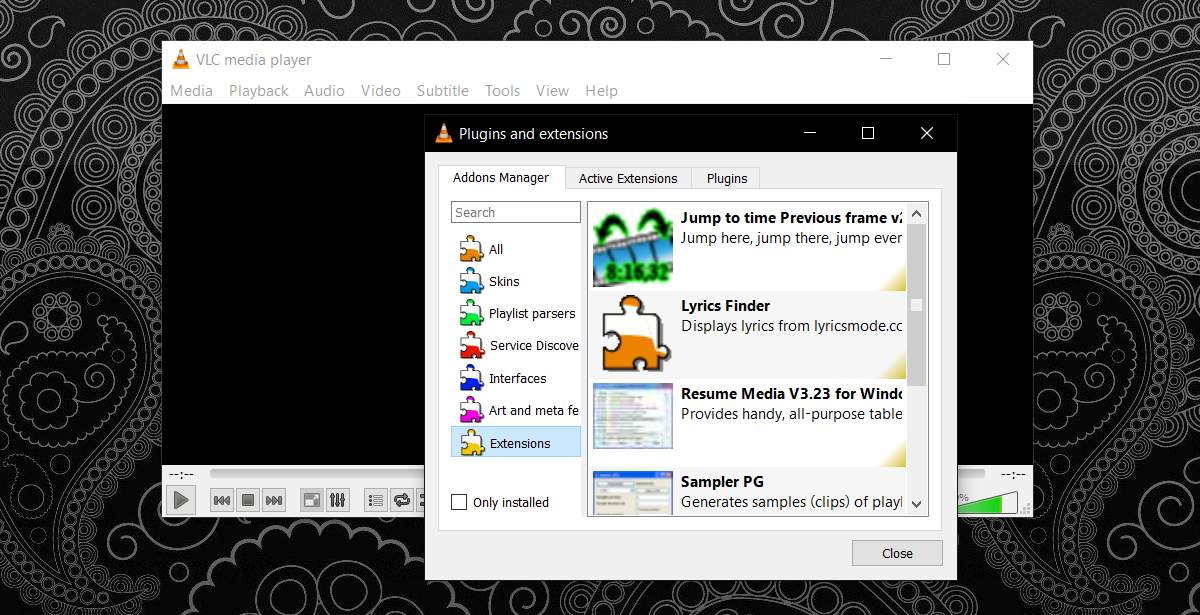
Install LUA File
All VLC extensions have the file extension LUA. If you download an extension to your hard drive, it will be a LUA file. In order to install this file, open the following location for your user.
AppData\Roaming\vlc\lua\extensions
Copy the LUA file here and the extension will be installed. It will appear in the ‘Active Extensions’ tab in the Plugins and extensions window from the previous section.
If you don’t see a folder called lua, you need to create it. Once you’ve created a folder named lua, add another folder to it called Extensions. This extensions folder is where you’re supposed to copy a LUA file to. If you’ve never had to manually install extensions in VLC player then it’s likely you won’t have the LUC folder in your App Data directory.
How To Delete Extensions In VLC Player
Regardless how you install extensions in VLC player, there’s only one way to remove them. Delete the file from the following directory.
AppData\Roaming\vlc\lua\extensions
This is a painless process for the most part unless a developer hasn’t named the file properly. In that case, you’re going to have to do a little guess work to figure out which file you should delete.
How To Use VLC Extensions
VLC extensions usually add additional menu options to VLC player’s default menus. For example, an extension will probably add its own customization options under the Tools menu. You will need to dig around a bit to find it. The developer of an extension will likely give you some clue as to how to use their extension.

Thank you !